AWS Security Blog
Monitoring AWS Certificate Manager Private CA with AWS Security Hub
Certificates are a vital part of any security infrastructure because they allow a company’s internal or external facing products, like websites and devices, to be trusted. To deploy certificates successfully and at scale, you need to set up a certificate authority hierarchy that provisions and issues certificates. You also need to monitor this hierarchy closely, looking for any activity that occurs within your infrastructure, such as creating or deleting a root certificate authority (CA). You can achieve this using AWS Certificate Manager (ACM) Private Certificate Authority (CA) with AWS Security Hub.
AWS Certificate Manager (ACM) Private CA is a managed private certificate authority service that extends ACM certificates to private certificates. With private certificates, you can authenticate resources inside an organization. Private certificates allow entities like users, web servers, VPN users, internal API endpoints, and IoT devices to prove their identity and establish encrypted communications channels. With ACM Private CA, you can create complete CA hierarchies, including root and subordinate CAs, without the investment and maintenance costs of operating your own certificate authority.
AWS Security Hub provides a comprehensive view of your security state within AWS and your compliance with security industry standards and best practices. Security Hub centralizes and prioritizes security and compliance findings from across AWS accounts, services, and supported third-party partners to help you analyze your security trends and identify the highest priority security issues.
In this example, we show how to monitor your root CA and generate a security finding in Security Hub if your root is used to issue a certificate. Following best practices, the root CA should be used rarely and only to issue certificates under controlled circumstances, such as during a ceremony to create a subordinate CA. Issuing a certificate from the root at any other time is a red flag that should be investigated by your security team. This will show up as a finding in Security Hub indicated by ‘ACM Private CA Certificate Issuance.’
Example scenario
For highly privileged actions within an IT infrastructure, it’s crucial that you use the principle of least privilege when allowing employee access. To ensure least privilege is followed, you should track highly sensitive actions using monitoring and alerting solutions. Highly sensitive actions should only be performed by authorized personnel. In this post, you’ll learn how to monitor activity that occurs within ACM Private CA, such as creating or deleting a root CA, using AWS Security Hub. In this example scenario, we cover a highly sensitive action within an organization building a private certificate authority hierarchy using ACM Private CA:
Creation of a subordinate CA that is signed by the root CA:
Creating a CA certificate is a privileged action. Only authorized personnel within the CA Hierarchy Management team should create CA certificates. Certificate authorities can sign private certificates that allow entities to prove their identity and establish encrypted communications channels.
Architecture overview
This solution requires some background information about the example scenario. In the example, the organization has the following CA hierarchy: root CA → subordinate CA → end entity certificates. To learn how to build your own private certificate infrastructure see this post.
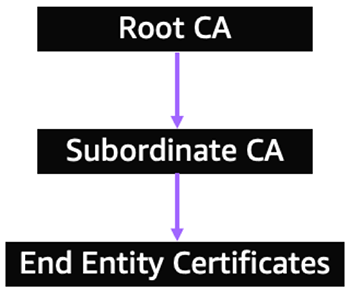
Figure 1: An example of a certificate authority hierarchy
There is one root CA and one subordinate CA. The subordinate CA issues end entity certificates (private certificates) to internal applications.
To use the test solution, you will first deploy a CloudFormation template that has set up an Amazon CloudWatch Events Rule and a Lambda function. Then, you will assume the persona of a security or certificate administrator within the example organization who has the ability to create certificate authorities within ACM Private CA.
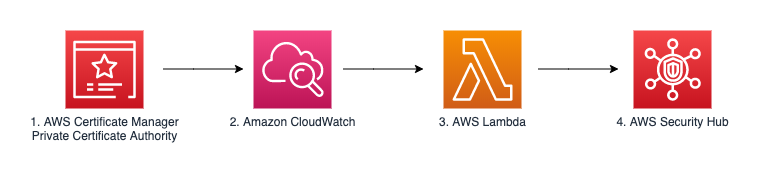
Figure 2: Architecture diagram of the solution
The architecture diagram in Figure 2 outlines the entire example solution. At a high level this architecture enables customers to monitor activity within ACM Private CA in Security Hub. The components are explained as follows:
- Administrators within your organization have the ability to create certificate authorities and provision private certificates.
- Amazon CloudWatch Events tracks API calls using ACM Private CA as a source.
- Each CloudWatch Event triggers a corresponding AWS Lambda function that is also deployed by the CloudFormation template. The Lambda function reads the event details and formats them into an AWS Security Finding Format (ASFF).
- Findings are generated in AWS Security Hub by the Lambda function for your security team to monitor and act on.
This post assumes you have administrative access to the resources used, such as ACM Private CA, Security Hub, CloudFormation, and Amazon Simple Storage Service (Amazon S3). We also cover how to remediate through practicing the principle of least privilege, and what that looks like within the example scenario.
Deploy the example solution
First, make sure that AWS Security Hub is turned on, as it isn’t on by default. If you haven’t used the service yet, go to the Security Hub landing page within the AWS Management Console, select Go to Security Hub, and then select Enable Security Hub. See documentation for more ways to enable Security Hub.
Next, launch the CloudFormation template. Here’s how:
- Log in to the AWS Management Console and select AWS Region us-east-1 (N. Virginia) for this example deployment.
- Make sure you have the necessary privileges to create resources, as described in the “Architecture overview” section.
- Set up the sample deployment by selecting Launch Stack below.
The example solution must be launched in an AWS Region where ACM Private CA and Security Hub are enabled. The Launch Stack button will default to us-east-1. If you want to launch in another region, download the CloudFormation template from the GitHub repository found at the end of the blog.
Now that you’ve deployed the CloudFormation stack, we’ll help you understand how we’ve utilized AWS Security Finding Format (ASFF) in the Lambda functions.
How to create findings using AWS Security Finding Format (ASFF)
Security Hub consumes, aggregates, organizes, and prioritizes findings from AWS security services and from third-party product integrations. Security Hub receives these findings using a standard findings format called the AWS Security Finding Format (ASFF), thus eliminating the need for time-consuming data conversion efforts. Then it correlates ingested findings across products to prioritize the most important ones.
Below you can find an example input that shows how to use ASFF to populate findings in AWS Security Hub for the creation of a CA certificate. We placed this information in the Lambda function Certificate Authority Creation that was deployed in the CloudFormation stack.
Below, we summarize some important fields within the finding generated by ASFF. We set these fields within the Lambda function in the CloudFormation template you deployed for the example scenario, and so you don’t have to do this yourself.
ProductARN
AWS services that are not yet integrated with Security Hub are treated similar to third party findings. Therefore, the company-id must be the account ID. The product-id must be the reserved word “default”, as shown below.
Severity
Assigning the correct severity is important to ensure useful findings. This example scenario sets the severity within the ASFF generated, as shown above. For future findings, you can determine the appropriate severity by comparing the score to the labels listed in Table 1.
Table 1: Severity labels in AWS Security Finding Format
| Severity Label | Severity Score Range |
| Informational | 0 |
| Low | 1–39 |
| Medium | 40–69 |
| High | 70–89 |
| Critical | 90–100 |
- Informational: No issue was found.
- Low: Findings with issues that could result in future compromises, such as vulnerabilities, configuration weaknesses, or exposed passwords.
- Medium: Findings with issues that indicate an active compromise, but no indication that an adversary has completed their objectives. Examples include malware activity, hacking activity, or unusual behavior detection.
- Critical: Findings associated with an adversary completing their objectives. Examples include data loss or compromise, or a denial of service.
Remediation
This provides the remediation options for a finding. In our example, we link you to least privilege documentation to learn how to fix the overly permissive resource.
Types
These indicate one or more finding types in the format of namespace/category/classifier that classify a finding. Finding types should match against the Types Taxonomy for ASFF.
To learn more about ASFF parameters, see ASFF syntax documentation.
Trigger a Security Hub finding
Figure 1 above shows the CA hierarchy you are building in this post. The CloudFormation template you deployed created the root CA. The following steps will walk you through signing the root CA and creating a CA certificate for the subordinate CA. The architecture we deployed will notify the security team of these actions via Security Hub.
First, we will activate the root CA and install the root CA certificate. This step signs the root CA Certificate Signing Request (CSR) with the root CA’s private key.
- Navigate to the ACM Private CA service. Under the Private certificate authority section, select Private CAs.
- Under Actions, select Install CA certificate.
- Set the validity period and signature algorithm for the root CA certificate. In this case, leave the default values for both fields as shown in Figure 3, and then select Next.

Figure 3: Specify the root CA certificate parameters
- Under Review, generate, and install root CA certificate, select Confirm and install. This creates the root CA certificate.
- You should now see the root CA within the console with a status of Active, as shown in Figure 4 below.

Figure 4: The root CA is now active
Now we will create a subordinate CA and install a CA certificate onto it.
- Select the Create CA button.
- Under Select the certificate authority (CA) type, select Subordinate CA, and then select Next.
- Configure the root CA parameters by entering the following values (or any values that make sense for the CA hierarchy you’re trying to build) in the fields shown in Figure 5, and then select Next.

Figure 5: Configure the certificate authority
- Under Configure the certificate authority (CA) key algorithm, select RSA 2048, and then select Next.
- Check Enable CRL distribution, and then, under Create a new S3 bucket, select No. Under S3 bucket name, enter acm-private-ca-crl-bucket-<account-number>, and then select Next.
- Under Configure CA permissions, select Authorize ACM to use this CA for renewals, and then select Next.
- To create the subordinate CA, review and accept the conditions described at the bottom of the page, select the check box if you agree to the conditions, and then select Confirm and create.
Now, you need to activate the subordinate CA and install the subordinate certificate authority certificate. This step allows you to sign the subordinate CA Certificate Signing Request (CSR) with the root CA’s private key.
- Select Get started to begin the process, as shown in Figure 6.

Figure 6: Begin installing the root certificate authority certificate
- Under Install subordinate CA certificate, select ACM Private CA, and then select Next. This starts the process of signing the subordinate CA cert with the root CA that was created earlier.
- Set the parent private CA with the root CA that was created, the validity period, the signature algorithm, and the path length for the subordinate CA certificate. In this case, leave the default values for validity period, signature algorithm, and path length fields as shown in Figure 7, and then select Next.

Figure 7: Specify the subordinate CA certificate parameters
- Under Review, select Generate. This creates the subordinate CA certificate.
- You should now see the subordinate CA within the console with a status of Active.
How to view Security Hub findings
Now that you have created a root CA and a subordinate CA under the root, you can review findings from the perspective of your security team who is notified of the findings within Security Hub. In the example scenario, creating the CA certificates triggers a CloudWatch Events rule generated from the CloudFormation template.
This events rule utilizes the native ACM Private CA CloudWatch Event integration. The event keeps track of ACM Private CA Certificate Issuance of the root CA ARN. See below for the CloudWatch Event.
When the event of creating a CA certificate from the root CA occurs, it triggers the Lambda function with the finding in ASFF to generate that finding in Security Hub.
To assess a finding in Security Hub
- Navigate to Security Hub. On the left side of the Security Hub page, select Findings to view the finding generated from the Lambda function. Filter by Title EQUALS Private CA Certificate Creation, as shown in Figure 8.

Figure 8: Filter the findings in Security Hub
- Select the finding’s title (CA CertificateCreation) to open it. You will see the details generated from this finding:
The finding has a Medium severity level since we specified it through our level 60 definition. This could indicate a potential active compromise, but no indication that a potential adversary has completed their objectives. In the hypothetical example covered earlier, a user has provisioned a CA certificate from the root CA, which should only be provisioned under controlled circumstances, such as during a ceremony to create a subordinate CA. Issuing a certificate from the root at any other time is a red flag that should be investigated by the security team. The remediation attribute in the finding shown here links to security best practices for ACM Private CA.

Figure 9: Remediation tab in Security Hub Finding
- To see more details about the finding, in the upper right corner of the console, under CA Certificate Creation, select the Finding ID link, as shown in Figure 10.

Figure 10: Select the Finding ID link to learn more about the finding
- The Finding JSON box will appear. Scroll down to Resources > Details > Other, as shown in Figure 11. The CAArn is the Root Certificate Authority that provisioned the certificate. The CertARN is the certificate that it provisioned.

Figure 11: Details about the finding
Cleanup
To avoid costs associated with the test CA hierarchy created and other test resources generated from the CloudFormation template, ensure that you clean up your test environment. Take the following steps:
- Disable and delete the CA hierarchy you created (including root and subordinate CAs, as well as the additional subordinate CAs created).
- Delete the CloudFormation template.
Any new account to ACM Private CA can try the service for 30 days with no charge for operation of the first private CA created in the account. You pay for the certificates you issue during the trial period.
Next steps
In this post, you learned how to create a pipeline from ACM PCA action to Security Hub findings. There are many other API calls that you can send to Security Hub for monitoring:
- Deleting a CA
- Restoring a CA
- Issuing a Certificate
- Revoking a Certificate
- Tagging Private CAs
- Removing Tags
- Updating a CA
To generate an ASFF object for one of these API calls, follow the steps from the ASFF section above. For more details, see the documentation. For the latest updates and changes to the CloudFormation template and resources within this post, please check the Github repository.
If you have feedback about this post, submit comments in the Comments section below. If you have questions about this post, start a new thread on the AWS Certificate Manager forum or contact AWS Support.
Want more AWS Security how-to content, news, and feature announcements? Follow us on Twitter.