AWS Storage Blog
Backing up VMware Cloud on AWS with Druva Phoenix
This post examines how the Druva Cloud Phoenix backup and recovery service helps customers avoid replicating the complex and management-heavy backup infrastructures they may have used on premises for their VMware Cloud on AWS environments. Druva Phoenix simplifies the process of deploying a backup solution for VMware Cloud on AWS. Druva is an AWS Advanced AWS Partner Network (APN) Technology Partner with the AWS Storage Competency Partner and AWS GovCloud (US) Service Delivery designation. The Druva Cloud is a Backup and Recovery as a Service (BRaaS) and data management solution built entirely on AWS. It provides backup and restore capabilities for both VMware deployments onsite, as well as in the VMware Cloud on AWS, a jointly developed, secure, and scalable offering from VMware and AWS that enables customers to migrate and extend current onsite VMware vSphere workloads to run on Amazon Elastic Compute Cloud (Amazon EC2) bare metal infrastructure.
Druva Backup and Recovery
The Druva Cloud has three core backup and recovery services for customers to use: Phoenix, InSync, and CloudRanger.This post explores how Phoenix, specifically, helps customers backup VMware Cloud on AWS. Druva Phoenix provides server and application infrastructures, including physical and virtual environments. It offers data governance and analytics for data management, insight, and archival and is offered three versions:
- Business version: Linux, Windows, SQL Server, and VMware backup. VMware file-level recovery and global deduplication.
- Enterprise: Combines Business edition with CloudCache, multi-site administration, multi-region and AWS GovCloud (US) support.
- Elite: Adds Cloud Disaster Recovery / Test and dev and Data analytics and search.
VMware Cloud on AWS Backup Architecture Considerations
Normally, when deploying a self-managed in-cloud backup solution, customers need to appropriately size and deploy components such as backup servers and media servers on Amazon EC2, create Amazon S3 buckets with appropriate permissions, and setup complex firewall rules to enable communication between different components of the solution.
With the Druva Phoenix backup and restore service, only the Phoenix Backup Proxy needs to be deployed. Once assigned to the Druva Phoenix management console, backups can begin immediately with no added configuration. Let’s look at how it works.
Architecture
The Druva Cloud is built on AWS, and all service interaction is done through the Druva Cloud web portal. Customers are not required to have an AWS account, and all customer data is backed up and secured in the Druva Cloud.
Below is a high-level view of the Druva Phoenix architecture built in AWS. Druva agents are installed on the data center server components and the Backup Proxy for the VMware environment installed on an ESXi host. Through a secure connection the agents and Backup Proxy communicate and transfer the backup data to the Druva Cloud. This can be done either over the internet or with AWS Direct Connect.
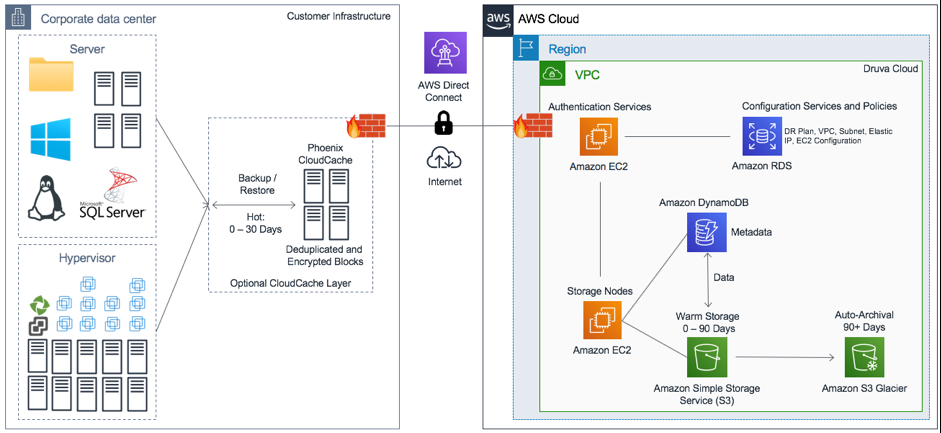
Druva Phoenix Architecture
The Druva Backup Proxy for VMware
A Backup Proxy can either be installed in standalone mode on an individual VMware ESXi host, or can be deployed in a VMware vCenter server managed environment to backup all VM’s under the vCenter server management.
A Backup Proxy Pool consists of one or more Phoenix Backup Proxy VM’s which can be grouped together. The Backup Proxy Pool eliminates the need to individually assign VM backups to a nominated Backup Proxy. Based on a load balancing policy each VM backup is assigned automatically to a Backup Proxy.
In figure 2 below a Backup Proxy pool is configured with three Backup Proxies in a vCenter Server managed environment.
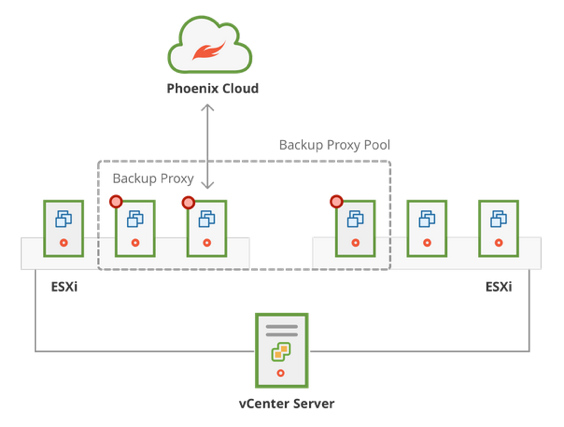
Druva Phoenix Cloud
Initial Configuration and Access
The Druva Cloud is accessed via a web portal, and upon successful registration with Druva, an email is sent for activation. When the account is activated, the Druva Cloud portal is available for login.
Backing up VMware Cloud on AWS with Druva Phoenix
The Druva Phoenix backup configuration consists of three mains steps:
- Deploying a VMware OVF containing the Druva Phoenix Backup Proxy.
- Connecting the Druva Phoenix Backup Proxy to the Druva Cloud.
- Configuring a backup policy for the VMware Cloud on AWS virtual machines.
To begin the setup, when logged into the Druva Cloud, select the Phoenix Dashboard.
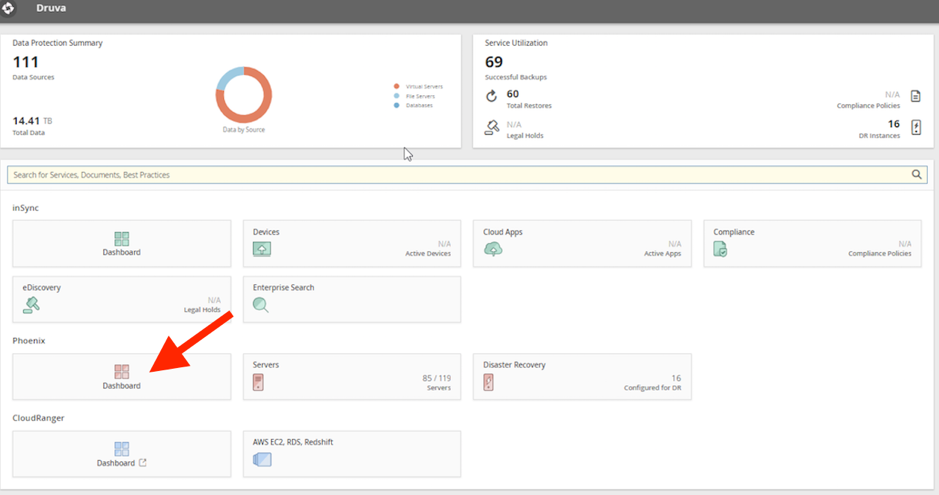
Druva Cloud sign-up
It’s optional at this point to create a new Organization, which is an access-based control mechanism to segregate servers and backup policies. All Organizations share the license model and storage destinations.
Below is an example of a Windows and VMware on AWS Cloud Organizations setup. By separating out the workloads (VMware on AWS and Windows in this case) it is clear to see the breakout of administrators, workloads under a backup policy, and the job status.
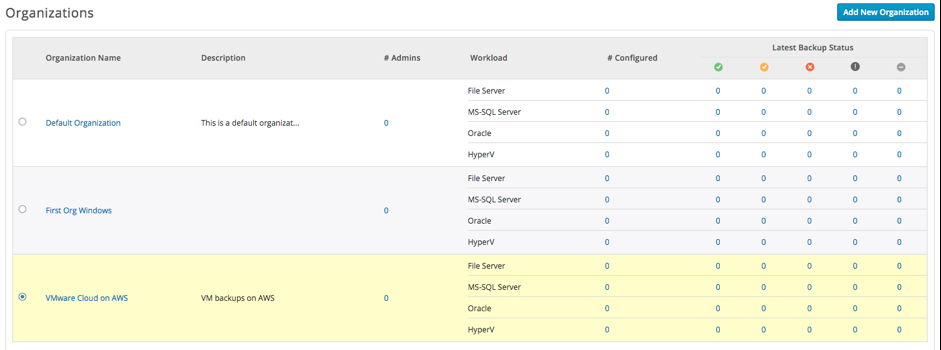
Druva Cloud Organizations
Click on the new VMware Cloud on AWS Organization name to get started with the configuration.
The “Get Started” page shown below is the starting point for deploying Druva Phoenix (agents and proxies) into the Druva Cloud supported backup environments:
- Physical Servers (File or SQL)
- Network Attached Storage (NAS)
- Oracle
- Hypervisors (VMware and Hyper-V)
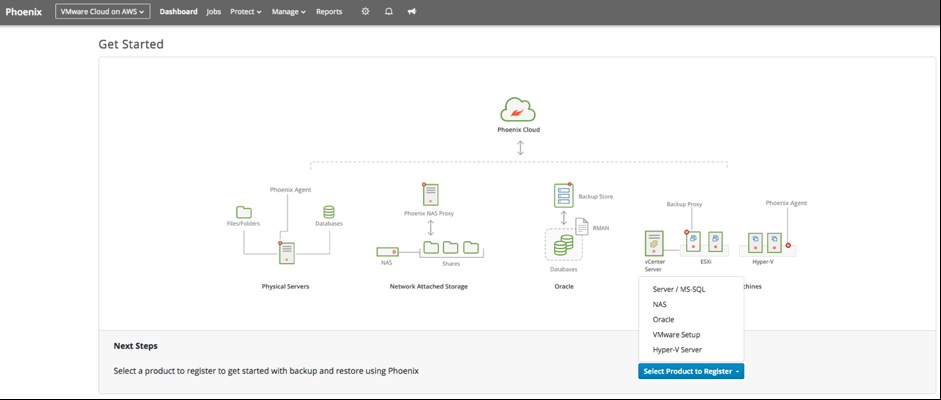
Getting started with Phoenix for VMware setup
The onscreen instructions then detail the Backup Proxy Setup:
- Download the OVF template for the Backup Proxy.
- Deploy the Backup Proxy on a Hypervisor using OVF Template in VMware vSphere.
Detailed instructions on the OVF Backup Proxy Setup can be found here.
Next, generate the activation token, which will be applied to the Backup Proxy Server. You can specify how many Backup Proxies the token is valid to activate and for how long the backup token is active for.
The activation token is a secure way to validate the installed Backup Proxy Server to the Druva Cloud session. The activation token is then available to activate the Backup Proxies installed in the VMware environment. Tokens can be managed, and removed, from the Manage Activation Tokens area.
Detailed instructions for installing the Druva Phoenix Backup Proxy for the VMware vCenter Web Client can be found here, and with the VMware vCenter Desktop Client here.
Below is an example of two Phoenix Backup Proxies in the London DC Organization Proxy Pool, and the VMware VM’s configured for backup.
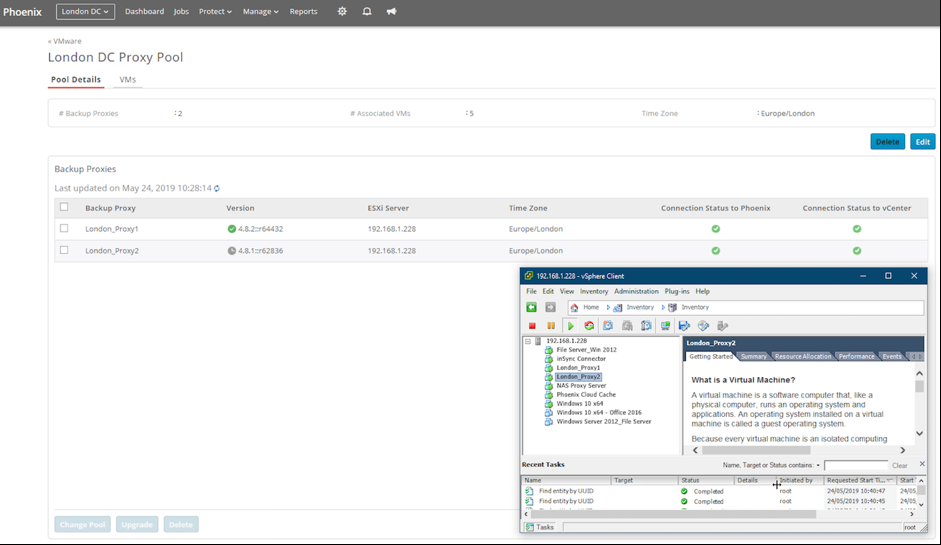
Druva Backup Proxy Pool
With the Druva Phoenix Backup Proxy connected to the Druva Cloud, the next steps are to setup a backup policy. Select Manage, Backup Policies, and select VMware. Enter a name and a description for the policy. Configure the backup schedule. In the example below the backup starts at 05:00 every weekday morning. Additional settings for the first backup and retry on failure can also be set.
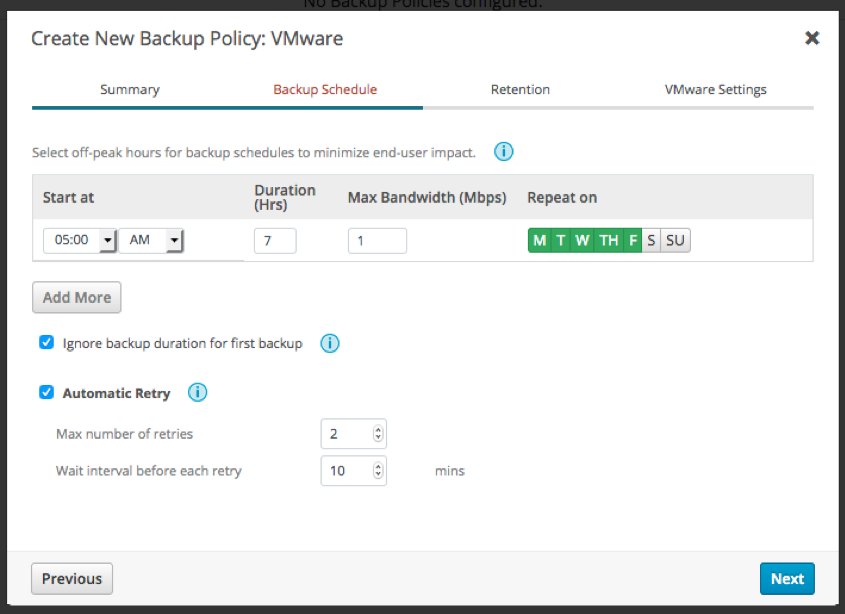
Backup schedule selection
Select the snapshot retention period; how many snapshots from each time frame to keep. You can select retention timeframes from days, weeks, months, or years. Then you will choose which native VMware backup settings to use during the backup process, and finish the backup policy configuration. Upon completion the backup policy is available for review.
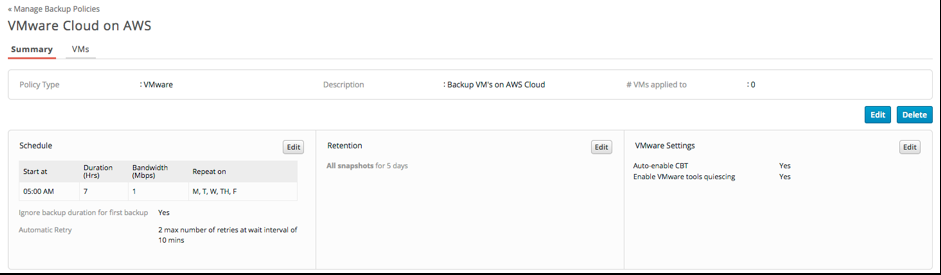
VMware backup schedule summary
The Backup Schedule can then be applied to the virtual machine estate.
Summary
Jointly developed by AWS and VMware to offer a secure and scalable offering to both migrate and extend VMware onsite workloads, VMware Cloud on AWS enables enterprises to take full advantage of the benefits of both VMware and AWS.
Druva Phoenix gives enterprises the ability to backup, restore, and secure VMware virtual machines (VMs) both onsite in the VMware Software-Defined Data Center (SDDC) and VMware Cloud on AWS.
With a zero-hardware infrastructure footprint and a true Backup and Recover as a Service solution, Druva Phoenix enables customers to easily protect the workloads that have migrated to VMware cloud on AWS, giving IT leaders confidence in the resiliency of their new cloud architecture.
Visit the Druva website to learn more, schedule a demo, or start a free trial.