AWS Startups Blog
Getting Started with AWS Cost Management
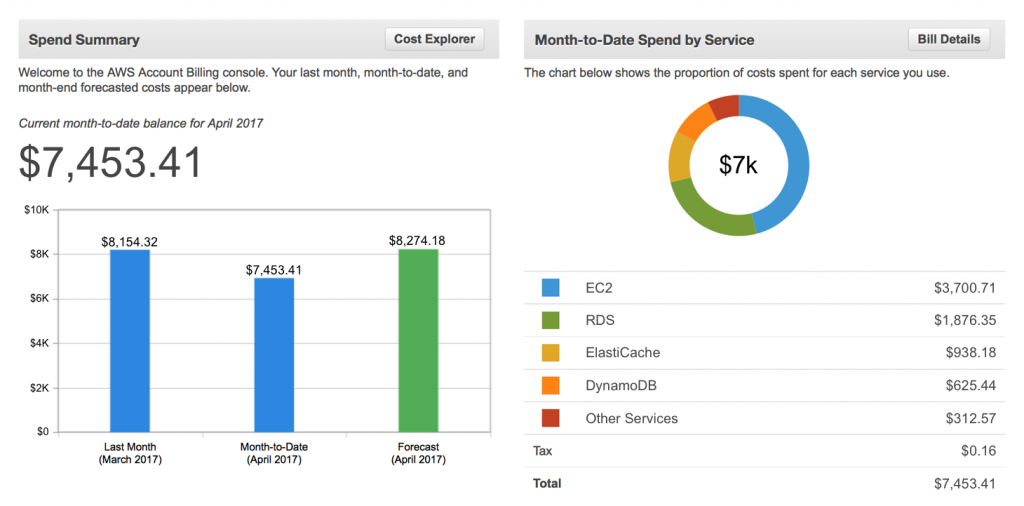
After you have created your first AWS account and applied security best practices, you may next want to start tracking your AWS costs so that you can stay within your budget. With AWS, you only pay for what you use, which results in a variable cost model, much like a utility bill. The more you use, the more you pay, and the less you use, the less you pay. Conversely, if you decide to turn an AWS Cloud resource off, you stop paying for it. Though this cost model can mean significant infrastructure cost savings for your organization, it also might require you to think differently about architecting, managing, and operating in your AWS environment. In this blog post, we introduce you to AWS cost management tools that can help you get started with managing your AWS-related costs.
Best practices for cost management and visibility
To get started with AWS cost management, first identify a billing manager in your organization who is responsible for tracking monthly costs. Using the AWS Billing and Cost Management console, your billing manager can:
- Quickly access comprehensive information about your AWS costs and usage.
- Analyze your usage patterns and cost drivers by using AWS Cost Explorer.
- Set cost and usage budgets by using AWS Budgets.
- Allocate your costs to specific projects, teams, and cost centers by using cost allocation tags.
In addition to using the console to review and pay your bill, you can use the console as your hub for accessing these cost management tools.
Create IAM users for your cost management stakeholders
By default, the Billing and Cost Management console is available only to your root account. Because security best practices recommend that you use your root account as little as possible, it is best to create one or more AWS Identity and Access Management (IAM) users that have permissions to view the Billing and Cost Management console. To learn more, see the instructions in How can an IAM user access AWS billing information? and Don’t Forget to Enable Access to the Billing Console!
AWS provides a managed policy called Billing that you can apply to an IAM user to give the user full access to the Billing and Management console and AWS Budgets. You can also be more selective with the permissions you apply to your finance users by giving them more restrictive permissions.
Use Cost Explorer to identify your cost drivers and usage patterns
Cost Explorer helps you visualize, understand, and manage your AWS costs and usage over time. Cost Explorer provides an intuitive interface that enables you to create custom reports (including charts and tabular data) that analyze cost drivers and usage data, both at a high level and for specific requests. You can change views of your cost and usage data by using a number of filtering dimensions (such as AWS service and linked accounts), and save your progress when you reach a particularly useful view of your data. To learn more about Cost Explorer, see How do I use AWS Cost Explorer?, The New Cost Explorer for AWS, and all Cost Explorer blog posts from the AWS Blog.
Use AWS Budgets to create custom cost and usage budgets
AWS Budgets lets you set budgets on your AWS costs and usage, and receive alerts you when you exceed or are forecasted to exceed one or more of those budgets. You can set budgets by month, quarter, or year, and you can have alerts triggered by actual or projected usage values. You can have each budget alert sent to as many as 10 email subscribers or published to an Amazon Simple Notification Service topic. See New – AWS Budgets and Forecasts.
Enable the AWS Cost and Usage report
Though the tools listed so far in this post will give you a good understanding of your AWS costs and usage, you might have a power user who wants to analyze your costs and usage in greater detail. The Cost and Usage report is a comprehensive dataset of your AWS cost and usage information and is available in downloadable CSV format. You can also upload the Cost and Usage report to Amazon Redshift or Amazon QuickSight. To enable the Cost and Usage report, navigate to the Reports page in the Billing and Management console, or see Understanding Your Usage with Billing Reports and the Cost & Usage Data Dictionary.
Enable and use cost allocation tags
As your use of AWS grows, you will want to be able to view your AWS costs broken down by department, project, team, or cost center. To help you organize and account for all of your AWS resources, we recommend that you apply cost allocation tags. After you enable tags for cost allocation, they appear as available filtering dimensions in Cost Explorer, AWS Budgets, and your Cost and Usage report. These tags let you analyze and view your costs at the levels that make sense for your business. For more information, see AWS Cost Allocation for Customer Bills and Monthly Cost Allocation Report.
Additional resources
Use the following list of additional resources to learn more about AWS cost management:
- AWS Cost Management
- What is AWS Billing and Cost Management?
- AWS Cost Management Frequently Asked Questions
- AWS Cost & Usage Report
- Cost & Usage Data Dictionary
If you have comments or questions about this post, you can reach Andy at @aelmhorst