AWS Compute Blog
Introducing Amazon API Gateway Private Endpoints
One of the biggest trends in application development today is the use of APIs to power the backend technologies supporting a product. Increasingly, the way mobile, IoT, web applications, or internal services talk to each other and to application frontends is using some API interface.
Alongside this trend of building API-powered applications is the move to a microservices application design pattern. A larger application is represented by many smaller application components, also typically communicating via API. The growth of APIs and microservices being used together is driven across all sorts of companies, from startups up through enterprises. The number of tools required to manage APIs at scale, securely, and with minimal operational overhead is growing as well.
Today, we’re excited to announce the launch of Amazon API Gateway private endpoints. This has been one of the most heavily requested features for this service. We believe this is going to make creating and managing private APIs even easier.
API Gateway overview
When API Gateway first launched, it came with what are now known as edge-optimized endpoints. These publicly facing endpoints came fronted with Amazon CloudFront, a global content delivery network with over 100 points of presence today.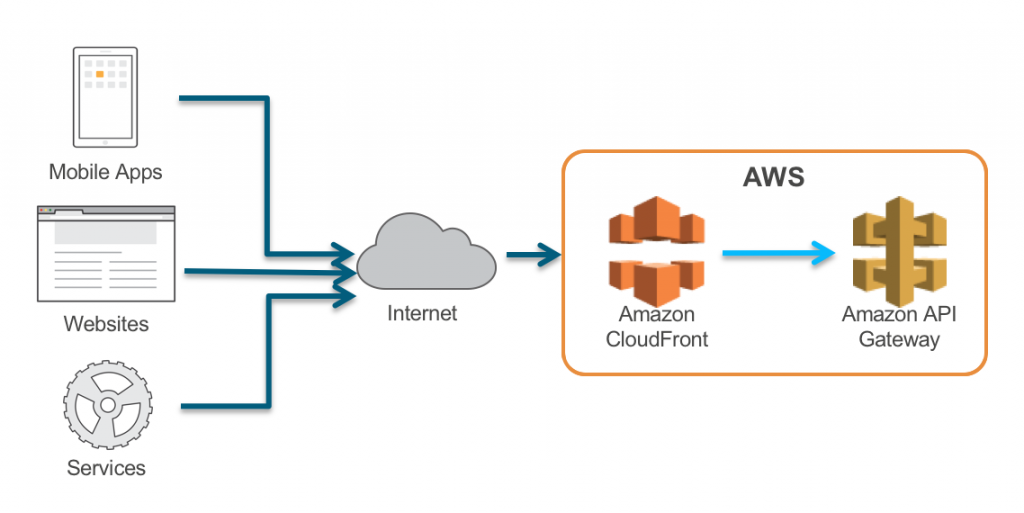
Edge-optimized endpoints helped you reduce latency to clients accessing your API on the internet from anywhere; typically, mobile, IoT, or web-based applications. Behind API Gateway, you could back your API with a number of options for backend technologies: AWS Lambda, Amazon EC2, Elastic Load Balancing products such as Application Load Balancers or Classic Load Balancers, Amazon DynamoDB, Amazon Kinesis, or any publicly available HTTPS-based endpoint.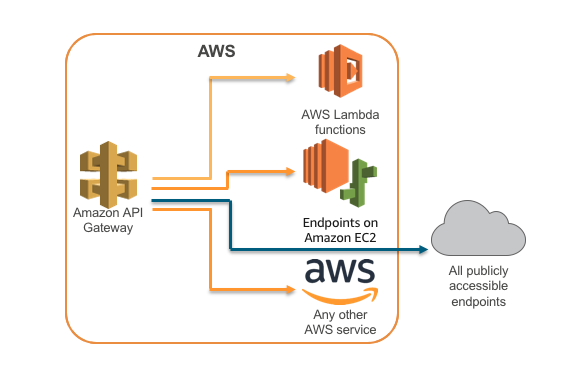
In February 2016, AWS launched the ability for AWS Lambda functions to access resources inside of an Amazon VPC. With this launch, you could build API-based services that did not require a publicly available endpoint. They could still interact with private services, such as databases, inside your VPC.
In November 2017, API Gateway launched regional API endpoints, which are publicly available endpoints without any preconfigured CDN in front of them. Regional endpoints are great for helping to reduce request latency when API requests originate from the same Region as your REST API. You can also configure your own CDN distribution, which allows you to protect your public APIs with AWS WAF, for example. With regional endpoints, nothing changed about the backend technologies supported.
At re:Invent 2017, we announced endpoint integrations inside a private VPC. With this capability, you can now have your backend running on EC2 be private inside your VPC without the need for a publicly accessible IP address or load balancer. Beyond that, you can also now use API Gateway to front APIs hosted by backends that exist privately in your own data centers, using AWS Direct Connect links to your VPC. Private integrations were made possible via VPC Link and Network Load Balancers, which support backends such as EC2 instances, Auto Scaling groups, and Amazon ECS using the Fargate launch type.
Combined with the other capabilities of API Gateway—such as Lambda authorizers, resource policies, canary deployments, SDK generation, and integration with Amazon Cognito User Pools—you’ve been able to build publicly available APIs, with nearly any backend you could want, securely, at scale, and with minimal operations overhead.
Private endpoints
Today’s launch solves one of the missing pieces of the puzzle, which is the ability to have private API endpoints inside your own VPC. With this new feature, you can still use API Gateway features, while securely exposing REST APIs only to the other services and resources inside your VPC, or those connected via Direct Connect to your own data centers.
Here’s how this works.
API Gateway private endpoints are made possible via AWS PrivateLink interface VPC endpoints. Interface endpoints work by creating elastic network interfaces in subnets that you define inside your VPC. Those network interfaces then provide access to services running in other VPCs, or to AWS services such as API Gateway. When configuring your interface endpoints, you specify which service traffic should go through them. When using private DNS, all traffic to that service is directed to the interface endpoint instead of through a default route, such as through a NAT gateway or public IP address.
API Gateway as a fully managed service runs its infrastructure in its own VPCs. When you interface with API Gateway publicly accessible endpoints, it is done through public networks. When they’re configured as private, the public networks are not made available to route your API. Instead, your API can only be accessed using the interface endpoints that you have configured.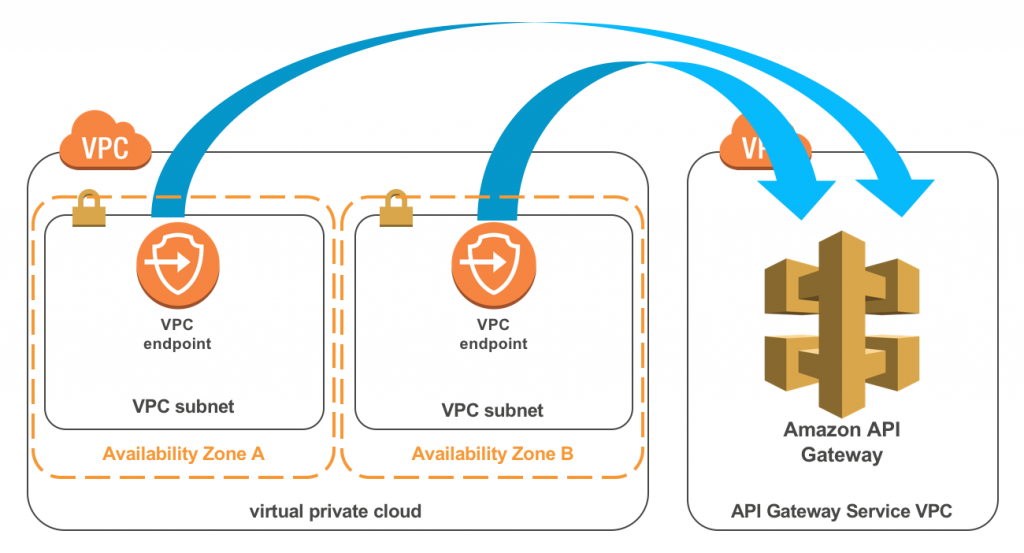
Some things to note:
- Because you configure the subnets in which your endpoints are made available, you control the availability of the access to your API Gateway hosted APIs. Make sure that you provide multiple interfaces in your VPC. In the above diagram, there is one endpoint in each subnet in each Availability Zone for which the VPC is configured.
- Each endpoint is an elastic network interface configured in your VPC that has security groups configured. Network ACLs apply to the network interface as well.
For more information about endpoint limits, see Interface VPC Endpoints.
Setting up a private endpoint
Getting up and running with your private API Gateway endpoint requires just a few things:
- A virtual private cloud (VPC) configured with at least one subnet and DNS resolution enabled.
- A VPC endpoint with the following configuration:
- Service name = “com.amazonaws.{region}.execute-api”
- Enable Private DNS Name = enabled
- A security group set to allow TCP Port 443 inbound from either an IP range in your VPC or another security group in your VPC
- An API Gateway managed API with the following configuration:
- Endpoint Type = “Private”
- An API Gateway resource policy that allows access to your API from the VPC endpoint
Create the VPC
To create a VPC using AWS CloudFormation, choose Launch stack.
This VPC will have two private and two public subnets, one of each in an AZ, as seen in the CloudFormation Designer.

- Name the stack “PrivateAPIDemo”.
- Set the Environment to “Demo”. This has no real effect beyond tagging and naming certain resources accordingly.
- Choose Next.
- On the Options page, leave all of the defaults and choose Next.
- On the Review page, choose Create. It takes just a few moments for all of the resources in this template to be created.
- After the VPC has a status of “CREATE_COMPLETE”, choose Outputs and make note of the values for VpcId, both public and private subnets 1 and 2, and the endpoint security group.

Create the VPC endpoint for API Gateway
- Open the Amazon VPC console.
- Make sure that you are in the same Region in which you just created the above stack.
- In the left navigation pane, choose Endpoints, Create Endpoint.
- For Service category, keep it set to “AWS Services”.
- For Service Name, set it to “com.amazonaws.{region}.execute-api”.
- For VPC, select the one created earlier.
- For Subnets, select the two private labeled subnets from this VPC created earlier, one in each Availability Zone. You can find them labeled as “privateSubnet01” and “privateSubnet02”.

- For Enable Private DNS Name, keep it checked as Enabled for this endpoint.
- For Security Group, select the group named “EndpointSG”. It allows for HTTPS access to the endpoint for the entire VPC IP address range.
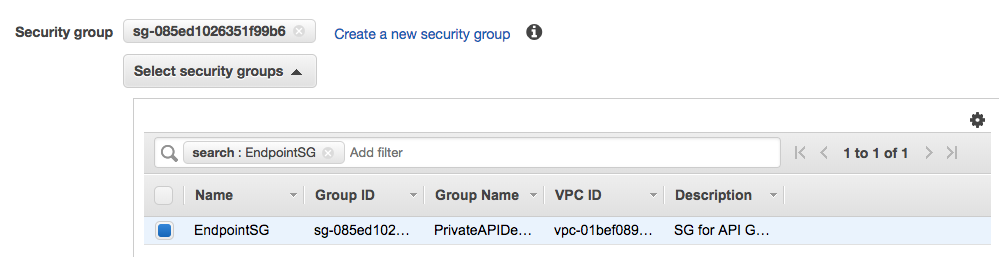
- Choose Create Endpoint.
Creating the endpoint takes a few moments to go through all of the interface endpoint lifecycle steps. You need the DNS names later so note them now.
Create the API
Follow the Pet Store example in the API Gateway documentation:
- Open the API Gateway console in the same Region as the VPC and private endpoint.
- Choose Create API, Example API.
- For Endpoint Type, choose Private.
- Choose Import.
Before deploying the API, create a resource policy to allow access to the API from inside the VPC.
- In the left navigation pane, choose Resource Policy.
- Choose Source VPC Whitelist from the three examples possible.
- Replace {{vpceID}} with the ID of your VPC endpoint.

- Choose Save.
- In the left navigation pane, select the new API and choose Actions, Deploy API.
- Choose [New Stage].
- Name the stage demo.
- Choose Deploy.
Your API is now fully deployed and available from inside your VPC. Next, test to confirm that it’s working.
Test the API
To emphasize the “privateness” of this API, test it from a resource that only lives inside your VPC and has no direct network access to it, in the traditional networking sense.
Launch a Lambda function inside the VPC, with no public access. To show its ability to hit the private API endpoint, invoke it using the console. The function is launched inside the private subnets inside the VPC without access to a NAT gateway, which would be required for any internet access. This works because Lambda functions are invoked using the service API, not any direct network access to the function’s underlying resources inside your VPC.
To create a Lambda function using CloudFormation, choose Launch stack.
All the code for this function is located inside of the template and the template creates just three resources, as shown in the diagram from Designer:
- Name the template LambdaTester, or something easy to remember.
- For the first parameter, enter a DNS name from your VPC endpoint. These can be found in the Amazon VPC console under Endpoints. For this example, use the endpoints that start with “vpce”. These are the private DNS names for them.For the API Gateway endpoint DNS, see the dashboard for your API Gateway API and copy the URL from the top of the page. Use just the endpoint DNS, not the “https://” or “/demo/” at the end.

- Select the same value for Environment as you did earlier in creating your VPC.
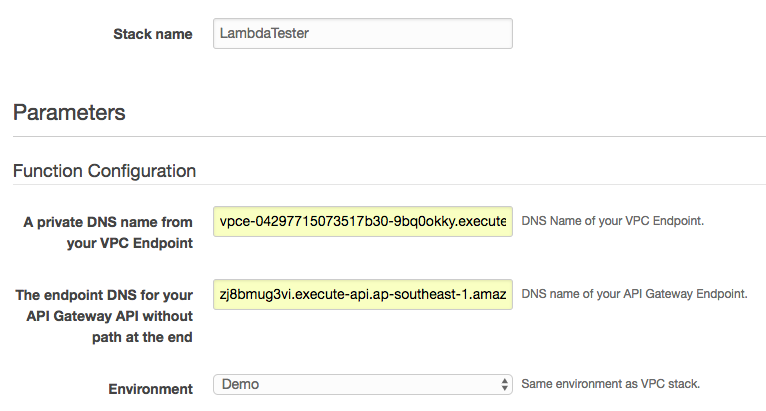
- Choose Next.
- Leave all options as the default values and choose Next.
- Select the check box next to I acknowledge that… and choose Create.
- When your stack reaches the “CREATE_COMPLETE” state, choose Resources.

- To go to the Lambda console for this function, choose the Physical ID of the AWS::Lambda::Function resource.
Note: If you chose a different environment than “Demo” for this example, modify the line “path: ‘/demo/pets’,” to the appropriate value.
- Choose Test in the top right of the Lambda console. You are prompted to create a test event to pass the function. Because you don’t need to take anything here for the function to call the internal API, you can create a blank payload or leave the default as shown. Choose Save.

- Choose Test again. This invokes the function and passes in the payload that you just saved. It takes just a few moments for the new function’s environment to spin to life and to call the code configured for it. You should now see the results of the API call to the PetStore API.
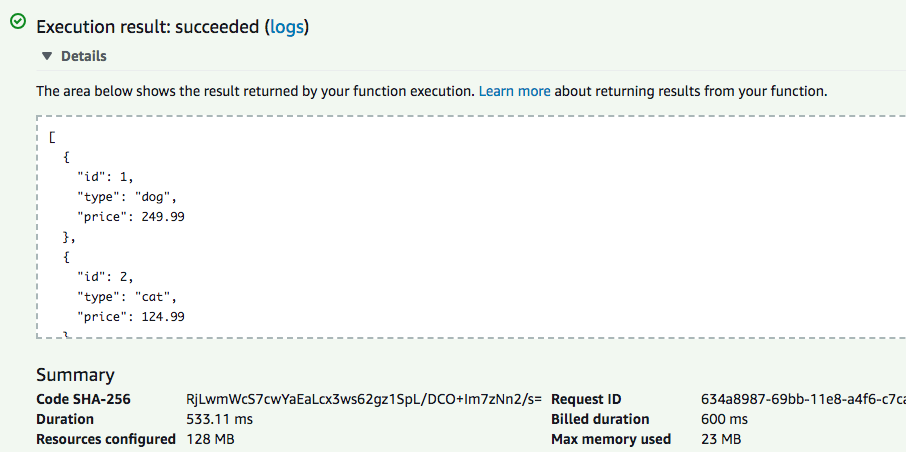
The JSON returned is from your API Gateway powered private API endpoint. Visit the API Gateway console to see activity on the dashboard and confirm again that this API was called by the Lambda function, as in the following screenshot:
Cleanup
Cleaning up from this demo requires a few simple steps:
- Delete the stack for your Lambda function.
- Delete the VPC endpoint.
- Delete the API Gateway API.
- Delete the VPC stack that you created first.
Conclusion
API Gateway private endpoints enable use cases for building private API–based services inside your own VPCs. You can now keep both the frontend to your API (API Gateway) and the backend service (Lambda, EC2, ECS, etc.) private inside your VPC. Or you can have networks using Direct Connect networks without the need to expose them to the internet in any way. All of this without the need to manage the infrastructure that powers the API gateway itself!
You can continue to use the advanced features of API Gateway such as custom authorizers, Amazon Cognito User Pools integration, usage tiers, throttling, deployment canaries, and API keys.
We believe that this feature greatly simplifies the growth of API-based microservices. We look forward to your feedback here, on social media, or in the AWS forums.
