AWS Contact Center
Easily prioritize, assign, track, and automate contact center agent work with Amazon Connect Tasks
Nearly half of an agent’s time is spent away from customer calls and chats on tasks in external applications like CRMs or business-specific solutions. Often, companies assign these tasks to agents in a variety of ways, including verbal instructions, emails, and notes in the external applications. This makes it difficult to follow, track, and measure these tasks. As agents move between the disparate applications to complete tasks, they struggle to understand which is the highest priority. Agents often rely on memory or hand-written notes to track tasks and follow-up items. This reduces productivity, and also increases risk that customer-impacting tasks are missed entirely. Amazon Connect Tasks enables companies and contact center managers to to address these challenges to improve agent efficiency, automate repetitive work, and lower costs.
Amazon Connect Tasks prioritizes, assigns, tracks, and even automates tasks across the disparate tools agents use to support customers, improving productivity and lowering costs. Amazon Connect Tasks provides pre-built integrations with CRM application (e.g., Zendesk, Salesforce) and APIs to easily integrate with your homegrown and business-specific applications. With Amazon Connect Tasks, you can dynamically prioritize and assign tasks based on agent skill set, availability, and information about the task (e.g., type, priority/urgency, category). Amazon Connect Tasks provides a single place for agents to be assigned calls, chats, and all other customer service tasks, so that agents are focused on the highest priority work of any type. Agents can also create tasks on their own so that they follow-up on customer issues when promised such as calling a customer back to provide a status update on their issue.
In this blog, you will learn how to get started and enable Amazon Connect Tasks for your contact center. Before we get started, make sure you already have an Amazon Connect instance. If not, you can create one by visiting the AWS Management console. For more information see Create an Amazon Connect instance.
Get started by enabling Tasks in Amazon Connect
- To enable Amazon Connect Tasks for your contact center, start by going to your Amazon Connect instance.
- To enable tasks for your agents go to the Users tab in your Connect instance. Then select Routing profiles, and chose from either the Default Routing profile or create a new one.
- Now select Tasks in the Set Channels and Concurrency section of the routing profile.
- Now specify which queues, their priority, what channels agents can handle (voice, chat, tasks, or all of them). Enter the number of chats (up-to 5) or tasks (up-to 10) an agent can handle simultaneously. You also configure your contact center’s routing to route tasks to specific agents based on certain criteria, such as the skill of the agent. To learn more, see queue-based routing.
Once this is done, agents with this routing profile will be able to handle tasks assigned to them.
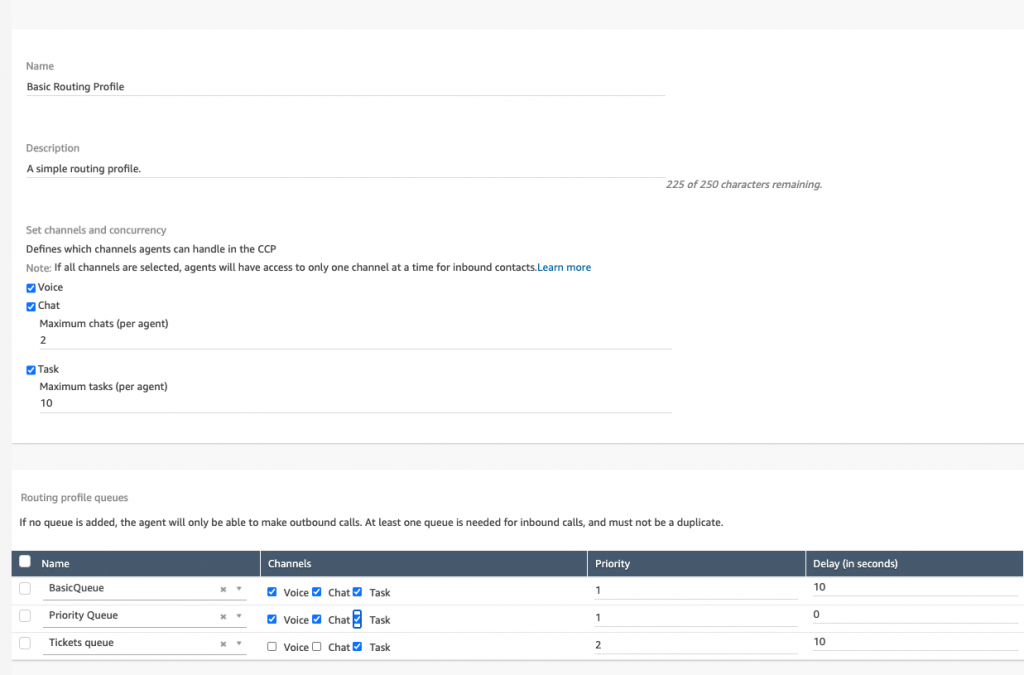
Routing Profile in you Amazon Connect instance.
Set up your flows to handle and automate tasks
Next, you must design an Amazon Connect Flow that your task triggers on creation. A flow defines the experience of task from start to finish enabling you to dynamically prioritize and assign tasks based on agent availability and information about the task (e.g., type, priority/urgency, category).
- To do so, navigate to the Routing tab within your Amazon Connect instance and select Contact Flows.
- You can choose to use any of the default flows and sample flows in Amazon Connect to quickly set up and run a contact center. You can also create custom flows for your specific scenario.
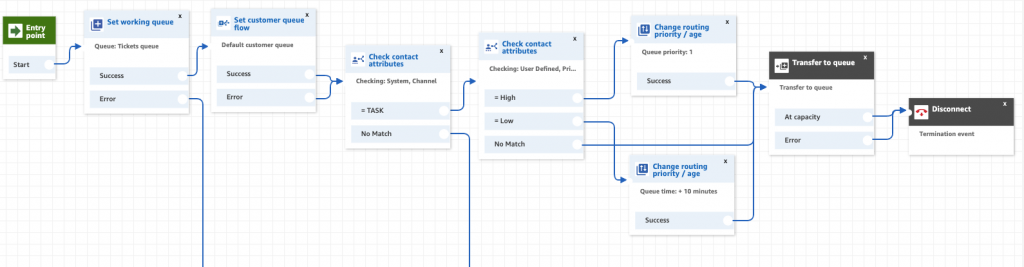
Example of a sample inbound flow for Tasks.
Amazon Connect also allows you to leverage other AWS services in Flows. With Amazon Connect Tasks, you can use Flows to automate any type of contact center task and associated action items that don’t require agent interaction, so that agents can focus more of their time on interacting with customers. AWS Lambda lets you create automated experiences and workflows by accessing virtually any backend system and easily integrate with external applications. It can pull in information such as past purchases, contact history, and customer tendencies, make updates to your applications, or notify your customers. For example, when a customer files an insurance claim via a web form, you automatically create a new case in a CRM application, request customer documents through email, and assign a Task to an agent to prepare the claim to be processed by an adjuster. You can also design flows to change based on information retrieved by Amazon Connect from AWS services like Amazon DynamoDB and third-party systems like Salesforce or business-specific applications.
Integrating Tasks with your applications
Tasks provides customers with pre-built connectors to easily create tasks from CRM applications – Salesforce and Zendesk.
- To set up one of these integrations, go to the admin console of Amazon Connect and select Tasks.
- Next, choose which pre-built application connectors you want to use by selecting your source application. These integrations are powered by Amazon EventBridge and Amazon AppFlow. Setting up the connector with automatically create resources within these applications.

Setting up pre-built connectors in your admin console
- Next, configure these applications by providing details such as instance name and instance URL. Amazon Connect automatically ingests events from the external applications to automatically create tasks based on pre-defined conditions.
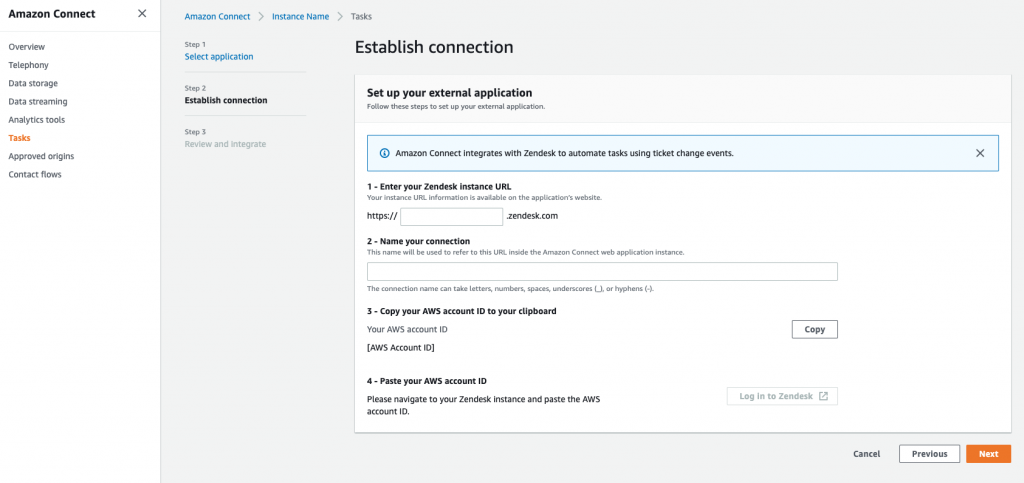
Configure your pre-built connector with application specific information.
Setting up Rules to create tasks
After you have configured your applications, go to your Amazon Connect instance to set up rules, a set of pre-defined conditions to create tasks.
- To do this, select Rules from the left navigation tab, and select Create a rule.
- Now, provide the rule name, and select the condition for when a task is created. For example, a ‘new ticket event in Zendesk’.
- Next, define a set of conditions to filter events and create tasks only when thee conditions match the data on the event. For example, create a task only when the Priority is High, and Type is Question.

Define a rule and configure the conditions for task creation.
- Now, save the conditions and define the task. Here, enter the task description and additional reference links. The task name and the first reference link are pre-populated.
- Once completed, select the flow you want to trigger when the task is created. This can be one of the Flows you created in the previous step or pick on of the sample inbound flows provided in Amazon Connect.
For applications without built-in connectors, the Task API is available through the AWS SDK to programmatically create tasks and triggers from any external application (for example, a homegrown case management tool or business-specific applications) and route them to their agents. Tasks are represented using an extensible data model with attributes expressed in JSON data as key-value pairs. This allows companies to represent whatever work is important for their team. If you want to see an example of how to create tasks based on incoming events, like emails, follow our sample solution on GitHub. To learn more, refer to the Amazon Connect SDK in the API Reference Guide.
Unified agent experience for handling calls, chats, and tasks
Contact center agents receive tasks in the same web-based Contact Control Panel (CCP) they use for calls and chat interactions. When assigned a task, agents receive a notification with relevant information such as description, actions to be taken, and links to applications they may need to complete the task. Customers can also embed the CCP directly into the applications their contact center agents use, such as their customer relationship management (CRM) system, using the CCP SDK.
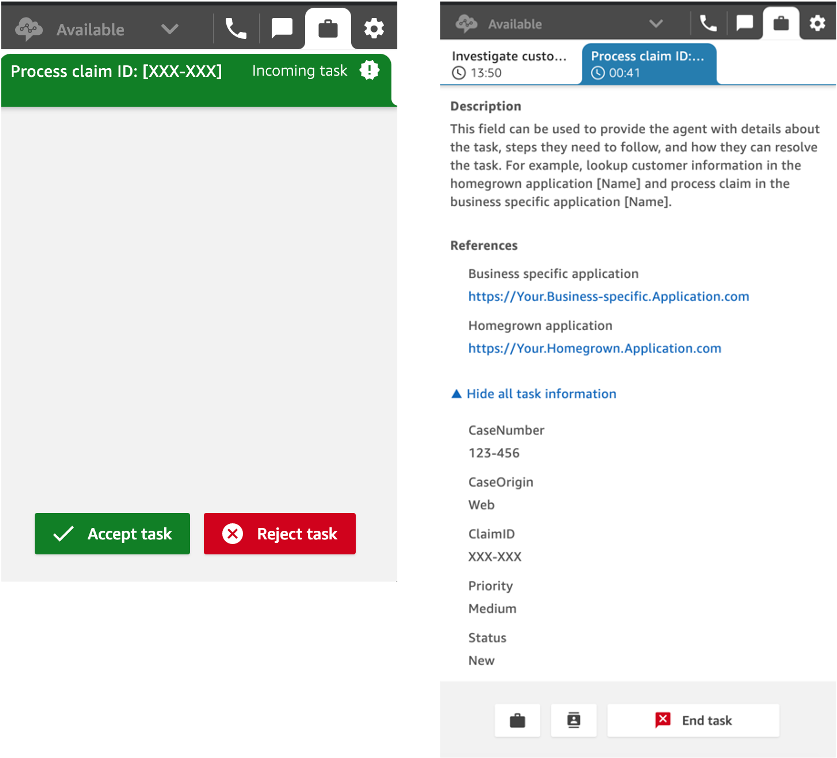
Agent experience when they are assigned and they accept a task.
Setting up Quick Connects to enable your agents to create tasks
Agents can also create tasks so that they follow-up on customer issues when promised, such as calling a customer back to provide a status update. Using Quick Connects you can configure a list of destinations that agents can create and assign tasks to, which includes specific agent queues or shared queues for distribution to an available agent. Quick Connects also enable your agents to transfer assigned tasks to other agents or shared queues.
- To do so, go to the Routing tab in your Amazon Connect instance console and select Quick Connects.
- Here you can easily add a new Quick Connect by providing a Quick Connect name, selecting between an agent transfer or queue transfer, and optionally providing a flow ID.

Quick Connects in Amazon Connect
- Once enabled, agents will see these Quick Connects in the Assign to dropdown when creating a task.

Agent experience in Amazon Connect for creating a task.
Monitoring and measuring task performance
Contact center managers and supervisors can use real-time and historical metrics in Amazon Connect to track tasks to completion with detailed information such as arrival time, average handle time, and adherence to service levels (SL). Historical metrics also provide longer-term insights to identify common trends with customer issues and overall operational performance. You can view the real-time and historical metrics by going to your Connect instance an by selecting Metrics and Quality. To group or filter metrics by channel type, click on settings gear icon and navigate to Grouping or Filters and either select Queues grouped by channels or Filter primary groupings by Channels.
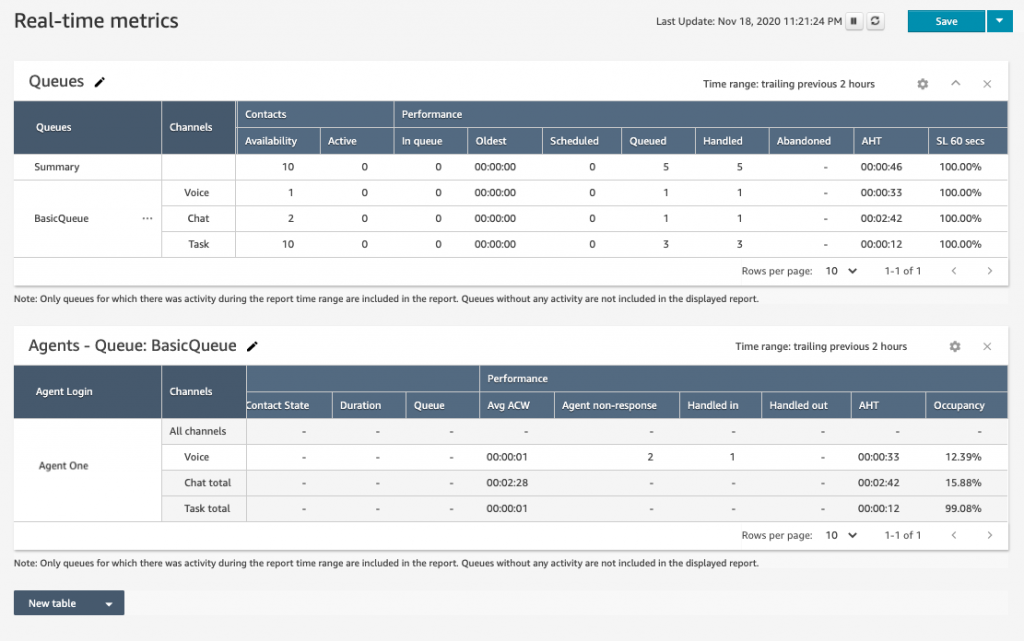
Real-time metrics in Amazon Connect
Tasks data captured in Contact Trace Records (CTR) includes the amount of time a task spends in each state. For example, time spent in queue, task handle time, and agent interaction time. With Amazon Connect, you can also stream your most detailed task metrics to the data lake of your choice where you can join and analyze them with other data like conversion rates or customer satisfaction scores. This enables your contact center manager to make data-driven decisions to increase agent productivity, ensure that tasks are completed based on their service level, and reduce customer wait times. You can also schedule delivery of your historical metrics to a data lake of your choice.
Search and review completed tasks
Finally, you can search for tasks that were completed by a specific agent or group of agents or on a specific date-time. You can also see details about the completed task such as – task descriptions, references, and agent and task metrics. Here you can also see if there are any other contacts associated with the task. This enables you to trace and identify which customer contacts led to the creation of which task.
- To search completed tasks, go to your Amazon Connect instance.
- Then, select Contact Search from the Metrics and Quality tab. You can use this interface to also search completed calls and chat interactions.
- Now, enter the date range you want to search tasks and select Search.

Search experience for tasks using contact search in Amazon Connect
- Select a task from the returned results to see more details about the task including the description of the task, who it was completed by, and the task duration
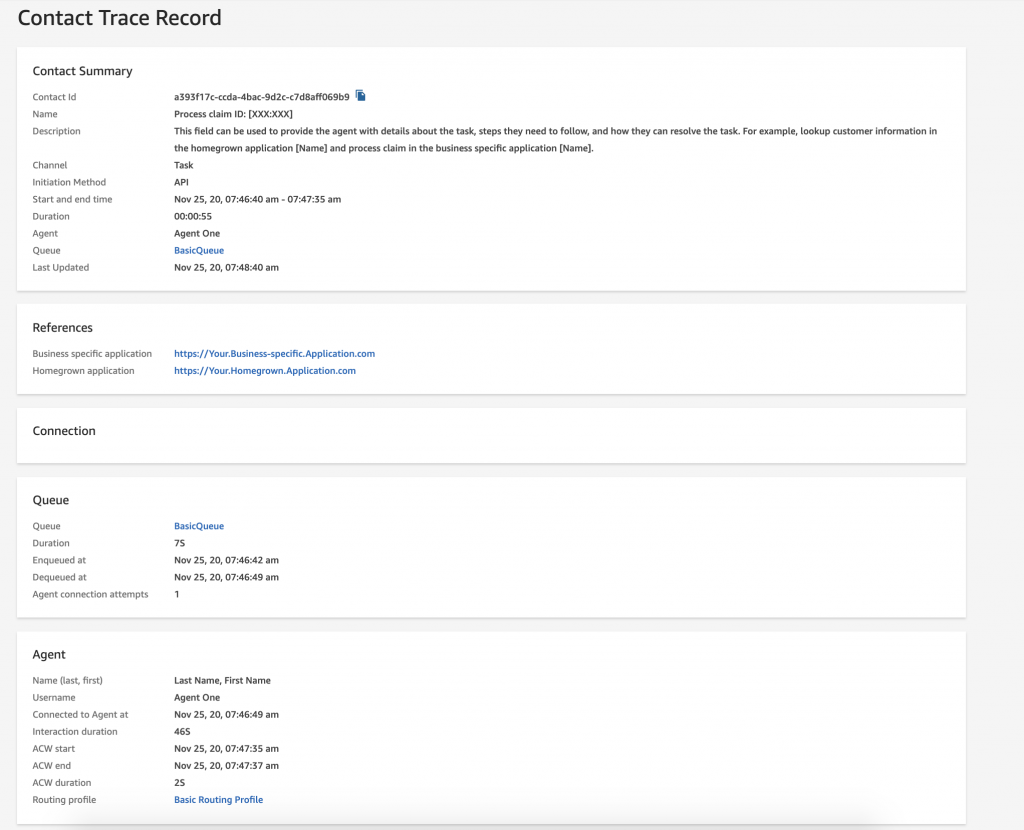
Task details visible in Amazon Connect Contact Search.
Conclusion
Amazon Connect Tasks lets you easily prioritize, assign, track, and automate tasks, improving agent productivity by up to 30%. Amazon Connect Tasks is charged on a per use basis. There are no required upfront payments, long-term commitments, or minimum monthly fees. You pay per task created, independently of the number of agents or customers using it. Regional pricing may vary, read the pricing page for the details.
To get started, login to your Amazon Connect instance. Should you need help with setting up, or with using Amazon Connect Tasks with your applications, you can get assistance from Amazon Connect partners available worldwide and AWS Professional Services. AWS also provides detailed instructions about Amazon Connect features, how you can get started with them, and configure them in the Amazon Connect Admin Guide. You can find more detailed technical documentation on Amazon Connect SDK in the API Reference Guide.