AWS News Blog
AWS OpsWorks in the Virtual Private Cloud
Chris Barclay sent me a nice guest post to announce that AWS OpsWorks is now available in the Virtual Private Cloud.
— Jeff;
I am pleased to announce support for using AWS OpsWorks with Amazon Virtual Private Cloud (Amazon VPC). AWS OpsWorks is a DevOps solution that makes it easy to deploy, customize and manage applications. OpsWorks provides helpful operational features such as user-based ssh management, additional CloudWatch metrics for memory and load, automatic RAID volume configuration, and a variety of application deployment options. You can optionally use the popular Chef automation platform to extend OpsWorks using your own custom recipes. With VPC support, you can now take advantage of the application management benefits of OpsWorks in your own isolated network. This allows you to run many new types of applications on OpsWorks.
For example, you may want a configuration like the following, with your application servers in a private subnet behind a public Elastic Load Balancer (ELB). This lets you control access to your application servers. Users communicate with the Elastic Load Balancer which then communicates with your application servers through the ports you define. The NAT allows your application servers to communicate with the OpsWorks service and with Linux repositories to download packages and updates.
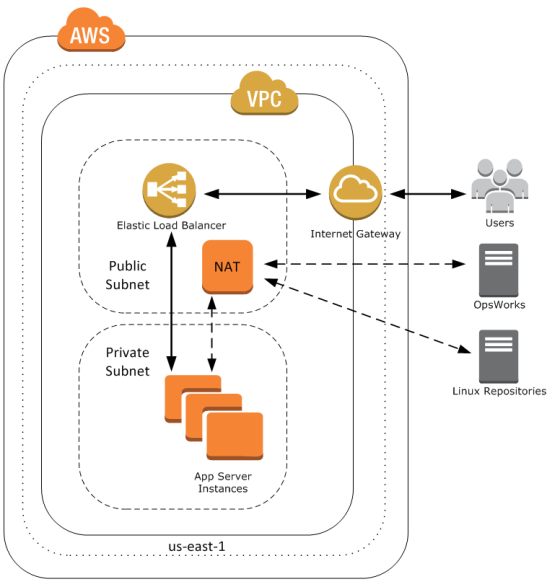
To get started, well first create this VPC. For a shortcut to create this configuration, you can use a CloudFormation template. First, navigate to the CloudFormation console and select Create Stack. Give your stack a name, provide the template URL http://cloudformation-templates-us-east-1.s3.amazonaws.com/OpsWorksinVPC.template and select Continue. Accept the defaults and select Continue. Create a tag with a key of Name and a meaningful value. Then create your CloudFormation stack.
When your CloudFormation stacks status shows CREATE_COMPLETE, take a look at the outputs tab; it contains several IDs that you will need later, including the VPC and subnet IDs.
You can now create an OpsWorks stack to deploy a sample app in your new private subnet. Navigate to the AWS OpsWorks console and click Add Stack. Select the VPC and private subnet that you just created using the CloudFormation template.
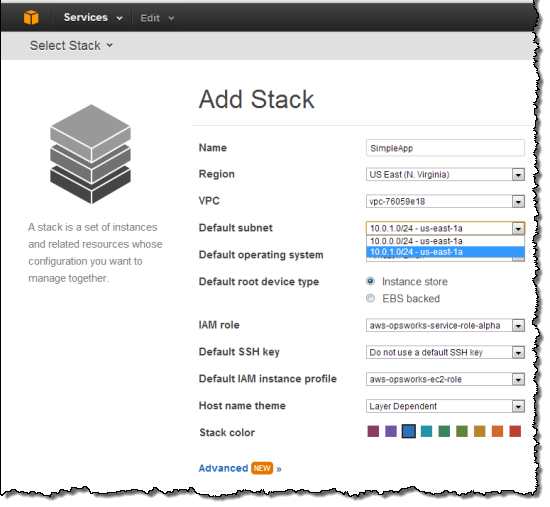
Next, under Add your first layer, click Add a layer. For Layer type box, select PHP App Server. Select the Elastic Load Balancer created in by the CloudFormation template to the Layer and then click Add layer.
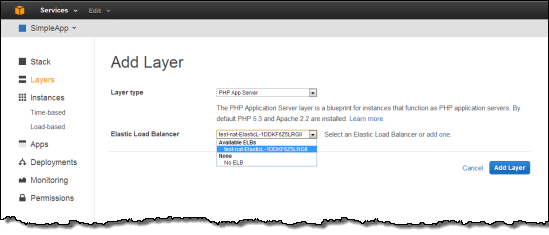
Next, in the layers Actions column click Edit. Scroll down to the Security Groups section and select the Additional Group with OpsWorksSecurityGroup in the name. Click the + symbol, then click Save.
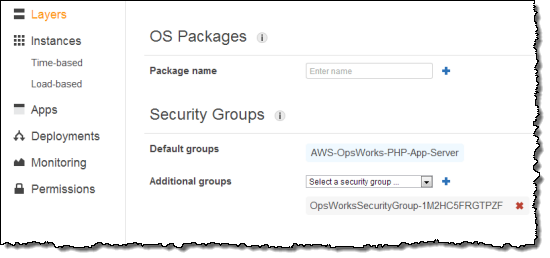
Next, in the navigation pane, click Instances, accept the defaults, and then click Add an Instance. This creates the instance in the default subnet you set when you created the stack.
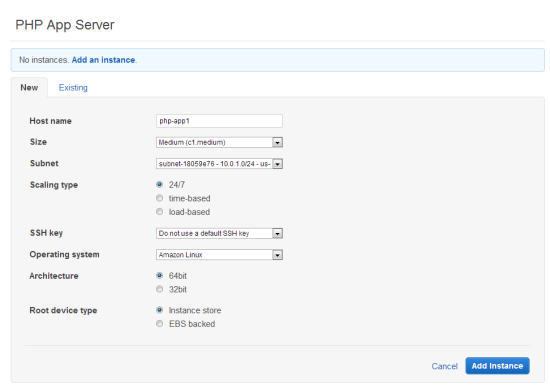
Under PHP App Server, in the row that corresponds to your instance, click start in the Actions column.
You are now ready to deploy a sample app to the instance you created. An app represents code you want to deploy to your servers. That code is stored in a repository, such as Git or Subversion. For this example, we’ll use the SimplePHPApp application from the Getting Started walkthrough. First, in the navigation pane, click Apps. On the Apps page, click Add an app. Type a name for your app and scroll down to the Repository URL and set Repository URL to git://github.com/amazonwebservices/opsworks-demo-php-simple-app.git, and Branch/Revision to version1. Accept the defaults for the other fields.
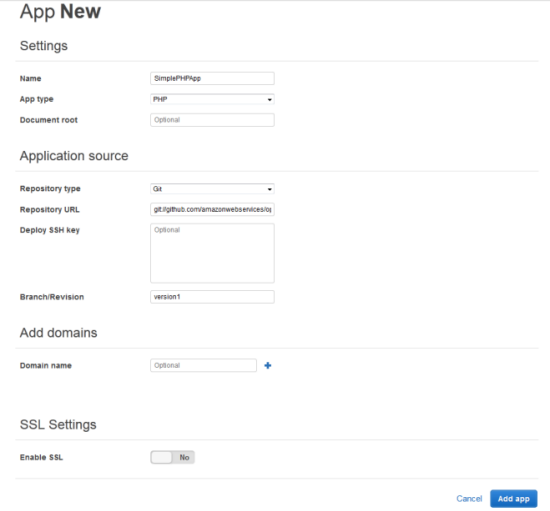
When all the settings are as you want them, click Add app. When you first add a new app, it isn’t deployed yet to the instances for the layer. To deploy your App to the instance in PHP App Server layer, under Actions, click Deploy.
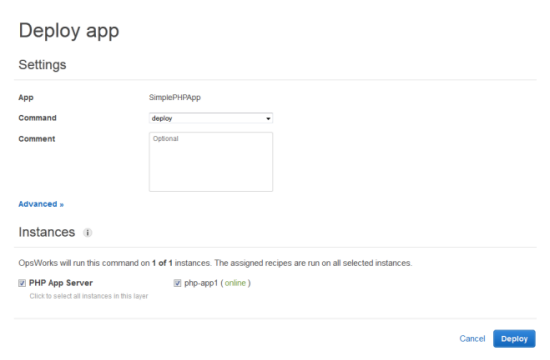
Once your deployment has finished, in the navigation pane, click Layers. Select the Elastic Load Balancer for your PHP App Server layer. The ELB page shows the load balancer’s basic properties, including its DNS name and the health status of the associated instances. A green check indicates the instance has passed the ELB health checks (this may take a minute). You can then click on the DNS name to connect to your app through the load balancer.
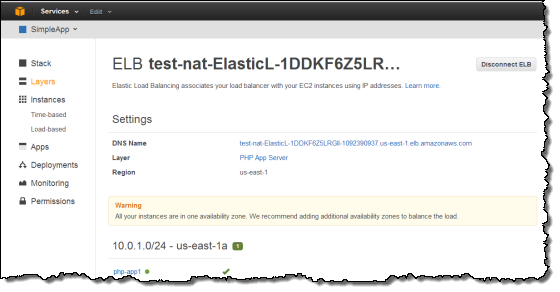
You can try these new features with a few clicks of the AWS Management Console. To learn more about how to launch OpsWorks instances inside a VPC, see the AWS OpsWorks Developer Guide.
You may also want to sign up for our upcoming AWS OpsWorks Webinar on September 12, 2013 at 10:00 AM PT. The webinar will highlight common use cases and best practices for how to set up AWS OpsWorks and Amazon VPC.
— Chris Barclay, Senior Product Manager