AWS News Blog
Announcing Alexa for Business: Using Amazon Alexa’s Voice Enabled Devices for Workplaces
|
|
There are only a few things more integrated into my day-to-day life than Alexa. I use my Echo device and the enabled Alexa Skills for turning on lights in my home, checking video from my Echo Show to see who is ringing my doorbell, keeping track of my extensive to-do list on a weekly basis, playing music, and lots more. I even have my family members enabling Alexa skills on their Echo devices for all types of activities that they now cannot seem to live without. My mother, who is in a much older generation (please don’t tell her I said that), uses her Echo and the custom Alexa skill I built for her to store her baking recipes. She also enjoys exploring skills that have the latest health and epicurean information. It’s no wonder then, that when I go to work I feel like something is missing. For example, I would love to be able to ask Alexa to read my flash briefing when I get to the office.

For those of you that would love to have Alexa as your intelligent assistant at work, I have exciting news. I am delighted to announce Alexa for Business, a new service that enables businesses and organizations to bring Alexa into the workplace at scale. Alexa for Business not only brings Alexa into your workday to boost your productivity, but also provides tools and resources for organizations to set up and manage Alexa devices at scale, enable private skills, and enroll users.
Making Workplaces Smarter with Alexa for Business
Alexa for Business brings the Alexa you know and love into the workplace to help all types of workers to be more productive and organized on both personal and shared Echo devices. In the workplace, shared devices can be placed in common areas for anyone to use, and workers can use their personal devices to connect at work and at home.
End users can use shared devices or personal devices. Here’s what they can do from each.
Shared devices
- Join meetings in conference rooms: You can simply say “Alexa, start the meeting”. Alexa turns on the video conferencing equipment, dials into your conference call, and gets the meeting going.
- Help around the office: access custom skills to help with directions around the office, finding an open conference room, reporting a building equipment problem, or ordering new supplies.
Personal devices
- Enable calling and messaging: Alexa helps make phone calls, hands free and can also send messages on your behalf.
- Automatically dial into conference calls: Alexa can join any meeting with a conference call number via voice from home, work, or on the go.
- Intelligent assistant: Alexa can quickly check calendars, help schedule meetings, manage to-do lists, and set reminders.
- Find information: Alexa can help find information in popular business applications like Salesforce, Concur, or Splunk.
Here are some of the controls available to administrators:
- Provision & Manage Shared Alexa Devices: You can provision and manage shared devices around your workplace using the Alexa for Business console. For each device you can set a location, such as a conference room designation, and assign public and private skills for the device.
- Configure Conference Room Settings: Kick off your meetings with a simple “Alexa, start the meeting.” Alexa for Business allows you to configure your conference room settings so you can use Alexa to start your meetings and control your conference room equipment, or dial in directly from the Amazon Echo device in the room.
- Manage Users: You can invite users in your organization to enroll their personal Alexa account with your Alexa for Business account. Once your users have enrolled, you can enable your custom private skills for them to use on any of the devices in their personal Alexa account, at work or at home.
- Manage Skills: You can assign public skills and custom private skills your organization has created to your shared devices, and make private skills available to your enrolled users. You can create skills groups, which you can then assign to specific shared devices.
- Build Private Skills & Use Alexa for Business APIs: Dig into the Alexa Skills Kit and build your own skills. Then you can make these available to the shared devices and enrolled users in your Alexa for Business account, all without having to publish them in the public Alexa Skills Store. Alexa for Business offers additional APIs, which you can use to add context to your skills and automate administrative tasks.
Let’s take a quick journey into Alexa for Business. I’ll first log into the AWS Console and go to the Alexa for Business service.
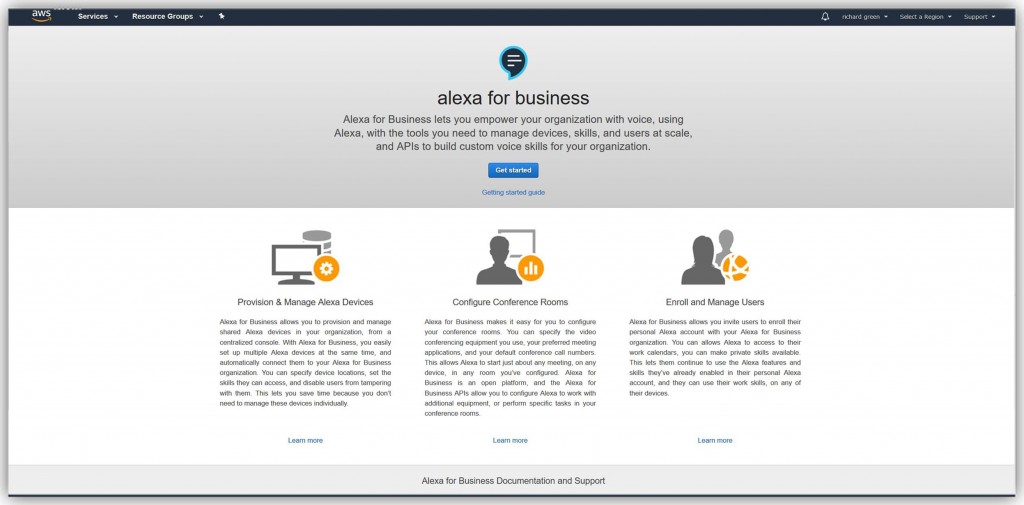
Once I log in to the service, I am presented with the Alexa for Business dashboard. As you can see, I have access to manage Rooms, Shared devices, Users, and Skills, as well as the ability to control conferencing, calendars, and user invitations.
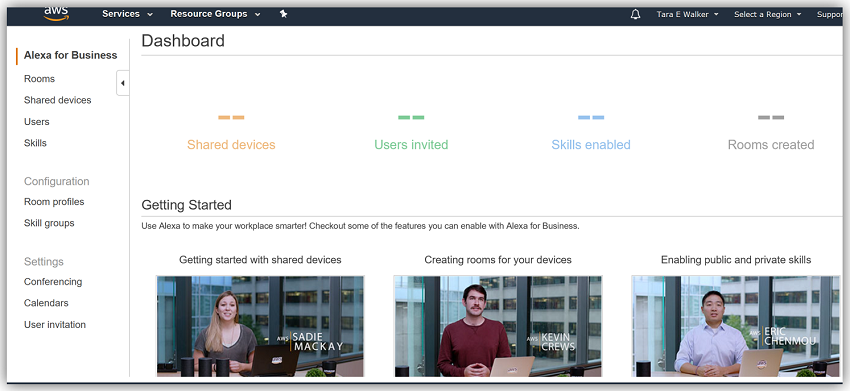
First, I’ll start by setting up my Alexa devices. Alexa for Business provides a Device Setup Tool to setup multiple devices, connect them to your Wi-Fi network, and register them with your Alexa for Business account. This is quite different from the setup process for personal Alexa devices. With Alexa for Business, you can provision 25 devices at a time.
Once my devices are provisioned, I can create location profiles for the locations where I want to put these devices (such as in my conference rooms). We call these locations “Rooms” in our Alexa for Business console. I can go to the Room profiles menu and create a Room profile. A Room profile contains common settings for the Alexa device in your room, such as the wake word for the device, the address, time zone, unit of measurement, and whether I want to enable outbound calling.

The next step is to enable skills for the devices I set up. I can enable any skill from the Alexa Skills store, or use the private skills feature to enable skills I built myself and made available to my Alexa for Business account. To enable skills for my shared devices, I can go to the Skills menu option and enable skills. After I have enabled skills, I can add them to a skill group and assign the skill group to my rooms.
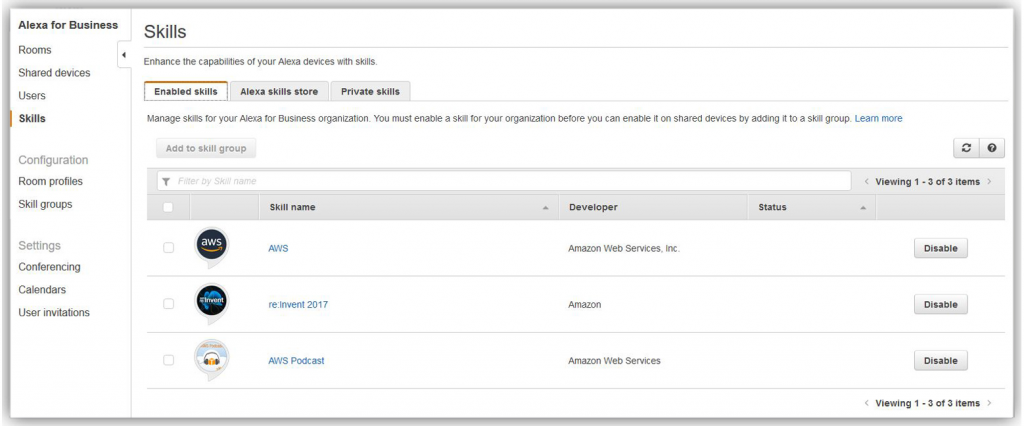
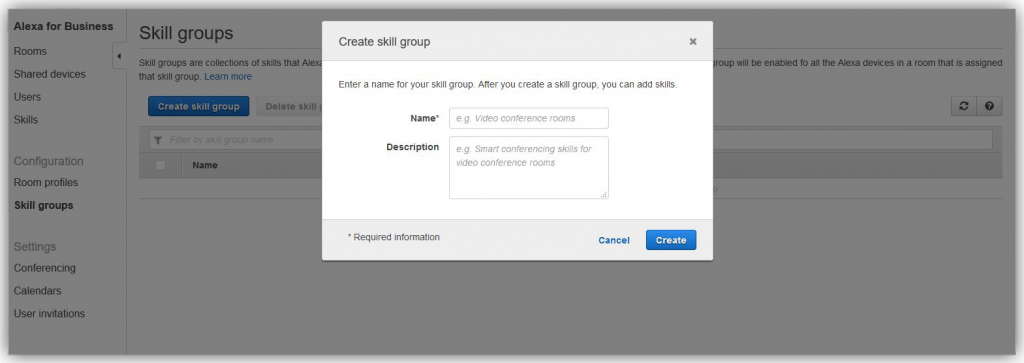
Something I really like about Alexa for Business, is that I can use Alexa to dial into conference calls. To enable this, I go to the Conferencing menu option and select Add provider. At Amazon we use Amazon Chime, but you can choose from a list of different providers, or you can even add your own provider if you want to.
Once I’ve set this up, I can say “Alexa, join my meeting”; Alexa asks for my Amazon Chime meeting ID, after which my Echo device will automatically dial into my Amazon Chime meeting. Alexa for Business also provides an intelligent way to start any meeting quickly. We’ve all been in the situation where we walk into a meeting room and can’t find the meeting ID or conference call number. With Alexa for Business, I can link to my corporate calendar, so Alexa can figure out the meeting information for me, and automatically dial in – I don’t even need my meeting ID. Here’s how you do that:
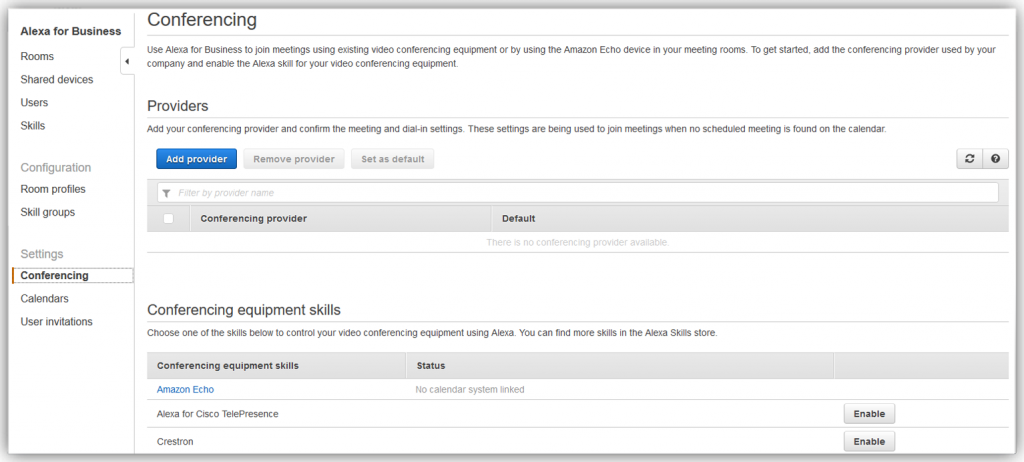
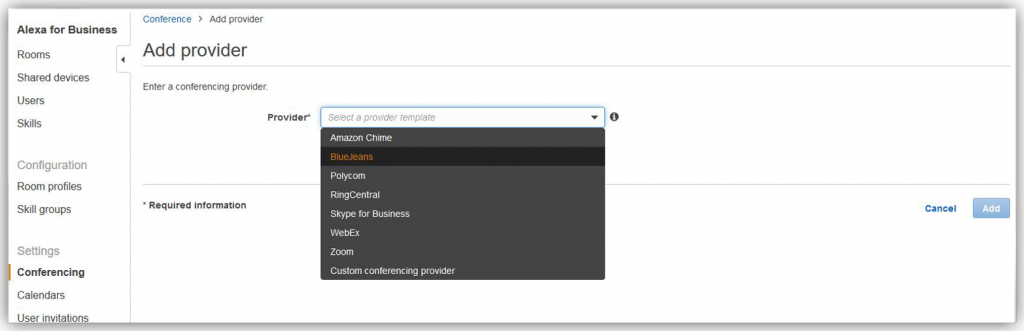
Alexa can also control the video conferencing equipment in the room. To do this, all I need to do is select the skill for the equipment that I have, select the equipment provider, and enable it for my conference rooms. Now when I ask Alexa to join my meeting, Alexa will dial-in from the equipment in the room, and turn on the video conferencing system, without me needing to do anything else.
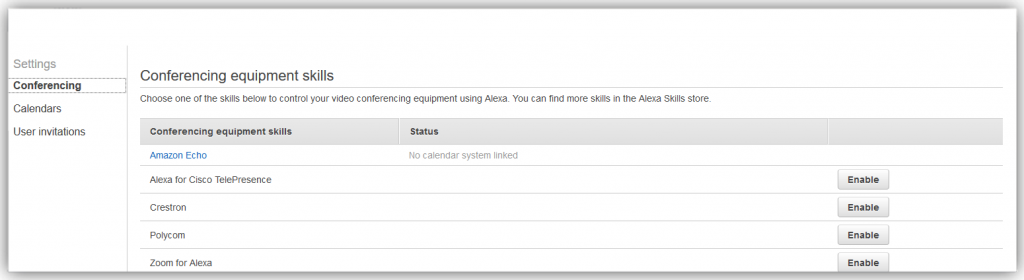
Let’s switch to enrolled users next.
I’ll start by setting up the User Invitation for my organization so that I can invite users to my Alexa for Business account. To allow a user to use Alexa for Business within an organization, you invite them to enroll their personal Alexa account with the service by sending a user invitation via email from the management console. If I choose, I can customize the user enrollment email to contain additional content. For example, I can add information about my organization’s Alexa skills that can be enabled after they’ve accepted the invitation and completed the enrollment process. My users must join in order to use the features of Alexa for Business, such as auto dialing into conference calls, linking their Microsoft Exchange calendars, or using private skills.

Now that I have customized my User Invitation, I will invite users to take advantage of Alexa for Business for my organization by going to the Users menu on the Dashboard and entering their email address. This will send an email with a link that can be used to join my organization. Users will join using the Amazon account that their personal Alexa devices are registered to. Let’s invite Jeff Barr to join my Alexa for Business organization.
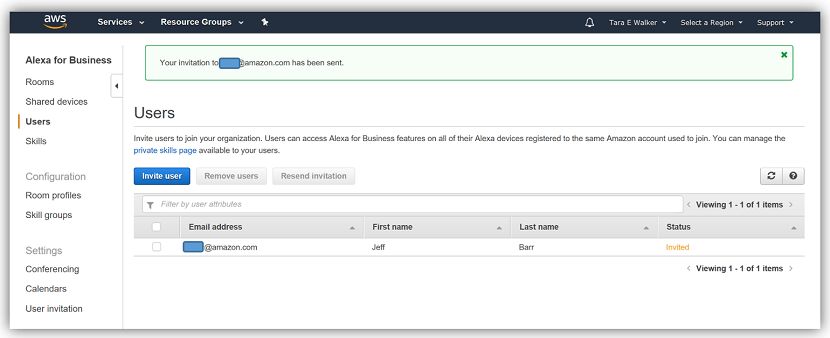
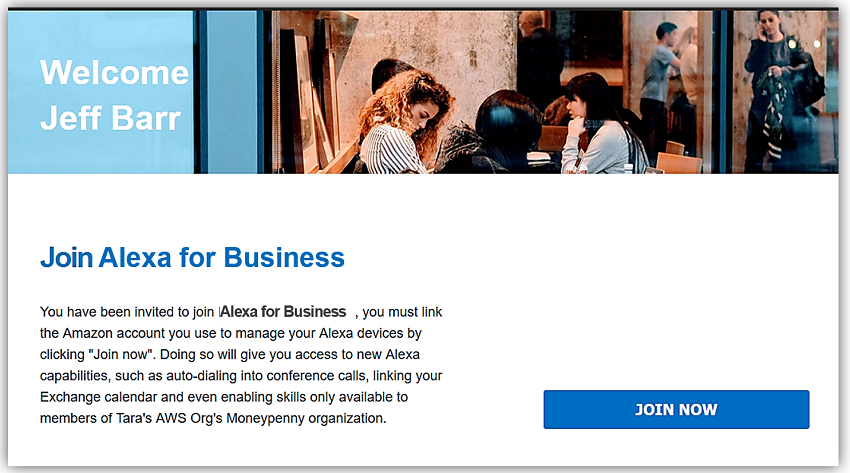
After Jeff has enrolled in my Alexa for Business account, he can discover the private skills I’ve enabled for enrolled users, and he can access his work skills and join conference calls from any of his personal devices, including the Echo in his home office.
Summary
We’ve only scratched the surface in our brief review of the Alexa for Business console and service features. You can learn more about Alexa for Business by viewing the Alexa for Business website, reading the admin and API guides in the AWS documentation, or by watching the Getting Started videos within the Alexa for Business console.
You can learn more about Alexa for Business by viewing the Alexa for Business website, watching the Alexa for Business overview video, reading the admin and API guides in the AWS documentation, or by watching the Getting Started videos within the Alexa for Business console. Alexa for Business is available in the US East (N. Virginia) region.
“Alexa, Say Goodbye and Sign off the Blog Post.”
– Tara
