AWS Cloud Financial Management
Getting started with AWS Billing Conductor SKU pricing rules
We are excited to share the launch an oft-requested feature to AWS Billing Conductor: SKU pricing rules. SKU pricing rules allow you to change the rate for any resource running in your environment. An AWS SKU uniquely combines product (service code), Usage Type, and Operation for an AWS resource.
Background
AWS Billing Conductor (ABC), launched March 2022, is a service that helps simplify your billing and reporting process for chargeback purposes. To help customize the output of your billing details according to your financial reporting structure and chargeback logic, ABC gives you the capabilities to organize accounts into mutually exclusive billing groups, adjust AWS and Marketplace billing rates with a pricing plan built with pricing rules, and share additional costs and credits through custom line items. Each billing group has only one pricing plan, while a pricing plan can be associated with multiple billing groups. You can include multiple pricing rules in a pricing plan, which will them apply the pricing rules in order, from most to least granular.
With the launch of SKU pricing rules, there are now four pricing rule scopes: global (applying to all usage), billing entity-specific (applicable to a given AWS Seller of Record or a Marketplace seller), service-specific (only applicable to a single service), and SKU-specific (applicable to a unique resource). When you include all four pricing rule scopes in a pricing plan, the application order will be SKU > Service > Billing entity > Global. You can see the output of the pricing rules on the Billing Console “Bills” page, as well as the Cost & Usage Reports for each respective billing group.
SKU pricing rule
This level of granular price control in ABC allows enables you to apply your chargeback method in a targeted and consistent manner each month. For example, you can use a SKU pricing rule to give a specific discount to your customer(s) for all c5.2xl EC2 instances running in us-east-1. Or, you can give a specific discount to your teams on EC2 (using a service-specific pricing rule for EC2) in combination with a SKU pricing rule for all EBS volumes which defaults to the public on-demand rate. The combination of service and SKU-specific pricing rules allows customers to replicate the Savings Plans discounting method.
To help you start using this new ABC feature, let’s walk you through creating a SKU pricing rule, and then adding it to an existing pricing plan or creating a new pricing plan. If you don’t have working knowledge of basic ABC concepts, review the Getting Started with AWS Billing Conductor blog before you proceed through this workflow.
Getting started with AWS Billing Conductor (ABC)
Getting started with AWS Billing Conductor (ABC) is simple. While this blog will focus on the console workflow, you can also use the ABC APIs, AWS CLI, or AWS CloudFormation templates to automate your ABC configuration.
Prerequisites
For this walkthrough, you should have the following prerequisites:
- Access to the Payer / Management Account
- AWS Identity and Access Management (IAM) user, group, or role with permissions of
- billingconductor
- billing:ListBillingViews (for viewing proforma billing data on the bills page and creating proforma Cost & Usage Reports)
- organizations:ListAccounts
- pricing:DescribeServices
Create a SKU pricing rule
1. You can navigate to the AWS Billing Conductor under the Cloud Financial Management section of the Management console or by searching for “AWS Billing Conductor”. In the AWS Billing Conductor landing page, expand navigation options in the top left corner and click “Pricing Configuration”.
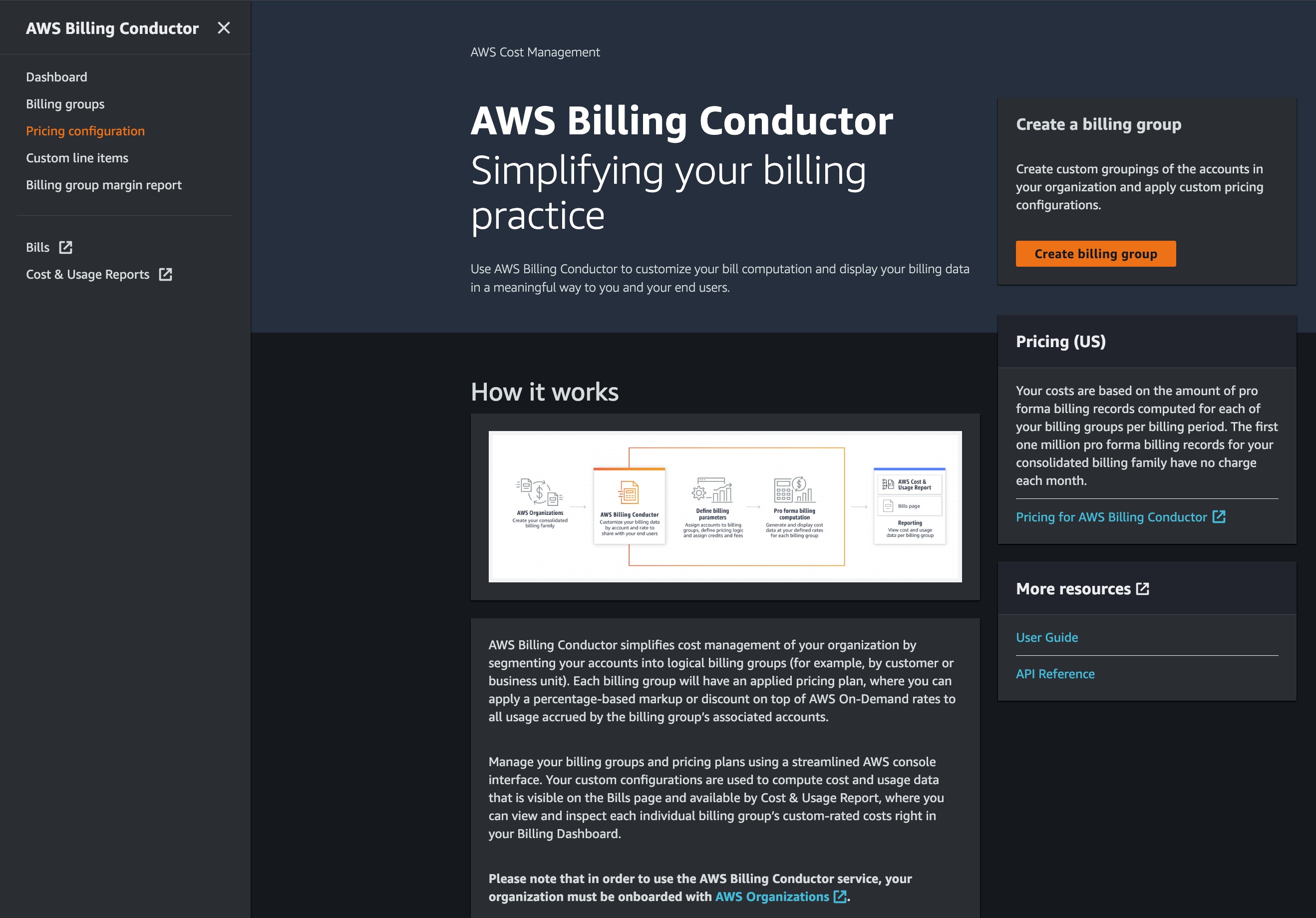
Figure 1. Configure pricing in AWS Billing Conductor
2. Configuring pricing is a two-step process. First, you create the pricing rule (global, billing entity, service, or SKU-specific), and then you associate that pricing rule to a pricing plan. You can apply your pricing plan to multiple billing groups, which makes pricing rule updates across multiple billing groups achievable in just a few clicks. The pricing rule and pricing plan tables are configurable, so you can adjust them to highlight the metadata most important to you. To create a pricing rule, click “Create pricing rules”.
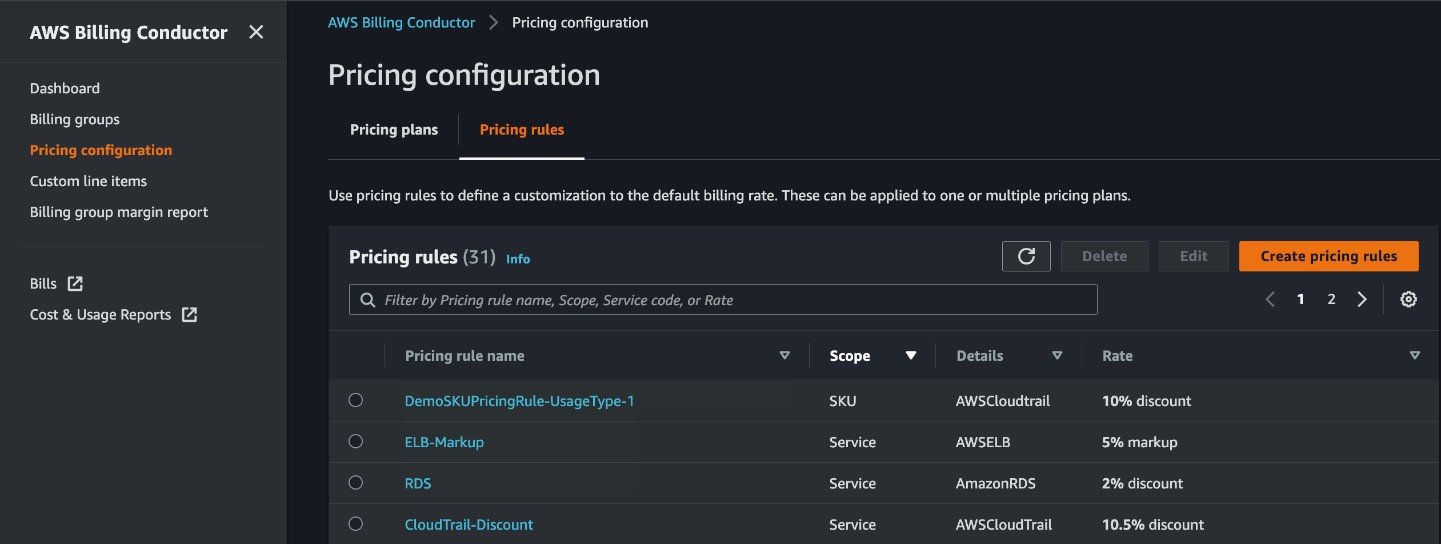
Figure 2. Create new pricing rule in AWS Billing Conductor
3. You’ll need to specify a name for your newly created pricing rule. We recommend that the name be consistent with the attributes you are modifying. In this example below, we’ve named the pricing rule “CW-SKU-Pricing-Metric-Monitor-Usage”. This SKU pricing rule will apply a 10% discount off the public on-demand price for all CW metrics created across all regions. If you want to denote a specific region, you can select a usage type with a region prefix (i.e., USE-2), and add it to the naming convention (i.e., “USE2-CW:MetricMonitorUsage”).
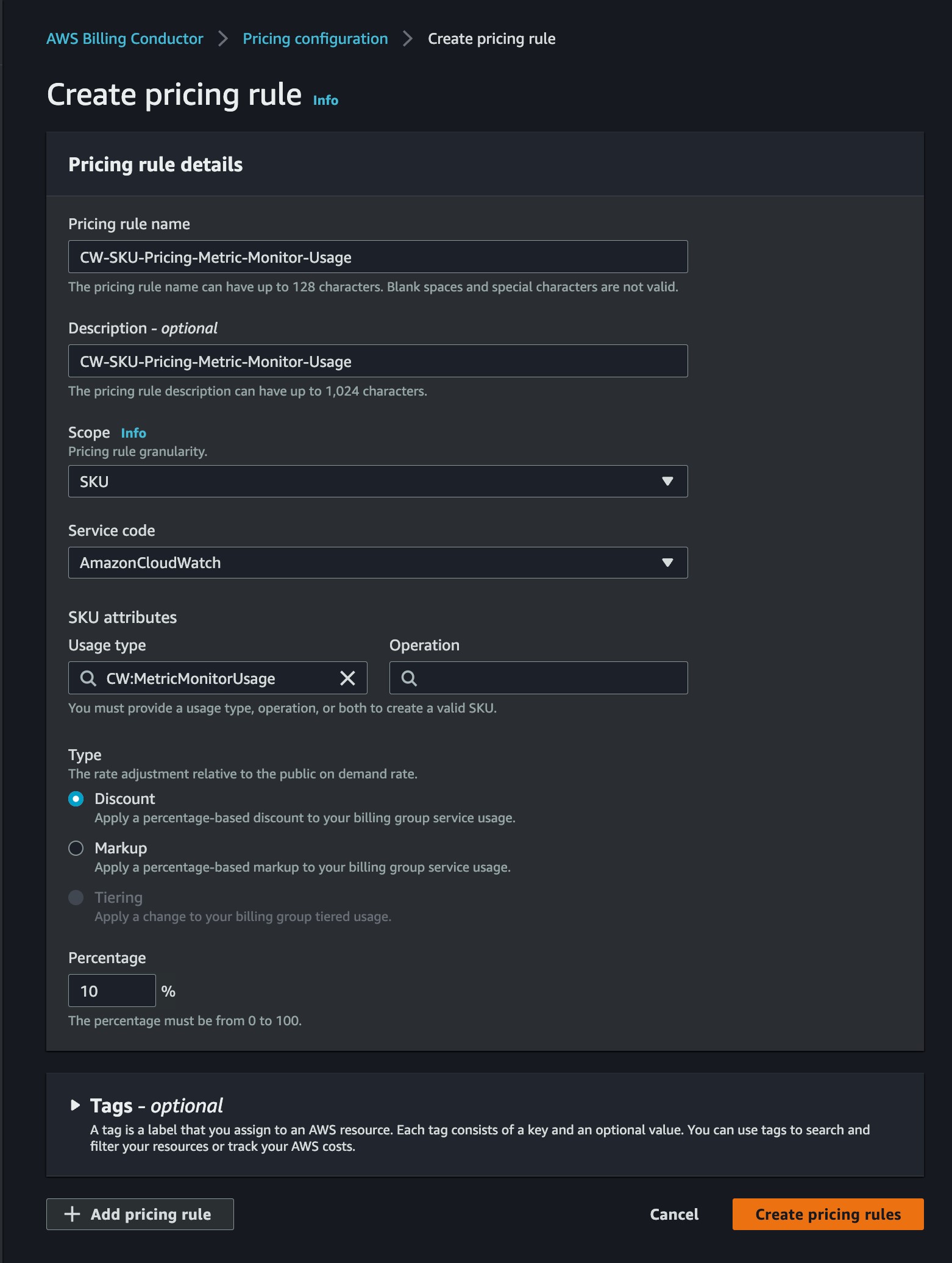
Figure 3. Define the new pricing rule parameters in AWS Billing Conductor
4. Once you’ve completed the pricing rule creation process, you’ll see a green ribbon at the top of your screen, confirming your new rule’s name and its successful creation.
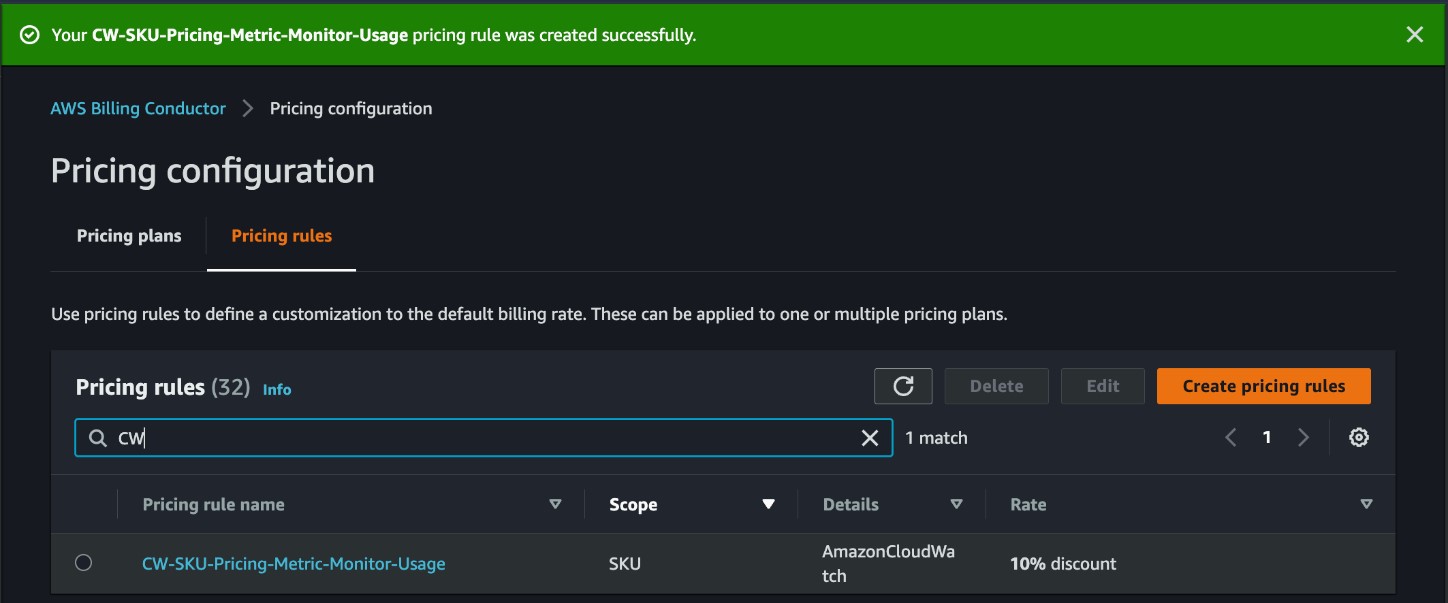
Figure 4. Green ribbon shows new pricing rule was created successfully
Edit pricing plan to account for new SKU pricing rule
Once you’ve created your SKU pricing rule, it’s time to add it to an existing pricing plan (example below) or create a new pricing plan. Note: you can only have one pricing plan associated with a billing group per billing period. Making a pricing plan change mid-month will cause the recomputation of the billing group for the entire billing period, consistent with the new plan’s rules.
In this example, we’ll be editing the existing pricing plan “Demo-Pricing-Plan”:
1. Switch the tab below the “Pricing configuration” header from pricing rules to pricing plans.
2. Click the “Edit” button in the top right of the pricing plan table.
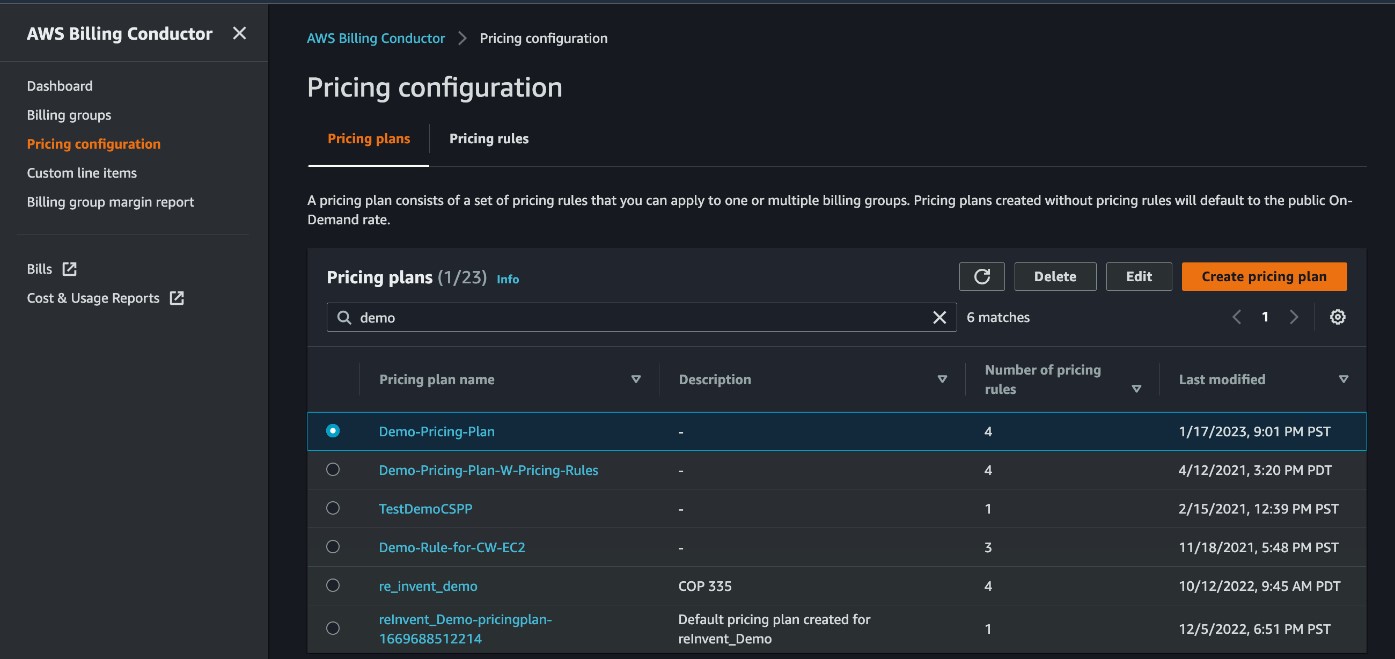
Figure 5. Edit existing pricing plan in AWS Billing Conductor
3. To simplify the selection, we filter the pricing rule by “CW”, the first two letters of the recently created SKU pricing rule, and select the checkbox for “CW-SKU-Pricing-Metric-Monitor-Usage” pricing rule.
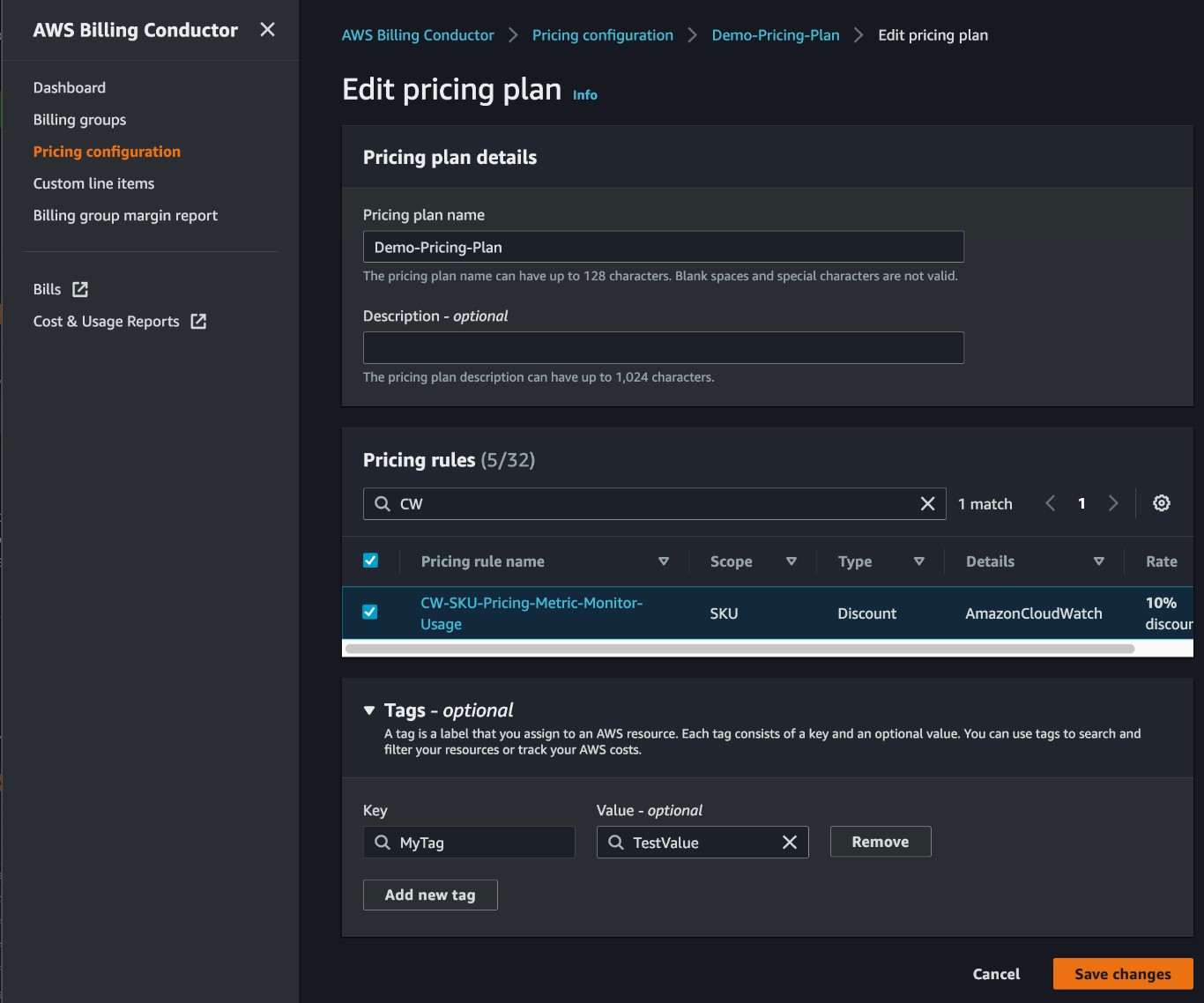
Figure 6. Edit an existing pricing plan by including the newly created pricing rule
4. To complete the workflow, we click “Save changes”.
5. After saving changes, we see a green ribbon with the name of the pricing plan and confirmation your update was successful.
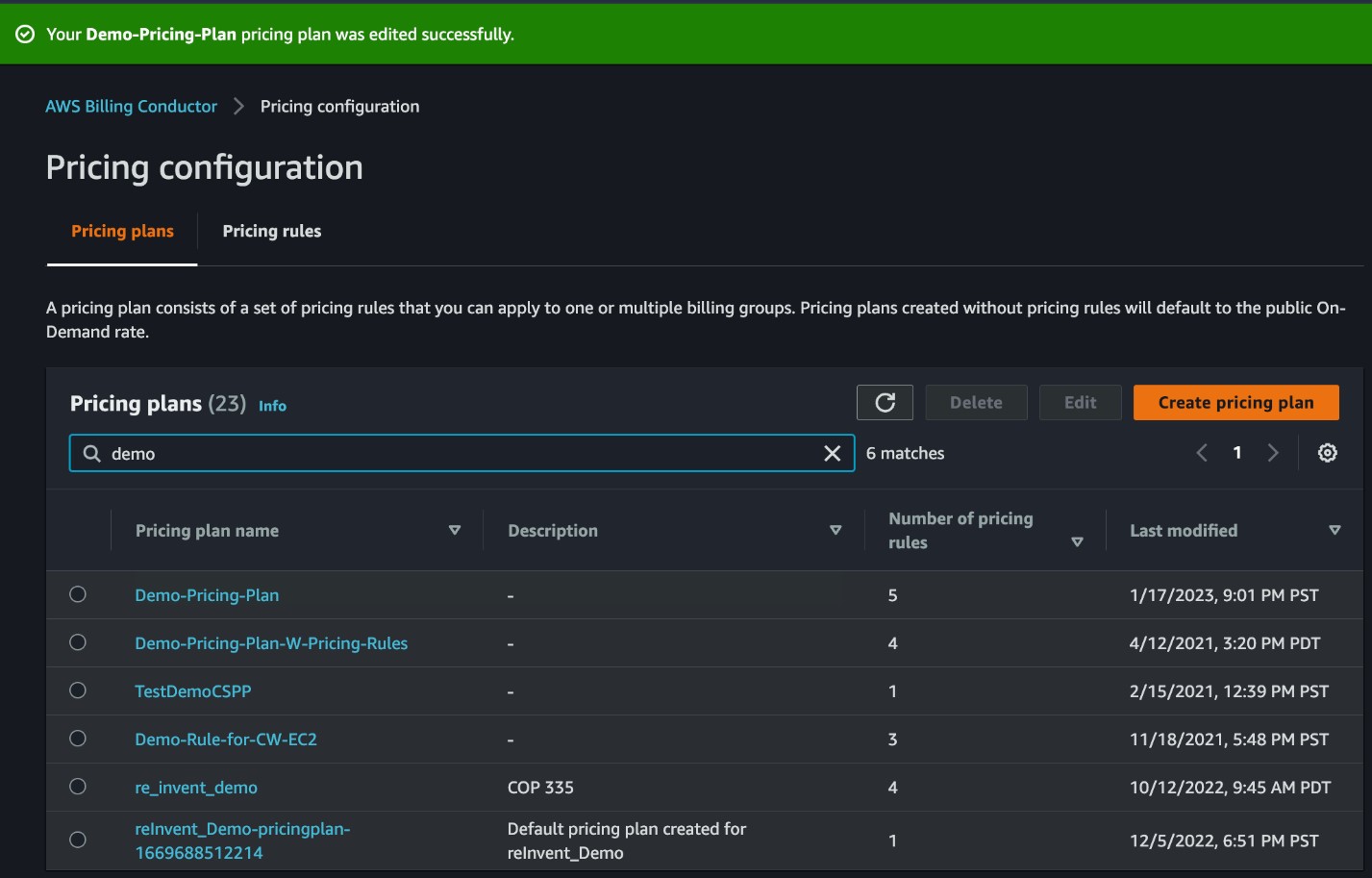
Figure 7. Green ribbon shows pricing plan was edited successfully
Conclusion
We hope this example inspires you to use and benefit from the new fine-grain chargeback opportunities now at your disposal with ABC. You can learn more about ABC’s features and pricing by visiting the product webpage.
🚀Explore the AWS Billing Conductor user guide and API reference.