AWS Cloud Operations & Migrations Blog
The Migration Well-Architected Review – a Mechanism to validate your migration for AWS best practices.
On January 24, we announced the availability of the AWS Well-Architected Migration Lens whitepaper.
The Migration Lens extends the Well-Architected Framework to include best practices and implementation guidance you apply to your migration program across the three migration phases: Assess, Mobilize, and Migrate. The AWS Well-Architected Framework comprises design principles, and best practices across six pillars: Operational Excellence, Security, Reliability, Performance Efficiency, Cost Optimization, and Sustainability.
Today, we are announcing the availability of the AWS Migration Lens in the Lens Catalog of the AWS Well-Architected Tool (AWS WA Tool) within the AWS Management Console. The Lens Catalog provides you with a central place to access expert-authored lenses from AWS.
Since introducing the Migration Lens, we’ve received a number of inquiries from customers and colleagues at AWS. Common questions include: How can I validate the application of best practices outlined in the Migration Lens to my migration project? What mechanisms are available to learn these best practices, confirm their application, and identify associated risks? And how can I obtain guidance for developing an improvement plan to address these risks?
The solution to these questions is by conducting a Well-Architected Framework Review (WAFR). With the Migration Lens, available now in the AWS WA Tool, you can now perform migration-specific Well-Architected Framework Reviews. This simplifies the process of learning and validating migration best practices, identifying risks, and building improvement plans to mitigate them.
Migration Well-Architected Review Walkthrough
Let me illustrate this process with an example using a sample migration workload that I’d like to review.
1. To begin, I navigate to the AWS Management Console and open the AWS Well-Architected Tool Console and choose Define workload.
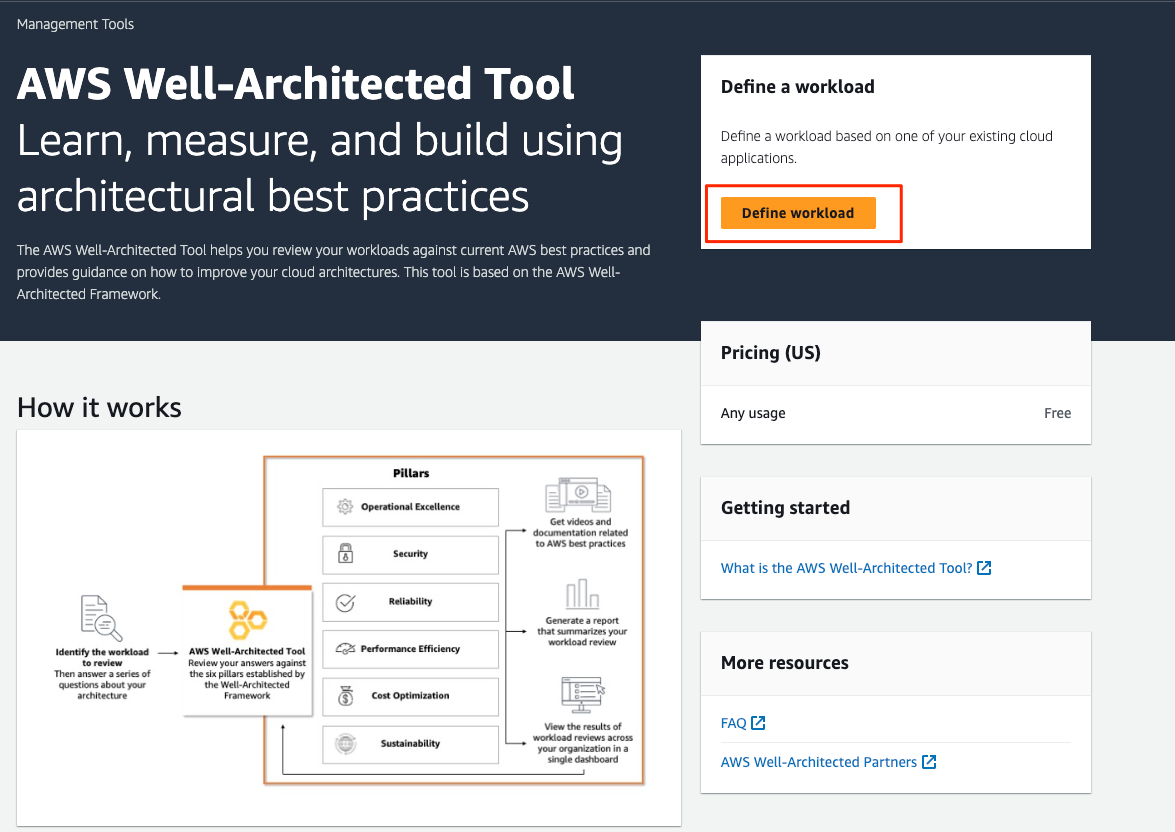
Figure-1 AWS WA Tool – Define workload
2. I follow the instructions in Defining a workload to create a workload named “sample-migration” and I fill in the workload properties then, I choose Next:
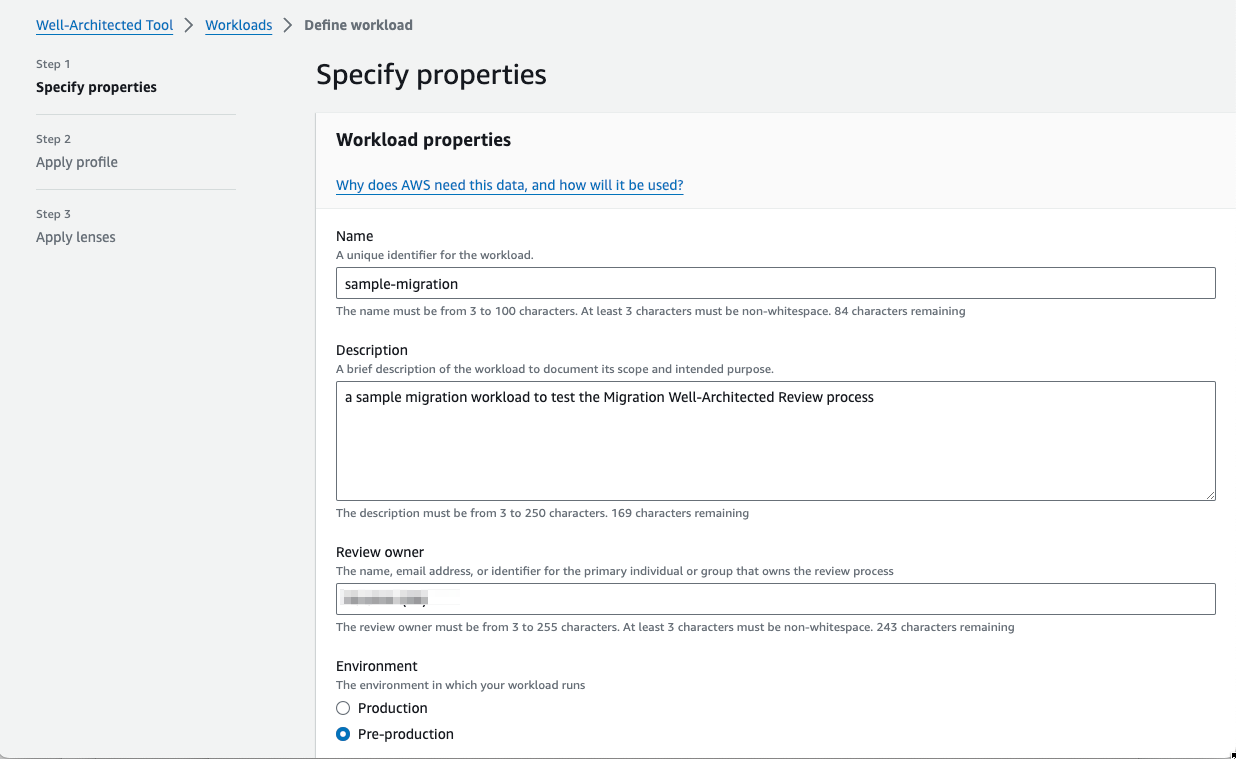
Figure 2- Creating workload in WA Tool
3. As an optional step, I could leverage the Profiles Feature which allows me to tailor the Migration Well-Architected Reviews based on my organization’s specific priorities. For now, let’s choose Next.
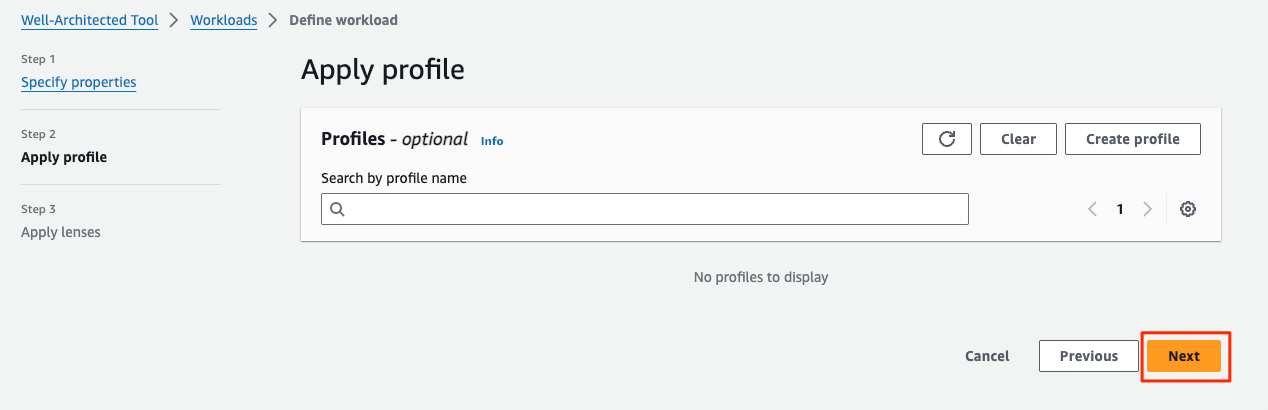
Figure 3- Apply profile
4. On the Apply lenses page, you can see Custom Lenses and Lens Catalog. You can use the Search by lens name or browse the catalog to find and select lenses. I choose Migration Lens, then I choose Define Workload.
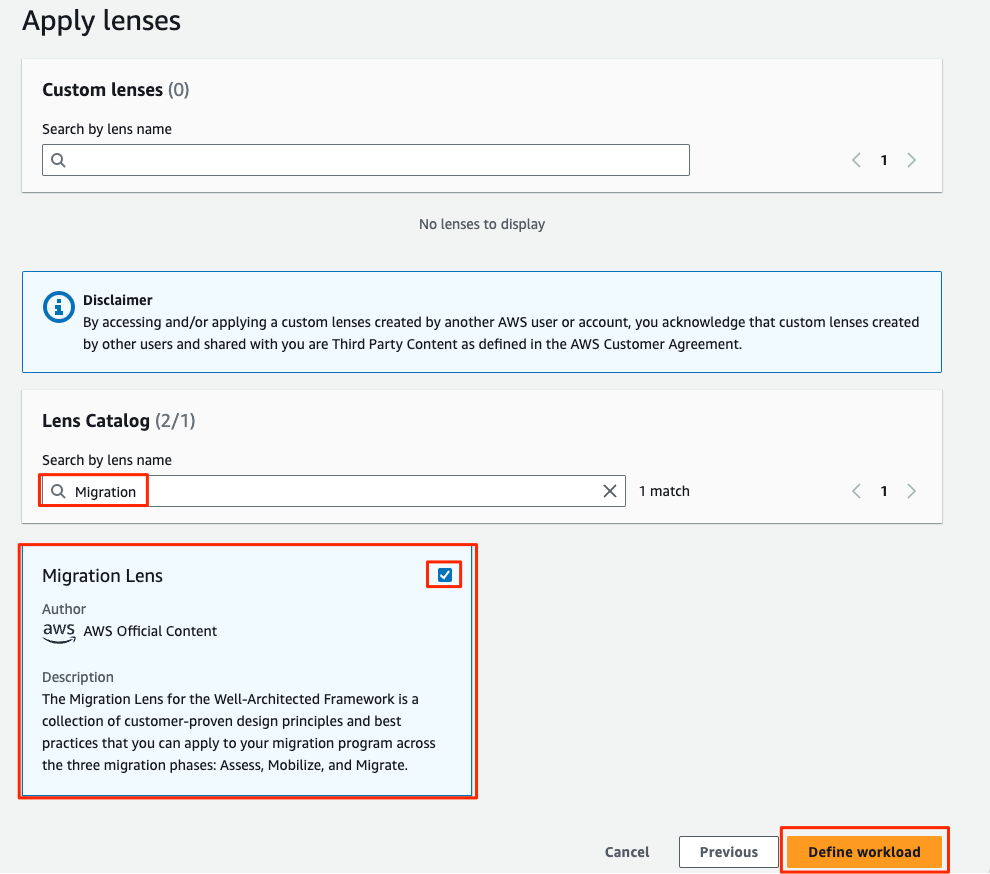
Figure 4- Apply Migration Lens
Reviewing Migration Workloads Using Migration Lens
Now that I have defined the workload, let’s start reviewing it using the Migration Lens. In the workload page, I drag down Start reviewing and select Migration Lens.
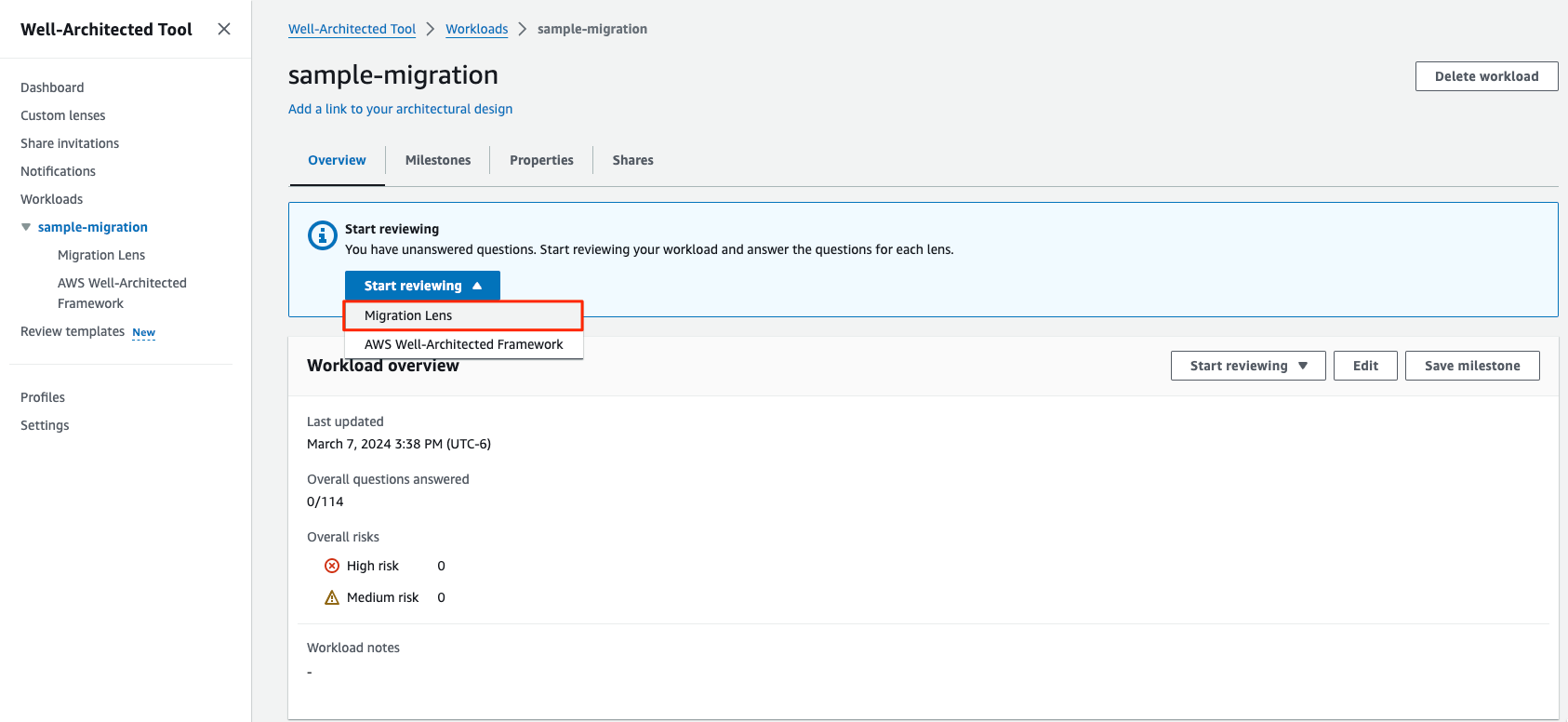
Figure 5 – Starting the review
On the next screen I start the review by answering the questions for each pillar. Each question has a set of best practices, so I select only the best practices that apply toon my migration. If none of the best practices apply, I select None of these. If the best practices don’t apply to my migration, I mark them as so, and I leave a note.
If I want to learn more about the best practices, I can read the Helpful resources on the right side where I tells me the migration phase this question applies to, and, for each best practice provided, it gives me more details and suggestions on how to implement it. I can click More information for more details. That will take me to the best practice page from the Migration Lens Whitepaper.
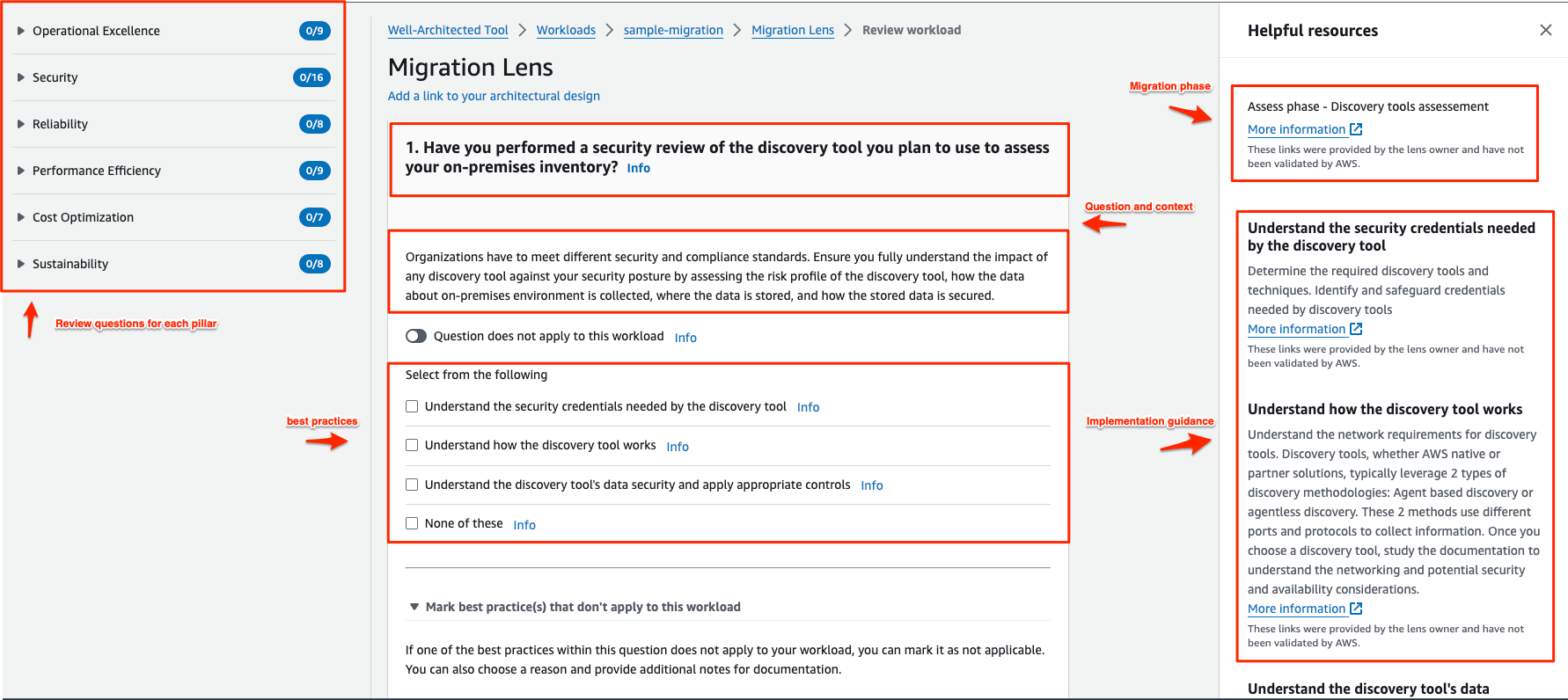
Figure 6- Review questions
Once I’ve answered all of the questions, on last question I click Save and Exit.
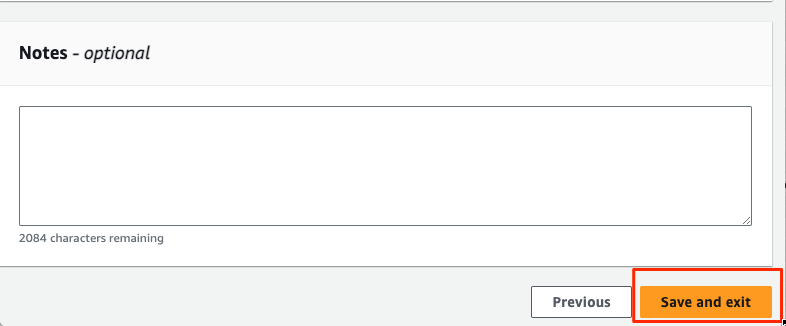
Figure 7 – Save and exit
After completing the review, I receive a summary of the High-Risk Issues (HRI) and Medium-Risk Issues (MRI) identified in my workload based on the best practices I selected (or left blank). High risks are critical risks associated with best practices that we consider fundamental to the pillar and you should always implement if possible. Medium risks are moderate risks associated with best practices that indicate a workload needs improvement if they are not selected.

I can also scroll down to get a list of HRIs and MRIs for each pillar.
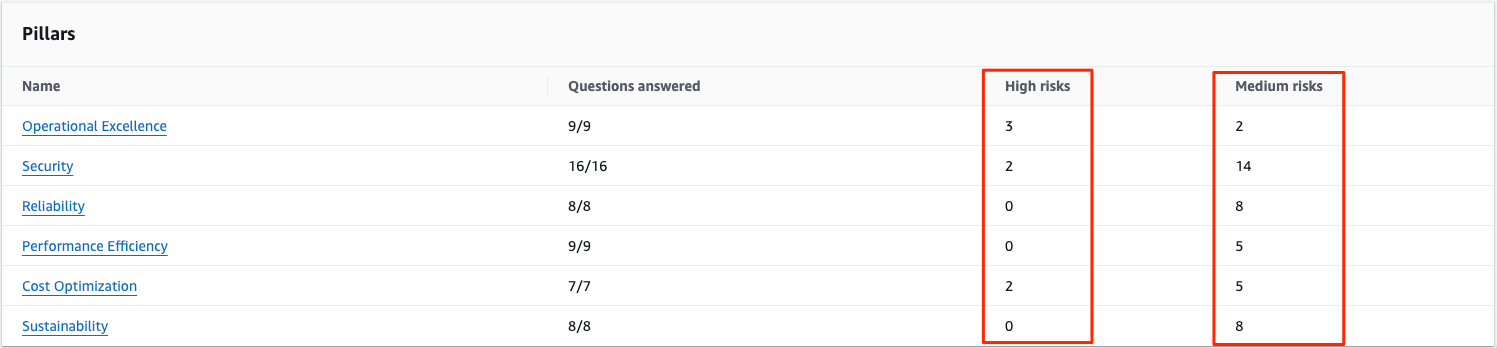
Figure 9 – HRI/MRI per pillar
After the review, the improvement plans will be generated from the AWS WA Tool to provide guidance for on how to implement those missing best practices. I choose the Improvement plan. From there, I can filter the risks according to their priorities (high or medium) and per pillar. The Improvement plan shows me actions items and recommendations that I need to take to remediate the risks. It also gives me the resources I need to dive deeper into each recommended actions from the Migration Lens whitepaper.
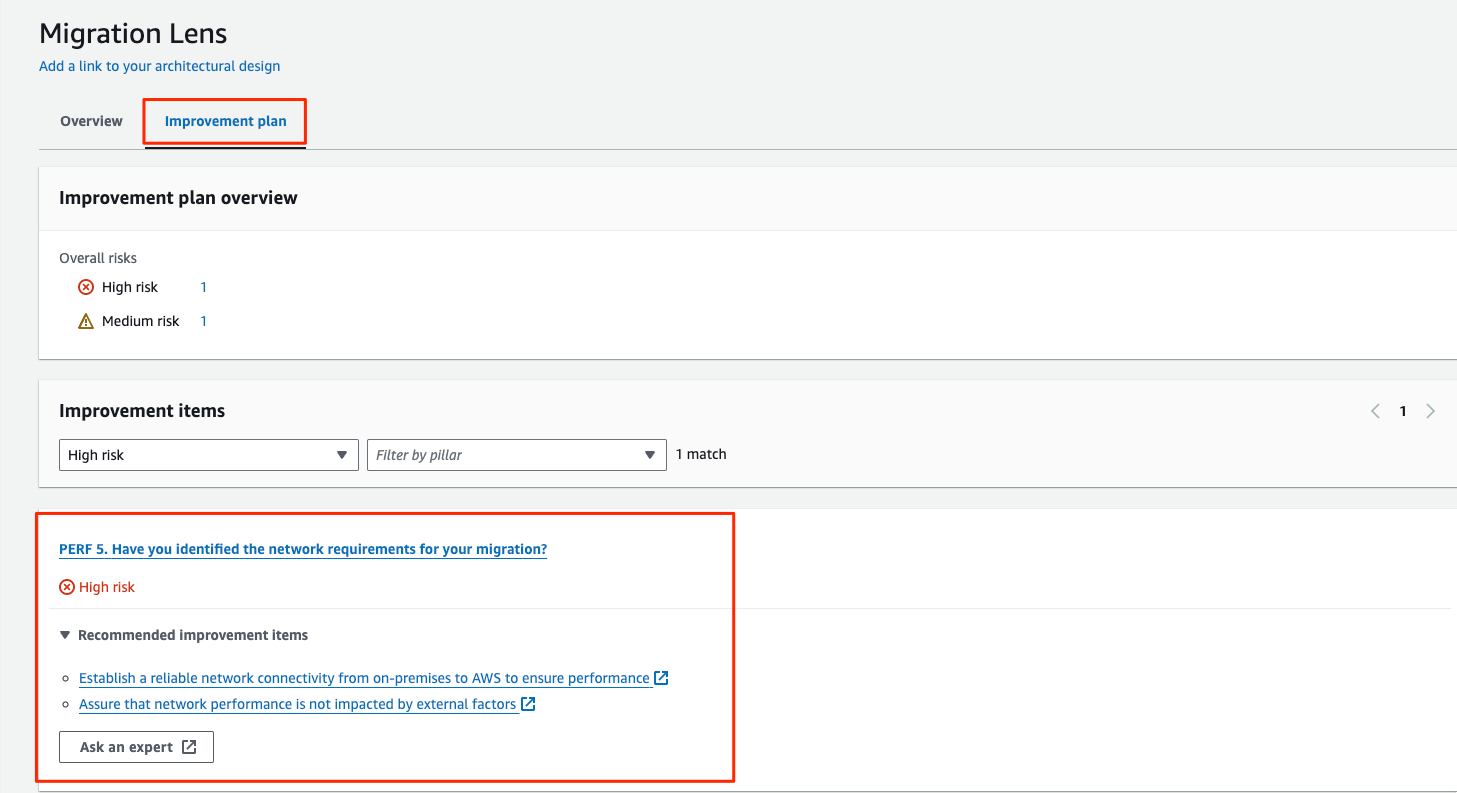
Figure 10 – Improvement plan
Other features for the AWS Well-Architected Tool (AWS WA Tool):
There are several features within the AWS WA Tool that can be beneficial for organizations conducting a Migration Well-Architected Review. While a a full coverage for each feature is beyond the scope of this blog post, I’ll briefly list these features with links for additional reading:
1.Review Template: Templates come pre-filled with answers for Well-Architected Framework and custom lens best practices questions. This minimizes the need for manual input for best practices that are common across multiple workloads. Learn more in the Review template.
2.Profiles: Organizations can create profiles to provide business context and articulate goals for the Well-Architected review. The AWS Well-Architected Tool utilizes this profile information to tailor the review, focusing on a prioritized list of questions that are specifically relevant to the organization’s business context during the workload review. Read more in Profiles.
3.APIs: The AWS WA Tool API offers programmatic access to the AWS Well-Architected Tool within the AWS Management Console. Learn more here.
Best practices to perform a Well-Architected Framework Review
As you prepare to conduct the Migration Well-Architected Review for your organization, I recommend following some suggestions to maximize the results of the review. These suggestions include best practices across the three phases of the Well-Architected Review Framework (WARF): Prepare, Review, and Improve. You can find detailed information on each phase in this series of blog posts.
· How to perform a Well-Architected Framework Review- Part 1
· How to perform a Well-Architected Framework Review- Part 2
· How to perform a Well-Architected Framework Review- Part 3
Conclusion
In this blog post, I walked you through an example of performing a Migration-specific Well-Architected Framework Review using the AWS WA Tool and the newly introduced Migration Lens. This review serves as a mechanism for validating migration projects against AWS best practices. By conducting this review, customers gain the ability to identify risks in their migration and receive a list of action items to remediate them. This proactive approach improves the architecture of the migrated workload, and enhances the likelihood of achieving a successful migration. You can start using the Migration-specific Well-Architected review by accessing the AWS WA Tool in AWS Console. You can also refer to the Migration Lens Whitepaper for additional details. For any inquiries or assistance with utilizing the review, please don’t hesitate to reach out to your AWS account team.