Networking & Content Delivery
Centralized logging platform for EC2 instances over AWS PrivateLink
September 8, 2021: Amazon Elasticsearch Service has been renamed to Amazon OpenSearch Service. See details.
Introduction
Running enterprise applications and workloads requires visibility and insight. Debugging errors or investigating a security incident in your application across hundreds of log files on hundreds of servers is time consuming and complicated. A common approach to resolve this problem is building a centralized logging platform that collects and aggregates different types of logs in one central location. Having such operational visibility enables you to understand your environment better and build secure systems.
From ELK Stack to EKK presents a solution for ingesting logs from Amazon EC2 instances to Amazon Elasticsearch Service using Amazon Kinesis Data Firehose. This blog post describes an alternative approach – ingesting logs to Amazon Elasticsearch using a fleet of Logstash instances behind a Network Load Balancer (NLB). An Autoscaling group is used to provision instances across multiple Availability Zones making logging platform highly available and scalable. Logstash accepts data from a variety of sources and transforms it to meet application specific needs by using any one of many supported plugins.
By using AWS PrivateLink, we secure access to the Logstash fleet from other VPCs, as well as other AWS accounts. The setup scales seamlessly and provides a platform for aggregating logs from EC2 instances hosted in a multi account landscape. We also showcase the use of Kibana for data visualization and wrap up with a tutorial of the CloudFormation templates used here.
Solution overview
Let’s get started by understanding the setup and functionality of the individual components deployed during the setup. At a bare minimum, we need two AWS accounts; 1) a Central Logging account and, 2) a consumer account.
The logging platform is built using Amazon Elasticsearch, Logstash, reverse proxy, and Kibana in the central logging account. The logstash and reverse proxies are in separate target groups and in an Auto Scaling group. The reverse proxies allow Kibana dashboards to be accessible via AWS PrivateLink interface endpoints from various consumer accounts. The consumer account has application servers running on EC2 instances that use Filebeat agent for pushing logs to central logging platform. The central logging platform is exposed to other consumer accounts via an interface endpoint.
The use of interface endpoints provides additional security for your logging infrastructure. You can whitelist what principal accounts can push logs to the logging platform that is hosted in the Provider account. Access to the logging platform is additionally controlled by security groups associated to interface endpoints in the consumer account.
This example uses a two account setup. The use of interface endpoints makes the logging strategy suitable in a multi-account landscape.
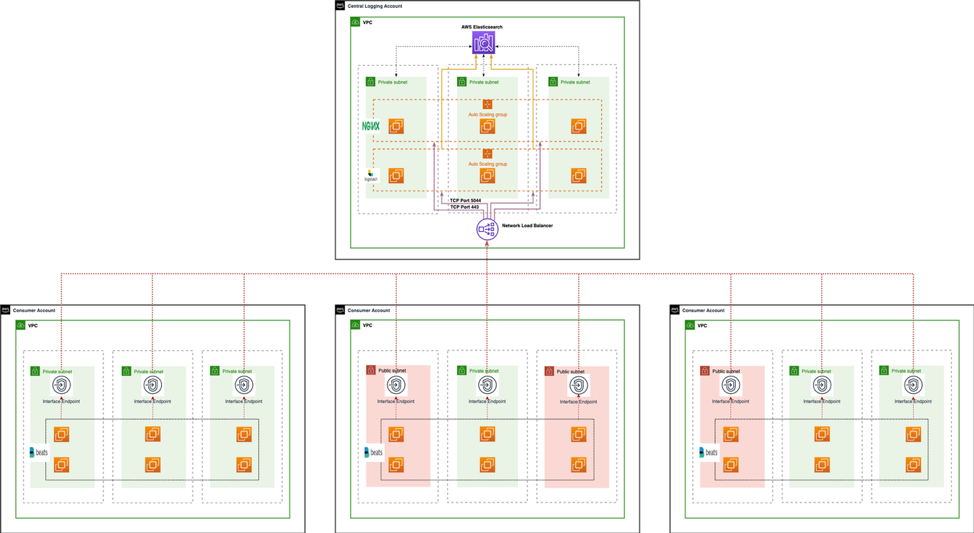
An example Centralized logging platform for EC2 instances over AWS PrivateLink
All the above mentioned components can be deployed using the AWS CloudFormation templates. Invoking these templates, deploys the following resources in us-west-2 region.
In the Central Logging Account
- Amazon Elasticsearch Service for mining logs.
- An Auto Scaling Group for Logstash servers (Logstash ASG).
- An Auto Scaling Group for Reverse Proxy servers (ReverseProxy ASG).
- An NLB with two target groups :
- Logstash TargetGroup – receives requests from all the consumer accounts and feeds into Elasticsearch Service domain.
- Reverse proxy TargetGroup – provides a mechanism to render Kibana dashboard outside the VPC in which Elasticsearch domain is hosted.
- Endpoint Service associated to above created NLB.
- Three security groups :
- For regulating access to Elasticsearch domain.
- For regulating access to Logstash servers.
- For regulating access to Reverse Proxy servers.
Note – Both the Logstash Auto Scaling group and ReverseProxy Auto Scaling group ensures that this setup always runs with a minimum number of instances. The EC2 instances created from these Auto Scaling groups are added to the above mentioned respective target groups.
In the Consumer Account
- Client Instances in an Auto Scaling group configured with FileBeat.
- Interface Endpoints used to push the logs.
- A hosted zone with a domain name and CNAME created to your logging platform used by client instances.
Before we get in to the weeds, here are the pre-requisites.
Pre-requisites:
Before running the deployment, make sure to have:
- Two AWS accounts
- One account designated as a Central Logging account.
- The other one, designated as a Consumer.
- Users deploying this solution should have appropriate permissions to use these AWS services:
- Amazon Elasticsearch
- Amazon EC2
- Amazon VPC
- Amazon EC2 Auto Scaling
- The subnets of VPCs in both accounts have required internet connectivity for installing the required packages.
Note: You should be able to run both the central logging and consumer templates in the same account for testing and evaluation.
Deployment steps
The deployment of a centralized logging platform basically consists of three steps:
- Set up the Central Logging Account
- Set up the Consumer Account
- Configure the Kibana dashboards
Set up the Central Logging Account:
- Launch the below template from the AWS CloudFormation console. This stack creates necessary service linked that is required for creating Elasticsearch domain in the Central Logging VPC.
AWSTemplateFormatVersion: 2010-09-09
Description: Creates SLR
Resources:
ServiceLinkedRole:
Type: 'AWS::IAM::ServiceLinkedRole'
Properties:
AWSServiceName: es.amazonaws.com
Description: 'Role for ES to access resources in my VPC'- Next, launch the next template from the AWS CloudFormation console.
AWSTemplateFormatVersion: 2010-09-09
Description: Template creates a Network Load Balancer in 2 AZs with EIPs listening on a TCP port
Metadata:
'AWS::CloudFormation::Interface':
ParameterGroups:
- Label:
default: Networking Configuration
Parameters:
- VPC
- CentralLoggingAccountPrivateSubnets
- Label:
default: AutoScaling Logstash and Reverse Proxy Target Configurations
Parameters:
- ELBType
- ELBIpAddressType
- LogstashInstanceType
- LogstashKeyName
- LogstashSSHLocation
- ReverseProxyInstanceType
- ReverseProxyKeyName
- ReverseProxySSHLocation
- Label:
default: Elasticsearch Cluster Configuration
Parameters:
- ElasticsearchDomainName
- ElasticsearchVersion
- ElasticsearchInstanceType
- ElasticsearchSubnetIds
Parameters:
VPC:
Type: 'AWS::EC2::VPC::Id'
CentralLoggingAccountPrivateSubnets:
Description: Provide Private Subnets associated to Logstash AutoScalingGroup. Select atleast one subnet in each AZ.
Type: 'List<AWS::EC2::Subnet::Id>'
ELBType:
Type: String
Default: network
ELBIpAddressType:
Type: String
AllowedValues:
- ipv4
- dualstack
Default: ipv4
LogstashInstanceType:
Description: Logstash EC2 instance type
Type: String
Default: t2.small
AllowedValues:
- t1.micro
- t2.small
ConstraintDescription: must be a valid EC2 instance type.
LogstashKeyName:
Description: The EC2 Key Pair to allow SSH access to the Logstash instances
Type: 'AWS::EC2::KeyPair::KeyName'
ConstraintDescription: must be the name of an existing EC2 KeyPair.
LogstashTargetgroupName:
Description: Enter the target group name for logstash
Type: String
ReverseProxyTargetGroupName:
Description: Enter the reverse proxy target group name for kibana. The name cannot be same as logstashtarget group name.
Type: String
LogstashSSHLocation:
Description: The IP address range that can be used to SSH to the logstash instances
Type: String
MinLength: '9'
MaxLength: '18'
Default: 0.0.0.0/0
AllowedPattern: '(\d{1,3})\.(\d{1,3})\.(\d{1,3})\.(\d{1,3})/(\d{1,2})'
ConstraintDescription: must be a valid IP CIDR range of the form x.x.x.x/x.
ReverseProxyInstanceType:
Description: Reverse Proxy EC2 instance type
Type: String
Default: t2.small
AllowedValues:
- t1.micro
- t2.small
ConstraintDescription: must be a valid EC2 instance type.
ReverseProxyKeyName:
Description: The EC2 Key Pair to allow SSH access to the reverse proxy instances
Type: 'AWS::EC2::KeyPair::KeyName'
ConstraintDescription: must be the name of an existing EC2 KeyPair.
ReverseProxySSHLocation:
Description: The IP address range that can be used to SSH to the reverse proxy instances
Type: String
MinLength: '9'
MaxLength: '18'
Default: 0.0.0.0/0
AllowedPattern: '(\d{1,3})\.(\d{1,3})\.(\d{1,3})\.(\d{1,3})/(\d{1,2})'
ConstraintDescription: must be a valid IP CIDR range of the form x.x.x.x/x.
ElasticsearchDomainName:
Description: Domain name - must start with lowercase
Type: String
MinLength: '3'
MaxLength: '28'
ConstraintDescription: Valid characters are a-z (lowercase only), 0-9, and - (hyphen)
ElasticsearchVersion:
Description: Version for Elastisearch
Type: String
Default: 6.5
AllowedValues:
- 6.5
- 6.4
- 6.3
- 6.2
- 6.0
- 5.6
- 5.5
- 5.3
- 5.1
- 2.3
- 1.5
ElasticsearchInstanceType:
Description: Instance type for Elasticsearch
Type: String
Default: t2.medium.elasticsearch
AllowedValues:
- t2.medium.elasticsearch
- t3.2xlarge.elasticsearch
- c5.18xlarge.elasticsearch
ElasticsearchSubnetIds:
Type: "List<AWS::EC2::Subnet::Id>"
Description: Enter Subnets that can be associated to Elasticsearch
Mappings:
AWSInstanceType2Arch:
t1.micro:
Arch: HVM64
t2.small:
Arch: HVM64
t2.medium:
Arch: HVM64
t2.large:
Arch: HVM64
m1.small:
Arch: HVM64
m1.medium:
Arch: HVM64
c1.medium:
Arch: HVM64
c3.large:
Arch: HVM64
c3.xlarge:
Arch: HVM64
AWSRegionArch2AMI:
us-west-2:
HVM64: ami-095cd038eef3e5074
# HVM64: ami-08d489468314a58df
Resources:
NetworkLoadBalancer:
Type: AWS::ElasticLoadBalancingV2::LoadBalancer
Properties:
Scheme: internal
Subnets: !Ref CentralLoggingAccountPrivateSubnets
Type: !Ref ELBType
IpAddressType: !Ref ELBIpAddressType
TargetGroup:
Type: 'AWS::ElasticLoadBalancingV2::TargetGroup'
Properties:
Name: !Ref LogstashTargetgroupName
Port: 5044
Protocol: TCP
TargetGroupAttributes:
- Key: deregistration_delay.timeout_seconds
Value: '20'
VpcId: !Ref VPC
Listener:
Type: 'AWS::ElasticLoadBalancingV2::Listener'
DependsOn: TargetGroup
Properties:
DefaultActions:
- Type: forward
TargetGroupArn: !Ref TargetGroup
LoadBalancerArn: !Ref NetworkLoadBalancer
Port: '5044'
Protocol: TCP
ReverseProxyTargetGroup:
Type: 'AWS::ElasticLoadBalancingV2::TargetGroup'
Properties:
Name: !Ref ReverseProxyTargetGroupName
Port: 443
Protocol: TCP
TargetGroupAttributes:
- Key: deregistration_delay.timeout_seconds
Value: '20'
VpcId: !Ref VPC
ReverseProxyListener:
Type: 'AWS::ElasticLoadBalancingV2::Listener'
DependsOn: ReverseProxyTargetGroup
Properties:
DefaultActions:
- Type: forward
TargetGroupArn: !Ref ReverseProxyTargetGroup
LoadBalancerArn: !Ref NetworkLoadBalancer
Port: '443'
Protocol: TCP
ReverseProxyASG:
Type: 'AWS::AutoScaling::AutoScalingGroup'
Properties:
VPCZoneIdentifier: !Ref CentralLoggingAccountPrivateSubnets
LaunchConfigurationName: !Ref ReverseProxyLaunchConfig
MinSize: '2'
MaxSize: '2'
TargetGroupARNs:
- !Ref ReverseProxyTargetGroup
ReverseProxyLaunchConfig:
Type: 'AWS::AutoScaling::LaunchConfiguration'
DependsOn: ElasticsearchDomain
Properties:
KeyName: !Ref ReverseProxyKeyName
ImageId: !FindInMap
- AWSRegionArch2AMI
- !Ref 'AWS::Region'
- !FindInMap
- AWSInstanceType2Arch
- !Ref ReverseProxyInstanceType
- Arch
UserData:
Fn::Base64: !Sub |
#!/bin/bash
amazon-linux-extras install nginx1.12 -y
rm /etc/nginx/nginx.conf
touch /etc/nginx/nginx.conf
mkdir /etc/ssl/private
chmod 700 /etc/ssl/private
openssl req -new -newkey rsa:4096 -days 365 -nodes -x509 -subj "/C=US/ST=WA/L=Seattle/O=AWS/CN=/" -keyout /etc/ssl/private/nginx-selfsigned.key -out /etc/ssl/certs/nginx-selfsigned.crt
cat << 'EOF' | tee /etc/nginx/nginx.conf
user nginx;
worker_processes auto;
error_log /var/log/nginx/error.log;
pid /run/nginx.pid;
include /usr/share/nginx/modules/*.conf;
events {
worker_connections 1024;
}
http {
log_format main '$remote_addr - $remote_user [$time_local] "$request" '
'$status $body_bytes_sent "$http_referer" '
'"$http_user_agent" "$http_x_forwarded_for"';
access_log /var/log/nginx/access.log main;
sendfile on;
tcp_nopush on;
tcp_nodelay on;
keepalive_timeout 65;
types_hash_max_size 2048;
include /etc/nginx/mime.types;
default_type application/octet-stream;
include /etc/nginx/conf.d/*.conf;
server {
listen 443 ssl;
listen [::]:443 ssl;
listen 80;
listen [::]:80;
server_name _;
ssl_certificate /etc/ssl/certs/nginx-selfsigned.crt;
ssl_certificate_key /etc/ssl/private/nginx-selfsigned.key;
root /usr/share/nginx/html;
include /etc/nginx/default.d/*.conf;
location /_plugin/kibana/ {
proxy_pass https://${ElasticsearchDomain.DomainEndpoint}/_plugin/kibana/;
proxy_set_header X-Real-IP '$remote_addr';
proxy_set_header X-Forwarded-For '$proxy_add_x_forwarded_for';
proxy_set_header X-Forwarded-Proto '$scheme';
proxy_set_header X-Forwarded-Host '$host:443';
}
error_page 404 /404.html;
location = /40x.html {
}
error_page 500 502 503 504 /50x.html;
location = /50x.html {
}
}
}
EOF
systemctl start nginx
SecurityGroups:
- !Ref ReverseProxyInstanceSecurityGroup
InstanceType: !Ref ReverseProxyInstanceType
ReverseProxyInstanceSecurityGroup:
Type: 'AWS::EC2::SecurityGroup'
Properties:
GroupDescription: Enable SSH access
SecurityGroupIngress:
- IpProtocol: tcp
FromPort: '22'
ToPort: '22'
CidrIp: !Ref ReverseProxySSHLocation
- IpProtocol: tcp
FromPort: '443'
ToPort: '443'
CidrIp: !Ref ReverseProxySSHLocation
VpcId: !Ref VPC
LogstashASG:
Type: 'AWS::AutoScaling::AutoScalingGroup'
Properties:
VPCZoneIdentifier: !Ref CentralLoggingAccountPrivateSubnets
LaunchConfigurationName: !Ref LogstashLaunchConfig
MinSize: '2'
MaxSize: '2'
TargetGroupARNs:
- !Ref TargetGroup
LogstashLaunchConfig:
Type: 'AWS::AutoScaling::LaunchConfiguration'
DependsOn: ElasticsearchDomain
Properties:
KeyName: !Ref LogstashKeyName
ImageId: !FindInMap
- AWSRegionArch2AMI
- !Ref 'AWS::Region'
- !FindInMap
- AWSInstanceType2Arch
- !Ref LogstashInstanceType
- Arch
UserData:
Fn::Base64: !Sub |
#!/bin/bash
rpm --import https://packages.elastic.co/GPG-KEY-elasticsearch
touch /etc/yum.repos.d/logstash.repo
cat << EOF | tee /etc/yum.repos.d/elastic.repo
[logstash-6.x]
name=Elastic repository for 6.x packages
baseurl=https://artifacts.elastic.co/packages/6.x/yum
gpgcheck=1
gpgkey=https://artifacts.elastic.co/GPG-KEY-elasticsearch
enabled=1
autorefresh=1
type=rpm-md
EOF
yum update -y
yum install logstash -y
chmod -R 777 /usr/share/logstash/data
chmod -R 777 /usr/share/logstash/data/queue
chmod -R 777 /usr/share/logstash/data/dead_letter_queue
chmod -R 777 /usr/share/logstash/data/.lock
usermod -a -G logstash ec2-user
yum install java-1.8.0 -y
cat << EOF | tee -a /etc/profile
export JAVA_HOME=/usr/lib/jvm/java-1.8.0-openjdk-1.8.0.191.b12-0.amzn2.x86_64/jre
export PATH=\$JAVA_HOME/bin:\$PATH
export LS_JAVA_OPTS="-Xms500m -Xmx500m -XX:ParallelGCThreads=1"
export PATH=\$LS_JAVA_OPTS:\$PATH
EOF
source /etc/profile
touch /etc/logstash/conf.d/logstash_simple.conf
cat << EOF | tee /etc/logstash/conf.d/logstash_simple.conf
input {
beats {
port => 5044
}
}
filter {
if [source]=="/var/log/httpd/error_log"
{
mutate {
remove_tag => [ "beats_input_codec_plain_applied" ]
add_tag => [ "httpd_logs" ]
}
}
if [source]=="/var/log/httpd/access_log"
{
mutate {
remove_tag => [ "beats_input_codec_plain_applied" ]
add_tag => [ "httpd_logs" ]
}
}
}
output {
elasticsearch {
hosts => ["https://${ElasticsearchDomain.DomainEndpoint}:443"]
index => "%{[@metadata][beat]}-%{+YYYY.MM.dd}"
document_type => "testing-access-logs"
}
}
EOF
/usr/share/logstash/bin/system-install /etc/logstash/startup.options systemd
systemctl start logstash.service
SecurityGroups:
- !Ref LogstashInstanceSecurityGroup
InstanceType: !Ref LogstashInstanceType
LogstashInstanceSecurityGroup:
Type: 'AWS::EC2::SecurityGroup'
Properties:
GroupDescription: Enable SSH access
SecurityGroupIngress:
- IpProtocol: tcp
FromPort: '22'
ToPort: '22'
CidrIp: !Ref LogstashSSHLocation
- IpProtocol: tcp
FromPort: '5044'
ToPort: '5044'
CidrIp: !Ref LogstashSSHLocation
VpcId: !Ref VPC
EndpointService:
Type: 'AWS::EC2::VPCEndpointService'
Properties:
NetworkLoadBalancerArns:
- !Ref NetworkLoadBalancer
AcceptanceRequired: true
ElasticsearchDomain:
Type: AWS::Elasticsearch::Domain
Properties:
DomainName: !Ref ElasticsearchDomainName
ElasticsearchVersion: !Ref ElasticsearchVersion
ElasticsearchClusterConfig:
InstanceCount: '2'
InstanceType: !Ref ElasticsearchInstanceType
DedicatedMasterEnabled: "true"
DedicatedMasterType: "m3.medium.elasticsearch"
DedicatedMasterCount: "2"
ZoneAwarenessEnabled: 'true'
EBSOptions:
EBSEnabled: 'true'
Iops: 0
VolumeSize: 10
VolumeType: "gp2"
VPCOptions:
SubnetIds: !Ref ElasticsearchSubnetIds
SecurityGroupIds:
- !Ref ElasticsearchSecurityGroups
AccessPolicies:
Statement:
- Action: es:*
Effect: Allow
Principal: "*"
Resource:
!Sub 'arn:aws:es:${AWS::Region}:${AWS::AccountId}:domain/${ElasticsearchDomainName}/*'
Version: '2012-10-17'
ElasticsearchSecurityGroups:
Type: AWS::EC2::SecurityGroup
Properties:
GroupDescription: Elasticsearch security group
VpcId: !Ref VPC
SecurityGroupIngress:
- FromPort: '443'
IpProtocol: tcp
ToPort: '443'
CidrIp: 0.0.0.0/0
Outputs:
NLB:
Description: ARN for the NLB
Value: !Ref NetworkLoadBalancer
ElasticSearchASG:
Description: AutoScaling group of Logstash nodes
Value: !Ref LogstashASG
ServiceEndpoint:
Description: Endpoint service details
Value: !Ref EndpointService
ServiceEndpointName:
Description: Endpoint service name
Value: !Join
- ''
- - 'com.amazonaws.vpce.'
- !Ref "AWS::Region"
- '.'
- !Ref 'EndpointService'
DomainArn:
Value: !GetAtt ElasticsearchDomain.DomainArn
DomainEndpoint:
Value: !GetAtt ElasticsearchDomain.DomainEndpoint- Provide the Networking configuration. This consists of two steps:
- Select the VPC along with the subnets where the logging platform is hosted.
- Providing the Auto Scaling group configuration required for logstash and reverse proxies.
- An example is shown below as a reference:
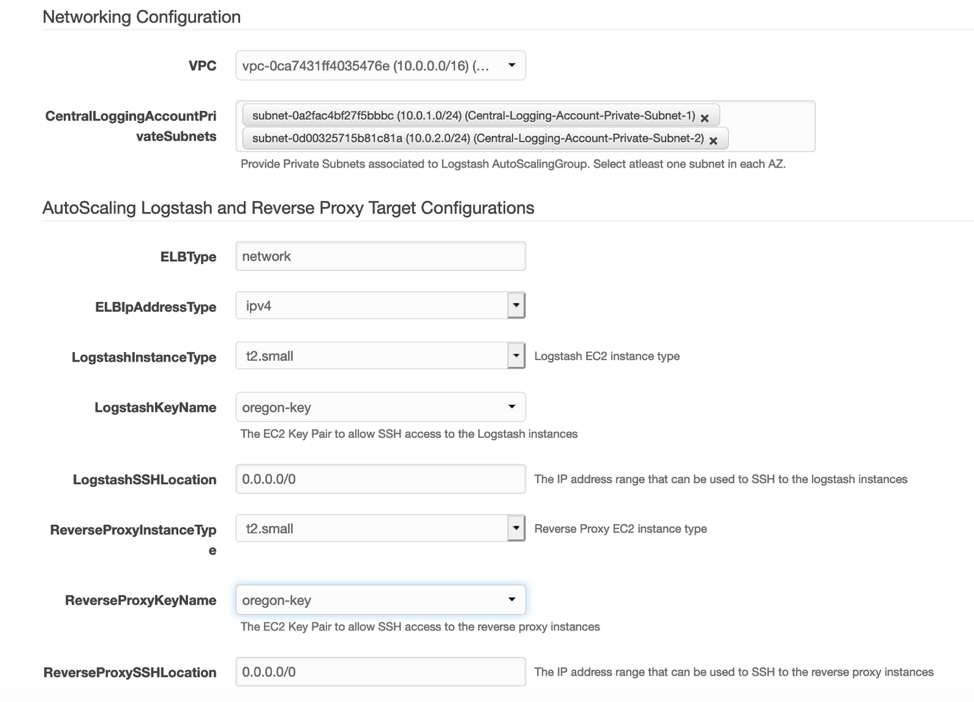
Networking, Autoscaling logstash and Reverse proxy target configurations
- Next, select the Elasticsearch version, the instance type, and subnets for launching your Elasticsearch domain. An example is shown as a reference:
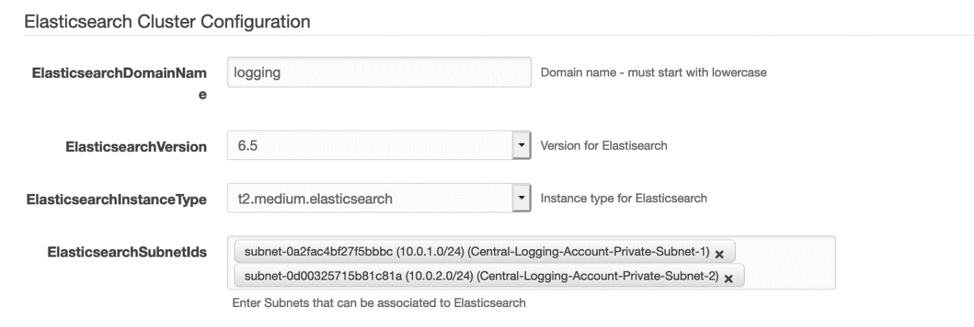
Elasticsearch Cluster Configuration
- Provide a target group name for logstash and reverse proxy instances.
- Approve AWS CloudFormation to create the appropriate IAM resources.
- Review the provided details and click Create the stack.
Set up at the Consumer Account:
- Navigate to the VPC console. Select the VPC in which you are going to launch the resources with filebeat client.
- Enable the DNS hostnames and DNS support for the VPC.
- Launch the below template from the AWS CloudFormation console.
AWSTemplateFormatVersion: 2010-09-09
Description: Template creates Interface Endpoints in 2 AZs with EIPs listening on a TCP port
Metadata:
'AWS::CloudFormation::Interface':
ParameterGroups:
- Label:
default: Networking Configuration
Parameters:
- VPC
- ConsumerAccountFilebeatSubnets
- Label:
default: AutoScaling Group Filebeat Client Instance Configuration
Parameters:
- InstanceType
- KeyName
- SSHLocation
- Label:
default: Endpoint Details
Parameters:
- EndpointServiceName
- CidrForEndpointSecurityGroup
- Label:
default: Domain name and Cannonical name for logging used in Route53 Private Hosted Zone
Parameters:
- DNSName
- LogName
Parameters:
VPC:
Type: 'AWS::EC2::VPC::Id'
ConsumerAccountFilebeatSubnets:
Description: Consumer Account Filebeat Subnets. Ensure the subnets are in atleast two AZ's
Type: 'List<AWS::EC2::Subnet::Id>'
InstanceType:
Description: EC2 instance type for Filebeat ASG
Type: String
Default: t2.small
AllowedValues:
- t1.micro
- t2.small
ConstraintDescription: must be a valid EC2 instance type.
KeyName:
Description: The EC2 Key Pair to allow SSH access to the Filebeat instances
Type: 'AWS::EC2::KeyPair::KeyName'
ConstraintDescription: must be the name of an existing EC2 KeyPair.
SSHLocation:
Description: The IP address range that can be used to SSH to the target EC2 instances
Type: String
MinLength: '9'
MaxLength: '18'
Default: 0.0.0.0/0
AllowedPattern: '(\d{1,3})\.(\d{1,3})\.(\d{1,3})\.(\d{1,3})/(\d{1,2})'
ConstraintDescription: must be a valid IP CIDR range of the form x.x.x.x/x.
CidrForEndpointSecurityGroup:
Description: The CIDR address range that require Logstash access
Type: String
MinLength: '9'
MaxLength: '18'
Default: 0.0.0.0/0
AllowedPattern: '(\d{1,3})\.(\d{1,3})\.(\d{1,3})\.(\d{1,3})/(\d{1,2})'
ConstraintDescription: must be a valid IP CIDR range of the form x.x.x.x/x.
EndpointServiceName:
Description: Enter Endpoint Service Name obtained from the Provider
Type: String
DNSName:
Description: Enter Domain name for the hosted zone that will be used within your environment
Type: String
LogName:
Description: Enter cannonical name for interface endpoint that will be used for logging within your environment
Type: String
Mappings:
AWSInstanceType2Arch:
t1.micro:
Arch: HVM64
t2.small:
Arch: HVM64
AWSRegionArch2AMI:
us-west-2:
HVM64: ami-095cd038eef3e5074
#HVM64: ami-08d489468314a58df
Resources:
FilebeatClientInstancesASG:
Type: 'AWS::AutoScaling::AutoScalingGroup'
Properties:
VPCZoneIdentifier: !Ref ConsumerAccountFilebeatSubnets
LaunchConfigurationName: !Ref LaunchConfig
MinSize: '2'
MaxSize: '2'
LaunchConfig:
Type: 'AWS::AutoScaling::LaunchConfiguration'
DependsOn: RecordSet
Properties:
KeyName: !Ref KeyName
ImageId: !FindInMap
- AWSRegionArch2AMI
- !Ref 'AWS::Region'
- !FindInMap
- AWSInstanceType2Arch
- !Ref InstanceType
- Arch
UserData:
Fn::Base64: !Sub |
#!/bin/bash
yum update -y
yum install -y httpd
chkconfig --levels 3 httpd on
service httpd start
rpm --import https://packages.elastic.co/GPG-KEY-elasticsearch
touch /etc/yum.repos.d/elastic.repo
cat << EOF | tee /etc/yum.repos.d/elastic.repo
[elastic-6.x]
name=Elastic repository for 6.x packages
baseurl=https://artifacts.elastic.co/packages/6.x/yum
gpgcheck=1
gpgkey=https://artifacts.elastic.co/GPG-KEY-elasticsearch
enabled=1
autorefresh=1
type=rpm-md
EOF
yum update -y
yum install filebeat -y
rm /etc/filebeat/filebeat.yml
touch /etc/filebeat/filebeat.yml
cat << EOF | tee /etc/filebeat/filebeat.yml
filebeat:
prospectors:
-
paths:
- /var/log/httpd/access_log
input_type: log
output:
logstash:
hosts: ["`dig CNAME ${RecordSet} +short | sed 's/\.$//'`:5044"]
EOF
service filebeat start
SecurityGroups:
- !Ref ConsumerAccountFilebeatClientInstanceSecurityGroup
InstanceType: !Ref InstanceType
ConsumerAccountFilebeatClientInstanceSecurityGroup:
Type: 'AWS::EC2::SecurityGroup'
Properties:
GroupDescription: Enable SSH access
SecurityGroupIngress:
- IpProtocol: tcp
FromPort: '22'
ToPort: '22'
CidrIp: !Ref SSHLocation
- IpProtocol: tcp
FromPort: '80'
ToPort: '80'
CidrIp: !Ref SSHLocation
VpcId: !Ref VPC
InterfaceEndpointSecurityGroup:
Type: 'AWS::EC2::SecurityGroup'
Properties:
GroupDescription: Enable Logstash access
SecurityGroupIngress:
- IpProtocol: tcp
FromPort: '5044'
ToPort: '5044'
CidrIp: !Ref CidrForEndpointSecurityGroup
- IpProtocol: tcp
FromPort: '443'
ToPort: '443'
CidrIp: !Ref CidrForEndpointSecurityGroup
VpcId: !Ref VPC
InterfaceEndpoint:
Type: AWS::EC2::VPCEndpoint
Properties:
VpcId: !Ref VPC
VpcEndpointType: Interface
ServiceName: !Ref EndpointServiceName
PrivateDnsEnabled: false
SubnetIds: !Ref ConsumerAccountFilebeatSubnets
SecurityGroupIds:
- !Ref InterfaceEndpointSecurityGroup
PrivateHostedZone:
Type: "AWS::Route53::HostedZone"
Properties:
HostedZoneConfig:
Comment: "Hosted zone for ELK stack"
Name: !Ref DNSName
VPCs:
-
VPCId: !Ref VPC
VPCRegion: !Ref 'AWS::Region'
RecordSet:
Type: AWS::Route53::RecordSet
Properties:
HostedZoneId: !Ref PrivateHostedZone
Comment: CNAME record entry for logging
Name: !Join
- ''
- - !Ref LogName
- '.'
- !Ref DNSName
Type: CNAME
TTL: '900'
ResourceRecords:
!Split [",", !Select ["1",!Split [":",!Select ["0",!GetAtt InterfaceEndpoint.DnsEntries]]]]
Outputs:
FilebeatClientInstancesASG:
Description: AutoScaling group for Filebeat Client Instances
Value: !Ref FilebeatClientInstancesASG
InterfaceEndpontID:
Description: Interface Endpoint ID
Value: !Ref InterfaceEndpoint
InterfaceEndpointDNSEntries:
Description: DNS Entries for Interface Endpoint
Value: !Join [',', !GetAtt InterfaceEndpoint.DnsEntries]
PrivateHostedZone:
Description: Private Hosted zone for Filebeat client environment
Value: !Ref PrivateHostedZone
RecordSet:
Description: CNAME Entry for Interface Endpoint
Value: !Ref RecordSet- Provide the Networking configuration. This consists of two steps:
- Selecting the VPC along with the subnets in which your EC2 instances running your application is hosted.
- Providing the Auto Scaling group configuration required for your application instances.
- An example is shown as a reference:
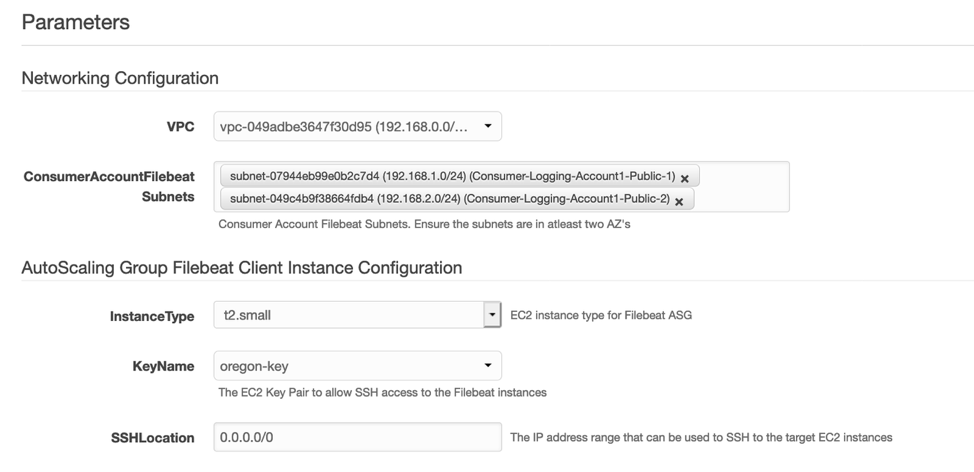
Networking, Autoscaling group filebeat client instance configurations
- Next, provide the endpoint service details used for logging, along with its security group. A reference is shown in the next image.
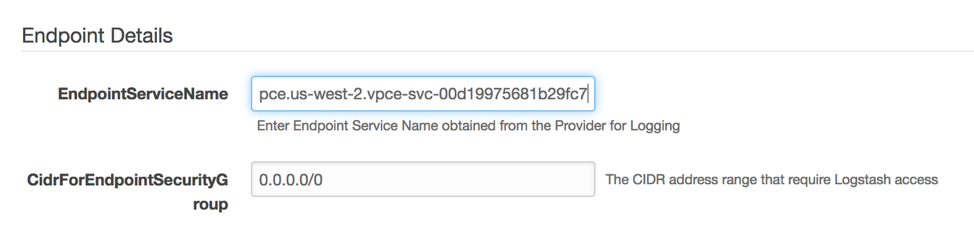
Endpoint details
- Next, provide the domain name and CNAME required for the logging service. The template creates a private hosted zone that filebeat client instances use for pushing the logging data to Central logging account.
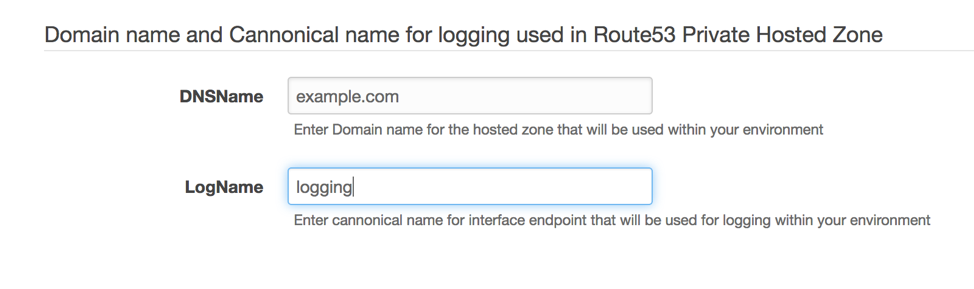
DNS entry for logging used in Route53 private hosted zone
- Approve AWS CloudFormation to create the appropriate IAM resources.
- Review the provided details and click Create the stack.
- Switch to the Provider AWS Account.
- Navigate to the VPC console. Select the Endpoint service created for the logging platform on the left pane.
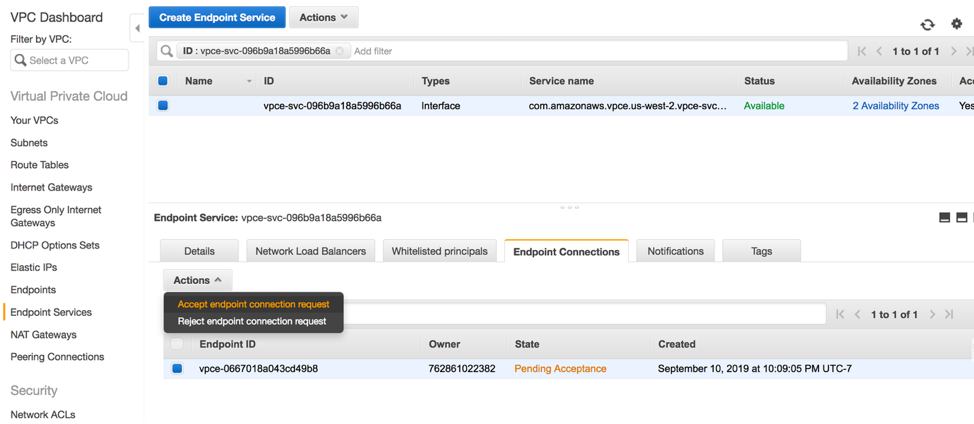
Endpoint service details
- Accept the endpoint connection request and confirm it is in available state.
Configure and access your Kibana dashboards:
- Launch a Windows or Linux EC2 instance in the consumer account. This EC2 instance is used to access the Kibana dashboards for visualizations of your logs.
- Find the Kibana URL by finding the regional DNS name of VPC interface endpoint that was created by navigating to VPC console. Alternatively, you can directly use the Kibana URL path mentioned in Elasticsearch service in the AWS Management Console. To use Kibana, you must configure at least one index pattern. You can also navigate to Management, Select Create index pattern.
- Under Index name or pattern, verify that filebeat-* index is present in the field, and then choose Next.
Select @timestamp in Time Filter field name and then create index pattern.
To graph your log sending events by type:
- Choose the Visualize tab on the top menu.
- Create a Visualization and select line chart as an example – or, choose another visualization option.
- Choose From a new search. If prompted for an index pattern, choose filebeat-*.
- On the metrics pane, next to Y-Axis, ensure that the metric is set to Count.
In the Buckets pane, choose X-Axis. - You can select Date Histogram in the aggregation field and @timestamp in the field.
- You can provide a custom label for both X and Y axis as appropriate.
Save the visualization with a friendly name.
An example of Kibana dashboard after the configuration is shown as below:
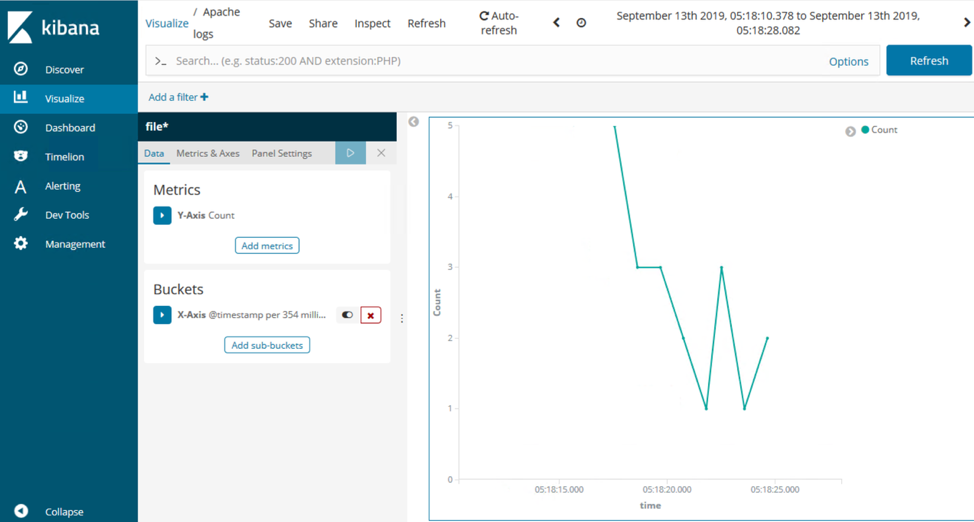
Kibana dashboard
Cleanup Steps
On successful testing and validation, all the resources deployed through CloudFormation templates should be deleted in order to avoid any unwanted costs. Simply go to the CloudFormation console, identify the stacks appropriately, and delete them.
Note: If you use a multi account setup, you must navigate through account boundaries and follow the above mentioned steps as needed.
Summary
This blog post describes a solution using an AWS PrivateLink interface endpoint to centralize application and system logs from EC2 instances. This setup greatly simplifies the process of aggregating logs in a multi account landscape all while keeping the data confined to AWS private networks. No matter how many EC2 instances and AWS accounts you have, you can use this approach for aggregating logs to a single Elasticsearch Service domain. This helps your Security Operation team perform security event and information management (SIEM) without crossing AWS account boundaries. All of the resources used in this solution scale seamlessly, allowing dev teams to use a single deployment rather than spinning up multiple Elasticsearch islands. This promotes cost effectiveness while reducing operational burden.
| Blog: Using AWS Client VPN to securely access AWS and on-premises resources | ||
| More on AWS VPN services | ||
 |
Watch re:Invent 2019: Connectivity to AWS and hybrid AWS network architectures |

