AWS Cloud Financial Management
Managing your cloud finances with the unified Billing and Cost Management Console
Today, AWS launched a unified Billing and Cost Management console to help you manage your AWS cloud finances more easily and efficiently. The unified console includes a new home page with insights and recommendations to help you make faster, better-informed decisions, more intuitive navigation to streamline your workflows, and improved resources to help you learn and implement Cloud Financial Management best practices. This post explains how you can use the unified Billing and Cost Management console to manage your AWS cloud finances and answers frequently asked questions.
Announcing a unified Billing and Cost Management console
To manage your cloud finances effectively, you need easy access to the right data and insights, so you can prioritize the most impactful actions. Cloud Financial Management practitioners have told us that they spend too much time and effort using multiple tools, consoles, and pages to gather information before they can decide which actions to prioritize. With the new AWS Billing and Cost Management Console Home, you can gain powerful insights including spending trends (along dimensions including application, service, and member account), whether any cost anomalies or budget overruns require attention, and what the most impactful savings opportunities are, all in one place. From there, you can prioritize your next steps with tailored recommendations, and transition from insights to impact with clear calls to action that guide you to the right tool for the job.
Once you’ve decided what Cloud Financial Management actions to prioritize, you need streamlined, efficient workflows to complete those actions. Before today, customers used the Billing console to understand their charges, make payments, and allocate costs across their organization, and used the Cost Management console to deep-dive spending trends and find savings opportunities. Customers told us, however, that they regularly used both consoles in their day-to-day work. Now, with the unified Billing and Cost Management console, you can find your frequently-used tools (such as Bills, Payments, Cost Explorer, and Budgets) in a single location. The updated navigation pane groups pages into more intuitive categories such as “Billing and payments,” “Cost analysis,” and “Savings and commitments.” This change makes it easier to find what you’re looking for, and lets you get more done in a single console. You can migrate to the new navigation at your own pace, using a toggle in the left navigation menu to revert to the previous navigation structure.
Finally, customers have told us that they’re looking for more guidance on Cloud Financial Management best practices, and help choosing the right tool to accomplish their objectives. You can now use the new Getting started page to learn Cloud Financial Management best practices and understand what tasks you can complete in the unified Billing and Cost Management console. Each task includes quick links to get started right away, and documentation links to learn more.
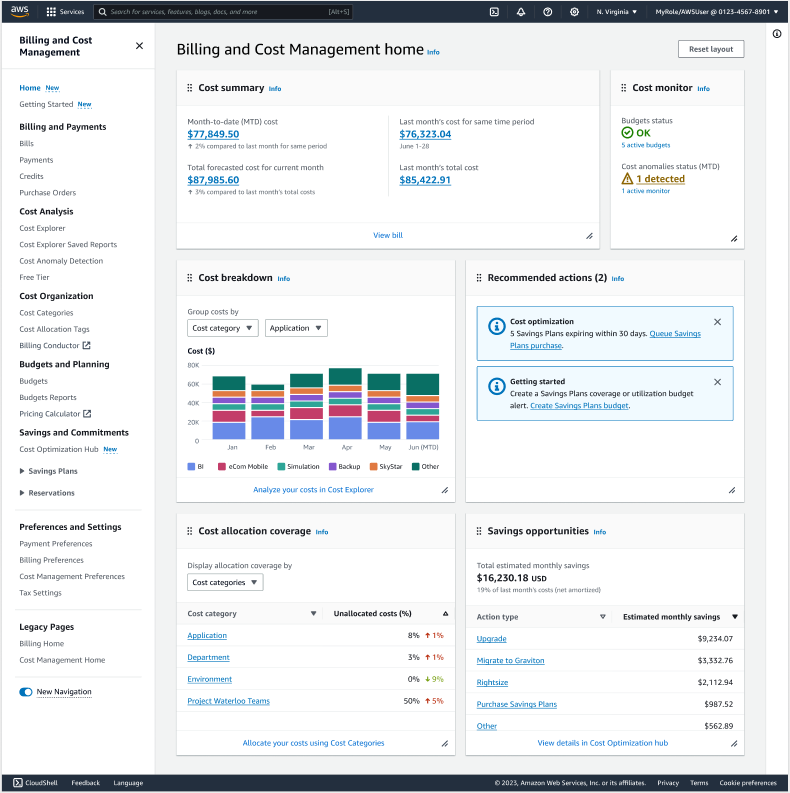
Figure 1: Unified Billing and Cost Management console home page and navigation pane
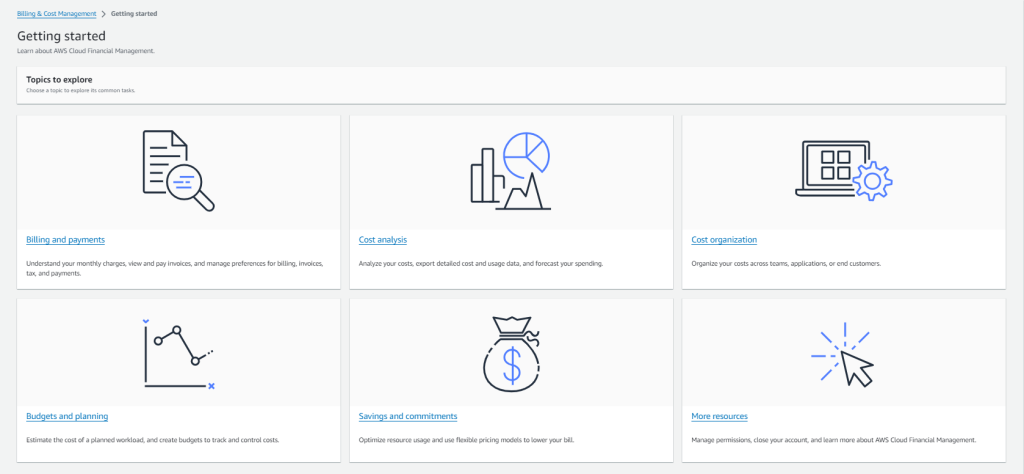
Figure 2: Getting started page
Using the unified console to manage your AWS cloud finances
To illustrate how the unified Billing and Cost Management console helps you manage your AWS cloud finances, we’ll walk through a real-world scenario.
Anjali is a FinOps analyst at a large enterprise company, working on a central team under the Cloud Center of Excellence. She is responsible for implementing cost visibility and governance throughout her organization; tracking, reporting on, and analyzing costs; and collaborating with engineering teams to find and execute savings opportunities.
Because it is near the end of the month, Anjali wants to get a holistic view of her organization’s cloud finances and start preparing for her monthly AWS finance review meeting with leadership from the FinOps, Finance, [PJ1] and Engineering functions. She knows that these stakeholders will want to know how the company’s AWS costs are trending, and what applications, business units, and cost centers are driving any changes. Finance will want to know how actual costs for the month compare to budgeted spend and whether anything out of the ordinary has occurred, so they can explain variances to senior leadership. Engineering leaders will want guidance on what cost optimization opportunities they should prioritize to help them meet their cost reduction goals. Finally, as these functions have matured their Cloud Financial Management partnership, the director of the Cloud Center of Excellence has been looking to the FinOps team to use these reviews to drive awareness and adoption of best practices throughout the company.
Anjali knows that she has a lot of preparation to do. Luckily, the unified Billing and Cost Management console makes getting ready for her review quick and easy. As she sits at her desk and sips her coffee, she logs into the console and dives in.
As soon as she lands on the new home page, she can see in the cost summary widget that month-to-date costs are up 2% month-over-month, and costs are forecasted to end the month up 3%. Her team was expecting an increase of 8-10% month-over-month as they migrated a legacy database to AWS, so the trend is a bit lower than she expected. She’ll want to be able to explain why to her Finance counterparts. Anjali uses the cost breakdown widget to view costs by application, business unit, and cost center, using the cost categories the FinOps team has defined. She quickly identifies a decrease in the e-commerce mobile application, and clicks the link to Cost Explorer to dive in further. By viewing month-over-month trends by instance type, she can see that costs have declined due to a migration to the latest AWS Graviton instances. It looks like the team completed their upgrade ahead of schedule! She’ll be sure to give them kudos in the review meeting.
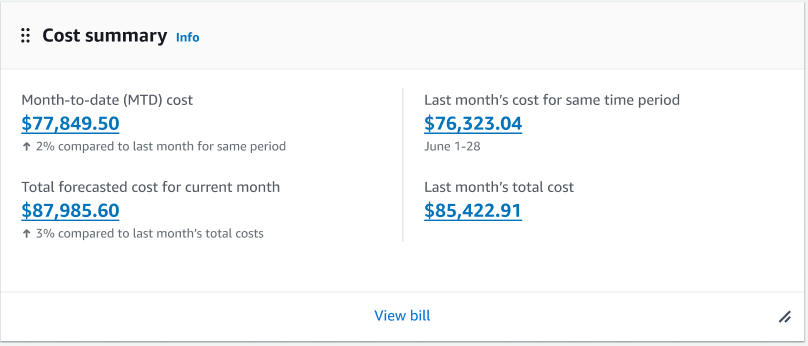
Figure 3: Cost summary widget. Anjali uses this widget to quickly understand high-level cost trends. Each figure links to a corresponding view in Cost Explorer
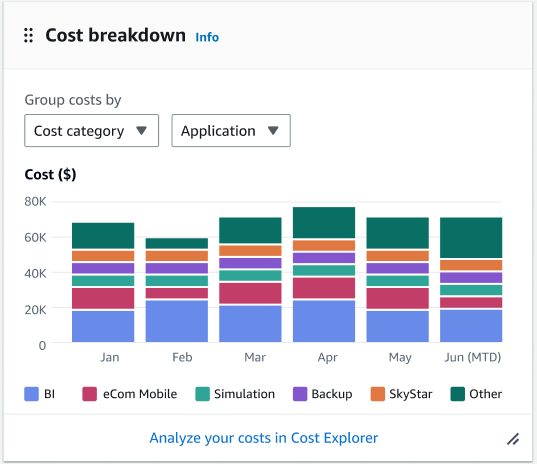
Figure 4: Cost breakdown widget. Anjali uses the cost breakdown widget to view cost trends by service, AWS Region, account, cost allocation tag, or cost category. Using the “Application” cost category her team has defined, she can identify a decrease in costs for the “eCom Mobile” application. Hovering over the chart displays specific values.
Next, Anjali wants to know how each engineering team is trending against budget. Even though the overall costs are trending lower than expected, she knows it’s important that each team has visibility into and accountability for their applications’ costs. Returning to the home page, she uses the cost monitor widget to quickly identify that no teams are over-budget so far this month, which is great news. She notices, however, that AWS has detected a cost anomaly. (Previously, Anjali would have had to use the Billing console to gather Budgets information, and the Cost Management console to view cost anomalies). She clicks the link to Cost Anomaly Detection to dive deeper. Using Cost Anomaly Detection’s root cause explanation and Cost Explorer, she realizes that the supply chain technology team’s instance scheduler appears to have stopped pausing EC2 instances on the weekends. She makes a note to call this out in next week’s review.
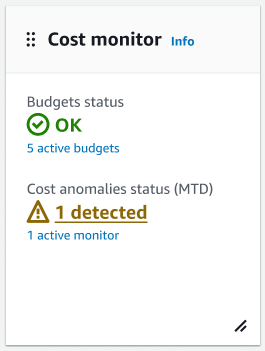
Figure 5: Cost monitor widget. Using the cost monitor widget, Anjali can quickly check budget status and identify whether AWS has identified any cost anomalies. By clicking the cost anomalies status indicator, she can drill into root-cause details.
Now that she understands what’s driving the company’s AWS costs, she turns her attention to savings opportunities. The engineering teams have been laser-focused on compute savings by modernizing to the latest generation of AWS Graviton instances and maintaining high Savings Plan coverage. Using the savings opportunities widget on the home page, however, Anjali can see that there’s an opportunity emerging to upgrade other resources. She clicks the link to Cost Optimization Hub to drill in. With a few clicks, she identifies that the advertising team can reduce costs by nearly 20% by upgrading EBS volumes from gp2 to gp3.
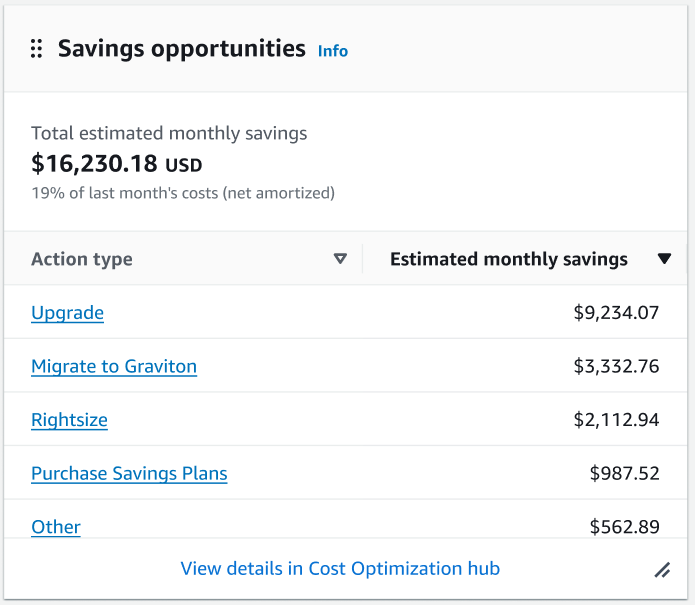
Figure 6: Savings opportunities widget. Anjali uses this widget to identify opportunities to upgrade resources; the links allow her to drill into by account, AWS Region, level of implementation effort, and more
With all the time she’s saved understanding cost trends and finding savings opportunities, Anjali has time left over to put together some best-practice recommendations to help her organization level-up their Cloud Financial Management. She uses the home page’s recommended actions widget to view a prioritized list of the most impactful actions her company can take. Two recommendations are particularly helpful today. First, there is a recommendation to queue Savings Plans purchases to replace Savings Plans expiring in the next 30 days. Second, there is a recommendation to create a Savings Plan coverage budget – Anjali didn’t even know about that feature! Using the recommendation’s call to action, she creates the Savings Plan coverage budget within a few clicks. She decides to highlight the Savings Plan queuing recommendation in the monthly review meeting and get sign-off before she queues the purchases.
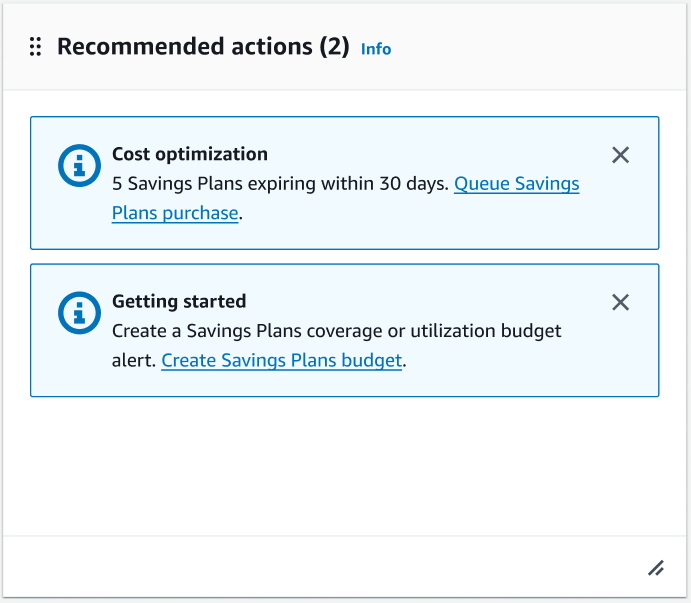
Figure 7: Recommended actions widget. The recommended actions widget displays tailored recommendations to help Anjali’s organization save money and implement cloud financial management best practices. Using the links, Anjali can act on each recommendation with just a few clicks
Finally, Anjali reviews the Billing and Cost Management console’s Getting started page. Even though she’s an experienced Cloud Financial Management practitioner, she uses the Getting started page to learn more about best practices and how to improve her organization’s CFM maturity. In the “Budgets and planning” category, she sees a link to receive budget alerts in Amazon Chime and Slack. Anjali thinks this will be a great way to keep the engineering org aware of how their costs are trending against budget – a key part of her company’s cost governance strategy. She’ll definitely recommend this in the review.
With her preparation complete, Anjali feels confident that she’s ready to answer her stakeholders’ questions about the company’s AWS cloud finances, and she’s excited to bring value-added recommendations to the group. Using the insights and recommendations on the new home page, the unified console’s streamlined navigation, and the new Getting started page, she’s been able to simplify her preparation and get more done in less time. She grabs a second cup of coffee and starts planning the rest of her day.
How to get started
To get started with the unified Billing and Cost Management console, you can log into the management console and search for “Billing and Cost Management”. In the unified console you will find familiar pages like Cost Explorer, Bills, Payments, and Budgets (these pages have not changed with this launch). You can migrate to the new navigation structure at your own pace, using a toggle in the console’s left navigation pane, and you can continue to access the home pages from the previous Billing console and previous Cost Management console. The new home page displays data from existing services including Cost Explorer. If you have not previously [PJ2] opted into Cost Explorer, you will [PJ3] need to opt in at no charge. Once you opt in, it may take up to 24 hours for AWS to process your data; during this time you can still access your bills, make payments, update key settings and preferences, and use the Getting started page to get an overview of Cloud Financial Management best practices and AWS offerings.
If you are an account administrator, you can continue to use fine-grained Identity & Access Management (IAM) policies to govern users’ access to the Billing and Cost Management console (this launch does not change any existing IAM permissions or create any new IAM permissions). On the Billing and Cost Management home page, the data and recommendations displayed depend on each IAM user’s permissions. To use the Billing and Cost Management console, as with the previous Billing console and previous Cost Management console, you will need to enable IAM user and role access to billing information via the Account page. Management account users can control whether linked account users in their AWS Organization have access to the Cost Explorer data displayed on the home page using the Cost Management preferences page.
Next steps
- Get started with the unified Billing and Cost Management console
- Review the user guide to learn more