AWS News Blog
New – Provisioned Throughput for Amazon Elastic File System (EFS)
|
|
Amazon Elastic File System (Amazon EFS) lets you create petabyte-scale file systems that can be accessed in massively parallel fashion from hundreds or thousands of Amazon Elastic Compute Cloud (Amazon EC2) servers and on-premises resources, scaling on demand without disrupting applications. Behind the scenes, storage is distributed across multiple Availability Zones and redundant storage servers in order to provide you with file systems that are scalable, durable, and highly available. Space is allocated and billed on as as-needed basis, allowing you to consume as much as you need while keeping costs proportional to actual usage. Applications can achieve high levels of aggregate throughput and IOPS, with consistent low latencies. Our customers are using EFS for a broad spectrum of use cases including media processing workflows, big data & analytics jobs, code repositories, build trees, and content management repositories, taking advantage of the ability to simply lift-and-shift their existing file-based applications and workflows to the cloud.
A Quick Review
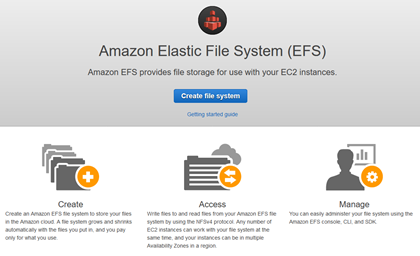 As you may already know, EFS lets you choose one of two performance modes each time you create a file system:
As you may already know, EFS lets you choose one of two performance modes each time you create a file system:
General Purpose – This is the default mode, and the one that you should start with. It is perfect for use cases that are sensitive to latency, and supports up to 7,000 operations per second per file system.
Max I/O – This mode scales to higher levels of aggregate throughput and performance, with slightly higher latency. It does not have an intrinsic limit on operations per second.
With either mode, throughput scales with the size of the file system, and can also burst to higher levels as needed. The size of the file system determines the upper bound on how high and how long you can burst. For example:
1 TiB – A 1 TiB file system can deliver 50 MiB/second continuously, and burst to 100 MiB/second for up to 12 hours each day.
10 TiB – A 10 TiB file system can deliver 500 MiB/second continuously, and burst up to 1 GiB/second for up to 12 hours each day.
EFS uses a credit system that allows you to “save up” throughput during quiet times and then use it during peak times. You can read about Amazon EFS Performance to learn more about the credit system and the two performance modes.
New Provisioned Throughput
Web server content farms, build trees, and EDA simulations (to name a few) can benefit from high throughput to a set of files that do not occupy a whole lot of space. In order to address this usage pattern, you now have the option to provision any desired level of throughput (up to 1 GiB/second) for each of your EFS file systems. You can set an initial value when you create the file system, and then increase it as often as you’d like. You can dial it back down every 24 hours, and you can also switch between provisioned throughput and bursting throughput on the same cycle. You can for example, configure an EFS file system to provide 50 MiB/second of throughput for your web server, even if the volume contains a relatively small amount of content.
If your application has throughput requirements that exceed what is possible using the default (bursting) model, the provisioned model is for you! You can achieve the desired level of throughput as soon as you create the file system, regardless of how much or how little storage you consume.
Here’s how I set this up:
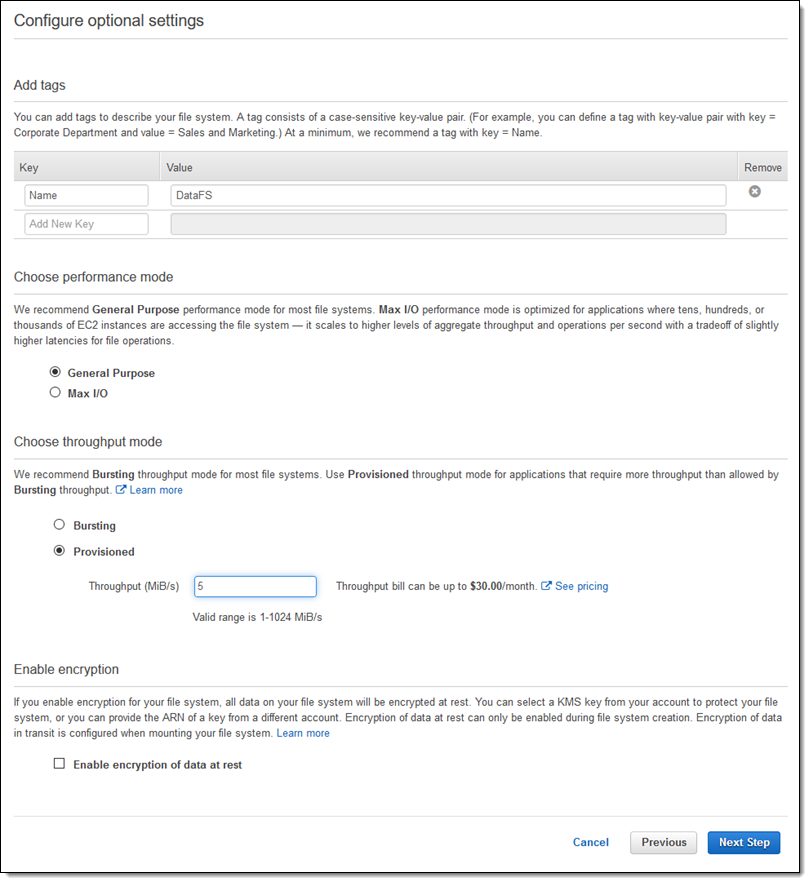
Using provisioned throughput means that I will be billed separately for storage (in GiB/month units) and for provisioned throughput (in MiB/second-month units).
I can monitor average throughput by using a CloudWatch metric math expression. The Amazon EFS Monitoring Tutorial contains all of the formulas, along with CloudFormation templates that I can use to set up a complete CloudWatch Dashboard in a matter of minutes:
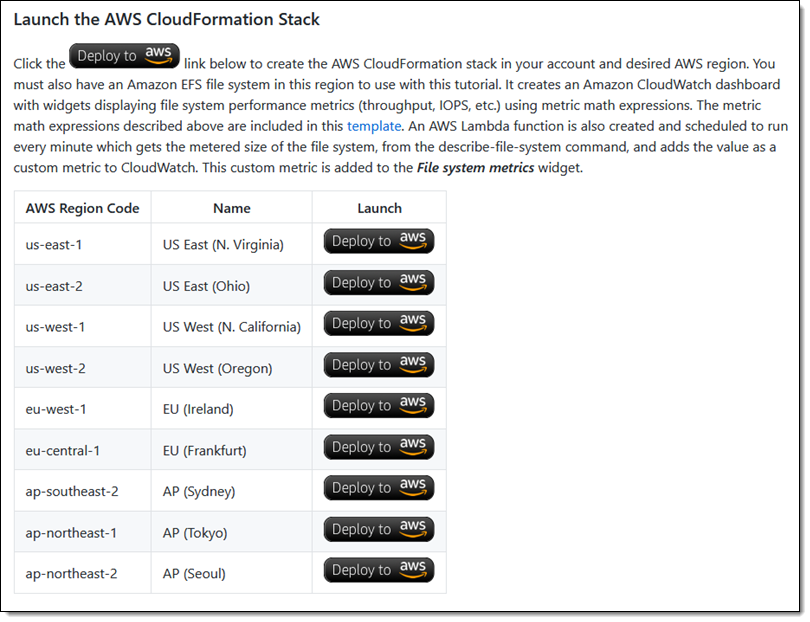
I select the desired template, enter the Id of my EFS file system, and click through the remaining screens to create my dashboard:
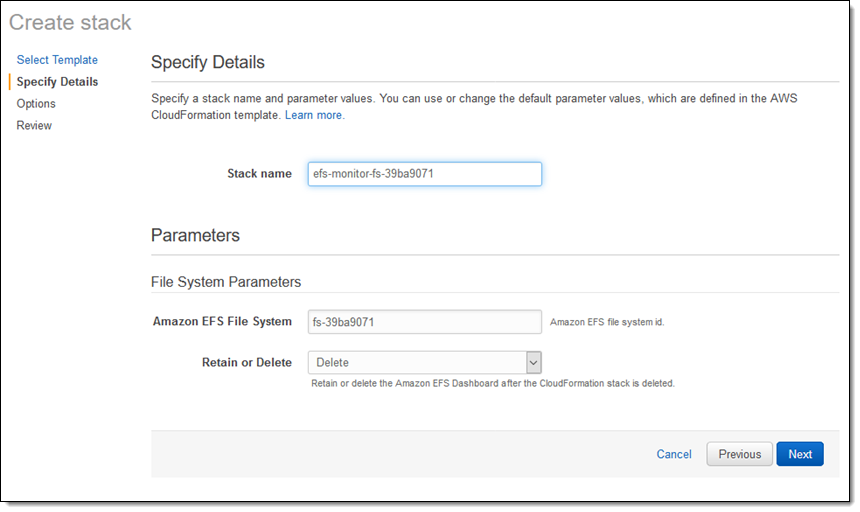
The template creates an IAM role, a Lambda function, a CloudWatch Events rule, and the dashboard:
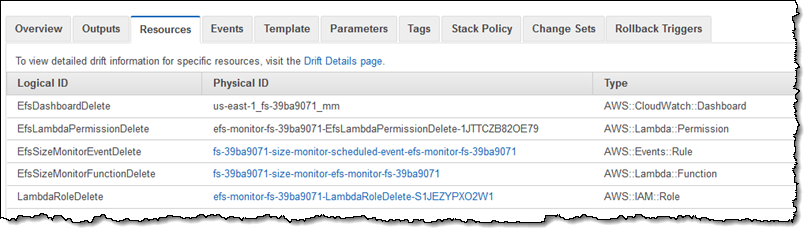
The dashboard is available within the CloudWatch Console:
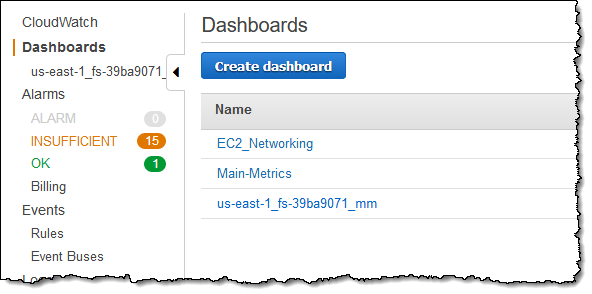
Here’s the dashboard for my test file system:
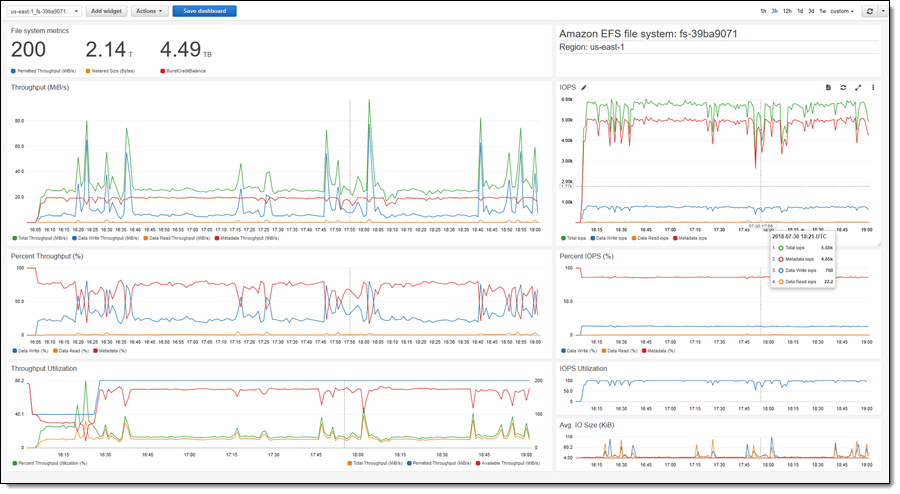 To learn more about how to use the EFS performance mode that is the best fit for your application, read Amazon Elastic File System – Choosing Between the Different Throughput & Performance Modes.
To learn more about how to use the EFS performance mode that is the best fit for your application, read Amazon Elastic File System – Choosing Between the Different Throughput & Performance Modes.
Available Now
This feature is available now and you can start using in today in all AWS regions where EFS is available.
— Jeff;
