AWS Big Data Blog
Amazon QuickSight Adds Support for Combo Charts and Row-Level Security
We are excited to announce support for two new features in Amazon QuickSight: 1) Combo charts, the first visual type in QuickSight to support dual-axis visualization, and 2) Row-Level Security, which allows access control over data at the row level based on the user who is accessing QuickSight. Together, these features enable you to present more engaging and personalized dashboards in Amazon QuickSight, while enforcing stricter controls over data.
Combo charts
Amazon QuickSight now supports charts with bars and lines, which you can use to visualize metrics of different scale or numeric types. For example, you can view sales ($) and margin (%) figures for different product categories of a business on the same visual.
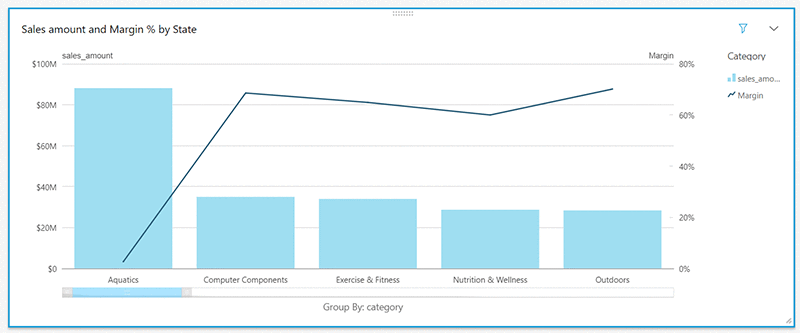
You can also add a field to group the bars by an additional category. Following the example above, a business might want to break up sales across product categories by state to understand the details better. Amazon QuickSight supports this as a clustered bar chart with a line:
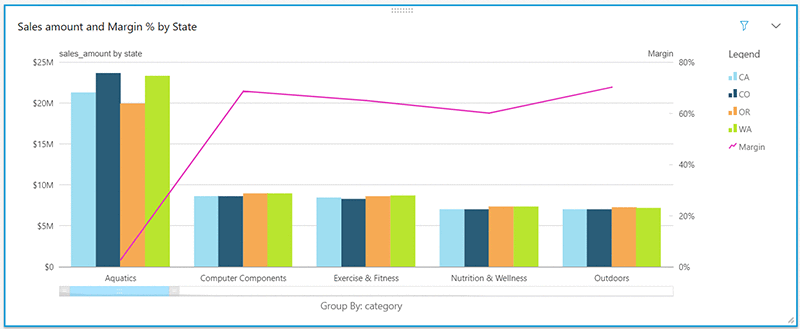
Or, as a stacked bar chart with a line:
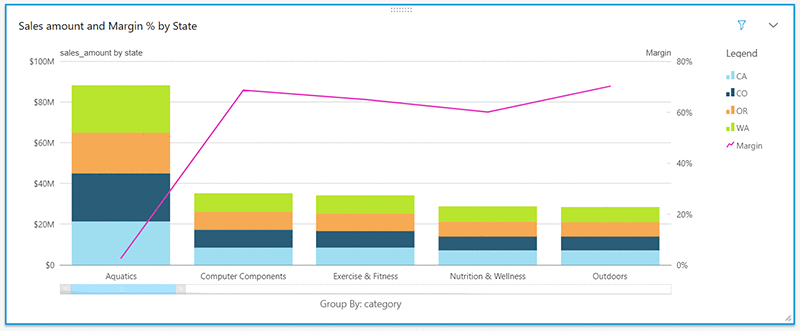
Row-Level Security
Today’s release also adds support for Row-Level Security (RLS) in Amazon QuickSight Enterprise Edition. RLS allows control over data at a row level based on the permissions that are associated with the user who is accessing the data. With RLS, owners of a dataset can ensure that consumers of dashboards and analyses based on the dataset only view slices of data that they are authorized to. This removes the need for dataset owners to prepare separate data sets and dashboards for users (or groups of users) with different levels of access within the data.
You can use RLS for any dataset (SPICE or direct query) by simply associating a set of user access rules. These user-specific rules can be managed in a dataset (which can also be SPICE or direct query), which is linked to the dataset that is to be restricted. Let’s walk through an example to see how this works.
Using the earlier business data example, let’s consider a situation where Susan and Jane are two users in the company who need access to different views of the same data. Susan manages sales for the state of California and should be granted access to all sales data related to the state. Jane, on the other hand, is a salesperson who covers the Aquatics, Exercise & Fitness, and Outdoors categories for Washington and Oregon.
To apply RLS for this use case, the administrator can create a new rules dataset with a username field and the specific fields that should be used to filter the data. Based on the user personas above, the rules dataset will look as follows
| Username | Category | State |
| Jane | Aquatics, Exercise & Fitness, Outdoors | WA, OR |
| Susan | CA |
After creating the rules dataset in Amazon QuickSight, the administrator can link the dataset that contains sales data with this rules dataset via the new Permissions option.
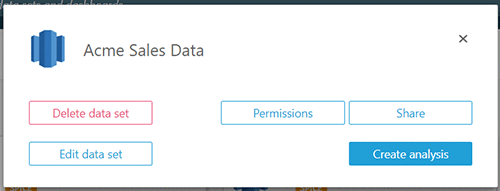
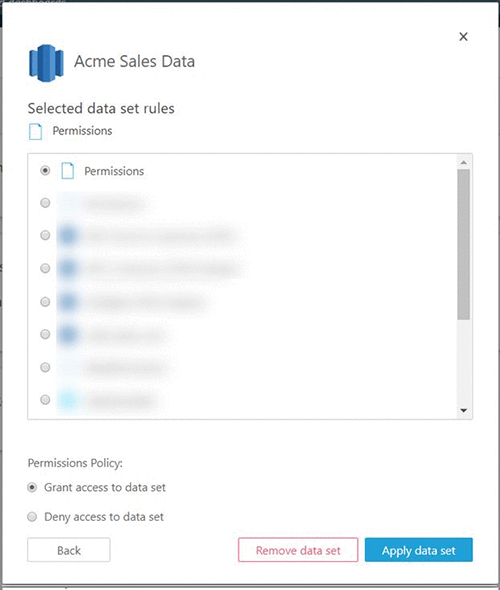
After the administrator selects and links the dataset rules, the target dataset is now always filtered by the rules specified. This means that when Jane accesses the system, she sees data related to the states she covers and the categories she handles.
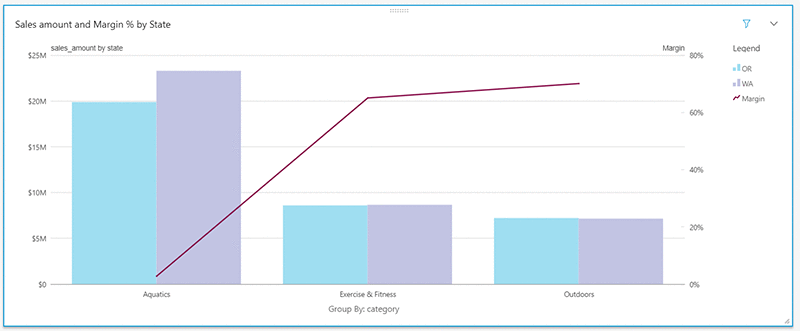
Similarly, Susan now sees all categories, but only for the state of California.
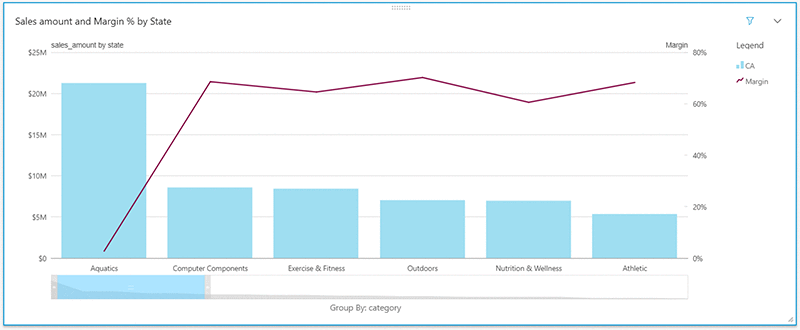
With RLS in place, a data administrator no longer has to create multiple datasets to serve such use cases and can also use the same dashboards/analyses for multiple users. For more information about RLS and details about dataset rules configuration, see the Amazon QuickSight documentation.
Learn more: To learn more about these capabilities and start using them in your dashboards, see the Amazon QuickSight User Guide.
Stay engaged: If you have questions or suggestions, you can post them on the Amazon QuickSight discussion forum.
Not an Amazon QuickSight user?
To get started for FREE, see quicksight.aws.