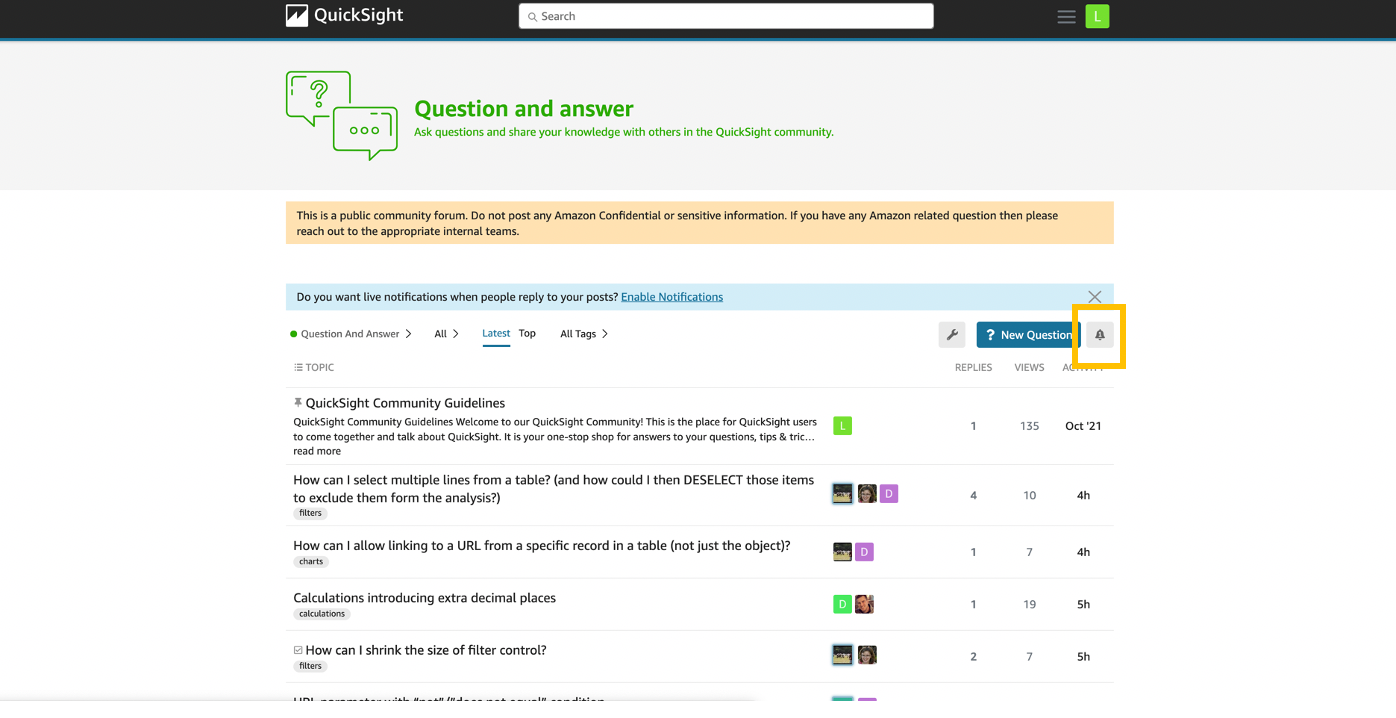AWS Big Data Blog
Announcing the new Amazon QuickSight Community
On February 22, 2022, we launched our new Amazon QuickSight Community. Here you can ask and answer questions, network with and learn from other Business Intelligence (BI) users from across the globe, access learning content, and stay up to date with what’s new on Amazon QuickSight—all in one place!
In this post, we discuss some of the features of the QuickSight Community and show you how to sign up, start posting, create a profile and set up notifications.
Content on the Community
The QuickSight Community has three main sections:
- Question and Answer – A discussion forum where you can ask your QuickSight questions and get answers from community experts. You can also showcase your QuickSight expertise by sharing your knowledge with others.

- Learning Center – A hub for on-demand QuickSight content, including how-to videos workshop videos, articles, and additional educational resources.

- Announcements – Stay up-to-date on the latest QuickSight launches, blogs, feature demo videos, and monthly newsletters. We continuously update this section as new content related to QuickSight is added.

Join the QuickSight Community
This QuickSight Community does not require any login to search or browse existing content. You only need to create an account if you want to interact with the community (such as liking posts, replying to posts, and posting your own questions).
This is a public community, so be careful not to post any confidential or private information.
Sign up for the Community
To sign up, complete the following steps:
- On the QuickSight Community home page, choose Sign Up.

- You can either use your existing Amazon.com account, or create a new login.

- Read the Community guidelines.
You can now contribute to the Community. Welcome!
Post a question
You need to be logged in with an account to start asking questions. Before you post a question, search the recommended questions to make sure your question hasn’t already been answered.
To post a question, complete the following steps:
- On the Question and answer page, choose New Question.

- Enter the information to create your post, including a title and tag.
- Choose New Question.

Set up your profile
To view your profile and change the settings, complete the following steps:
- Choose your user icon at the top of the page and choose the person icon.

- Select the section you are interested in:

- If you chose Preferences, you can control security and notification preferences, and update your profile details.

Set up notifications
You can set up notification preferences to be alerted on a specific post, channel, or tag.
To set up notifications on a post, choose the post and then choose the notification icon to set your notification preferences.
To get notified on a specific channel, go to the channel (in this case the Question and answer channel) and choose the notification bell to set your notification preferences.
To get notified on a specific tag, complete the following steps:
- Choose the additional options icon.

- Choose Tags.

- Choose the tag you are interested in.

- Choose the notification icon and set your notification preferences.
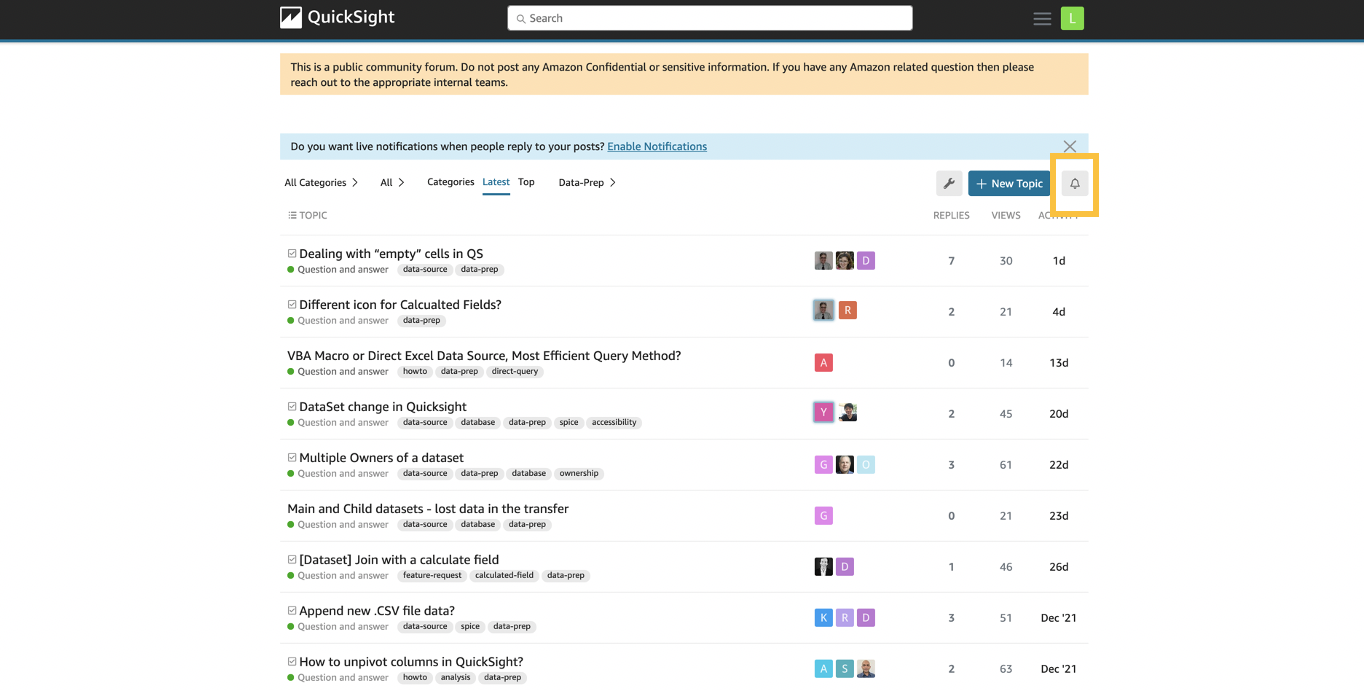
Conclusion
In this post, we discussed the new Amazon QuickSight Community, and how you can sign up for it, create a post, edit your profile, and set up notifications. The QuickSight Community is a one-stop shop for all of your QuickSight learning needs, and a place to network with other BI users from around the globe. Start exploring today!
About the Authors
 Lillie Atkins is a Product Manager for Amazon QuickSight, Amazon Web Service’s cloud-native, fully managed BI service.
Lillie Atkins is a Product Manager for Amazon QuickSight, Amazon Web Service’s cloud-native, fully managed BI service.
 Mia Heard is a Product Marketing Manager for Amazon QuickSight, AWS’ cloud-native, fully managed BI service.
Mia Heard is a Product Marketing Manager for Amazon QuickSight, AWS’ cloud-native, fully managed BI service.