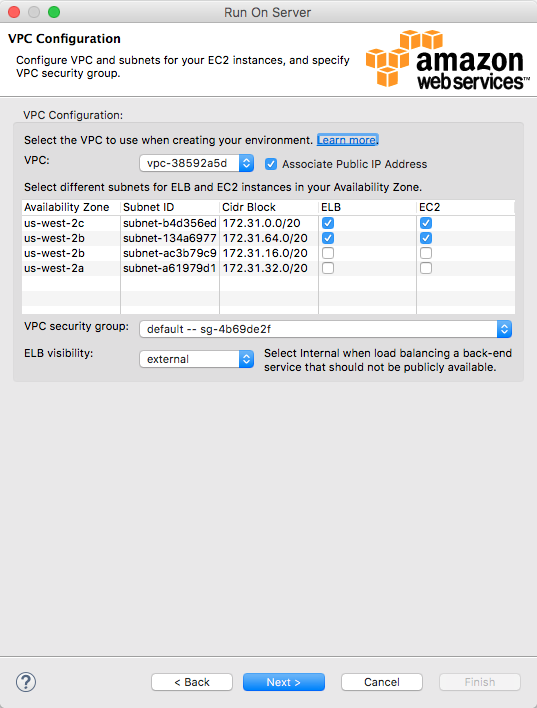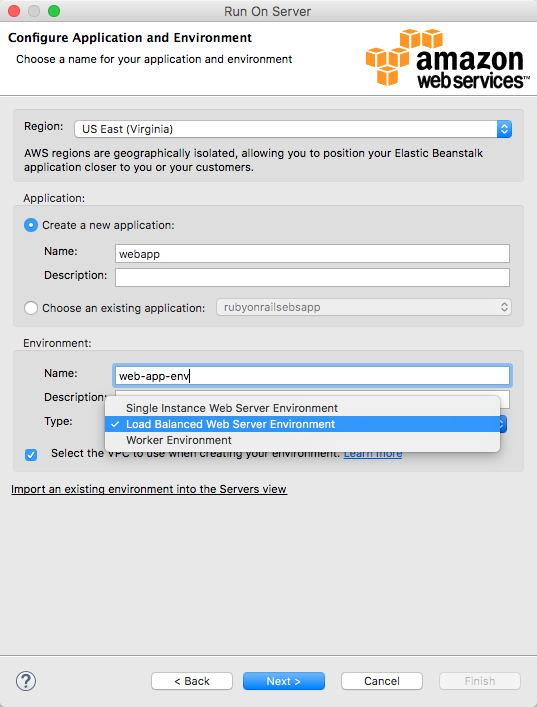AWS Developer Tools Blog
AWS Toolkit for Eclipse: VPC Configuration Enhancement for AWS Elastic Beanstalk Environments
From the blog post VPC Configuration for an AWS Elastic Beanstalk Environment, you learned how to deploy your web application to AWS Elastic Beanstalk by using the AWS Toolkit for Eclipse. In this blog, I’m happy to announce that you can now configure Elastic Load Balancing (ELB) subnets and Amazon EC2 subnets separately. The following screenshots show the experience in the AWS Toolkit for Eclipse is consistent with that in the Elastic Beanstalk console.
Notice that the ELB subnet configuration is enabled only when the environment type is Load Balanced Web Server Environment (see the following screenshot for the type selection). Please read through Using Elastic Beanstalk with Amazon VPC to be sure you understand all the VPC parameters. Inappropriate parameter combinations can cause deployment failures. Follow the rules below when you create an AWS Elastic Beanstalk environment:
- You must select at least one subnet for EC2 and for ELB.
- You must select at least one ELB subnet in each Availability Zone where there is an EC2 subnet, and vice versa.
- You may only select one EC2 subnet per Availability Zone.
- When one subnet is used for both EC2 and ELB, select the Associate Public IP Address check box unless you have set up a NAT instance to route traffic from the Internet to your ELB subnet.