AWS News Blog
Deadline 10 – Launch a Rendering Fleet in AWS
Graphical rendering is a compute-intensive task that is, as they say, embarrassingly parallel. Looked at another way, this means that there’s a more or less linear relationship between the number of processors that are working on the problem and the overall wall-clock time that it takes to complete the task. In a creative endeavor such as movie-making, getting the results faster spurs creativity, improves the feedback loop, gives you time to make more iterations and trials, and leads to a better result. Even if you have a render farm in-house, you may still want to turn to the cloud in order to gain access to more compute power at peak times. Once you do this, the next challenge is to manage the combination of in-house resources, cloud resources, and the digital assets in a unified fashion.
Deadline 10
Earlier this week we launched Deadline 10, a powerful render management system. Building on technology that we brought on board with the acquisition of Thinkbox Software, Deadline 10 is designed to extend existing on-premises rendering into the AWS Cloud, giving you elasticity and flexibility while remaining simple and easy to use. You can set up and manage large-scale distributed jobs that span multiple AWS regions and benefit from elastic, usage-based AWS licensing for popular applications like Deadline for Autodesk 3ds Max, Maya, Arnold, and dozens more, all available from the Thinkbox Marketplace. You can purchase software licenses from the marketplace, use your existing licenses, or use them together.
Deadline 10 obtains cloud-based compute resources by managing bids for EC2 Spot Instances, providing you with access to enough low-cost compute capacity to let your imagination run wild! It uses your existing AWS account, tags EC2 instances for tracking, and synchronizes your local assets to the cloud before rendering begins.
A Quick Tour
Let’s take a quick tour of Deadline 10 and see how it makes use of AWS. The AWS Portal is available from the View menu:
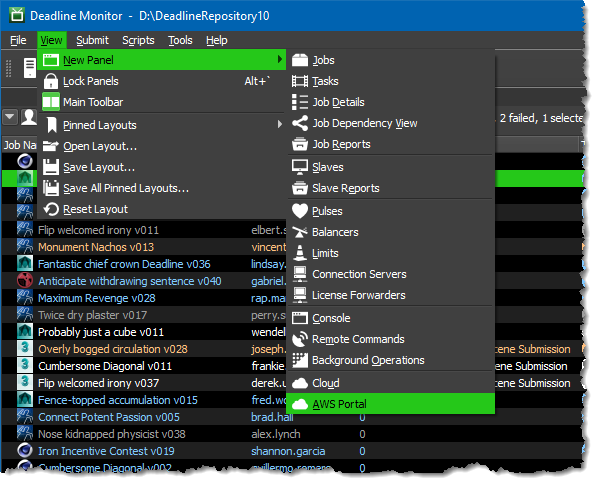
The first step is to log in to my AWS account:
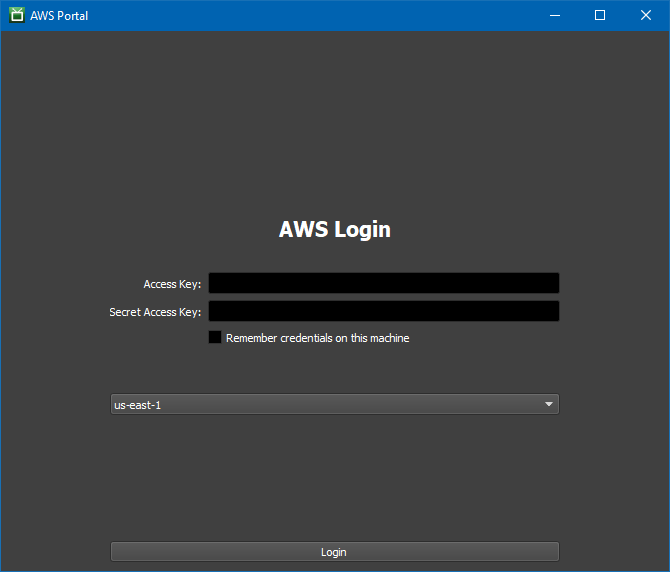
Then I configure the connection server, license server, and the S3 bucket that will be used to store rendering assets:
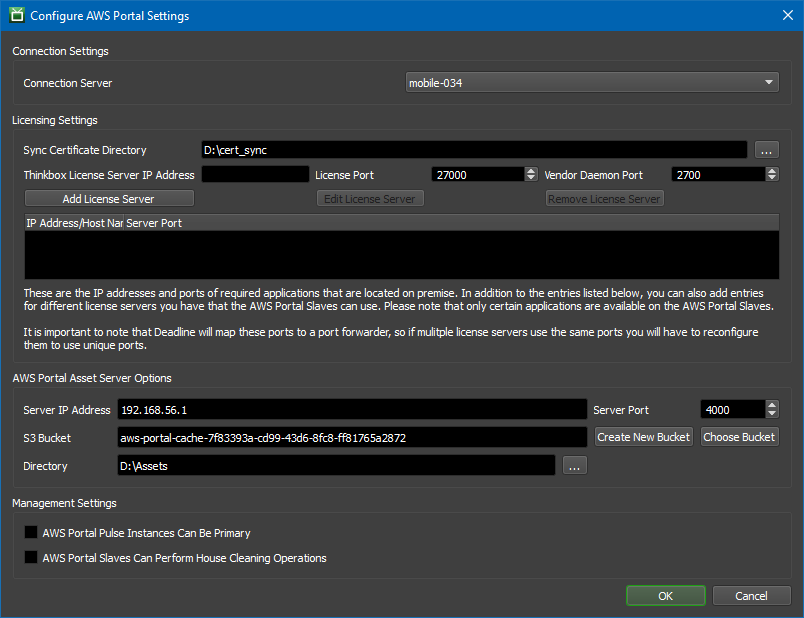
Next, I set up my Spot fleet, establishing a maximum price per hour for each EC2 instance, setting target capacity, and choosing the desired rendering application:
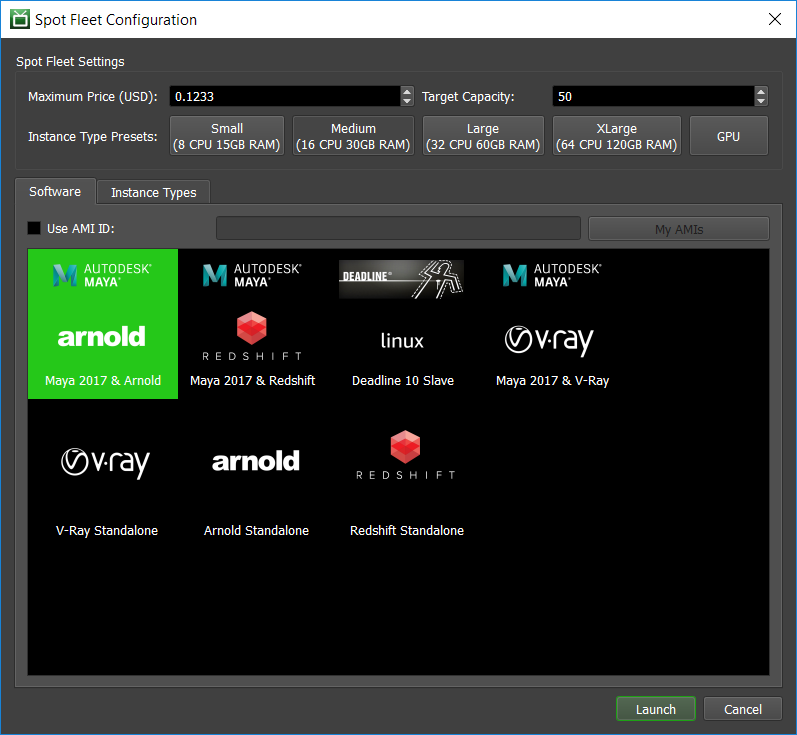
I can also choose any desired combination of EC2 instance types:
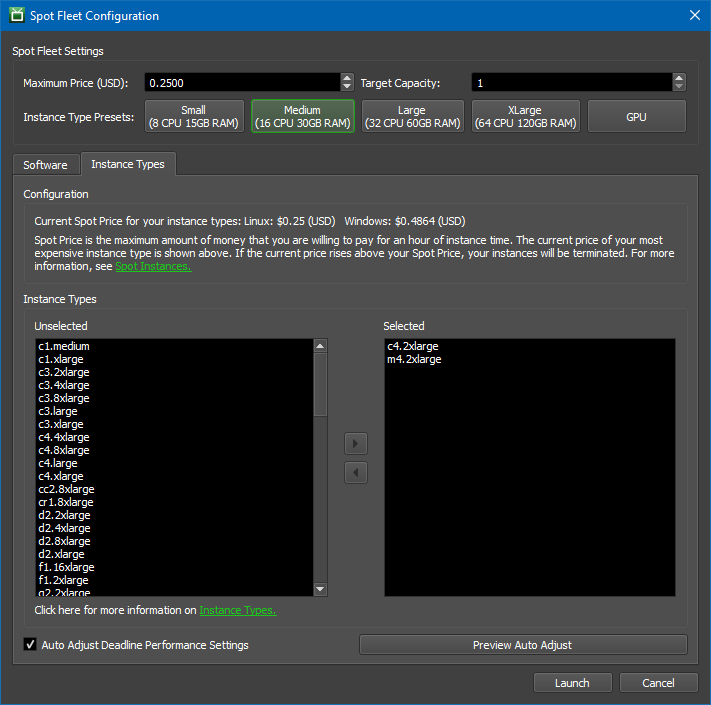
When I am ready to render I click on Start Spot Fleet:
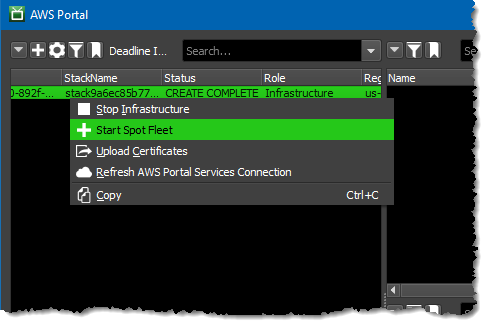
This will initiate the process of bidding for and managing Spot Instances. The running instances are visible from the Portal:
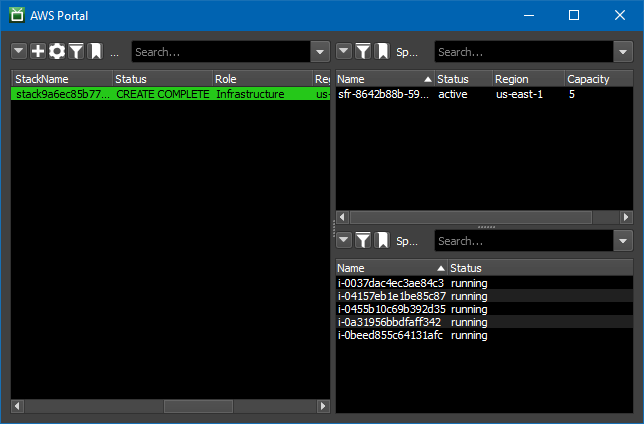
I can monitor the progress of my rendering pipeline:
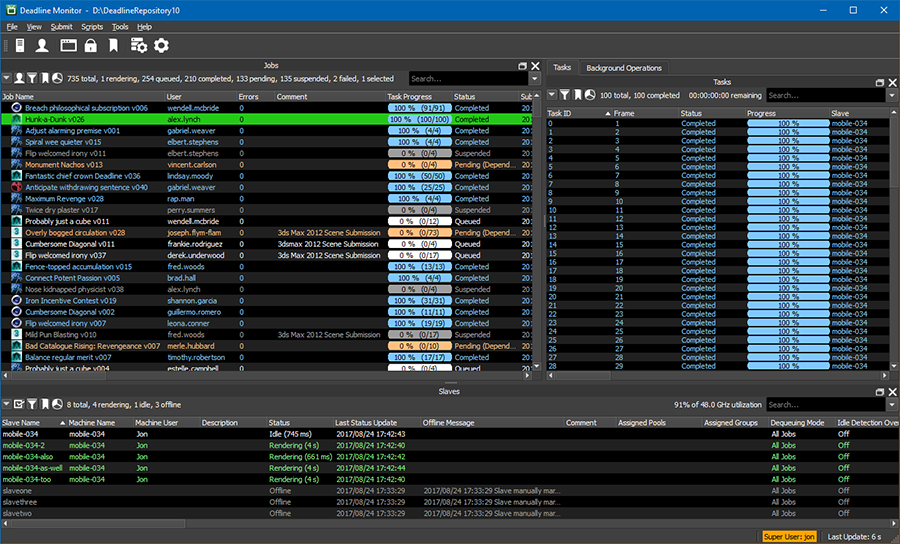
I can stop my Spot fleet when I no longer need it:
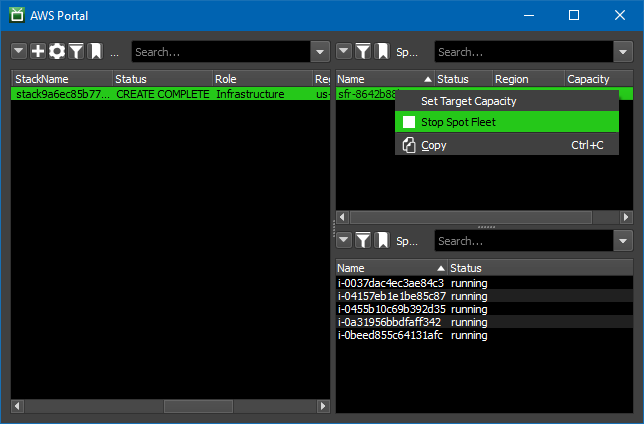
Deadline 10 is now available for usage based license customers; a new license is needed for traditional floating license users. Pricing for yearly Deadline licenses has been reduced to $48 annually. If you are already using an earlier version of Deadline, feel free to contact us to learn more about licensing options.
— Jeff;