AWS Big Data Blog
Amazon QuickSight Now Supports Federated Single Sign-On Using SAML 2.0
Since launch, Amazon QuickSight has enabled business users to quickly and easily analyze data from a wide variety of data sources with superfast visualization capabilities enabled by SPICE (Superfast, Parallel, In-memory Calculation Engine). When setting up Amazon QuickSight access for business users, administrators have a choice of authentication mechanisms. These include Amazon QuickSight–specific credentials, AWS credentials, or in the case of Amazon QuickSight Enterprise Edition, existing Microsoft Active Directory credentials. Although each of these mechanisms provides a reliable, secure authentication process, they all require end users to input their credentials every time users log in to Amazon QuickSight. In addition, the invitation model for user onboarding currently in place today requires administrators to add users to Amazon QuickSight accounts either via email invitations or via AD-group membership, which can contribute to delays in user provisioning.
Today, we are happy to announce two new features that will make user authentication and provisioning simpler – Federated Single-Sign-On (SSO) and just-in-time (JIT) user creation.
Federated Single Sign-On
Federated SSO authentication to web applications (including the AWS Management Console) and Software-as-a-Service products has become increasingly popular, because Federated SSO lets organizations consolidate end-user authentication to external applications.
Traditionally, SSO involves the use of a centralized identity store (such as Active Directory or LDAP) to authenticate the user against applications within a corporate network. The growing popularity of SaaS and web applications created the need to authenticate users outside corporate networks. Federated SSO makes this scenario possible. It provides a mechanism for external applications to direct authentication requests to the centralized identity store and receive an authentication token back with the response and validity. SAML is the most common protocol used as a basis for Federated SSO capabilities today.
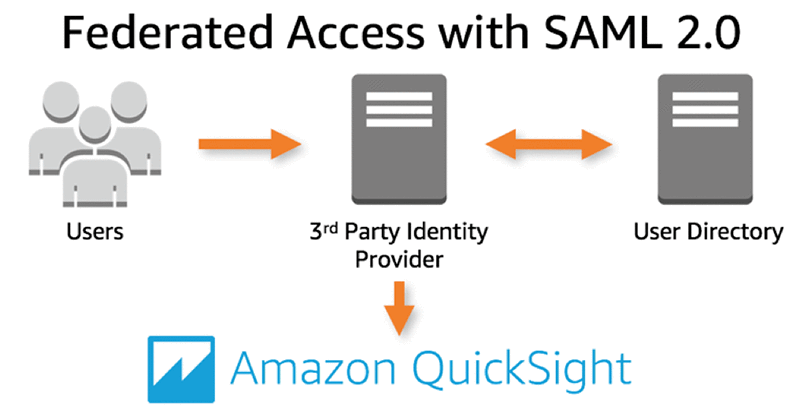
With Federated SSO in place, business users sign in to their Identity Provider portals with existing credentials and access QuickSight with a single click, without having to enter any QuickSight-specific passwords or account names. This makes it simple for users to access Amazon QuickSight for data analysis needs.
Federated SSO also enables administrators to impose additional security requirements for Amazon QuickSight access (through the identity provider portal) depending on details such as where the user is accessing from or what device is used for access. This access control lets administrators comply with corporate policies regarding data access and also enforce additional security for sensitive data handling in Amazon QuickSight.
Setting up federated authentication in Amazon QuickSight is straightforward. You follow the same sequence of steps you would to setup federated access for the AWS Management Console and then setup redirection to ensure that users land directly on Amazon QuickSight.
Let’s take a look at how this works. The following diagram illustrates the authentication flow between Amazon QuickSight and a third-party identity provider with Federated SSO in place with SAML 2.0.
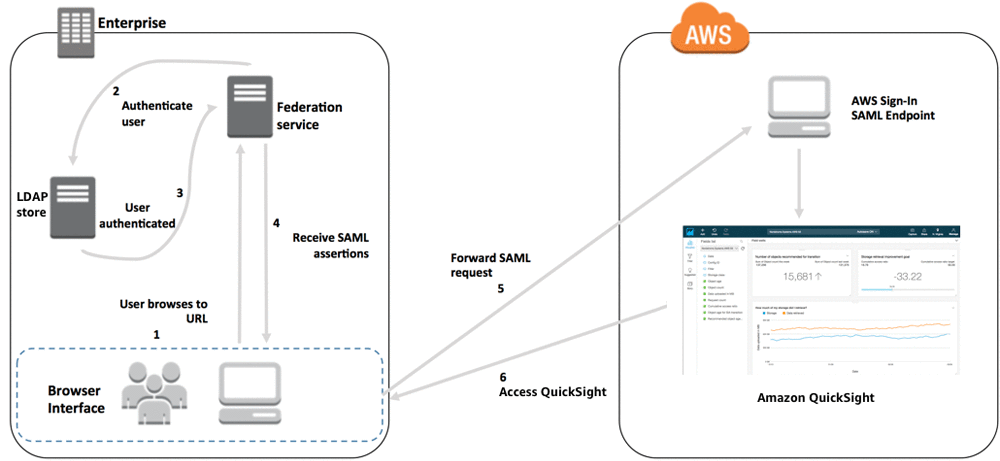
- The Amazon QuickSight user browses to the organization’s identity provider portal, and authenticates using existing credentials.
- The federation service requests user authentication from the organization’s identity store, based on credentials provided.
- The identity store authenticates the user, and returns the authentication response to the federation service.
- The federation service posts the SAML assertion to the user’s browser.
- The user’s browser posts the SAML assertion to the AWS Sign-In SAML endpoint. AWS Sign-In processes the SAML request, authenticates the user, and forwards the authentication token to Amazon QuickSight.
- Amazon QuickSight uses the authentication token from AWS Sign-In, and authorizes user access.
Federated SSO using SAML 2.0 is available in Amazon QuickSight for both Standard and Enterprise Editions. You can enable federated access by using any identity provider compliant with SAML 2.0. These identity providers include Microsoft Active Directory Federation Services, Okta, Ping Identity, and Shibboleth. To set up your Amazon QuickSight account for Federated SSO, follow the guidance here.
Just-in-time user creation
With this release, we are also launching a new permissions-based user provisioning model in Amazon QuickSight. Administrators can use the existing AWS permissions management mechanisms in place to enable Amazon QuickSight permissions for their users. Once these required permissions are in place, users can onboard themselves to QuickSight without any additional administrator intervention. This approach simplifies user provisioning and enables onboarding of thousands of users by simply granting the right permissions.
Administrators can choose to assign either of the permissions below, which will result in the user being able to sign up to QuickSight either as a user or an administrator.
quicksight:CreateUser
quicksight:CreateAdmin
If you have an AWS account that is already signed up for QuickSight, and you would like to add yourself as a new user, add one of the permissions above and access https://quicksight.aws.amazon.com.
You will see a screen that requests your email address. Once you provide this, you will be added to the QuickSight account as a user or administrator, as specified by your permissions!

Switch to a Federated SSO user: If you are already an Amazon QuickSight Standard Edition user using authentication based on user name and password, and you want to switch to using Federated SSO, follow these steps:
- Sign in using the Federated SSO option to the AWS Management console as you do today. Ensure that you have the permissions for QuickSight user/admin creation assigned to you.
- Access https://quicksight.aws.amazon.com.
- Provide your email address, and sign up for Amazon QuickSight as an Amazon QuickSight user or admin.
- Delete the existing Amazon QuickSight user that you no longer want to use.
- Assign resources and data to the new role-based user from step 1. (Amazon QuickSight will prompt you to do this when you delete a user. For more information, see Deleting a User Account.)

- Continue as the new, role-based user.
Learn more
To learn more about these capabilities and start using them with your identity provider, see [Managing-SSO-user-guide-topic] in the Amazon QuickSight User Guide.
Stay engaged
If you have questions and suggestions, you can post them on the Amazon QuickSight Discussion Forum.
Not an Amazon QuickSight user?
See the Amazon Quicksight page to get started for free.
Updated June 30, 2017