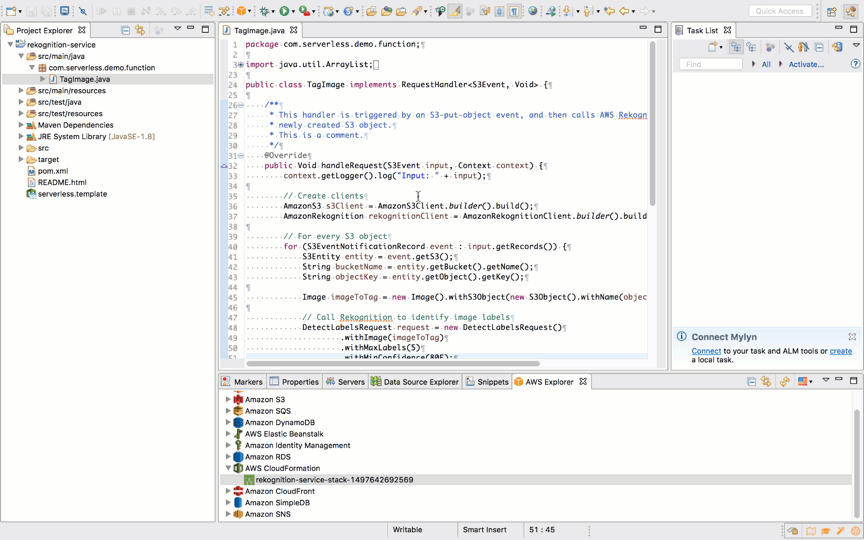AWS Developer Tools Blog
AWS Toolkit for Eclipse: Improved Support for Serverless Applications (Part 2 of 3)
In the first part of this blog post, we talked about how to create a new AWS SAM application from the rekognition serverless blueprint. In this second part, we describe how to deploy the application to AWS CloudFormation.
Deploy the rekognition-service application to a new CloudFormation stack
This .gif animation shows the steps to deploy an AWS SAM application to AWS CloudFormation.
What does the AWS Toolkit for Eclipse do for you during deployment
- Creates a .zip file that contains the project and all its dependencies. Then uploads the file to the specified Amazon S3 bucket.
- Updates the serverless.template (as shown in the following snippet) to fill in the complete properties for the AWS::Serverless::Function resource type:
- Replaces the Handler with the FQCN of the AWS Lambda function handler.
- Generates the actual code URI for CodeUri so that AWS CloudFormation can reference the Lambda function artifact in the S3 bucket.
- Adds the missing configurations (Runtime, Description, MemorySize, Timeout, Role) and use the default values.
- Creates a new AWS CloudFormation stack using the updated serverless.template file.
Here is the updated snippet for TagImage in the CloudFormation template.
"TagImage" : {
"Type" : "AWS::Serverless::Function",
"Properties" : {
"Handler" : "com.serverless.demo.function.TagImage",
"Runtime" : "java8", "CodeUri" : "s3://zhaoxiz-us-west-1/rekognition-service-stack-1497642692569-1497643074359.zip", "Description" : null, "MemorySize" : 512, "Timeout" : 300, "Role" : null,
"Policies" : [ "AmazonS3FullAccess", "AmazonRekognitionFullAccess" ],
"Events" : {
"ProcessNewImage" : {
"Type" : "S3",
"Properties" : {
"Bucket" : {"Ref" : "ImageBucket"},
"Events" : "s3:ObjectCreated:*",
"Filter" : {
"S3Key" : {
"Rules" : [{"Name": "suffix", "Value": ".jpg"}]
}
}
}
}
}
}
}Deploy the rekognition-service application to an existing CloudFormation stack
We want to update the recognition confidence value to 80 in the Lambda function code and redeploy it to the CloudFormation stack. The following .gif animation shows how you can achieve that. When doing a second deployment for the same project, the AWS toolkit for Eclipse remembers the parameters used in the last deployment, so if you want to keep them the same, you don’t have to retype them.
Notice that we need to change the parameter value of ImageBucketExists to true in the parameter page (Fill in stack template parameters) because the bucket was already created during the first deployment. The underlying CloudFormation stack is updated with the new version of the Lambda function whether or not you update the parameters.
Update the Lambda event source by using the parameters page
Now, we want to configure the trigger event for the Lambda function to another new S3 bucket. This removes the bucket we created in the first deployment and creates a new bucket for this deployment. We only need to redeploy the application and update the ImageBucketExists parameter to false, and the ImageBucketName parameter to the new bucket name. After deployment, you see that the name of the ImageStack in the stack outputs is updated to the new name.
In the third part of this blog post, we’ll talk about how to use the AWS Toolkit for Eclipse to check the result of the rekognition-service application.