Front-End Web & Mobile
Introducing Mobile Hub user authentication using SAML Federation or Email and Password sign-in
We are excited to announce two new options for user authentication in mobile apps – Email and Password and SAML Federation. Both features are options in the User Sign-in feature of AWS Mobile Hub. Along with the existing Facebook and Google sign-in options, you can mix and match these new sign-in provider options to setup the authentication flow that your app needs in minutes.
Under the hood, Mobile Hub provisions and configures all the required AWS services on your behalf. That includes Amazon Cognito for authentication, AWS Identity and Access Management (IAM) for access authorization, and service like DynamoDB tables or S3 buckets. Mobile Hub also uses the options you select to dynamically generate working sign-up, sign-in, and password recovery flow code in a Quickstart app you can download and use directly or customize for your app.
In this post, we cover details on each of these new options and how you can apply them in business-to-consumer (B2C) or business-to-employee (B2E) mobile apps.
Email and Password Authentication
The Email and Password option provisions a user directory called a user pool. The user pool stores user identities and profile attributes and is the source of authentication when your users sign-in to your app. Mobile Hub uses Amazon Cognito Your User Pools to manage and validate user identities. You can combine the Email and Password option in addition to the Facebook and Google sign-in options and allow your users to choose the account they prefer to sign-in to your app.
Mobile Hub allows you to configure password policies for your users. You can also choose to enable multi-factor authentication via SMS.
Enabling the user sign-in option
In the Mobile Hub console, choose the User sign-in feature in a new or an existing project.
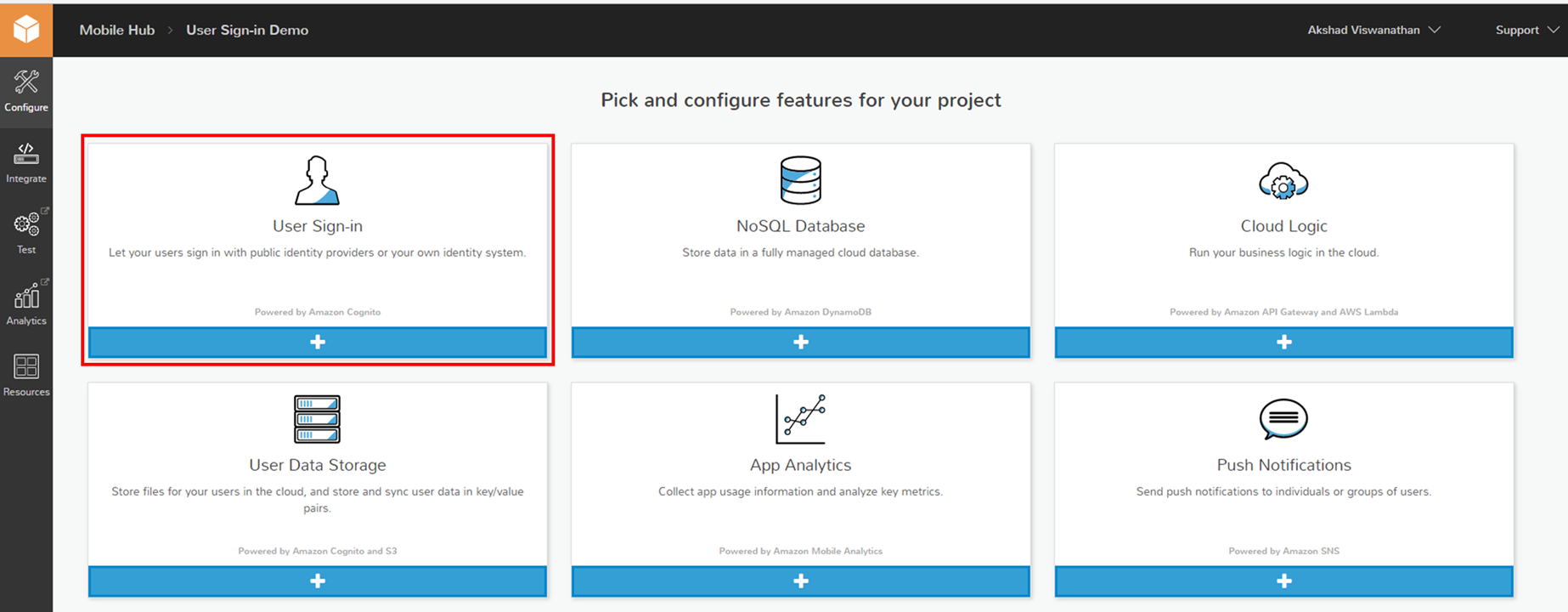
Choose the Email and Password option. The Mobile Hub console provides you with choices and suggested defaults for configuring the user sign-in experience your user pool. You can configure:
– What identifier the user provides to sign-in/sign-up to your app (email, usernames, and passwords),
– If multi-factor authentication is enabled and whether it is optional or requires
– Password policies (minimum password lengths and character requirements)
Enable SMS-based Multi-factor authentication (MFA) to make logins more secure. With SMS-based MFA enabled, your users will be prompted for their password (the first factor) and for a security code that can only be received on their mobile phone via SMS (the second factor). The user is required to provide a phone number during sign-up.
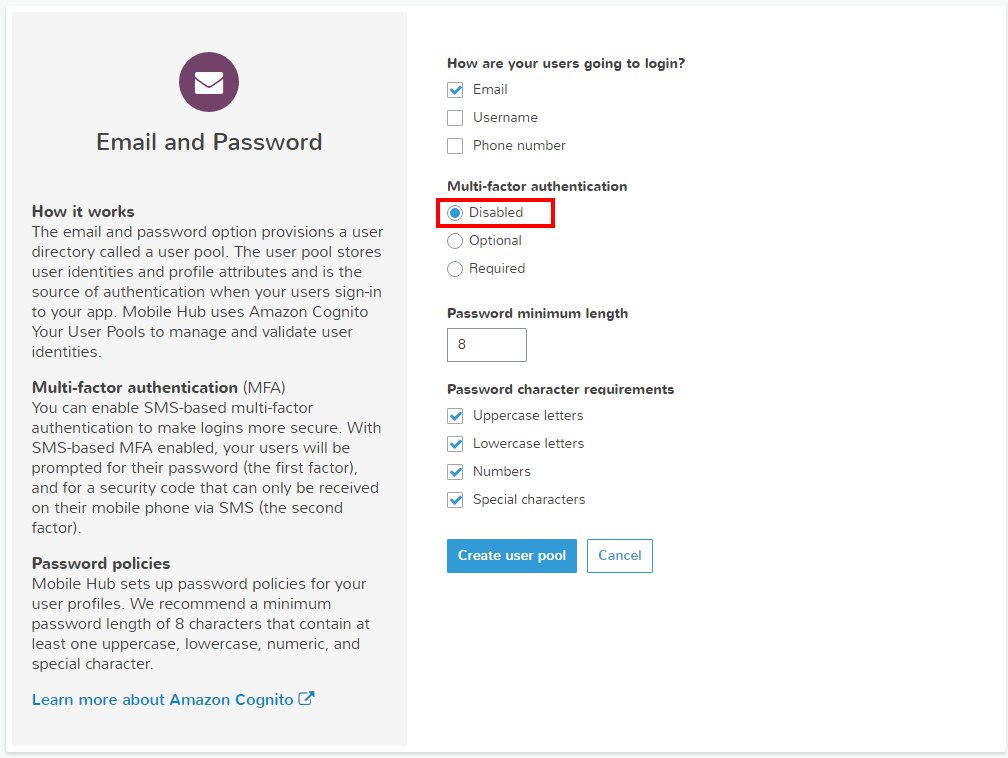
Choose Create user pool. Mobile Hub will provision your user pool on Amazon Cognito with the configuration you selected.
Next, choose between Optional and Required sign-in. Required means that the user sign-in flow of the Quickstart app Mobile Hub will generate requires sign-in before any usage of the app can occur. Choose Save if you elected to require sign-in.
Running the sample app
Once you have setup your user pool, you can use the Quickstart app to add sign-up, sign-in, and password recovery flows to your app. Choose Integrate the left hand menu of your project.

Choose Getting Started on the left hand menu and and then select the platform (iOS Swift, iOS Objective-C, Android) tab that corresponds to your app. Then, choose Download the sample app.
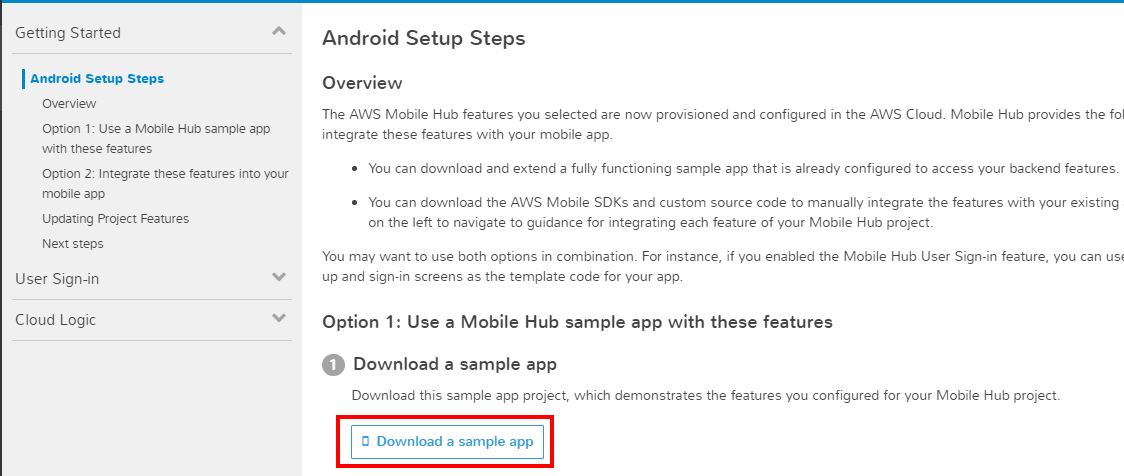
The project you download contains working sample code generated based on the selections you made that integrates with the backend services Mobile Hub provisioned for you. It implements client sign-up, sign-in, and password recovery flows that can be used directly in your project or as examples for your customization.
Unzip the folder and open the project in Android Studio by choosing the project level build.gradle file. Run the sample app in your emulator and try signing up a user. Then, sign in to the app with the credentials you just created.
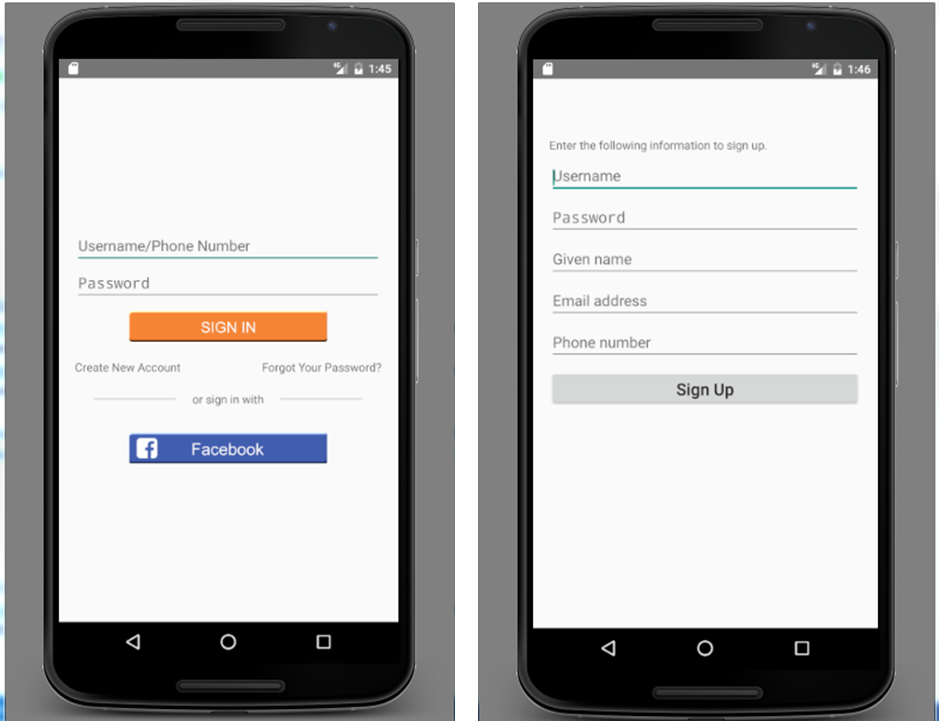
Adding sign-in to your own app
The easiest way to add sign-in to your own app is by following the integration instructions in the Integrate tab. Ensure you have completed the steps in the Getting Started section. This includes allowing network access, including the AWS SDKs, and copying Hub helper and custom code. Next, choose the User Sign-in section and follow the step-by-step guidance to copy Android or iOS client code for sign-up and sign-in.
SAML Federation
You can use the SAML Federation option to authenticate users through your own SAML identity provider (IdP) and provide secure access to AWS resources, such as Amazon S3 and Amazon DynamoDB, through Amazon Cognito. Your IdP must support SAML 2.0 (Security Assertion Markup Language 2.0) to federate with AWS.
First, you need to exchange trust between your SAML provider and AWS. To do this, select the SAML Federation option in the User Sign-in feature.
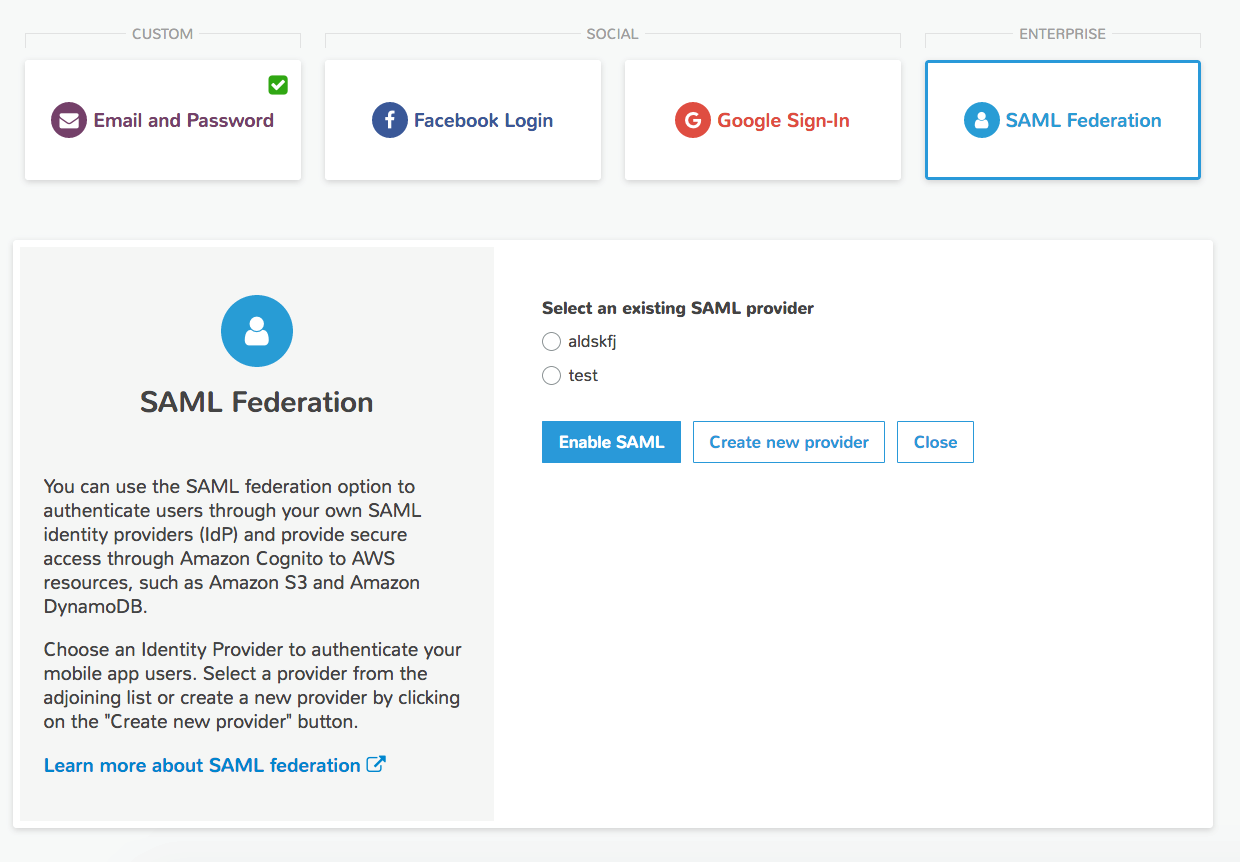
Next, upload the SAML federation metadata document you received from your IdP and create a new provider.
This file typically includes the issuer’s name, expiration information, and a certificate that can be used to validate the SAML assertion response received from the IdP. For Microsoft Active Directory Federation Services (ADFS), you can download the document from:
https://<yourservername>/FederationMetadata/2007-06/FederationMetadata.xml
For more information related to different SAML IdPs, see Integrating Third-Party SAML Solution Providers with AWS.
Next, configure your IdP with AWS certificates and then add SAML authentication and access control to your app. The AWS SAML federation metadata can be found at:
https://signin.aws.amazon.com/static/saml-metadata.xml
After that you can add SAML to your own app. We provide you with step-by-step flow for completing both of these tasks in the Integrate tab.
So get started today with both these features on AWS Mobile Hub. If you have questions or feedback, please use the comment section below or visit our forums.