AWS Security Blog
New! Set permission guardrails confidently by using IAM access advisor to analyze service-last-accessed information for accounts in your AWS organization
You can use AWS Organizations to centrally govern and manage multiple accounts as you scale your AWS workloads. With AWS Organizations, central security administrators can use service control policies (SCPs) to establish permission guardrails that all IAM users and roles in the organization’s accounts adhere to. When teams and projects are just getting started, administrators may allow access to a broader range of AWS services to inspire innovation and agility. However, as developers and applications settle into common access patterns, administrators need to set permission guardrails to remove permissions for services that have not or should not be accessed by their accounts. Whether you’re just getting started with SCPs or have existing SCPs, you can now use AWS Identity and Access Management (IAM) access advisor to help you restrict permissions confidently.
IAM access advisor uses data analysis to help you set permission guardrails confidently by providing you service-last-accessed information for accounts in your organization. By analyzing last-accessed information, you can determine the services not used by IAM users and roles. You can implement permissions guardrails using SCPs that restrict access to those services. For example, you can identify services not accessed in an organizational units (OU) for the last 90 days, create an SCP that denies access to these services, and attach it to the OU to restrict access to all IAM users and roles across the accounts in the OU. You can view service-last-accessed information for your accounts, OUs, and your organization using the IAM console in the account you used to create your organization. You can access this information programmatically using IAM access advisor APIs with the AWS Command Line Interface (AWS CLI) or a programmatic client.
In this post, I first review the service-last-accessed information provided by IAM access advisor using the IAM console. Next, I walk through an example to demonstrate how you can use this information to remove permissions for services not accessed by IAM users and roles within your production OU by creating an SCP.
Use IAM access advisor to view service-last-accessed information using the AWS management console
Access advisor provides an access report that displays a list of services and the last-accessed timestamps for when an IAM principal accessed each service. To view the access report in the console, sign in to the IAM console using the account you used to create your organization. Additionally, you need to enable SCPs on your organization root to view the access report. You can view the service-last-accessed information in two ways. First, you can use the Organization activity view to review the service-last-accessed information for an organizational entity such as an account or OU. Second, you can use the SCP view to review the service-last-accessed information for services allowed by existing SCPs attached to your organizational entities.
The Organization activity view lists your OUs and accounts. You can select an OU or account to view the services that the entity is allowed to access and the service-last-accessed information for those services. This tells you services that have not been accessed in an organizational entity. Using this information, you can remove permissions for these services by creating a new SCP and attaching it the organizational entity or updating an existing SCP attached to the entity.
The SCP view lists all the SCPs in your organization. You can select a SCP to view the services allowed by the SCP and the service-last-accessed information for those services. The service-last-accessed information is the last-accessed timestamp across all the organizational entities that the SCP is attached to. This tells you services that have not been accessed but are allowed by the SCP. Using this information, you can refine your existing permission guardrails to remove permissions for services not accessed for your existing SCPs.
Figure 1 shows an example of the access report for an OU. You can see the service-last-accessed information for all services that IAM users and roles can access in all the accounts in ProductionOU. You can see that services such as AWS Ground Station and Amazon GameLift have not been used in the last year. You can also see that Amazon DynamoDB was last accessed in account Application1 10 days ago.
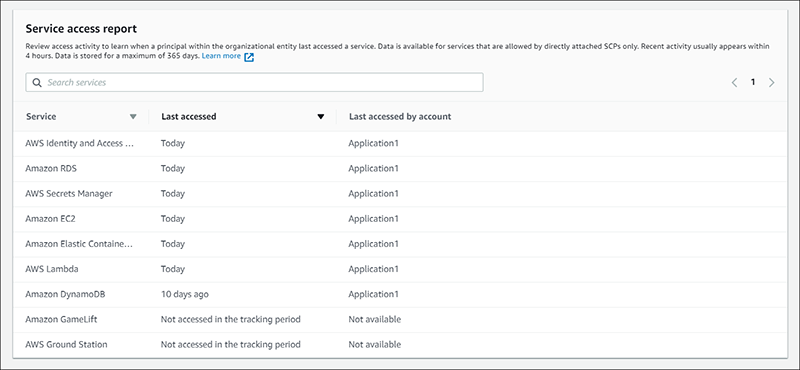
Figure 1: An example access report for an OU
Now that I’ve described how to view service-last-accessed information, I will walk through an example.
Example: Restrict access to services not accessed in production by creating an SCP
For this example, assume ExampleCorp uses AWS Organizations to organize their development, test, and production environments into organizational units (OUs). Alice is a central security administrator responsible for managing the accounts in the production OU for ExampleCorp. She wants to ensure that her production OU called ProductionOU has permissions to only the services that are required to run existing workloads. Currently, Alice hasn’t set any permission guardrails on her production OU. I will show you how you can help Alice review the service-last-accessed information for her production OU and set a permission guardrail confidently using a SCP to restrict access to services not accessed by ExampleCorp developers and applications in production.
Prerequisites
- Ensure that the SCP policy type is enabled for the organization. If you haven’t enabled SCPs, you can enable it for your organization root by following the steps mentioned in Enabling and Disabling a Policy Type on a Root.
- Ensure that your IAM roles or users have appropriate permissions to view the access report, you can do so by attaching the IAMAccessAdvisorReadOnly managed policy.
How to review service-last-accessed information for ProductionOU in the IAM console
In this section, you’ll review the service-last-accessed information using IAM access advisor to determine the services that have not been accessed across all the accounts in ProductionOU.
- Start by signing in to the IAM console in the account that you used to create the organization.
- In the left navigation pane, under the AWS Organizations section, select the Organization activity view.
Note: Enabling the SCP policy type does not set any permission guardrails for your organization unless you start attaching SCPs to accounts and OUs in your organization.
- In the Organization activity view, select ProductionOU from the organization structure displayed on the console so you can review the service last accessed information across all accounts in that OU.

Figure 2: Select ‘ProductionOU’ from the organizational structure
- Selecting ProductionOU opens the Details and activity tab, which displays the access report for this OU. In this example, I have no permission guardrail set on the ProductionOU, so the default FULLAWSACCESS SCP is attached, allowing the ProductionOU to have access to all services. The access report displays all AWS services along with their last-accessed timestamps across accounts in the OU.

Figure 3: The service access report
- Review the access report for ProductionOU to determine services that have not been accessed across accounts in this OU. In this example, there are multiple accounts in ProductionOU. Based on the report, you can identify that services Ground Station and GameLift have not been used in 365 days. Using this information, you can confidently set a permission guardrail by creating and attaching a new SCP that removes permissions for these services from ProductionOU. You can use a different time period, such as 90 days or 6 months, to determine if a service is not accessed based on your preference.

Figure 4: Amazon GameLift and AWS Ground Station are not accessed
Create and attach a new SCP to ProductionOU in the AWS Organizations console
In this section, you’ll use the access insights you gained from using IAM access advisor to create and attach a new SCP to ProductionOU that removes permissions to Ground Station and GameLift.
- In the AWS Organizations console, select the Policies tab, and then select Create policy.
- In the Create new policy window, give your policy a name and description that will help you quickly identify it. For this example, I use the following name and description.
- Name: ProductionGuardrail
- Description: Restricts permissions to services not accessed in ProductionOU.
- The policy editor provides you with an empty statement in the text editor to get started. Position your cursor inside the policy statement. The editor detects the content of the policy statement you selected, and allows you to add relevant Actions, Resources, and Conditions to it using the left panel.

Figure 5: SCP editor tool
- Next, add the services you want to restrict. Using the left panel, select services Ground Station and GameLift. Denying access to services using SCPs is a powerful action if these services are in use. From the service last accessed information I reviewed in step 6 of the previous section, I know these services haven’t been used for more than 365 days, so it is safe to remove access to these services. In this example, I’m not adding any resource or condition to my policy statement.

Figure 6: Add the services you want to restrict
- Next, use the Resource policy element, which allows you to provide specific resources. In this example, I select the resource type as All Resources.
- Select the Create Policy button to create your policy. You can see the new policy in the Policies tab.

Figure 8: The new policy on the “Policies” tab
- Finally, attach the policy to ProductionOU where you want to apply the permission guardrail.
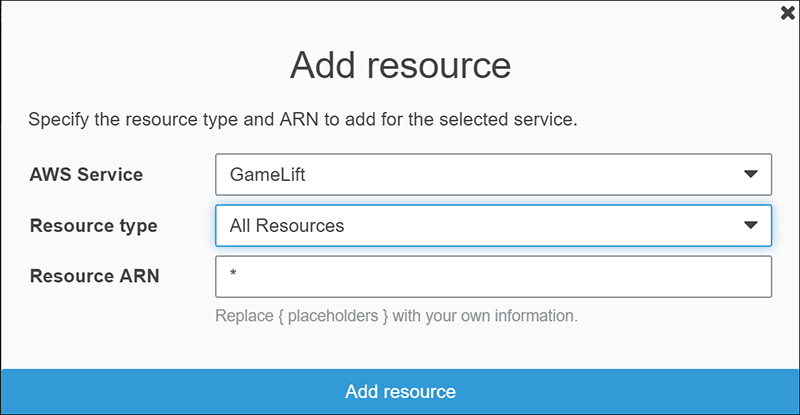
Figure 7: Select resource type as “All Resources”
Alice can now review the service-last-accessed information for the ProductionOU and set permission guardrails for her production accounts. This ensures that the permission guardrail Alice set for her production accounts provides permissions to only the services that are required to run existing workloads.
Summary
In this post, I reviewed how access advisor provides service-last-accessed information for AWS organizations. Then, I demonstrated how you can use the Organization activity view to review service-last-accessed information and set permission guardrails to restrict access only to the services that are required to run existing workloads. You can also retrieve service-last-accessed information programmatically. To learn more, visit the documentation for retrieving service last accessed information using APIs.
If you have comments about using IAM access advisor for your organization, submit them in the Comments section below. For questions related to reviewing the service last accessed information through the console or programmatically, start a thread on the IAM forum or contact AWS Support.
Want more AWS Security how-to content, news, and feature announcements? Follow us on Twitter.