AWS Cloud Financial Management
Launch: AWS Budgets Reports
Starting today, you can opt in to daily, weekly, or monthly AWS Budgets Reports emails using AWS Budgets. This tool allows you (and other organization members) to quickly and easily keep an eye on costs, usage, and reservations—all without having to log in to the AWS Management Console.
This post walks you through the process of setting up your Budgets Reports emails.
Getting started with AWS Budgets
AWS Budgets enables you to set custom budgets and receive alerts based on your costs and usage performance, as well as your reservation coverage and utilization.
Currently, you can access a summary of your budget portfolio from the
Budgets dashboard. Follow the Budgets link in the Billing console sidebar menu, as shown in the following screenshot:

While the Budgets dashboard helps you plan and track spending, not every stakeholder logs in regularly to track their budget. Some financial stakeholders in your organization may not even have AWS Management Console access. Recurring Budgets report emails come in handy in these situations.
Creating a Budgets report
Budgets Reports gives you a line of sight into your budget portfolio, while also enabling you to push relevant email updates to other members of your organization.
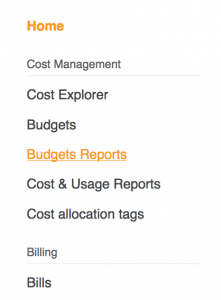
To start creating a report, choose the Budgets Reports option in the Billing console sidebar menu, as shown in the following screenshot:
This choice takes you to the Budgets Reports page. Choose Create budget report, which opens the budget report creation wizard, as shown in the following screenshot:
Today, I’m using the Budgets Reports functionality to combine all my Amazon EC2-related budgets into a single report. This feature allows me to track my team’s overarching compute footprint from a single location, as shown in the following screenshot. I can view my costs, usage, and reservations at a glance, and see when spending is not trending as expected.

From there, you can configure your email delivery settings. You can opt to receive these reports on a daily, weekly, or monthly cadence (I’ve chosen Weekly for this example). Choose the day of week when you would like to receive your budget report. The system sends these alerts on UTC, so be sure to schedule accordingly.

Additionally, you can send budget report emails to up to 50 participants. As mentioned earlier, Budgets Reports incur a charge of $.01 for each emailed report.
From there, you can review your budget report details. If necessary, you can return to any wizard step from this page. When you finish, choose Create.

After your report generates, you should see it listed on the Budgets Reports page as seen in the following screenshot. There’s information regarding your report’s frequency, as well as the number of budgets being monitored and report recipients:

To put it all together, you can create up to 50 reports, each report containing up to 50 budgets and deliverable to up to 50 people.
Conclusion
Using the new AWS Budget Reports capabilities, you can stay up-to-date on your AWS costs, usage, and reservations, without having to log in to the console.
While I completed an example tracking my team’s total Amazon EC2 footprint, you could create virtually any budget report under the sun. For example, you can create a report that monitors all your “Application” budgets across development, testing, and production environments. Order that report delivered each morning to the appropriate engineering, product, and finance stakeholders.
To learn more, view the What’s New post or the Reporting Your Budget Metrics with Budget Reports section of the Monitoring your Usage and Costs User guide.
