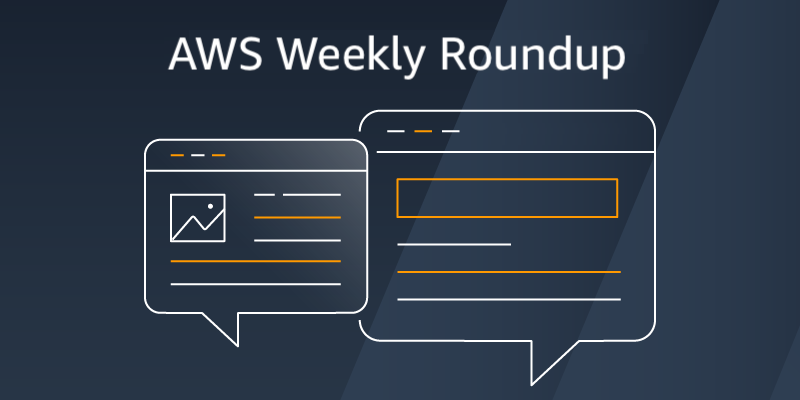AWS News Blog
Category: Amazon RDS
AWS Weekly Roundup: Global AWS Heroes Summit, AWS Lambda, Amazon Redshift, and more (July 22, 2024)
Last week, AWS Heroes from around the world gathered to celebrate the 10th anniversary of the AWS Heroes program at Global AWS Heroes Summit. This program recognizes a select group of AWS experts worldwide who go above and beyond in sharing their knowledge and making an impact within developer communities. Matt Garman, CEO of AWS […]
AWS Weekly Roundup: Amazon EC2 U7i Instances, Bedrock Converse API, AWS World IPv6 Day and more (June 3, 2024)
Life is not always happy, there are difficult times. However, we can share our joys and sufferings with those we work with. The AWS Community is no exception. Jeff Barr introduced two members of the AWS community who are dealing with health issues. Farouq Mousa is an AWS Community Builder and fighting brain cancer. Allen […]
AWS Weekly Roundup: New capabilities in Amazon Bedrock, AWS Amplify Gen 2, Amazon RDS and more (May 13, 2024)
AWS Summit is in full swing around the world, with the most recent one being AWS Summit Singapore! Here is a sneak peek of the AWS staff and ASEAN community members at the Developer Lounge booth. It featured AWS Community speakers giving lightning talks on serverless, Amazon Elastic Kubernetes Service (Amazon EKS), security, generative AI, […]
AWS Weekly Roundup — Savings Plans, Amazon DynamoDB, AWS CodeArtifact, and more — March 25, 2024
AWS Summit season is starting! I’m happy I will meet our customers, partners, and the press next week at the AWS Summit Paris and the week after at the AWS Summit Amsterdam. I’ll show you how mobile application developers can use generative artificial intelligence (AI) to boost their productivity. Be sure to stop by and […]
Amazon RDS now supports io2 Block Express volumes for mission-critical database workloads
March 7, 2024: Post updated to change GB to GiB. March 8, 2024: Post updated to reflect correct region availability. Today, I am pleased to announce the availability of Provisioned IOPS (PIOPS) io2 Block Express storage volumes for all database engines in Amazon Relational Database Service (Amazon RDS). Amazon RDS provides you the flexibility to […]
AWS Weekly Roundup — AWS Step Functions, Amazon ECS, Amazon EKS, Amazon LightSail, Amazon VPC, and more — January 29, 2024
This past week our service teams continue to innovate on your behalf, and a lot has happened in the Amazon Web Services (AWS) universe. I’ll also share about all the AWS Community events and initiatives that are happening around the world. Let’s dive in! Last week’s launches Here are some launches that got my attention: […]
AWS Weekly Roundup — Amazon ECS, RDS for MySQL, EMR Studio, AWS Community, and more — January 22, 2024
As usual, a lot has happened in the Amazon Web Services (AWS) universe this past week. I’m also excited about all the AWS Community events and initiatives that are happening around the world. Let’s take a look together! Last week’s launches Here are some launches that got my attention: Amazon Elastic Container Service (Amazon ECS) […]
Happy New Year! AWS Weekly Roundup – January 8, 2024
Happy New Year! Cloud technologies, machine learning, and generative AI have become more accessible, impacting nearly every aspect of our lives. Amazon CTO Dr. Werner Vogels offers four tech predictions for 2024 and beyond: Generative AI becomes culturally aware FemTech finally takes off AI assistants redefine developer productivity Education evolves to match the speed of […]