AWS Marketplace
How to try a product demo of a machine learning model from AWS Marketplace without subscribing to it
During my interactions, I hear feedback from builders on how they are looking to test drive machine learning (ML) models quickly. AWS Marketplace makes it easy to find, try, buy, and deploy ML models, which are deployed using Amazon SageMaker.
I’m pleased to announce that the Try Product demo feature is now available. This feature lets you perform a prediction on pre-trained ML models from AWS Marketplace without you having to subscribe and deploy them. See the launch tweet by Jeff Barr and a short demo video. This feature was recently enabled for the following model packages, and the AWS Marketplace team is continuously working on adding more to the list:
Text Classification ML model packages:
Text generation ML Model Packages:
Named-Entity Recognition ML Model Packages:
- Mphasis DeepInsights Address Extraction
- Geopolitical Entity Recognizer
- Named Entity Detector – US English
- Unbxd AI – Fashion eCommerce NER
Object detection ML model packages:
- GluonCV SSD Object Detector
- GluonCV YOLOv3 Object Detector
- Deep Vision face recognition API
- Deep Vision vehicle recognition
- Personal Protective Equipments
- Construction Worker Detection
- Hard Hat Detector for Worker Safety
- PPE Detector for Laboratory Safety
- PPE Detector for Worker Safety
- HERMES Aerial – Vehicle Detector
- TALOS – Crowd-Ready Human Detector
- TALOS Aerial – Human Detector
- AETHER – Geospatial Airplane Detector
- POROS – Scooter and Bicycle Detector
- ACHOS – Accident, Slip, Fall Detector
- HERMES – Vehicle Detector, ADAS-Ready
- Icarus – Counter UAS Detector
- AKTE – Forklift Detector
- ELEOS – Perimeter Security Detector
- Neptune – Maritime Ship Detector
- Person and Truck Segmentation
- Person and Truck Detector (GPU)
- Construction Worker Detector
- Construction Machines Detector
- RocketML Emotion and head pose detection
- Mask Detector for Epidemiological Safety
- Welding classification
Image classification ML model packages:
- GluonCV ResNet50 Classifier
- GluonCV MobileNet Classifier
- Skin Disease Classification (GPU)
- Skin Disease Classification (CPU)
- Waste Classifier (GPU)
- Vehicle Damage Inspection
- Visual Shelf Monitoring
In this blog post, I will show you how to try an ML model from AWS Marketplace in matter of minutes.
How to try a product demo of a machine learning model from AWS Marketplace
Step 1: Explore AWS Marketplace and find a model to try
The first step is to explore AWS Marketplace for ML model packages and find the ML model you wish you to try.
You can explore these ML model packages available in AWS Marketplace.
AWS Marketplace contains hundreds of ML model packages from AWS and popular third-party sellers. I recommend you to do a search and find an ML model that solves an ML problem your business is interested in addressing. For example, I am trying to solve a business problem that requires a general categorization of video before applying domain-specific ML models. I want the model to identify if the video has a lot of people present outdoors. In that case, I would apply the activity detection ML model. Likewise, if the model detects that the video is indoors with furniture, I want to apply sentiment detection and interior item detection ML models.
To successfully choose which ML models to apply, the software does first level of analysis. To do so, I am using GluonCV YOLOv3 Object Detector ML model, as shown in the following screenshot.
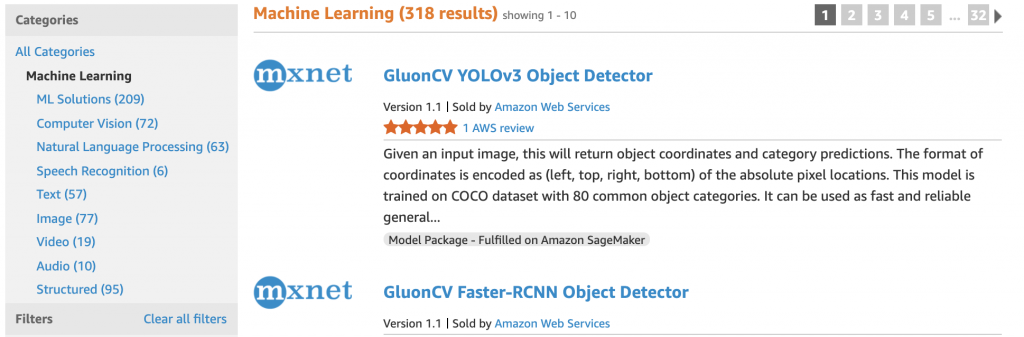
This is a general-purpose model that is trained on the COCO dataset that can detect 80 common object categories.
Step 2: Perform a prediction on the model without subscribing to it
Many computer vision and Natural Language Processing (NLP) ML problems have a Try Product Demo feature enabled. This feature lets you perform a prediction on the model package without subscribing or deploying it.
- To see if the model package offers a product demo, I choose the product to go its product detail page. In the GluonCV YOLOv3 Object Detector’s product detail page right sidebar, there is a Demo available box with a Try Product Demo button. This indicates that there is a product demo available for this product.
- To perform a prediction, I choose the Try Product Demo
- I then have the option to subscribe to the product, save it to a list, or try the product demo.
- I choose Try Product Demo.
- The following screenshot shows the product demo page for this product; it includes the headline Object detection followed by an Upload an image button.

- I choose Upload an image and upload the following image of a worker in a warehouse driving a forklift full of products. Photo courtesy.

- Within seconds, I get the response of three objects identified in the image: a truck, a person, and a dining table. Each object is listed in a row that identifies the object, offers a confidence rate, and gives the option to highlight the object in the image. Refer to the following screenshot.
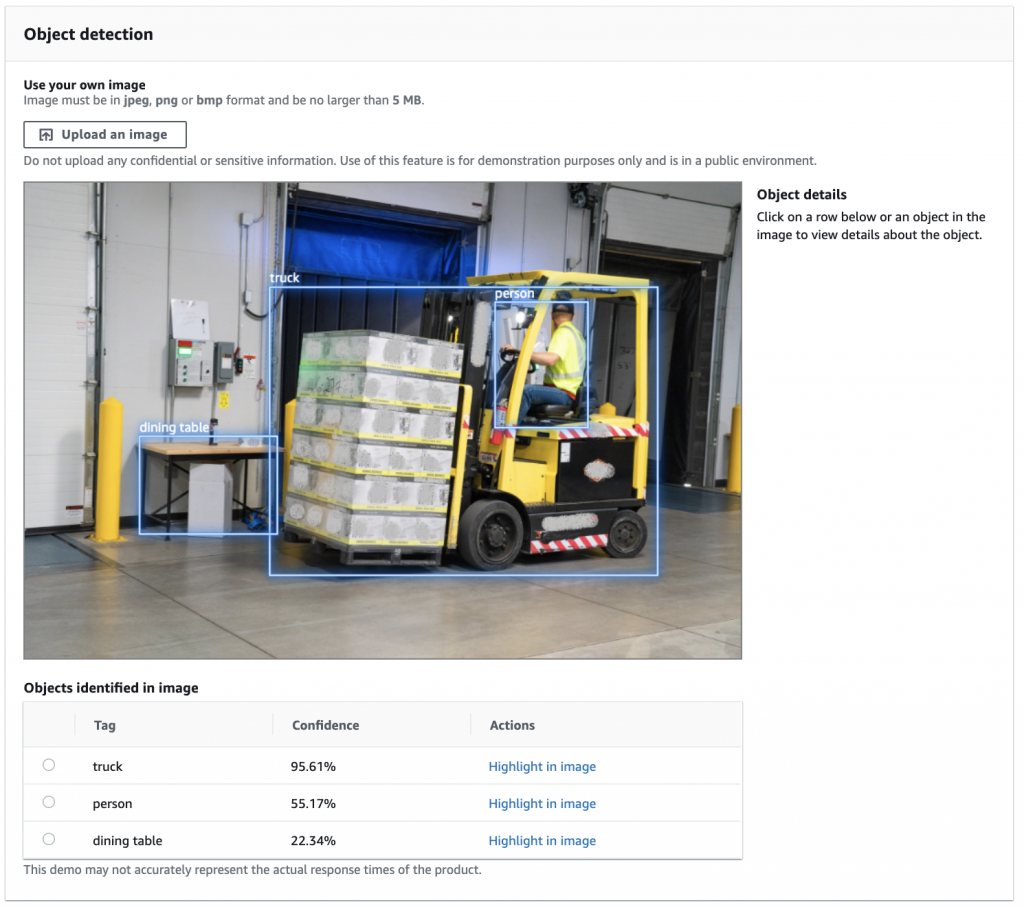
In these results, I can hover over Highlight in image for each identified object to see the corresponding object highlighted in my image.
- Further down the page, I can see the detailed model response. For each item, this response gives the pixel location from the right, left, bottom, and top, along with the item’s score and identification. Refer to the following screenshot.

This general-purpose ML model correctly identified a person and a table, and it identified a forklift more generally as a truck. If your ML problem statement is domain-specific, try domain-specific ML models. For example, the AKTE forklift detector, can identify a forklift.
Step 3: Subscribing and Deploying the ML Model (optional)
Once you are ready and happy with the ML Model, you can deploy it one of two ways:
- AWS Management Console
- For step-by-step walkthrough, follow Adding AI to your applications with ready-to-use models from AWS Marketplace blog post.
- Jupyter notebook
- For a tutorial, watch Deploy and Perform Inference on ML Models From AWS Marketplace Using a Jupyter Notebook.
- To try it out yourself using an Amazon SageMaker notebook instance, use this generic Jupyter notebook.
After deploying the ML model, you can perform a deep evaluation on your large real-world dataset to evaluate it for your production needs. If you need a customization to be made to the model to meet your specific requirements, reach out to aws-mp-bd-ml@amazon.com for assistance.
Additional resources
Here are some additional resources I recommend checking out.
- Watch this AWS Marketplace for Machine Learning video playlist to see additional videos.
- Check out machine learning project submissions from the AWS Marketplace ML Challenge virtual hackathon, conducted in spring 2020. There are also detailed architecture diagrams and project demonstration videos.
- Watch domain-specific videos that use models and algorithms available in AWS Marketplace:
- In addition to third-party model packages, AWS Marketplace also contains algorithms. These can be used to train a custom ML models. Algorithms reduce the time-to-deploy by eliminating algorithm development efforts and lets you focus on training and tuning the model using your own data. For more information on algorithms, see Amazon SageMaker Resources in AWS Marketplace and Using AWS Marketplace for machine learning workloads.
- If you are interested in selling an ML algorithm or a pre-trained model package, see Sell Amazon SageMaker Algorithms and Model Packages.
Conclusion
The Try Product Demo feature makes it faster for you to try an ML Model from AWS Marketplace. In this blog post I gave you an overview of how to try one of several ML models from AWS Marketplace.
About the author
 Kanchan Waikar is a Senior Partner Solutions Architect at Amazon Web Services with AWS Marketplace for machine learning group. She has over 13 years of experience building, architecting, and managing natural language processing (NLP) and software development projects. She has a masters degree in computer science (data science major) and enjoys helping customers build solutions backed by AI/ML based AWS services and partner solutions.
Kanchan Waikar is a Senior Partner Solutions Architect at Amazon Web Services with AWS Marketplace for machine learning group. She has over 13 years of experience building, architecting, and managing natural language processing (NLP) and software development projects. She has a masters degree in computer science (data science major) and enjoys helping customers build solutions backed by AI/ML based AWS services and partner solutions.