AWS Cloud Operations & Migrations Blog
Use Jira Service Management to track and resolve operational items related to AWS resources
If you use Jira Service Management (JSM) as your ITSM, you can now use it as a single place to track operational items from AWS Systems Manager OpsCenter as well. You can view, investigate, and resolve operational items (OpsItems) related to your AWS resources while using your existing workflows in Jira. You can also execute AWS Systems Manager Automation runbooks from JSM to remediate issues.
Services discussed in this blog
- Jira Service Management (JSM) enables seamless collaboration across IT. Not only can you resolve requests faster, admins have full visibility across the enterprise through a unified set of tools and automated processes. As a result, teams are better able to respond to business changes and deliver great customer and employee service experiences.
- AWS Systems Manager OpsCenter enables operators to track and resolve operational items related to AWS resources in a central place, helping reduce the time to resolve an issue.
- AWS Service Management Connector for Jira Service Management allows Jira Service Management end-users to provision, manage and operate AWS resources natively through Atlassian’s Jira Service Management.
Resolving an Operational Item (OpsItem) in JSM
In this blog post, I will walk you through an example showing how you can resolve an OpsItem created by Amazon CloudWatch in response to high CPU utilization on an Amazon Elastic Compute Cloud (Amazon EC2) instance. Here are the steps.
Step 1: Install and configure AWS Service Management Connector for Jira Service Management as an add-on in JSM and configure it to integrate with OpsCenter. For instructions, see Getting Started with AWS Service Management Connector for Jira Service Management in the AWS Service Catalog Administrator Guide.
Step 2: Create a CloudWatch alarm that is triggered if the CPU utilization on your EC2 instance exceeds 75% for a period of one minute. For instructions, see Create a CloudWatch alarm for an instance in the Amazon Elastic Compute Cloud User Guide for Linux Instances.
Important: When you create the alarm, on Step 2: Configure actions, scroll to Systems Manager OpsCenter action, and choose Add Systems Manager OpsCenter action. This will cause an OpsItem to be created whenever this alarm is raised.
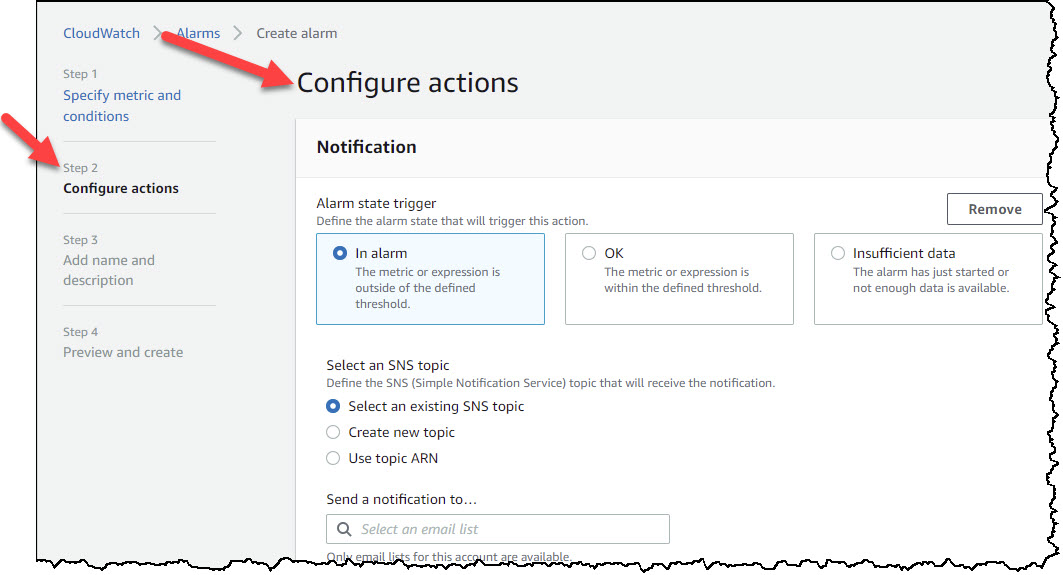
Figure 1a

Figure 1b: Step 2: Configure actions in the CloudWatch console
Step 3: For testing purposes, you can use a utility such as “stress” to simulate high CPU load so the alarm will be triggered.
Step 4: After the CloudWatch alarm is triggered, a new OpsItem will be created in OpsCenter. Figure 2 shows the details page for an OpsItem.
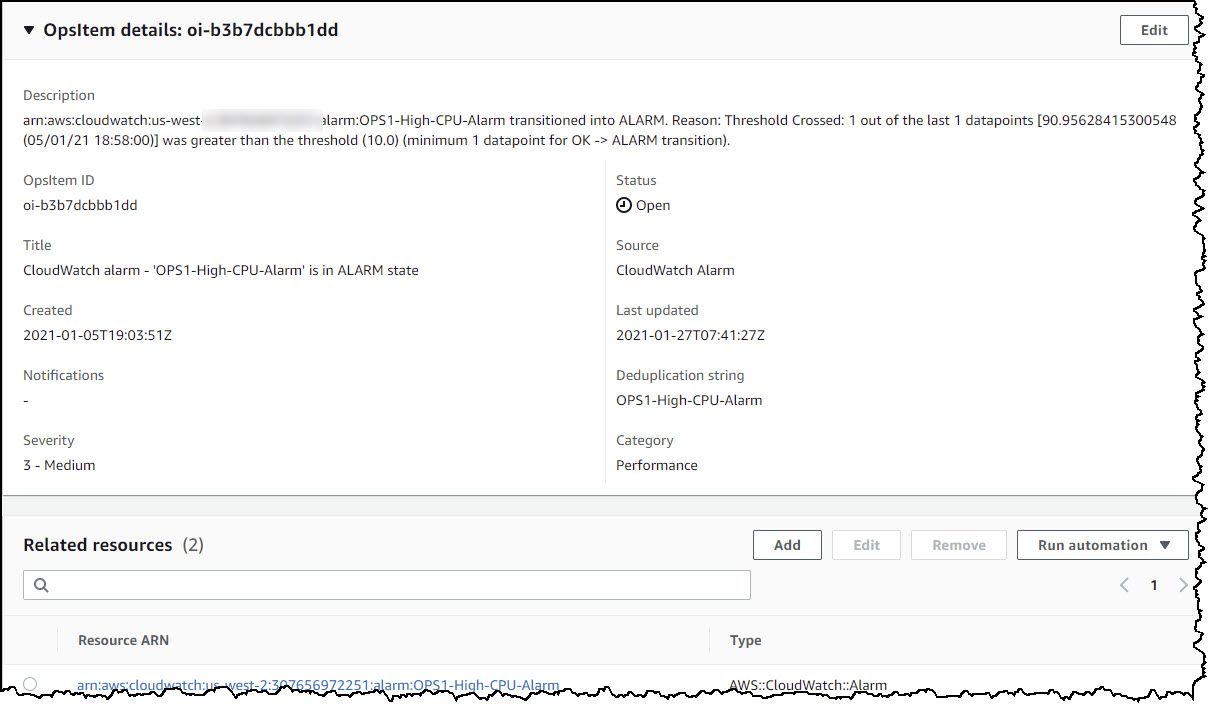
Figure 2: OpsItem details in OpsCenter
Step 5: In the Jira Service Management console, navigate to the Jira project that you enabled for AWS Service Management Connector integration. Under Issues, you should now see the OpsItem, which you can view and investigate as a Jira issue in the JSM console. You can also incorporate your existing Jira workflows to resolve the issue. Any updates you make to the issue in Jira are also reflected in OpsCenter.
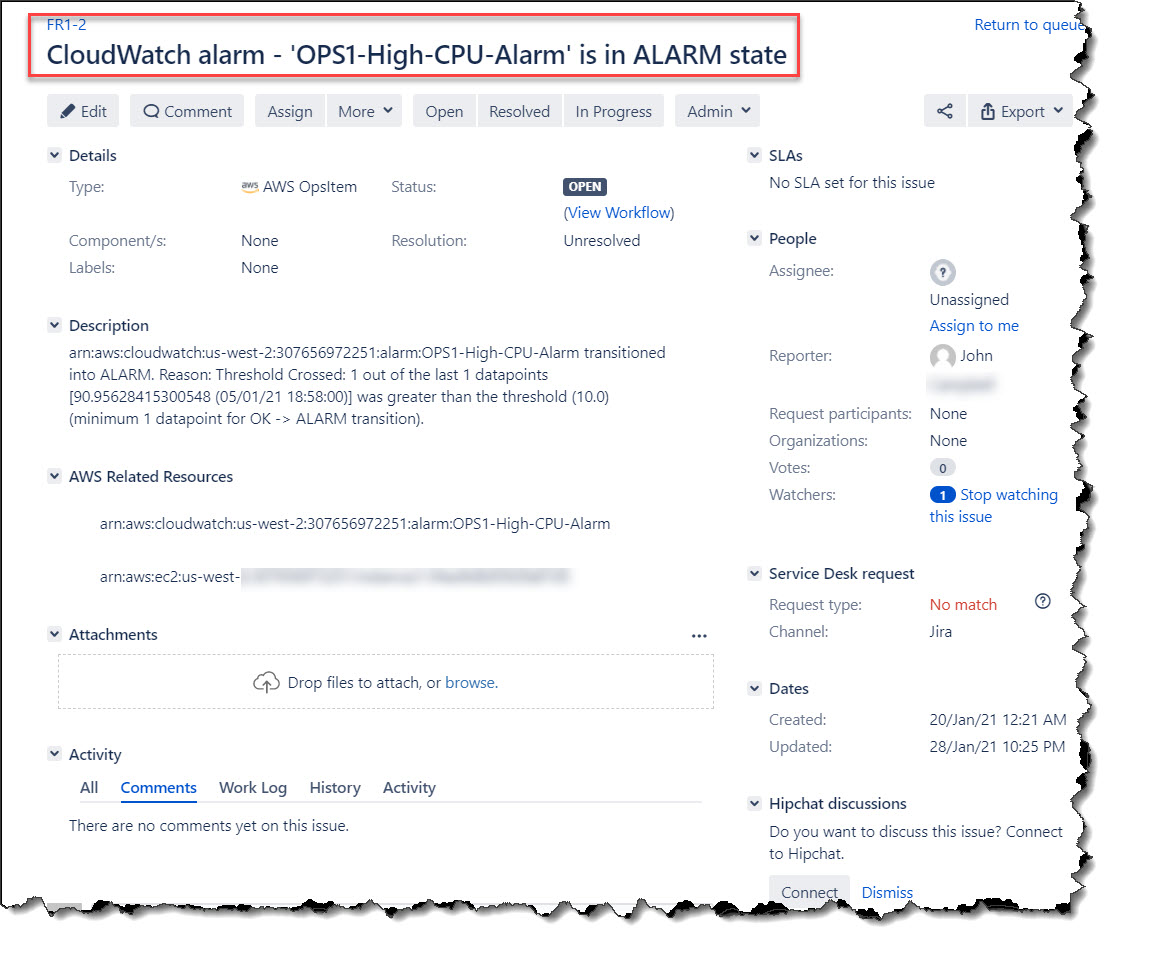
Figure 3: CloudWatch alarm OpsItem displayed as an issue in JSM
Step 6: Now you’re ready to remediate the issue. You can view or execute any System Manager runbooks associated with the OpsItem in Jira. Under AWS runbooks, select the runbook and then choose Execute. Figure 4 shows the AWS-RestartEC2Instance runbook, which triggers the EC2 instance to restart. This action clears the CPU spike and resolves the alarm.
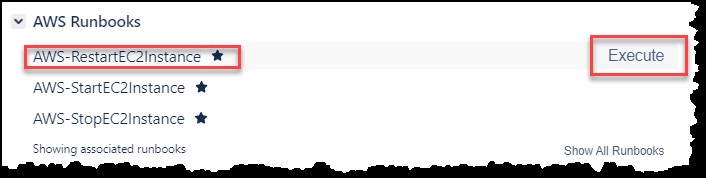
Figure 4: AWS-RestartEC2Instance runbook
Conclusion
In this blog post, I showed how you can use Jira Service Management to manage and resolve an OpsCenter OpsItem from JSM. Using this capability, you can use Jira Service Management (JSM) as a single place to track and resolve AWS operational items while leveraging your existing workflows in Jira. For more information, see AWS Service Management Connector for Jira Service Management in the AWS Service Catalog Administrator Guide.