AWS Security Blog
How to use AWS WAF to filter incoming traffic from embargoed countries
AWS WAF provides inline inspection of inbound traffic at the application layer to detect and filter against critical web application security flaws from common web exploits that could affect application availability, compromise security, or consume excessive resources. The inbound traffic is inspected against web access control list (web ACL) rules that you can create manually or programmatically—either through AWS WAF Security Automations or through the AWS Marketplace. AWS WAF functions like a typical web application firewall, but with the added reliability and scalability that comes with being an AWS-managed service. It can detect and filter malicious web requests and scale to handle bursts in traffic.
We have customers in public sector and financial services who use AWS WAF to block requests from certain geographical locations, like embargoed countries, by applying geographic match conditions. By using AWS WAF, our customers can create a customized list to easily manage an automated solution for geographic blocking.
In order to reduce the operational burden of maintaining an up-to-date list of rules for geographical location blocking, this blog post provides you with an automated solution that applies geography-based IP (GeoIP) restrictions based on a descriptive JSON file that lists all the locations that you want to block. When you update this file, the automation applies all rules to the specified AWS WAF web ACL. For countries not listed on the geographic match condition (or if you just need to block a subset of IPs from a country), the JSON file also has a section where you can list IP ranges that should be blocked.
If you deploy our solution with the default parameters, it builds the following environment:
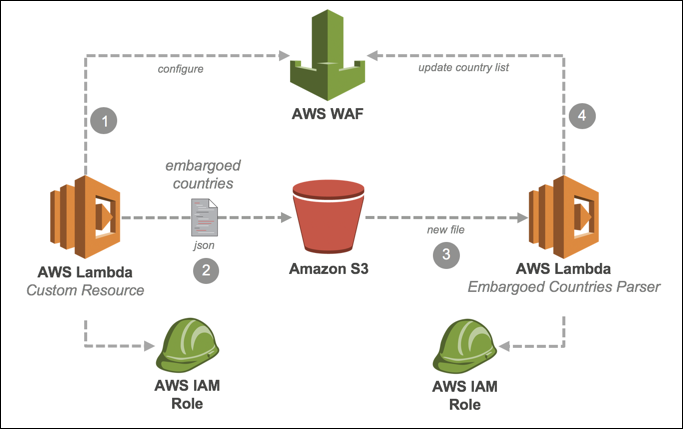
Figure 1: Solution diagram
As the diagram shows, the solution uses these resources:
- AWS WAF, which functions like a typical web application firewall, but with the added reliability and scalability that comes with being an AWS-managed service.
- Two AWS Lambda functions — a Custom Resource function and an Embargoed Countries Parser.
- The Custom Resource function helps provision the solution when the AWS WAF conditions, rules, and web ACL are created and configured. It’s also triggered when you upload an initial version of the embargoed countries JSON file to your Amazon Simple Storage (Amazon S3) bucket.
- The Embargoed Countries Parser function is trigged whenever a new JSON file is uploaded to the S3 bucket. When an upload occurs, the function parses the new file and enforces AWS WAF rules that reflect what the file describes.
- An Amazon Simple Storage Service (Amazon S3) bucket, where you’ll save the embargoed countries JSON file.
- An AWS Identity and Access Management (IAM) role that gives the Lambda function access to the following resources:
- AWS WAF, to list, create, obtain, and update geographic IP restrictions, conditions, and web ACLs.
- Amazon CloudWatch logs, to monitor, store, and access log files generated by AWS Lambda.
- Amazon S3, to upload and read the embargoed countries JSON file.
The image below shows a reference architecture where malicious traffic is blocked by AWS WAF rules.
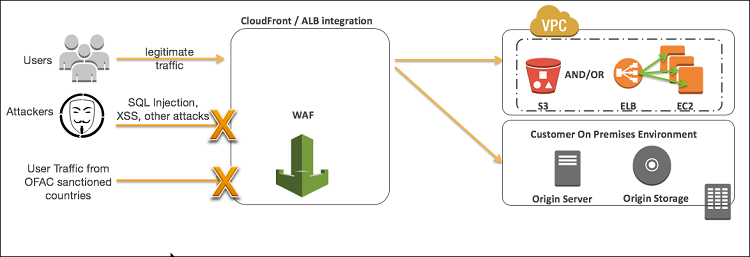
Figure 2: AWS WAF integration with Amazon CloudFront / ALB
As a starting point for this walk-through, we created a list of embargoed countries based on information published by the Office of Foreign Assets Control (OFAC) of the US Department of the Treasury.
OFAC sanctions and restrictions vary in scope, and OFAC does not maintain one single list of embargoed countries. OFAC also imposes additional restrictions on doing business with certain individuals and entities that are not covered by the embargoed country sanctions list. For the most up-to-date information about embargoed countries and other OFAC sanctions programs, see the US Department of the Treasury’s Resource Center.
IMPORTANT NOTES:
You’re responsible for updating your list of embargoed countries, based on geographic IP restrictions that you establish and keep up-to-date. Later in the post, we’ll show you how to update and edit your list, but we want to emphasize that ensuring your embargo list is current and comprehensive for your business and compliance needs is a critical part of your responsibility as a customer.
Further, the accuracy of the IP Address to country lookup database used by WAF varies by region. Based on recent tests, our overall accuracy for the IP address to country mapping is 99.8%. We recommend that you work with regulatory compliance experts to decide whether your solution meets your compliance needs.
Deploying the CloudFormation stack
To get started, first make sure you have at least one resource that’s associated with your web ACL. This can be either a CloudFront distribution or an Application Load Balancer (ALB). Then, select the Launch Stack button below to launch an AWS CloudFormation stack in your account. It will take approximately 5 minutes for the CloudFormation stack to complete:
![]()
The code for this solution is available on GitHub.
Notes: The template will launch in the US East (N. Virginia) Region. To launch the solution in a different AWS Region, use the region selector in the console navigation bar.
- On the Select Template page, select Next.
- On the Specify Details page, give your solution stack a name.
- Under Parameters, review the default parameters for the template and modify the values, if you’d like.
The following screenshot illustrates the same.

Figure 3: Review and modify parameters
Parameter Value Description EndpointType <Requires input> Default: CloudFront
Choose whether the endpoint that needs to be protected by AWS WAF is associated with CloudFront or ALB. WebAclId Insert the webACL id (or leave it empty to create a new one) RuleAction AllowedValues:
BLOCK, COUNTDefault: BLOCK
Select the action that AWS WAF takes when a web request comes from an embargoed country. RulePriorityIp Default: 100 Specifies the order in which the embargoed IPs rule will be evaluated in a WebACL. RulePriorityGeo Default: 101 Specifies the order in which the embargoed country rule will be evaluated in a WebACL. - Select Next.
- On the Options page, you can specify tags (key-value pairs) for the resources in your stack, if you’d like. Then select Next.
- On the Review page, review and confirm the settings. Be sure to select the box acknowledging that the template will create AWS Identity and Access Management (IAM) resources with custom names.
- To deploy the stack, select Create. In approximately two minutes, the stack creation should be complete. You can verify this on the Events tab by finding your stack ID and looking for the CREATE_COMPLETE status:
Upon the completion of the CloudFormation stack, you should see CREATE_COMPLETE as the Status. It should look like this:

Figure 4: Look for “CREATE_COMPLETE” as the “Status”
- Return to the AWS Management Console, where you’ll see that an additional rule has been added, as shown in the following diagram:

Figure 5: An additional rule has been added
- Choose your newly created rule, then go to the Rules details page. You should now see the JSON file that contains our initial list of embargoed countries to filter traffic from. This is a starting point list: it’s your responsibility as a customer to update the embargoed countries list going forward. To update the list of countries, you can edit the JSON file located in the Amazon S3 bucket using the steps in the next section of this post.
Note:Check to make sure that the web ACL is associated with the endpoint you need to protect, or you run the risk of leaving the endpoint unprotected against inbound traffic from the geographic regions you want to block. More information about how to associate an endpoint with WAF web ACL can be found here.
Updating the list of embargoed countries
- To find the S3 bucket, on the completed CloudFormation Template, go to the Resources tab.
- Select the Physical ID to see an Amazon S3 bucket with an S3 object called
embargoed-countries.json. Youll be directed to the Amazon S3 Bucket.

Figure 6: The “embargoed-countries.json” file
- Download the embargoed-countries.json file, edit it, and upload the edited file to the same location. Wait for a couple of minutes for the changes to propagate to AWS WAF.
Conclusion
You now have access to a simple solution to block inbound traffic from specific geographic regions. Using this solution, you can use AWS WAF to help protect your applications from unwanted or unauthorized traffic to your application served by CloudFront or ALB.
Want more AWS Security how-to content, news, and feature announcements? Follow us on Twitter.