AWS Security Blog
How to use multiple instances of AWS IAM Identity Center
February 29, 2024: This post has been updated to include the account instances opt-in feature supported for member accounts in AWS Organizations.
November 28, 2023: This blog has been updated to include Identity Center instances deployment patterns.
November 22, 2023: We updated the information about account instances of Identity Center availability.
Recently, AWS launched a new feature that allows deployment of account instances of AWS IAM Identity Center . With this launch, you can now have two types of IAM Identity Center instances: organization instances and account instances. An organization instance is the IAM Identity Center instance that’s enabled in the management account of your organization created with AWS Organizations. This instance is used to manage access to AWS accounts and applications across your entire organization. Organization instances are the best practice when deploying IAM Identity Center. Many customers have requested a way to enable AWS applications using test or sandbox identities. The new account instances are intended to support sand-boxed deployments of AWS managed applications such as Amazon CodeCatalyst and are only usable from within the account and AWS Region in which they were created.
In this blog post, we show you when to use each instance type, how to control the deployment of account instances, and how you can monitor, manage, and audit these instances at scale using the enhanced IAM Identity Center APIs.
IAM Identity Center instance types
IAM Identity Center now offers two deployment types, the traditional organization instance and an account instance, shown in Figure 1. In this section, we show you the differences between the two.
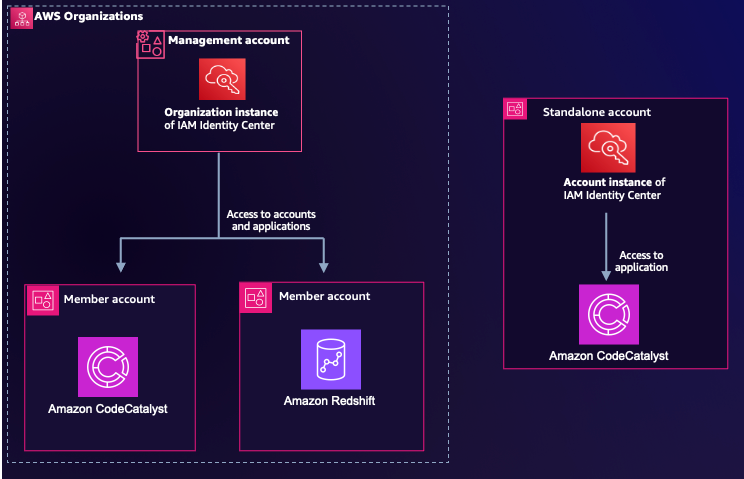
Figure 1: IAM Identity Center instance types
Organization instance of IAM Identity Center
An organization instance of IAM Identity Center is the fully featured version that’s available with AWS Organizations. This type of instance helps you securely create or connect your workforce identities and manage their access centrally across AWS accounts and applications in your organization. This is the recommended approach for workforce authentication and authorization on AWS for organizations of any size and type.
Using the organization instance of IAM Identity Center, your identity center administrator can create and manage user identities in the Identity Center directory, or connect your existing identity source, including Microsoft Active Directory, Okta, Ping Identity, JumpCloud, Google Workspace, and Azure Active Directory (Entra ID). You can manage access to your AWS accounts using multi-account permissions, and you can support access to AWS managed applications in multiple accounts. Also, if you need a basic identity provider you can manage access to customer managed SAML 2.0 applications. There’s only one organization instance of IAM Identity Center at the organization level, which you can use for account access or application access to any account in your organization. You can also manage this instance from a delegated account so that administrators do not need to sign in to your organization’s management account.
Account instances of IAM Identity Center
Account instances of IAM Identity Center provide a subset of the features of the organization instance. Specifically, account instances support user and group assignments initially only to Amazon CodeCatalyst. They are bound to a single AWS account, and you can deploy them in either member accounts of an organization or in standalone AWS accounts. You can only deploy one account instance per AWS account regardless of Region.
You can use account instances of IAM Identity Center to provide access to supported Identity Center enabled application if the application is in the same account and Region.
Account instances of IAM Identity Center do not support permission sets or assignments to customer managed SAML 2.0 applications. If you enabled Identity Center before November 15, 2023, in an AWS Region enabled by default, then you must enable account instance creation from your management account. To learn more, see Enable account instances in the AWS Management Console. If you have not yet enabled Identity Center or enabled Identity Center after November 15, 2023, then account instances are now available to you.
Member accounts can create an account instance if you have not deployed an instance of IAM Identity Center to your organization in an opt-in Region (a Region that is disabled by default) regardless of deployment date. An organization instance of Identity Center deployed in an opt-in Region will prevent the creation of account instances. For information about Regions, see AWS IAM Identity Center Region availability.
IAM Identity Center instances deployment patterns
Case 1 (recommended): An organization instance can support multiple AWS managed applications in different accounts. Creation of account instances is disabled after you have an organization instance.
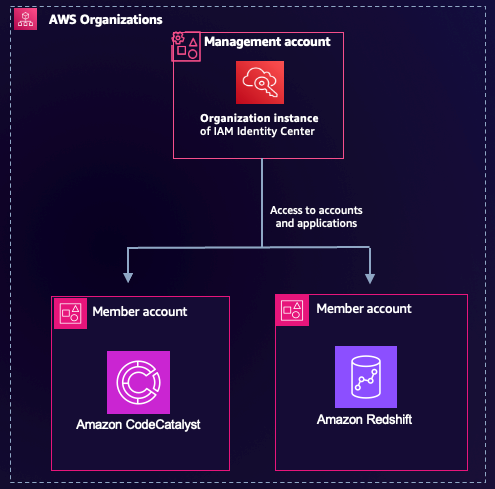
Figure 2: IAM Identity Center instance deployment pattern case 1
Case 2: An AWS Organizations deployment without an organization instance can create multiple account instances, one per account, to support AWS managed applications in the same account.
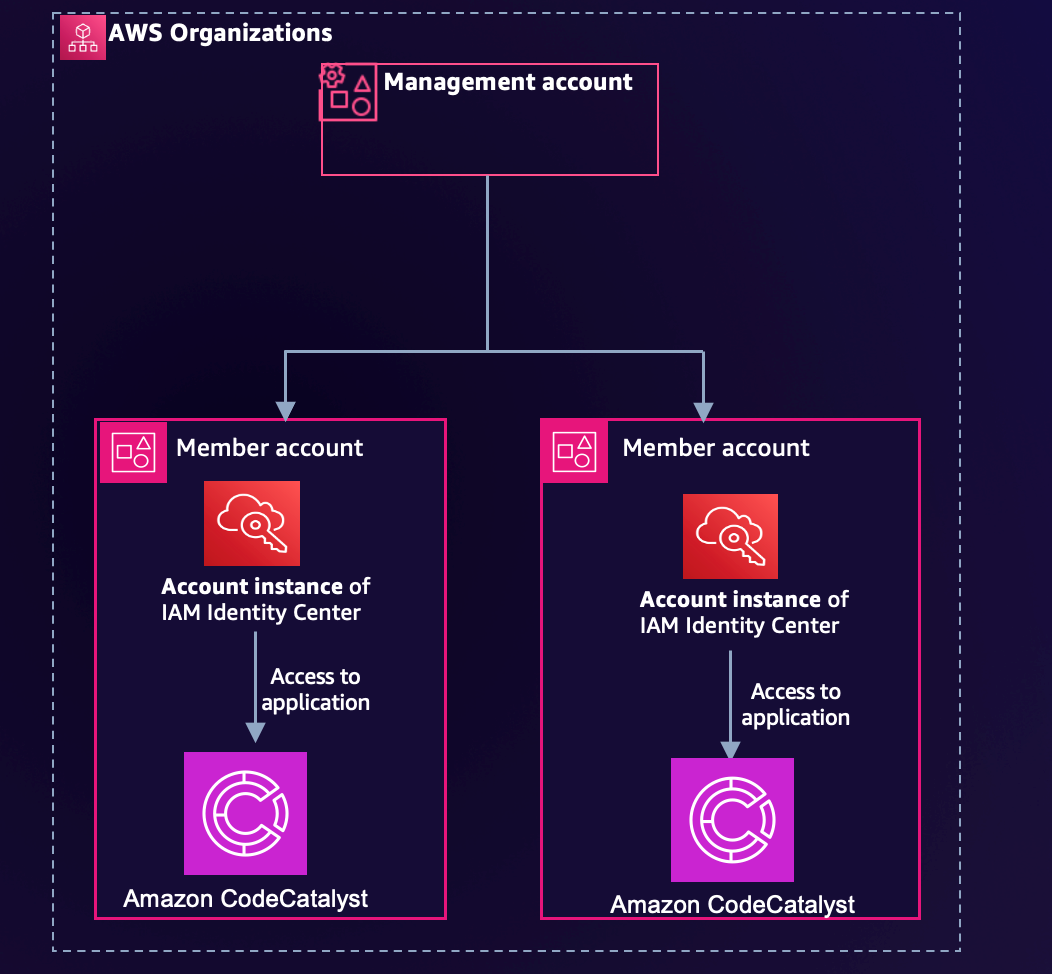
Figure 3: IAM Identity Center instance deployment pattern case 2
Case 3: An account instance in a standalone account (not in AWS Organizations) can support AWS managed applications in the same account.
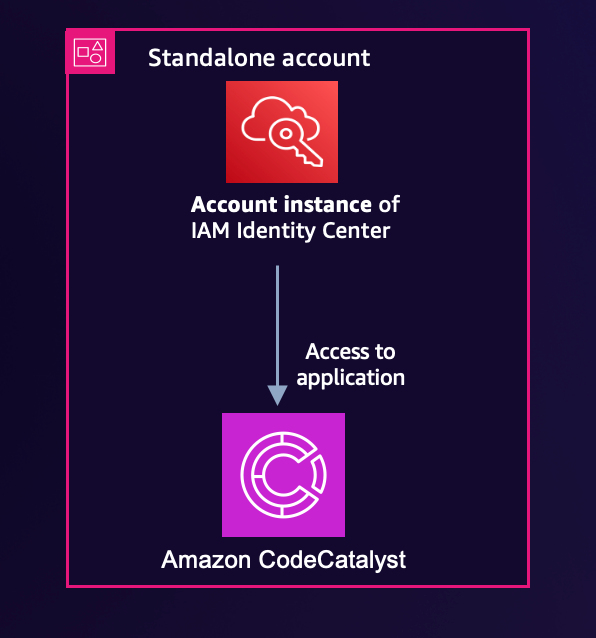
Figure 4: IAM Identity Center instance deployment pattern case 3
Case 4: An AWS Organizations deployment with an organization instance can invite in a standalone account that had an account instance prior to being added to the organization.
Case 5: An AWS Organizations deployment with an organization instance can opt-in to having account instances in member accounts in the organization.
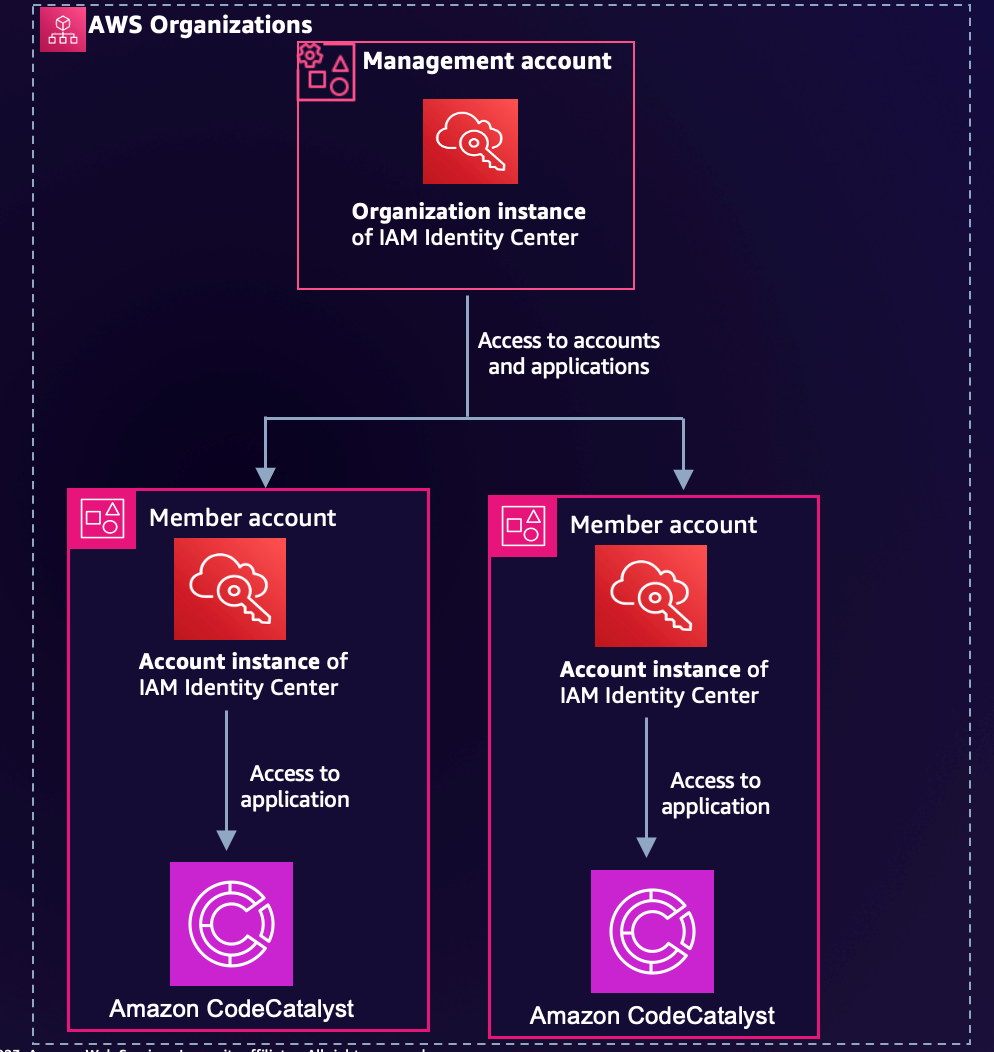
Figure 5: IAM Identity Center instance deployment patterns case 4 and case 5
When should I use account instances of IAM Identity Center?
Account instances are intended for use in specific situations where organization instances are unavailable or impractical, including:
- You want to run a temporary trial of a supported AWS managed application to determine if it suits your business needs. See Additional Considerations.
- You are unable to deploy IAM Identity Center across your organization, but still want to experiment with one or more AWS managed applications. See Additional considerations.
- You have an organization instance of IAM Identity Center, but you want to deploy a supported AWS managed application to users who are distinct from those in your organization instance.
Additional considerations
When working with multiple instances of IAM Identity Center, you want to keep a number of things in mind:
- Each instance of IAM Identity Center is separate and distinct from other Identity Center instances. That is, users and assignments are managed separately in each instance without a means to keep them in sync.
- Migration between instances isn’t possible. This means that migrating an application between instances requires setting up that application from scratch in the new instance.
- Account instances have the same considerations when changing your identity source as an organization instance. In general, you want to set up with the right identity source before adding assignments.
- Automating user and group assignments to applications through the IAM Identity Center public APIs also requires using the applications APIs to ensure that those users and groups have the right permissions within the application. For example, if you assign groups to CodeCatalyst using Identity Center, you still have to assign the groups to the CodeCatalyst space from the Amazon CodeCatalyst page in the AWS Management Console. See the Setting up a space that supports identity federation documentation.
- By default, account instances require newly added users to register a multi-factor authentication (MFA) device when they first sign in. This can be altered in the AWS Management Console for Identity Center for a specific instance.
- Account instance creation is not available after you create an organization instance in an opt-in Region. Existing account instances will continue to function.
- Only select AWS managed applications support account instances.
Controlling IAM Identity Center instance deployments
If you enabled IAM Identity Center prior to November 15, 2023, then account instance creation is off by default. If you enabled Identity Center after November 15, 2023 or if you haven’t enabled Identity Center at all, you can control the creation of account instances of Identity Center through a service control policy (SCP). We recommend applying the following sample policy to restrict the use of account instances to all but a select set of AWS accounts. The sample SCP that follows will help you deny creation of account instances of Identity Center to accounts in the organization unless the account ID matches the one you specified in the policy. Replace <ALLOWED-ACCOUNT_ID> with the ID of the account that is allowed to create account instances of Identity Center:
To learn more about SCPs, see the AWS Organizations User Guide on service control policies.
Monitoring instance activity with AWS CloudTrail
If your organization has an existing log ingestion pipeline solution to collect logs and generate reports through AWS CloudTrail, then IAM Identity Center supported CloudTrail operations will automatically be present in your pipeline, including additional account instances of IAM Identity Center actions such as sso:CreateInstance.
To create a monitoring solution for IAM Identity Center events in your organization, you should set up monitoring through AWS CloudTrail. CloudTrail is a service that records events from AWS services to facilitate monitoring activity from those services in your accounts. You can create a CloudTrail trail that captures events across all accounts and all Regions in your organization and persists them to Amazon Simple Storage Service (Amazon S3).
After creating a trail for your organization, you can use it in several ways. You can send events to Amazon CloudWatch Logs and set up monitoring and alarms for Identity Center events, which enables immediate notification of supported IAM Identity Center CloudTrail operations. With multiple instances of Identity Center deployed within your organization, you can also enable notification of instance activity, including new instance creation, deletion, application registration, user authentication, or other supported actions.
If you want to take action on IAM Identity Center events, you can create a solution to process events using additional service such as Amazon Simple Notification Service, Amazon Simple Queue Service, and the CloudTrail Processing Library. With this solution, you can set your own business logic and rules as appropriate.
Additionally, you might want to consider AWS CloudTrail Lake, which provides a powerful data store that allows you to query CloudTrail events without needing to manage a complex data loading pipeline. You can quickly create a data store for new events, which will immediately start gathering data that can be queried within minutes. To analyze historical data, you can copy your organization trail to CloudTrail Lake.
The following is an example of a simple query that shows you a list of the Identity Center instances created and deleted, the account where they were created, and the user that created them. Replace <Event_data_store_ID> with your store ID.
You can save your query result to an S3 bucket and download a copy of the results in CSV format. To learn more, follow the steps in Download your CloudTrail Lake saved query results. Figure 6 shows the CloudTrail Lake query results.
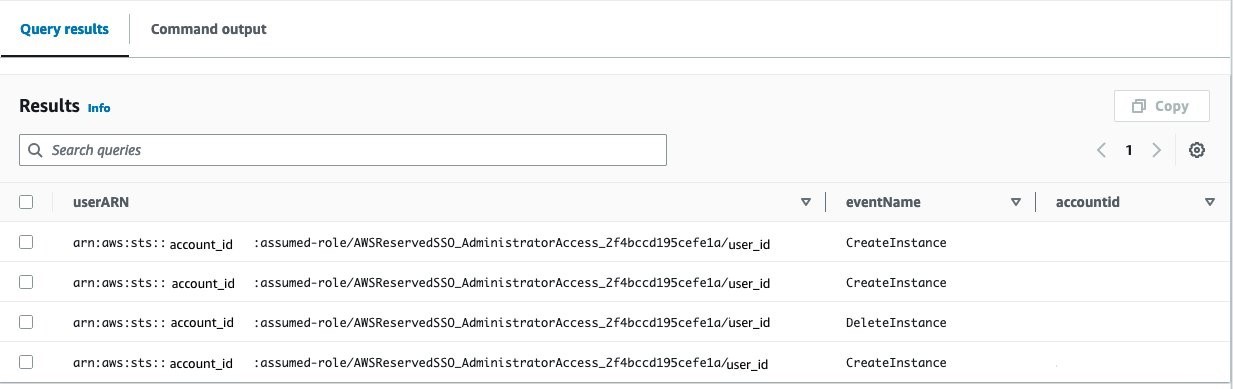
Figure 6: AWS CloudTrail Lake query results
If you want to automate the sourcing, aggregation, normalization, and data management of security data across your organization using the Open Cyber Security Framework (OCSF) standard, you will benefit from using Amazon Security Lake. This service helps make your organization’s security data broadly accessible to your preferred security analytics solutions to power use cases such like threat detection, investigation, and incident response. Learn more in What is Amazon Security Lake?
Instance management and discovery within an organization
You can create account instances of IAM Identity Center in a standalone account or in an account that belongs to your organization. Creation can happen from an API call (CreateInstance) from the Identity Center console in a member account or from the setup experience of a supported AWS managed application. Learn more about Supported AWS managed applications.
If you decide to apply the DenyCreateAccountInstances SCP shown earlier to accounts in your organization, you will no longer be able to create account instances of IAM Identity Center in those accounts. However, you should also consider that when you invite a standalone AWS account to join your organization, the account might have an existing account instance of Identity Center.
To identify existing instances, who’s using them, and what they’re using them for, you can audit your organization to search for new instances. The following script shows how to discover all IAM Identity Center instances in your organization and export a .csv summary to an S3 bucket. This script is designed to run on the account where Identity Center was enabled. Click here to see instructions on how to use this script.
The following table shows the resulting IAM Identity Center instance summary report with all of the accounts in your organization and their corresponding Identity Center instances.
| AccountId | IdentityCenterInstance |
| 111122223333 | d-111122223333 |
| 111122224444 | d-111122223333 |
| 111122221111 | d-111111111111 |
Duplicate user detection across multiple instances
A consideration of having multiple IAM Identity Center instances is the possibility of having the same person existing in two or more instances. In this situation, each instance creates a unique identifier for the same person and the identifier associates application-related data to the user. Create a user management process for incoming and outgoing users that is similar to the process you use at the organization level. For example, if a user leaves your organization, you need to revoke access in all Identity Center instances where that user exists.
The code that follows can be added to the previous script to help detect where duplicates might exist so you can take appropriate action. If you find a lot of duplication across account instances, you should consider adopting an organization instance to reduce your management overhead.
The following table shows the resulting report with duplicated users in your organization and their corresponding IAM identity Center instances.
| User_email | IdentityStoreId |
| username+adminuser@domain.com | d-111122223333, d-111111111111 |
| username2+adminuser@domain.com | d-111122223333, d-111111111111, d-222222222222 |
| username3+adminuser@domain.com | d-111111111111, d-222222222222 |
The full script for all of the above use cases is available in the multiple-instance-management-iam-identity-center GitHub repository. The repository includes instructions to deploy the script using AWS Lambda within the management account. After deployment, you can invoke the Lambda function to get .csv files of every IAM Identity center instance in your organization, the applications assigned to each instance, and the users that have access to those applications. With this function, you also get a report of users that exist in more than one local instance.
Conclusion
In this post, you learned the differences between an IAM Identity Center organization instance and an account instance, considerations for when to use an account instance, and how to use Identity Center APIs to automate discovery of Identity Center account instances in your organization.
To learn more about IAM Identity Center, see the AWS IAM Identity Center user guide.
If you have feedback about this post, submit comments in the Comments section below. If you have questions about this post, start a new thread on AWS IAM Identity Center re:Post or contact AWS Support.
Want more AWS Security news? Follow us on Twitter.