AWS Security Blog
Ransomware mitigation: Using Amazon WorkDocs to protect end-user data
Amazon Web Services (AWS) has published whitepapers, blog articles, and videos with prescriptive guidance to assist you in developing an enterprise strategy to mitigate risks associated with ransomware and other destructive events. We also announced a strategic partnership with CrowdStrike and Presidio where together we developed a Ransomware Risk Mitigation Kit, and a Quick-Start engagement to assist with deployment, to provide you with tools to deal with security events before and after they occur.
Developing a ransomware mitigation strategy often uses a risk-based approach, where priority is given to protecting mission-critical applications and data. Managing identified risks associated with individual end users is often deemed a lower priority. However, in many organizations, such as research universities, the work performed by individual researchers is the organizational mission.
End users are increasingly mobile. They’re working remotely, on the go, and frequently moving from one project to the next. They’re also collaborating across borders, time zones, and organizations. You need options for your employees to work securely from any location.
This post covers how you can help prevent, back up, and recover your critical end-user data from ransomware by using Amazon WorkDocs.
Introduction to Amazon WorkDocs
Amazon WorkDocs is a fully managed, secure content creation, storage, and collaboration service. With Amazon WorkDocs, you can create, edit, and share content, and because content is stored centrally on AWS, access it from anywhere, on any device. Amazon WorkDocs makes it easier to collaborate with others, and lets you share content, provide rich feedback, and collaboratively edit documents.
You can access Amazon WorkDocs on the web, or install apps for Windows, MacOS, Android, and iOS devices. In addition, the Amazon WorkDocs Companion lets you open and edit a file from the web client in a single step. When you edit a file, Companion saves your changes to Amazon WorkDocs as a new file version. Amazon WorkDocs Drive enables you to open and work with Amazon WorkDocs files on your computer’s desktop. And the Amazon WorkDocs SDK includes APIs that allow you to build new applications or create integrations with existing Amazon WorkDocs solutions and applications.
As illustrated in Figure 1, these features combine to enable end-user and team file storage, team content and collaboration workflows, secure and auditable content sharing, cloud-based file sharing, and mobile workforce enablement, with support for automation and extensibility.
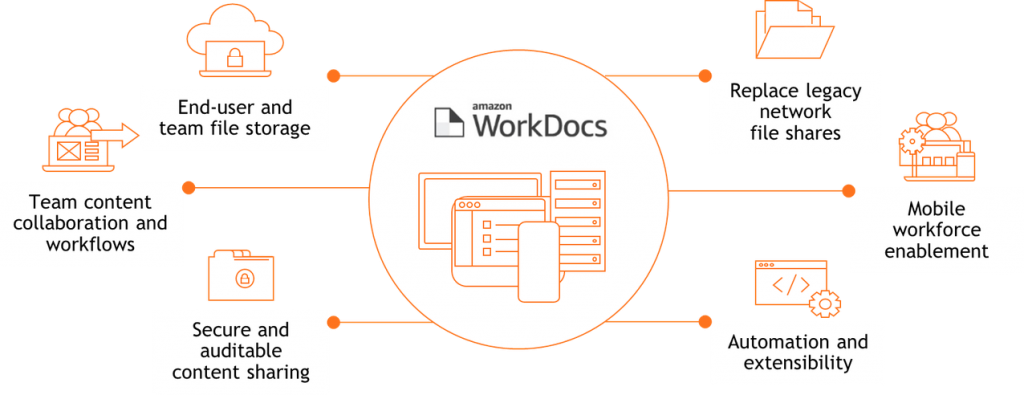
Figure 1: Common use cases enabled by Amazon WorkDocs
Amazon WorkDocs security
Amazon WorkDocs is built with security in mind. Amazon WorkDocs files are stored using the highly durable AWS storage infrastructure, and are encrypted both while in transit and at rest. The service supports the use of multi-factor authentication (MFA), IP filtering of allow lists, and the ability to specify which AWS Region will be used to meet data residency requirements. Your organization can set security policies that prevent your employees from sharing documents externally. Third-party auditors assess the security and compliance of Amazon WorkDocs as part of multiple AWS compliance programs, including SOC, PCI DSS, FedRAMP, HIPAA, ISO 9001, ISO 27001, ISO 27017, and ISO 27018.
Auto activation and authentication
Amazon WorkDocs uses a directory to store and manage organization information for your users and their documents. You can choose from three supported options: Simple Active Directory (Simple AD), Active Directory (AD) Connector, or AWS Managed Microsoft AD.
Simple AD
You can use Simple AD as a standalone directory in the cloud to support Windows workloads that need basic AD features and compatible AWS applications, or to support Linux workloads that need LDAP service. However, Simple AD does not support MFA. For more information, see Simple Active Directory.
AD Connector
AD Connector is a proxy service that provides an easy way to connect compatible AWS applications, such as Amazon WorkDocs, to your existing on-premises Microsoft Active Directory. With AD Connector, you can simply add one service account to your Active Directory. AD Connector also eliminates the need for directory synchronization, as well as the cost and complexity of hosting a federation infrastructure.
AWS Managed Microsoft AD
AWS Managed Microsoft AD is powered by Microsoft Windows Server Active Directory (AD), managed by AWS in the AWS Cloud. It enables you to migrate a broad range of Active Directory–aware applications to the AWS Cloud. AWS Managed Microsoft AD works with Microsoft SharePoint, Microsoft SQL Server Always-On Availability Groups, and many .NET applications. It also supports AWS managed applications and services, including Amazon WorkDocs.
You can attach a supported directory to a WorkDocs site during provisioning. When you do, an Amazon WorkDocs feature called Auto activation adds the users in the directory to the site as managed users, meaning they don’t need separate credentials to log in to your site. You can also create user groups, enable MFA, and configure single sign-on (SSO) for your Amazon WorkDocs site.
Ransomware risk mitigation with Amazon WorkDocs
Amazon WorkDocs also includes built-in security features that enable you to selectively prevent file downloads and changes, revert files to a previous version, and recover deleted files, all of which can mitigate impact and support recovery from a ransomware event.
File versioning
You can keep track of prior versions in Amazon WorkDocs with unlimited versioning. A new version of a file is created every time you save it. With Amazon WorkDocs, all feedback is associated with a specific file version, so you can refer back to comments in earlier iterations. Previous versions can be retrieved, as shown in Figure 2, when you access Amazon WorkDocs with a web browser.
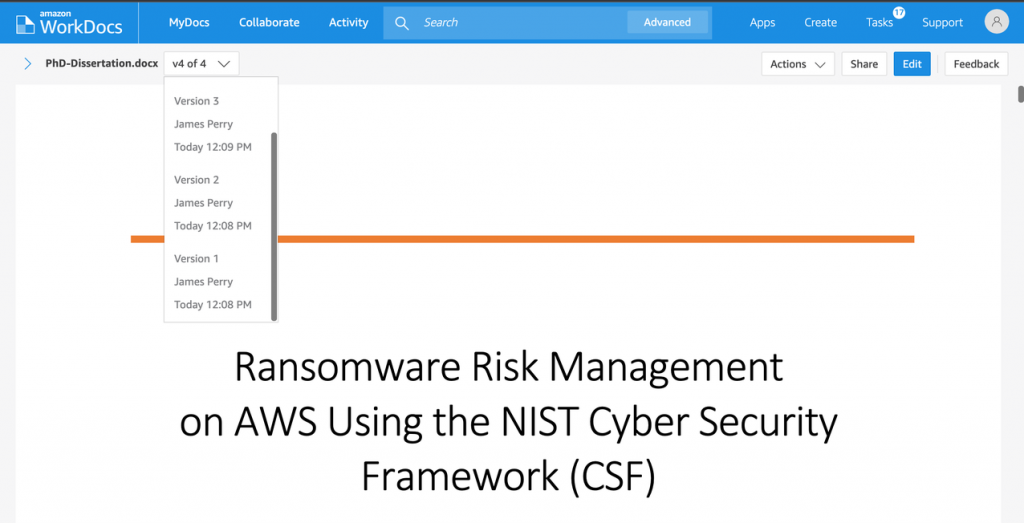
Figure 2: File versioning in Amazon WorkDocs via web browser
Using the file versioning feature can help enable the restoration of an unlocked file that has been altered by ransomware to a previous version.
File recovery
When files or folders are deleted, they are stored in an end-user managed recycle bin, as shown in Figure 3, where they can be recovered by the end user if needed.
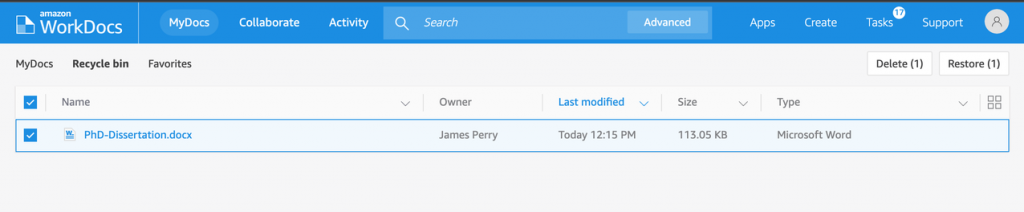
Figure 3: End-user file recovery from recycle bin in Amazon WorkDocs via web browser
After a period of 30 days, the files and folders will be retained for an additional 60 days in an Amazon WorkDocs site administrator-managed recovery bin before being permanently deleted. 60 days is the default retention period, but site administrators can adjust this period to any value from 0 to 365 days. Files will be retained for the specified period and permanently deleted when the retention period limit is reached.
In addition, customers can sync files from Amazon WorkDocs to Amazon S3 for additional resiliency.
Using the file recovery features can provide the ability to restore individual files and folders that were deleted—by ransomware or even just by accident. Note that as of today, file recovery works on a per file or folder basis.
File control
Amazon WorkDocs lets you control who can access, comment on, and download or print your files. And, because the Amazon WorkDocs web client performs remote file rendering via HTML (see supported file types), users gain protection they would not otherwise be afforded when viewing potentially infected files locally. This, combined with the ability to prevent a file from being downloaded as illustrated in Figure 4, can help to mitigate the risk of malware spreading.
You can also lock files while making changes, and enable settings that prevent edits from being overwritten by other contributors, eliminating the need to coordinate changes. You can also disable feedback when you’ve completed a file. When you lock a file, as illustrated in Figure 4, a new version of that file cannot be uploaded until you unlock the file. If someone else needs access to the file, they can request that you unlock it, and you’ll be notified of the request.
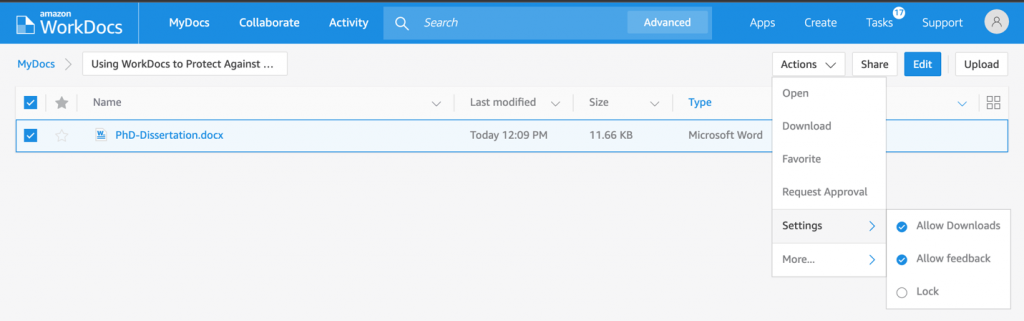
Figure 4: End-user file lock settings in Amazon WorkDocs via web browser
Using the file locking feature can prevent ransomware from making unauthorized changes (such as encrypting) to a locked file.
Conclusion
In this blog post, I showed how AWS customers can help prevent, back up, and recover critical end-user data from ransomware incidents by using the file versioning, recovery, and control features of Amazon WorkDocs.
If you have feedback about this post, submit comments in the Comments section below. If you have questions about this post, contact AWS Support.
Want more AWS Security news? Follow us on Twitter.