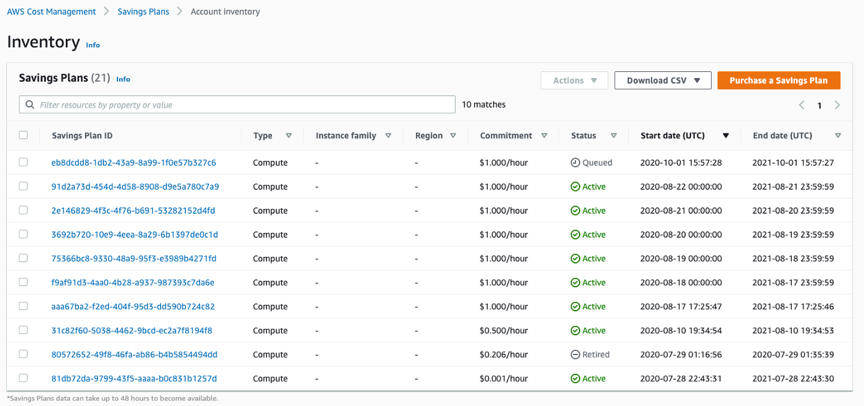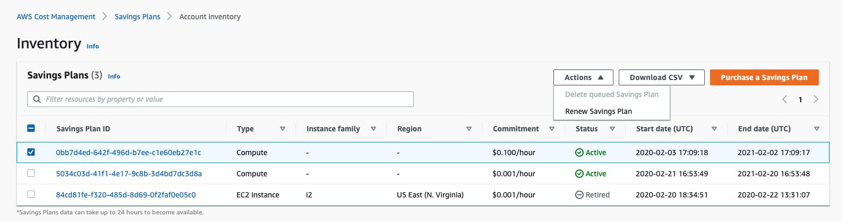AWS Compute Blog
Introducing queued purchases for Savings Plans
This blog post is contributed by Idan Maizlits, Sr. Product Manager, Savings Plans
AWS now provides the ability for you to queue purchases of Savings Plans by specifying a time, up to 3 years in the future, to carry out those purchases. This blog reviews how you can queue purchases of Savings Plans.
In November 2019, AWS launched Savings Plans. This is a new flexible pricing model that allows you to save up to 72% on Amazon EC2, AWS Fargate, and AWS Lambda in exchange for making a commitment to a consistent amount of compute usage measured in dollars per hour (for example $10/hour) for a 1- or 3-year term. Savings Plans is the easiest way to save money on compute usage while providing you the flexibility to use the compute options that best fits your needs as they change.
Queueing Savings Plans allows you to plan ahead for future events. Say, you want to purchase a Savings Plan three months into the future to cover a new workload. Now, with the ability to queue plans in advance, you can easily schedule the purchase to be carried out at the exact time you expect your workload to go live. This helps you plan in advance by eliminating the need to make “just-in-time” purchases, and benefit from low prices on your future workloads from the get-go. With the ability to queue purchases, you can also enjoy uninterrupted Savings Plans coverage by scheduling renewals of your plans ahead of their expiry. This makes it even easier to save money on your overall AWS bill.
So how do queued purchases for Savings Plans work? Queued purchases are similar to regular purchases in all aspects but one – the start date. With a regular purchase, a plan goes active immediately whereas with a queued purchase, you select a date in the future for a plan to start. Up until the said future date, the Savings Plan remains in a queued state, and on the future date any upfront payments are charged and the plan goes active.
Now, let’s look at this in more detail with a couple of examples. I walk through three scenarios – a) queuing Savings Plans to cover future usage b) renewing expiring Savings Plans and c) deleting a queued Savings plan.
How do I queue a Savings Plan?
If you are planning ahead and would like to queue a Savings Plan to support future needs such as new workloads or expiring Reserved Instances, head to the Purchase Savings Plans page on the AWS Cost Management Console. Then, select the type of Savings Plan you would like to queue, including the term length, purchase commitment, and payment option.
Now, indicate the start date and time for this plan (this is the date/time at which your Savings Plan becomes active). The time you indicate is in UTC, but is also shown in your browser’s local time zone. If you are looking to replace an existing Reserved Instance, you can provide the start date and time to align with the expiration of your existing Reserved Instances. You can find the expiration time of your Reserved Instances on the EC2 Reserved Instances Console (this is in your local time zone, convert it to UTC when you queue a Savings Plan).
After you have selected the start time and date for the Savings Plan, click “Add to cart”. When you are ready to complete the purchase, click “Submit Order,” which completes the purchase.
Once you have submitted the order, the Savings Plans Inventory page lists the queued Savings Plan with a “Queued” status and that purchase will be carried out on the date and time provided.
How can I replace an expiring plan?
If you have already purchased a Savings Plan, queuing purchases allow you to renew that Savings Plan upon expiry for continuous coverage. All you have to do is head to the AWS Cost Management Console, go to the Savings Plans Inventory page, and select the Savings Plan you would like to renew. Then, click on Actions and select “Renew Savings Plan” as seen in the following image.
This action automatically queues a Savings Plan in the cart with the same configuration (as your original plan) to replace the expiring one. The start time for the plan automatically sets to one second after expiration of the old Savings Plan. All you have to do now is submit the order and you are good to go.
If you would like to renew multiple Savings Plans, select each one and click “Renew Savings Plan,” which adds them to the Cart. When you are done adding new Savings Plans, your cart lists all of the Savings Plans that you added to the order. When you are ready to submit the order, click “Submit order.”
How can I delete a queued Savings Plan?
If you have queued Savings Plans that you no longer need to purchase, or need to modify, you can do so by visiting the console. Head to the AWS Cost Management Console, select the Savings Plans Inventory page, and then select the Savings Plan you would like to delete. By selecting the Savings Plan and clicking on Actions, as seen in the following image, you can delete the queued purchase if you need to make changes or if you no longer need the plan to be purchased. If you need the Savings Plan at a different commitment value, you can make a new queued purchase.
Conclusion
AWS Savings Plans allow you to save up to 72% of On-demand prices by committing to a 1- or 3- year term. Starting today, with the ability to queue purchases of Savings Plans, you can easily plan for your future needs or renew expiring Savings Plan ahead of time, all with just a few clicks. In this blog, I walked through various scenarios. As you can see, it’s even easier to save money with AWS Savings Plans by queuing your purchases to meet your future needs and continue benefiting from uninterrupted coverage.
Click here to learn more about queuing purchases of Savings Plans and visit the AWS Cost Management Console to get started.