AWS Database Blog
Introducing AWS Schema Conversion Tool Version 1.0.502
We are pleased to announce the recent release of version 1.0.502 of the AWS Schema Conversion Tool (AWS SCT). Two key capabilities included with this release are the use of Amazon Aurora with PostgreSQL compatibility as a target and integration with AWS Database Migration Service (AWS DMS).
Amazon Aurora with PostgreSQL compatibility as a target
Following the announcement of Amazon Aurora with PostgreSQL compatibility preview at re:Invent, you can now use the AWS SCT to convert your schema to use with a PostgreSQL-compatible Aurora DB cluster.
The PostgreSQL-compatible edition of Amazon Aurora delivers up to two to three times the performance of PostgreSQL, along with other PostgreSQL capabilities valuable to customers—user-defined functions and data types, complex SQL support, NoSQL and JSON support, and broad application development language support. At the same time, it takes advantage of the scalability, durability, and security capabilities of Amazon Aurora, all for one-tenth the cost of commercial grade databases such as Oracle Database and Microsoft SQL Server. To sign up for the preview, see the preview webpage.
For more information about converting database schemas, see Converting Database Schema to Amazon RDS by Using the AWS Schema Conversion Tool.
Integration with DMS
After converting a schema with SCT, you can have the associated endpoints and tasks created automatically on a DMS instance. You can run and monitor tasks from either the DMS console or from SCT.
The following procedure shows how to create a DMS task from SCT. Once the schema conversion is complete, the DMS task created through the SCT will migrate the data to the target database engine.
To create and access DMS tasks from SCT, you’ll need to define at least one service profile. You can define one or more service profiles to let SCT access your resources running on AWS, including DMS, RDS and AWS Lambda.
- Open SCT, choose Settings, and then choose Global settings.
- On the AWS Service Profiles tab, type a name for Profile name, enter your AWS access key and AWS secret key, and choose the region where the profile will be created.
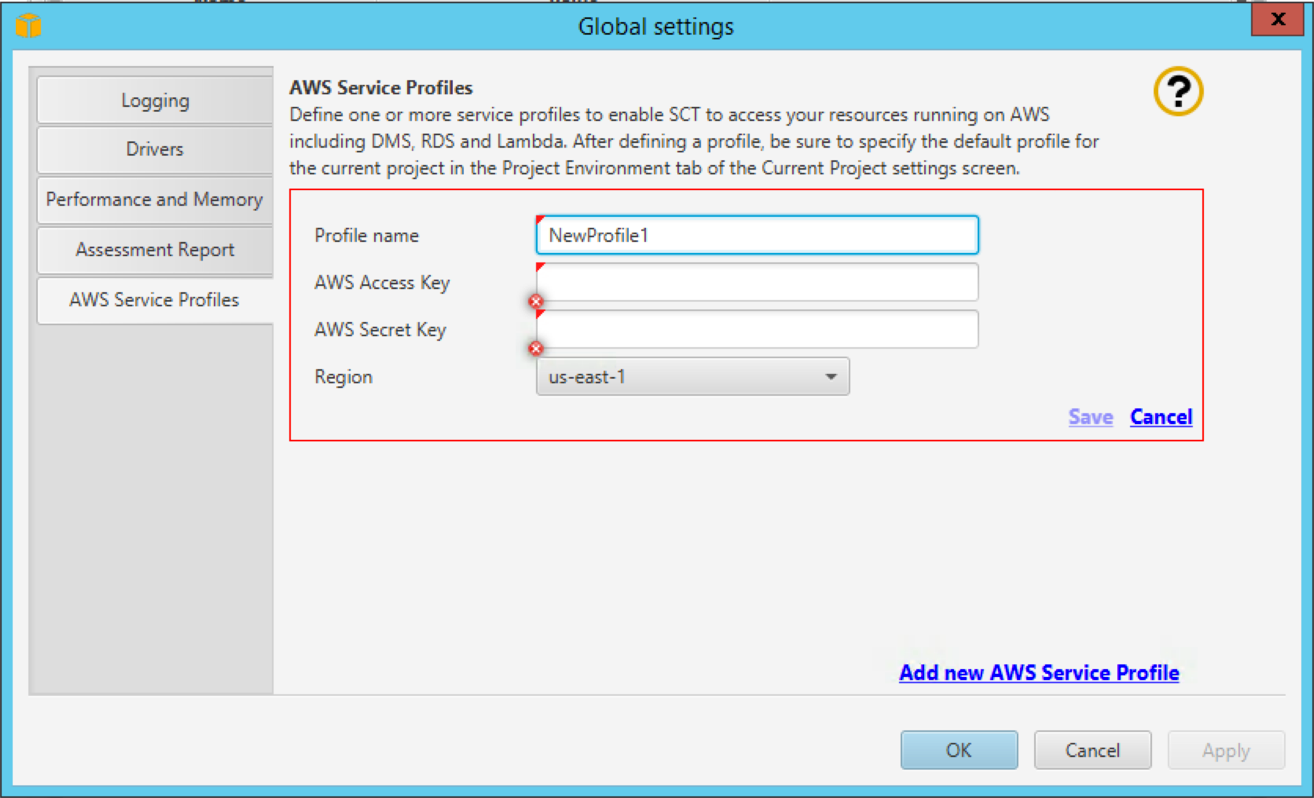
- Choose Save to save the profile.
- Choose Current project settings, and then choose the Project Environment tab. For AWS Service Profile, choose the default profile for the current project, and then choose OK.
 Once you have defined an AWS service profile, you can define, access, and execute DMS tasks from SCT.
Once you have defined an AWS service profile, you can define, access, and execute DMS tasks from SCT. - Choose the converted schema you’d like to migrate, open the context (right-click) menu for it, and choose Create DMS Task.
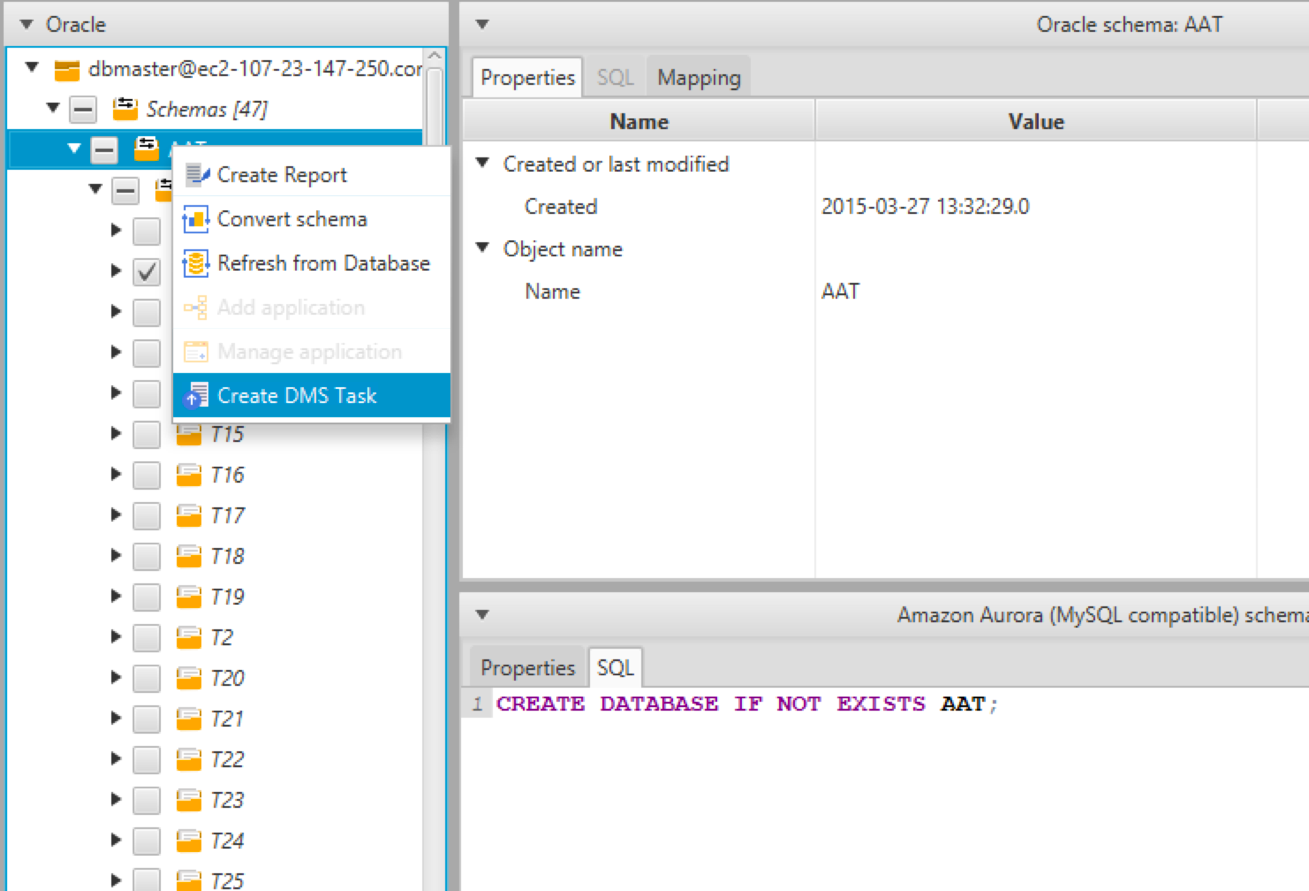
- In the Create DMS task window, enter the task details—task name, replication instance and source and target endpoints (you can also create new endpoints). You can change the defaults, if needed, for the rest of the parameters.
- Choose Create.
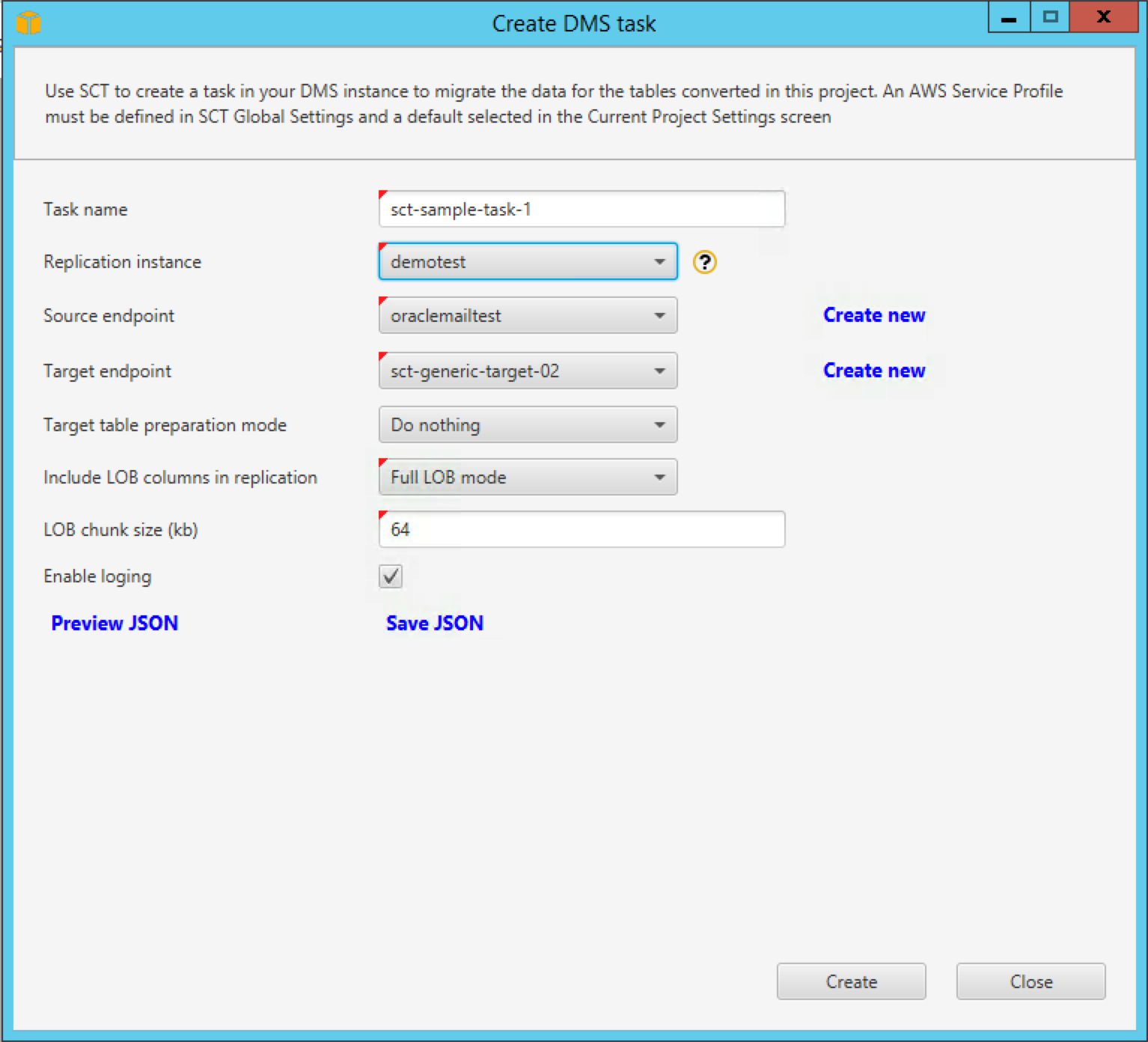 At this point, a DMS task is being created in AWS, as shown by this screenshot from the DMS console.
At this point, a DMS task is being created in AWS, as shown by this screenshot from the DMS console. You can view, start, stop, resume, delete, refresh, and show logs of the new DMS task in the DMS tasks list in both SCT and DMS.
You can view, start, stop, resume, delete, refresh, and show logs of the new DMS task in the DMS tasks list in both SCT and DMS.
For more information about version 1.0.502, see AWS Schema Conversion Tool User Guide. You can download SCT from here.
About the Author
 Eran Schitzer is a product manager for Database Migration Services at Amazon Web Services.
Eran Schitzer is a product manager for Database Migration Services at Amazon Web Services.