AWS Security Blog
New Features for IAM Policy Summaries – Resource Summaries
In March, we introduced policy summaries, which make it easier for you to understand the permissions in your AWS Identity and Access Management (IAM) policies. Today, we added three new features to policy summaries to improve the experience of understanding and troubleshooting your policies. First, we added resource summaries for you to see the resources defined in your policies. Second, you can now see which services and actions are implicitly denied by a policy. This allows you to see the remaining actions available for a service with limited access. Third, it is now easier for you to identify potential typos in your policies because you can now see which services and actions are unrecognized by IAM. Today, Tuesday, and Wednesday, I will demonstrate these three new features. In today’s post, I review resource summaries.
Resource summaries
Policy summaries now show you the resources defined in a policy. Previously, policy summaries displayed either All for all resources, the Amazon Resource Name (ARN) for one resource, or Multiple for multiple resources specified in the policy. Starting today, you can see the resource type, region, and account ID to summarize the list of resources defined for each action in a policy. Let’s review a policy summary that specifies multiple resources.
The following policy grants access to three Amazon S3 objects with multiple conditions.
The policy summary (see the following screenshot) shows Limited: Write, Permissions management actions for S3 on Multiple resources and request conditions. Limited means that some but not all of the actions in the Write and Permissions management are granted in the policy.
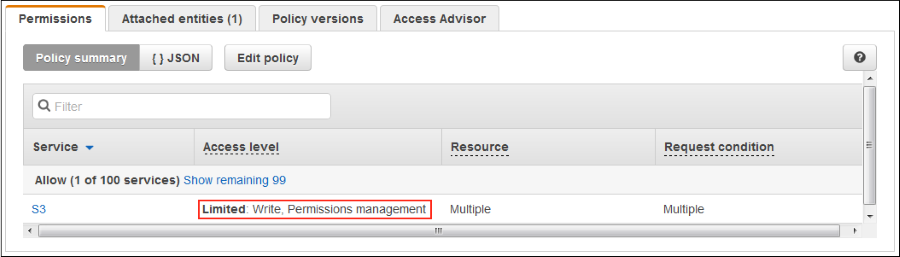
If I choose S3, I see that the actions defined in the policy grant access to multiple resources, as shown in the following screenshot. To see the resource summary, I can choose either PutObject or PutObjectAcl.

I choose PutObjectAcl to see the resources and conditions defined in the policy for this S3 action. If the policy has one condition, I see it in the policy summary. I can view multiple conditions in the JSON.
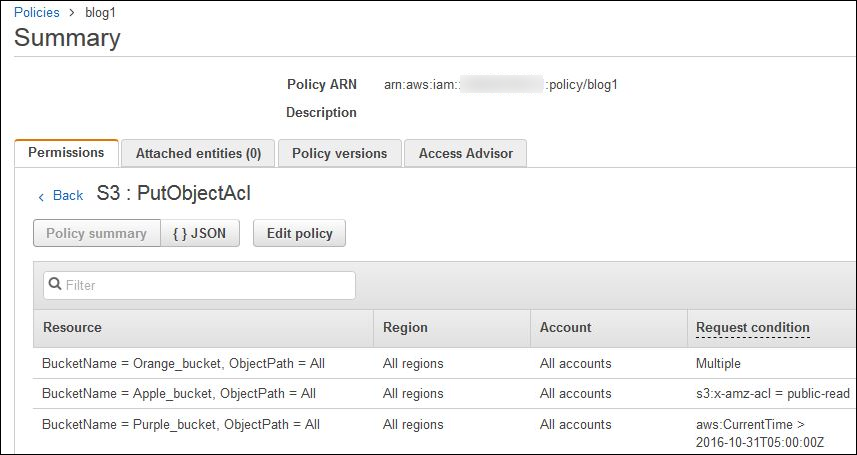
As the preceding screenshot shows, the PutObjectAcl action has access to three S3 objects with respective request conditions.
Summary
Policy summaries make it easy to view and understand the permissions and resources defined in a policy without having to view the associated JSON. To see policy summaries in your AWS account, sign in to the IAM console and navigate to any policy on the Policies page of the IAM console or the Permissions tab on a user’s page. On Tuesday, I will review the benefits of viewing the services and actions not granted in a policy.
If you have comments about this post, submit them in the “Comments” section below. If you have questions about or suggestions for this solution, start a new thread on the IAM forum.
– Joy