AWS News Blog
New – Amazon Linux WorkSpaces
|
|
Over two years ago I explained why I Love my Amazon WorkSpace. Today, with well over three years of experience under my belt, I have no reason to return to a local, non-managed desktop. I never have to worry about losing or breaking my laptop, keeping multiple working environments in sync, or planning for disruptive hardware upgrades. Regardless of where I am or what device I am using, I am highly confident that I can log in to my WorkSpace, find the apps and files that I need, and get my work done.
Now with Amazon Linux 2
As a WorkSpaces user, you can already choose between multiple hardware configurations and software bundles. You can choose hardware with the desired amount of compute power (expressed in vCPUs — virtual CPUs) and memory, configure as much storage as you need, and choose between Windows 7 and Windows 10 desktop experiences. If your organization already owns Windows licenses, you can bring them to the AWS Cloud via our BYOL (Bring Your Own License) program.
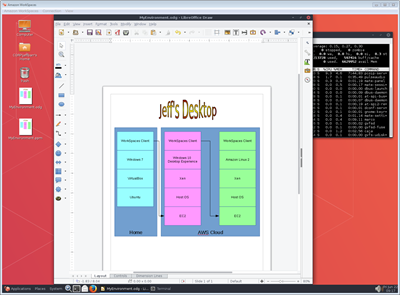 Today we are giving you another desktop option! You can now launch a WorkSpace that runs Amazon Linux 2, the Amazon Linux WorkSpaces Desktop, Firefox, Evolution, Pidgin, and Libre Office. The Amazon Linux WorkSpaces Desktop is based on MATE. It makes very efficient use of CPU and memory, allowing you to be both productive and frugal. It includes a full set of tools and utilities including a file manager, image editor, and terminal emulator.
Today we are giving you another desktop option! You can now launch a WorkSpace that runs Amazon Linux 2, the Amazon Linux WorkSpaces Desktop, Firefox, Evolution, Pidgin, and Libre Office. The Amazon Linux WorkSpaces Desktop is based on MATE. It makes very efficient use of CPU and memory, allowing you to be both productive and frugal. It includes a full set of tools and utilities including a file manager, image editor, and terminal emulator.
Here are a few of the ways that Amazon Linux WorkSpaces can benefit you and your organization:
Development Environment – The combination of Amazon Linux WorkSpaces and Amazon Linux 2 makes for a great development environment. You get all of the AWS SDKs and tools, plus developer favorites such as gcc, Mono, and Java. You can build and test applications in your Amazon Linux WorkSpace and then deploy them to Amazon Linux 2 running on-premises or in the cloud.
Productivity Environment – Libre Office gives you (or the users that you support) access to a complete suite of productivity tools that are compatible with a wide range of proprietary and open source document formats.
Kiosk Support – You can build and economically deploy applications that run in kiosk mode on inexpensive and durable tablets, with centralized management and support.
Linux Workloads – You can run data science, machine learning, engineering, and other Linux-friendly workloads, taking advantage of AWS storage, analytics, and machine learning services.
There are also some operational and financial benefits. On the ops side, organizations that need to provide their users with a mix of Windows and Linux environments can create a unified operations model with a single set of tools and processes that meet the needs of the entire user community. Financially, this new option makes very efficient use of hardware, and the hourly usage model made possible by the AutoStop running mode can further reduce your costs.
Your WorkSpaces run in a Virtual Private Cloud (VPC), and can be configured to access your existing on-premises resources using a VPN connection across a dedicated line courtesy of AWS Direct Connect. You can access and make use of other AWS resources including Elastic File Systems.
Amazon Linux 2 with Long Term Support (LTS)
As part of today’s launch, we are also announcing that Long Term Support (LTS) is now available for Amazon Linux 2. We announced the first LTS candidate late last year, and are now ready to make the actual LTS version available. We will provide support, update, and bug fixes for all core packages for five years, until June 30, 2023. You can do an in-place upgrade from the Amazon Linux 2 LTS Candidate to the LTS release, but you will need to do a fresh installation if you are migrating from the Amazon Linux AMI.
You can run Amazon Linux 2 on your Amazon Linux WorkSpaces cloud desktops, on EC2 instances, in your data center, and on your laptop! Virtual machine images are available for Docker, VMware ESXi, Microsoft Hyper-V, KVM, and Oracle VM VirtualBox.
The extras mechanism in Amazon Linux 2 gives you access to the latest application software in the form of curated software bundles, packaged into topics that contain all of the dependencies needed for the software to run. Over time, as these applications stabilize and mature, they become candidates for the Amazon Linux 2 core channel, and subject to the Amazon Linux 2 Long Term Support policies. To learn more, read about the Extras Library.
To learn more about Amazon Linux 2, read my post, Amazon Linux 2 – Modern, Stable, and Enterprise-Friendly.
Launching an Amazon Linux WorkSpace
In this section, I am playing the role of the WorkSpaces administrator, and am setting up a Linux WorkSpace for my own use. In a real-world situation I would generally be creating WorkSpaces for other members of my organization.
I can launch an Amazon Linux WorkSpace from the AWS Management Console with a couple of clicks. If I am setting up Linux WorkSpaces for an entire team or division, I can also use the WorkSpaces API or the WorkSpaces CLI. I can use my organization’s existing Active Directory or I can have WorkSpaces create and manage one for me. I could also use the WorkSpaces API to build a self-serve provisioning and management portal for my users.
I’m using a directory created by WorkSpaces, so I’ll enter the identifying information for each user (me, in this case), and then click Next Step:
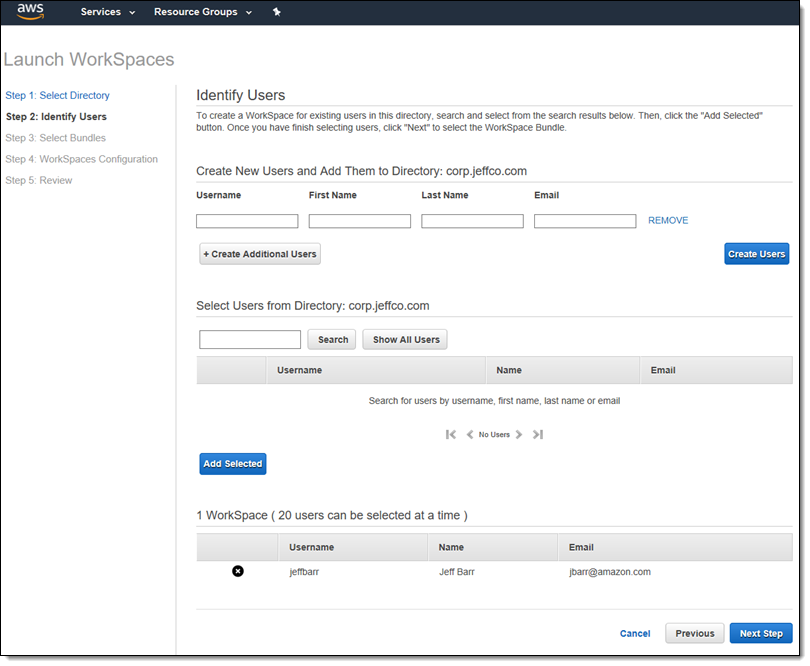
I select one of the Amazon Linux 2 Bundles, choosing the combination of software and hardware that is the best fit for my needs, and click Next Step:
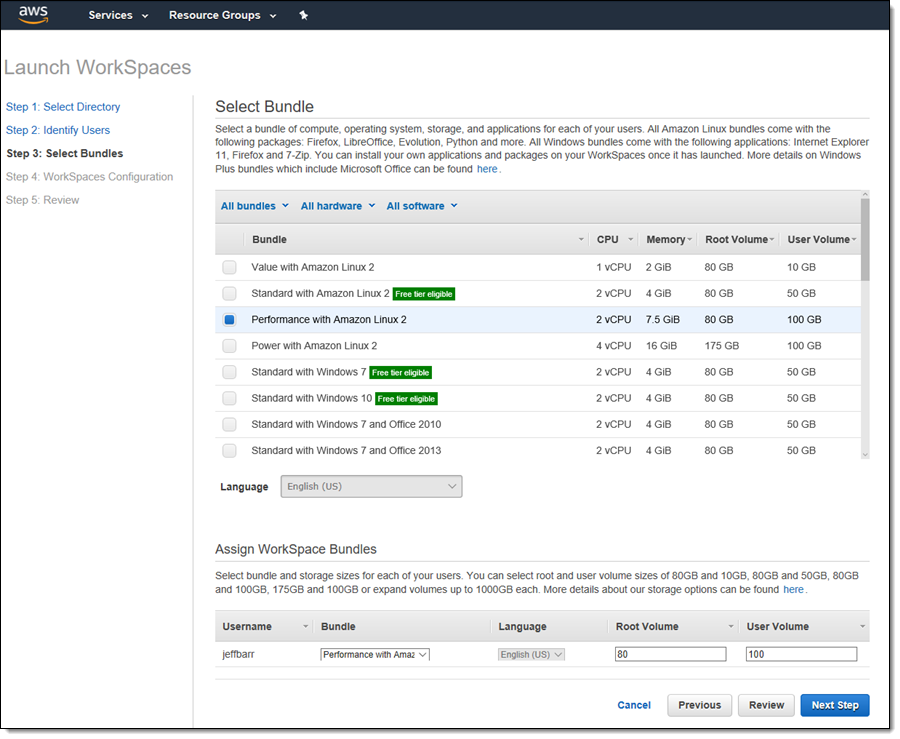
I choose the AutoStop running mode, indicate that I want my root and user volumes to be encrypted, and tag the WorkSpace, then click Next Step:
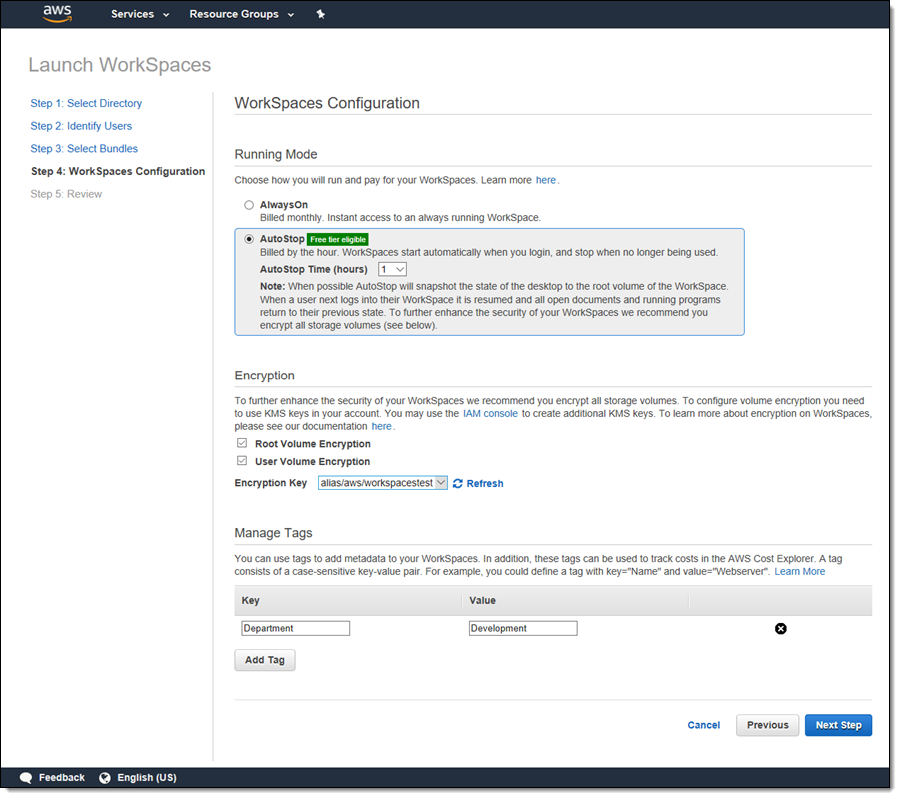
I review the settings and click Launch WorkSpaces to proceed:
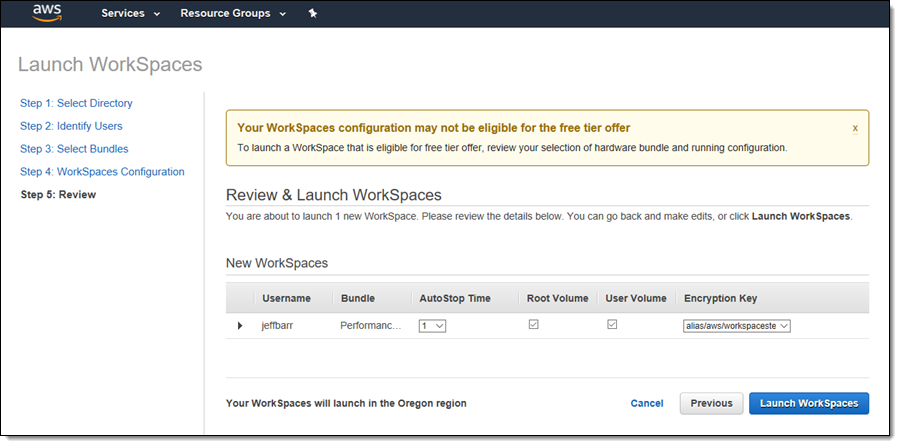
The WorkSpace starts out in PENDING status and transitions to AVAILABLE within 20 minutes:
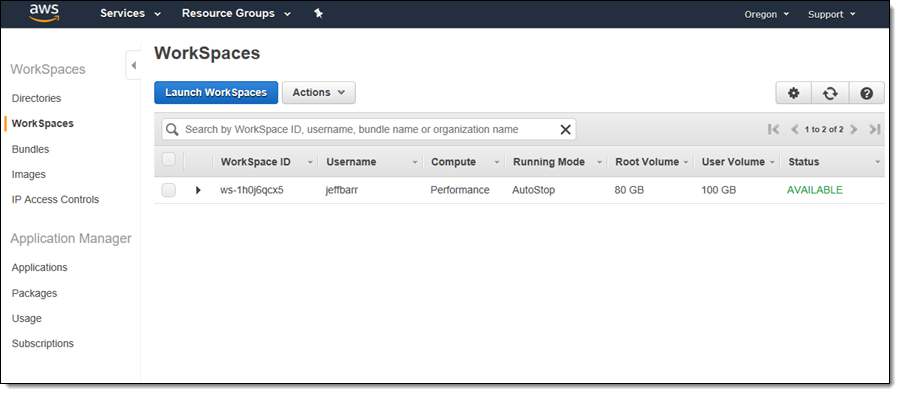
Signing In
When the WorkSpace is AVAILABLE, I receive an email with instructions for accessing it:
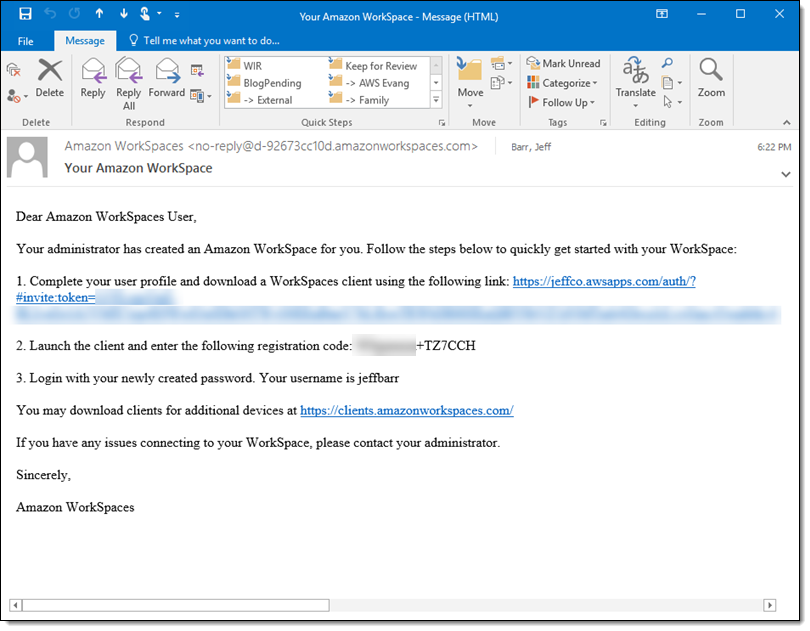
I click the link and set my password:
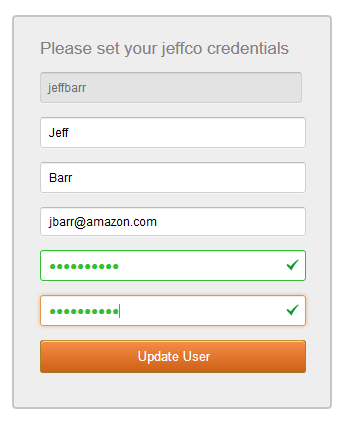
And then I download the client (or two) of my choice:
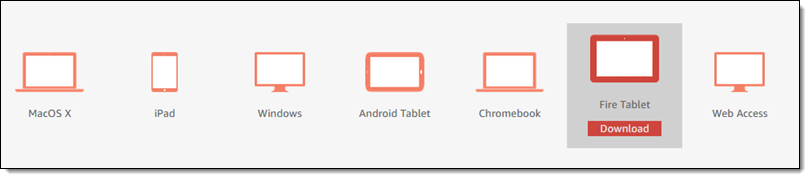 I install and launch the client, enter my registration code, and click Register:
I install and launch the client, enter my registration code, and click Register:
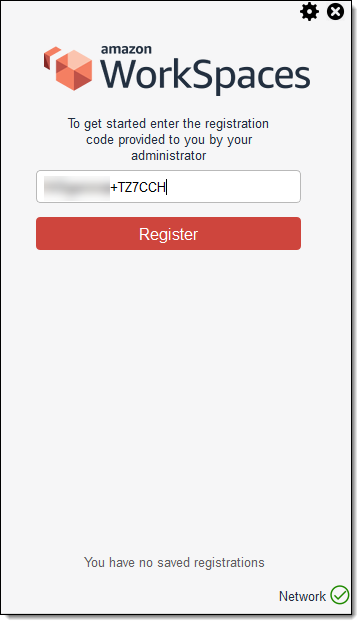
And then I sign in to my Amazon Linux WorkSpace:
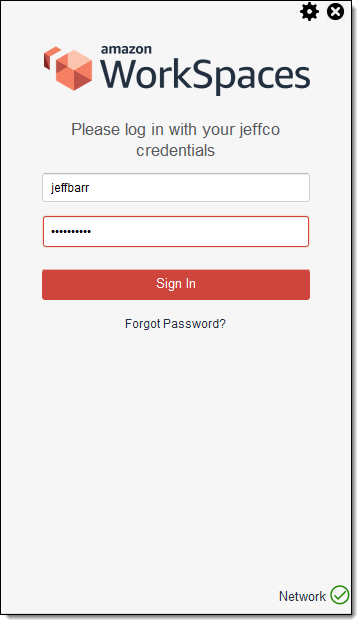
And here it is:
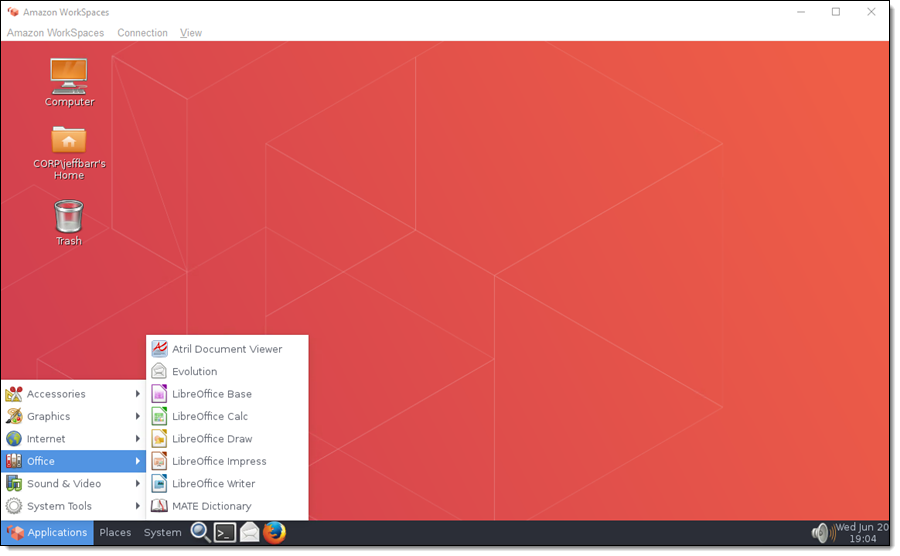
The WorkSpace is domain-joined to my Active Directory:
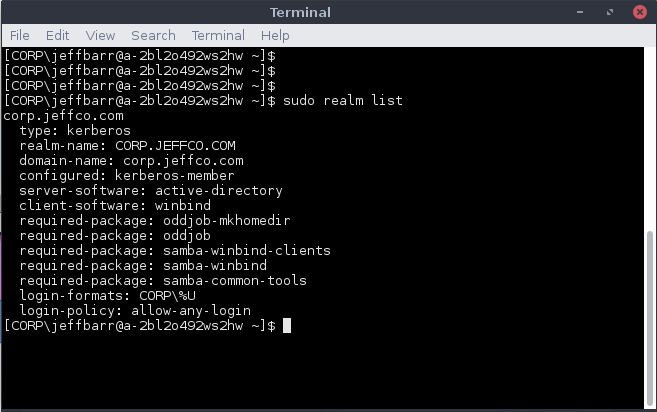
Because this is a managed desktop, I can easily modify the size of the root or the user volumes or switch to hardware with more or less power. This is, safe to say, far easier and more cost-effective than making on-demand changes to physical hardware sitting on your users’ desktops out in the field!
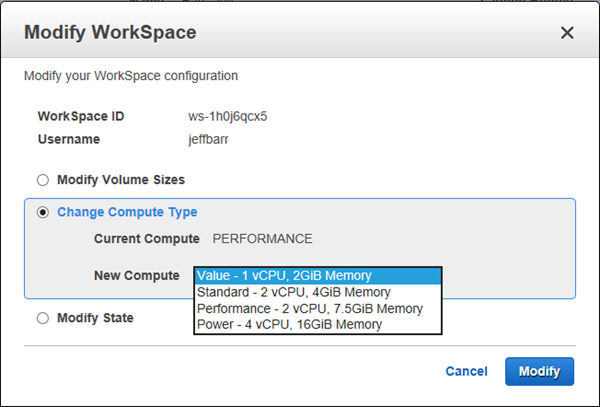
Available Now
You can launch Amazon Linux WorkSpaces in all eleven AWS Regions where Amazon WorkSpaces is already available:
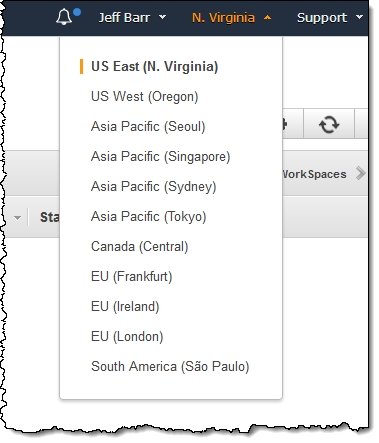
Pricing is up to 15% lower than for comparable Windows WorkSpaces; see the Amazon WorkSpaces Pricing page for more info.
If you are new to WorkSpaces, the Amazon WorkSpaces Free Tier will let you run two AutoStop WorkSpaces for up to 40 hours per month, for two months, at no charge.
— Jeff;
PS – If you are in San Francisco, join me at the AWS Loft today at 5 PM to learn more (registration is required).
