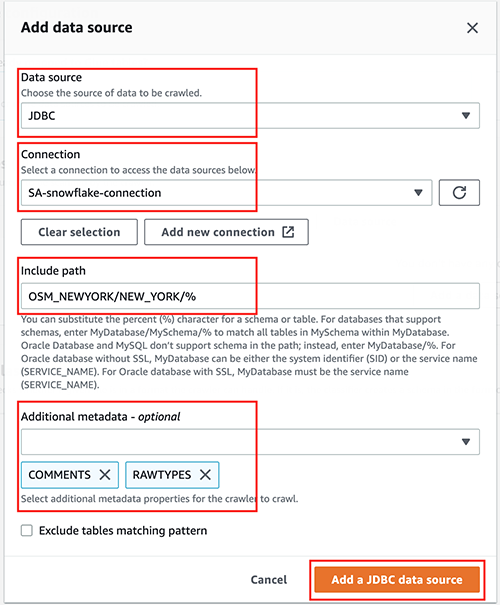AWS Big Data Blog
Announcing AWS Glue crawler support for Snowflake
For data lake customers who need to discover petabytes of data, AWS Glue crawlers are a popular way to scan data in the background, so you can focus on using the data to make better intelligent decisions. You may also have data in data warehouses such as Snowflake and want the ability to discover the data in the warehouse and combine with data from data lakes to derive insights. AWS Glue crawlers now support Snowflake, making it easier for you to understand updates to Snowflake schema and extract meaningful insights.
To crawl a Snowflake database, you can create and schedule an AWS Glue crawler with an JDBC URL with credential information from AWS Secrets Manager. A configuration option allows you to specify if you want the crawler to crawl the entire database or limit the tables by including the schema or table path and exclude patterns to reduce crawl time. With each run of the crawler, the crawler inspects and catalogs information, such as updates or deletes to Snowflake tables, external tables, views, and materialized views in the AWS Glue Data Catalog. For Snowflake columns with non-Hive compatible types, such as geography or geometry, the crawler extracts that information as a raw data type and makes it available in the Data Catalog.
In this post, we set up an AWS Glue crawler to crawl the OpenStreetMap geospatial dataset, which is freely available through Snowflake Marketplace. This dataset includes all of the OpenStreetMap location data for New York. OpenStreetMap maintains data about businesses, roads, trails, cafes, railway stations, and much more, from all over the world.
Overview of solution
Snowflake is a cloud data platform that provides data solutions from data warehousing to data science. Snowflake Computing is an AWS Advanced Technology Partner with AWS Competencies in Data & Analytics, Machine Learning, and Retail, as well as an AWS service validation for AWS PrivateLink.
In this solution, we use a sample use case involving points of interest in New York City, based on the following Snowflake quick start. Follow sections 1 and 2 to get access to sample geospatial data from Snowflake Marketplace. We show how to interpret the geography data type and understand the different formats. We use the AWS Glue crawler to crawl this OpenStreetMap geospatial dataset and make it available in the Data Catalog with the geography data type maintained where appropriate.
Prerequisites
To follow along, you need the following:
- An AWS account.
- An AWS Identity and Access Management (IAM) user with access to the following services:
- Amazon Simple Storage Service (Amazon S3)
- AWS Glue
- An IAM role with access to run AWS Glue crawlers.
- If the AWS account you use to follow this post uses AWS Lake Formation to manage permissions on the AWS Glue Data Catalog, make sure that you log in as a user with access to create databases and tables. For more information, refer to Implicit Lake Formation permissions.
- A Snowflake Enterprise Edition account with permission to create storage integrations, ideally in the AWS
us-east-1Region or closest available trial Region, likeus-east-2. If necessary, you can subscribe to a Snowflake trial account on AWS Marketplace.- On the Marketplace listing page, choose Continue to Subscribe, and then choose Accept Terms. You’re redirected to the Snowflake website to begin using the software. To complete your registration, choose Set Up Your Account.
- If you’re new to Snowflake, consider completing the Snowflake in 20 Minutes tutorial. By the end of the tutorial, you should know how to create required Snowflake objects, including warehouses, databases, and tables for storing and querying data.
- A Snowflake worksheet (query editor) and associated access to a Snowflake virtual warehouse (compute) and database (storage).
- Access to an existing Snowflake account with the
ACCOUNTADMINrole or theIMPORT SHAREprivilege.
Create an AWS Glue connection to Snowflake
For this post, an AWS Glue connection to your Snowflake cluster is necessary. For more details about how to create it, follow the steps in Performing data transformations using Snowflake and AWS Glue. The following screenshot shows the configuration used to create a connection to the Snowflake cluster for this post.
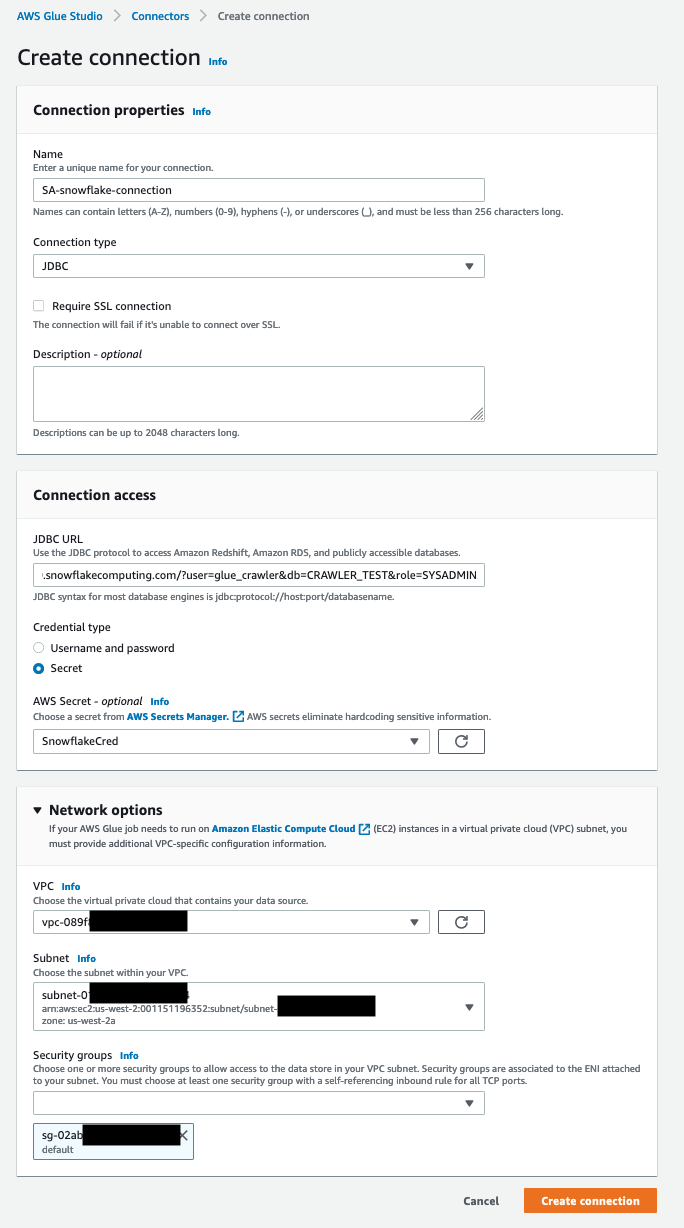
Create an AWS Glue crawler
To create your crawler, complete the following steps:
- On the AWS Glue console, choose Crawlers in the navigation pane.
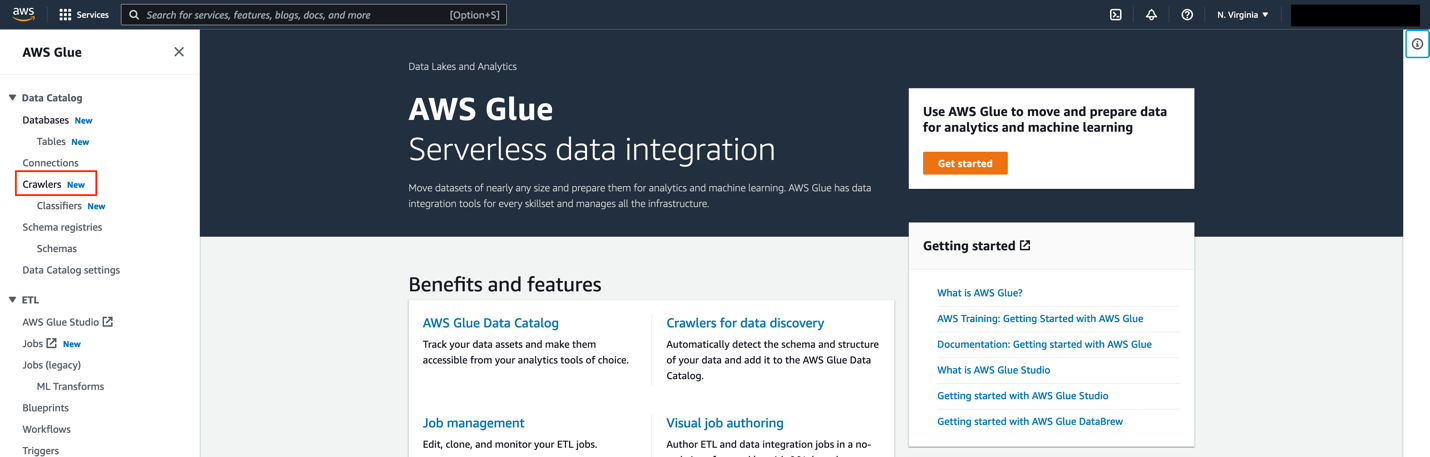
- Choose Create crawler.

- For Name, enter a name (for example,
glue-blog-snowflake-crawler). - Choose Next.

- For Is your data already mapped to Glue tables, select Not yet.
- In the Data sources section, choose Add a data source.
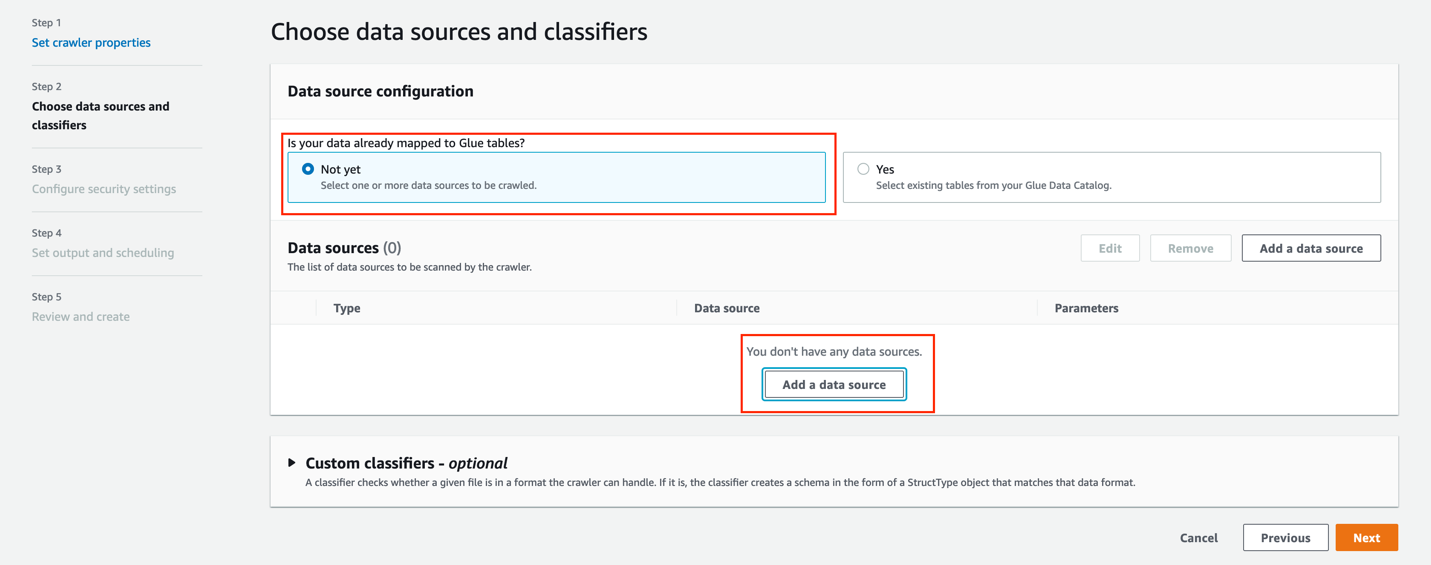
For this post, you use a JDBC dataset as a source.
- For Data source, choose JDBC.
- For Connection, select the connection that you created earlier (for this post,
SA-snowflake-connection). - For Include path, enter the path to the Snowflake database you created as a prerequisite (
OSM_NEWYORK/NEW_YORK/%). - For Additional metadata, choose COMMENTS and RAWTYPE.
This allows the crawler to harvest metadata related to comments and raw types like geospatial columns.
- Choose Next.

- For Existing IAM role¸ choose the role you created as a prerequisite (for this post, we use
AWSGlueServiceRole-DefualtRole). - Choose Next.

Now let’s create an AWS Glue database.
- Under Target database, choose Add database.
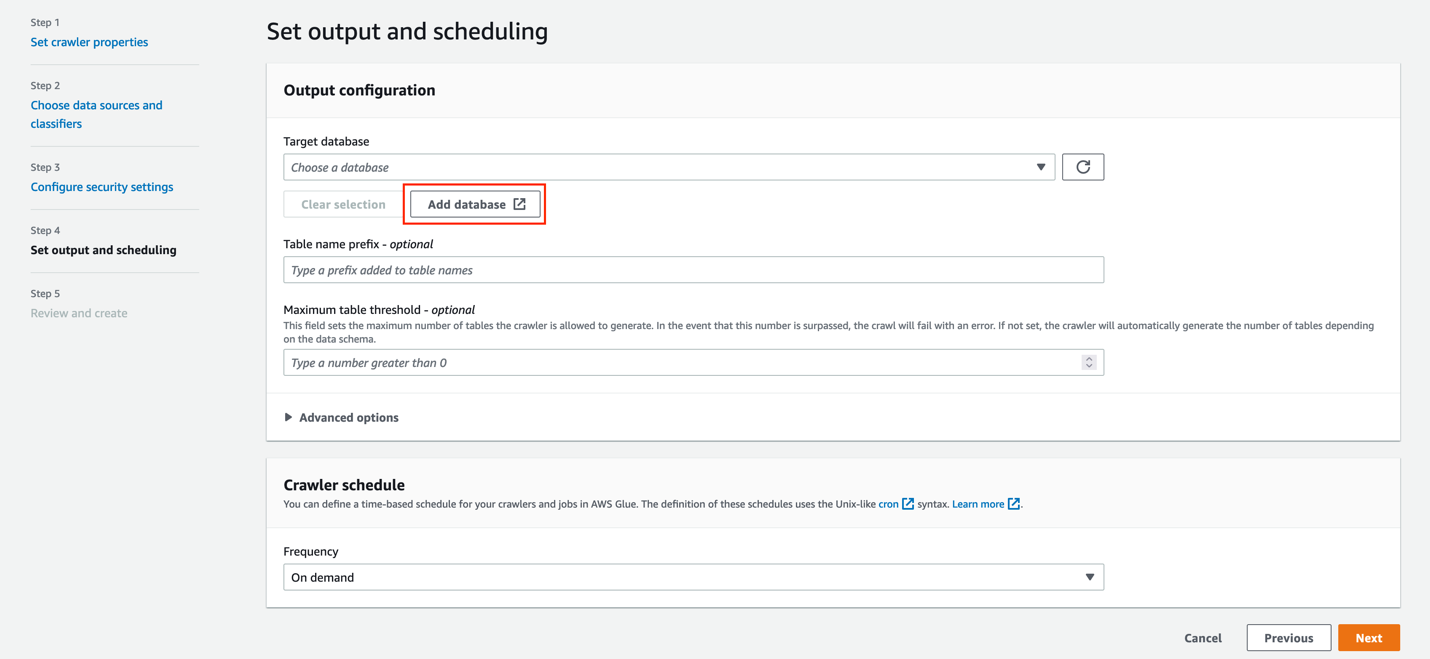
- For Name, enter
gluesnowdb. - Choose Create database.

- On the Set output and scheduling page, for Target database, choose the database you just created (
gluesnowdb). - For Table name prefix, enter
blog_. - For Frequency, choose On demand.
- Choose Next.

- Review the configuration and choose Create crawler.

Run the AWS Glue crawler
To run the crawler, complete the following steps:
- On the AWS Glue console, choose Crawlers in the navigation pane.
- Choose the crawler you created.
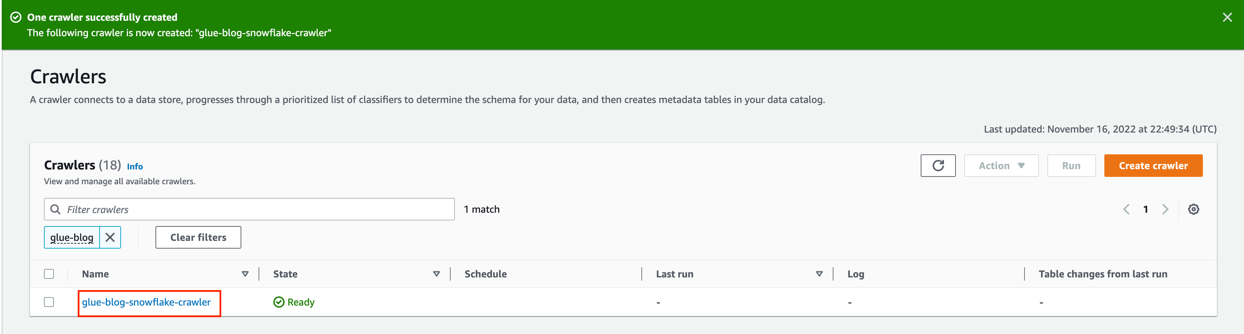
- Choose Run crawler.

On the Crawler runs tab, you can see the current run of the crawler.

- Wait until the crawler run is complete.
As shown in the following screenshot, 27 tables were added.

Now let’s see how these tables look in the AWS Glue Data Catalog.
Explore the AWS Glue tables
Let’s explore the tables created by the crawler.
- On the AWS Glue console, chose Databases in the navigation pane.

- Search for and choose the
gluesnowdbdatabase.

Now you can see the list of the tables created by the crawler.
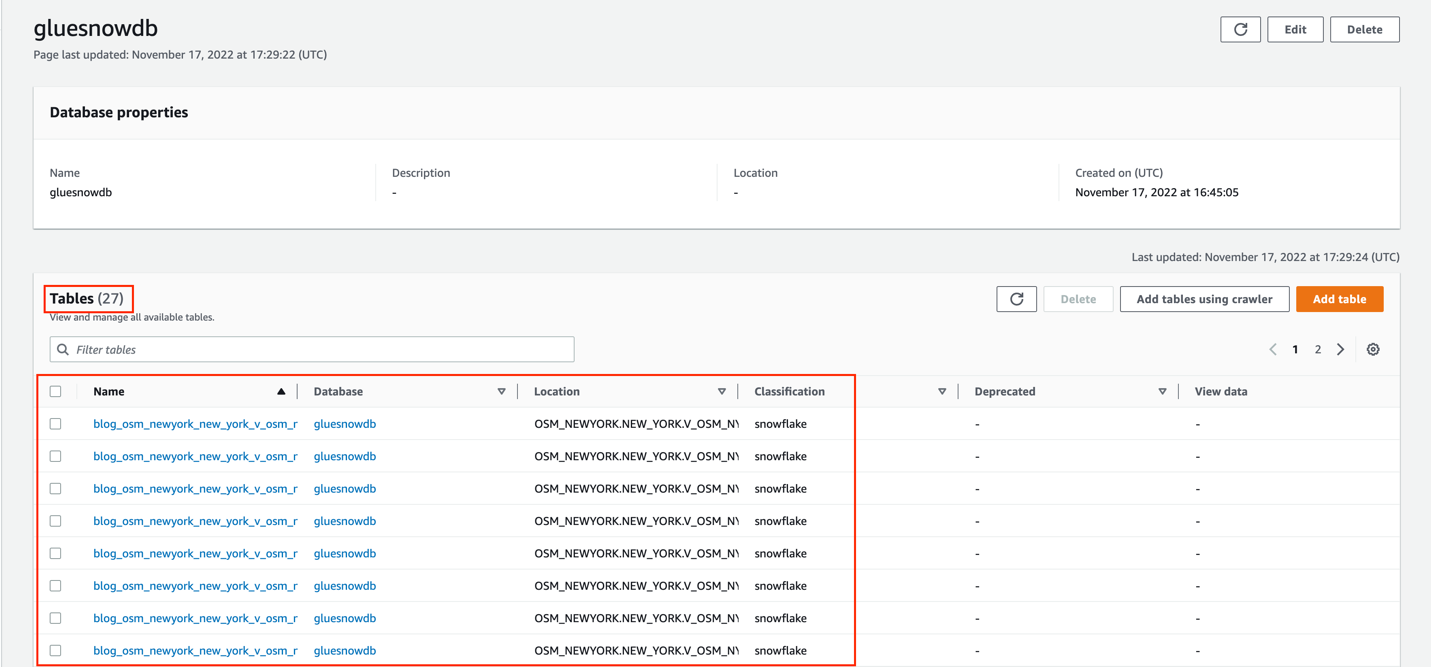
In the Schema section, you can see that the raw type was also harvested from the source Snowflake database.
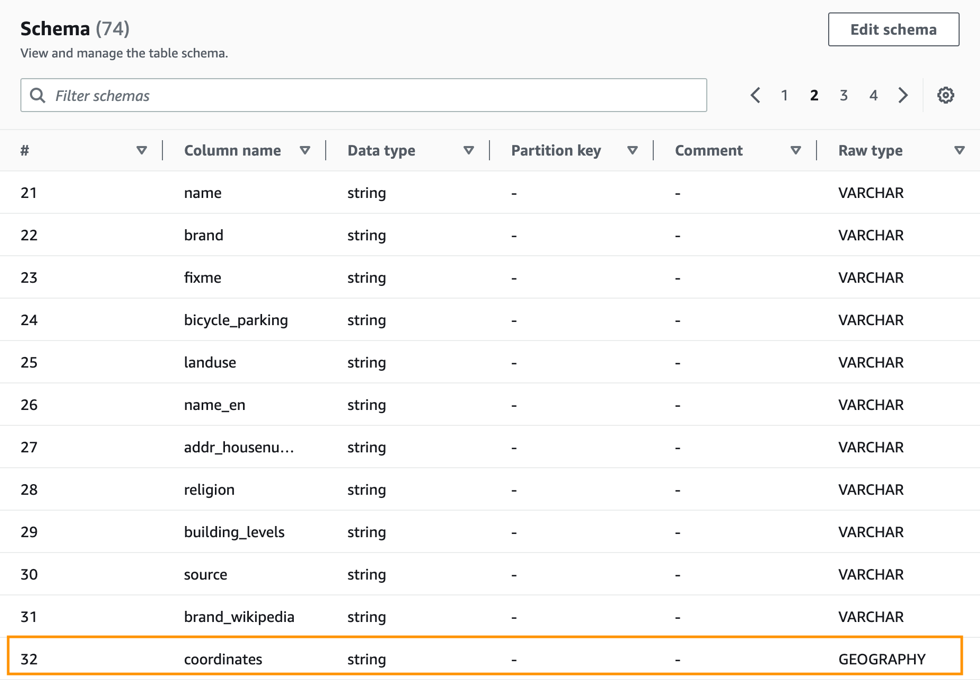
- Choose the Advanced properties tab.
- In the Table properties section, you can see that the
classificationissnowflakeand thetypeOfDataisview.
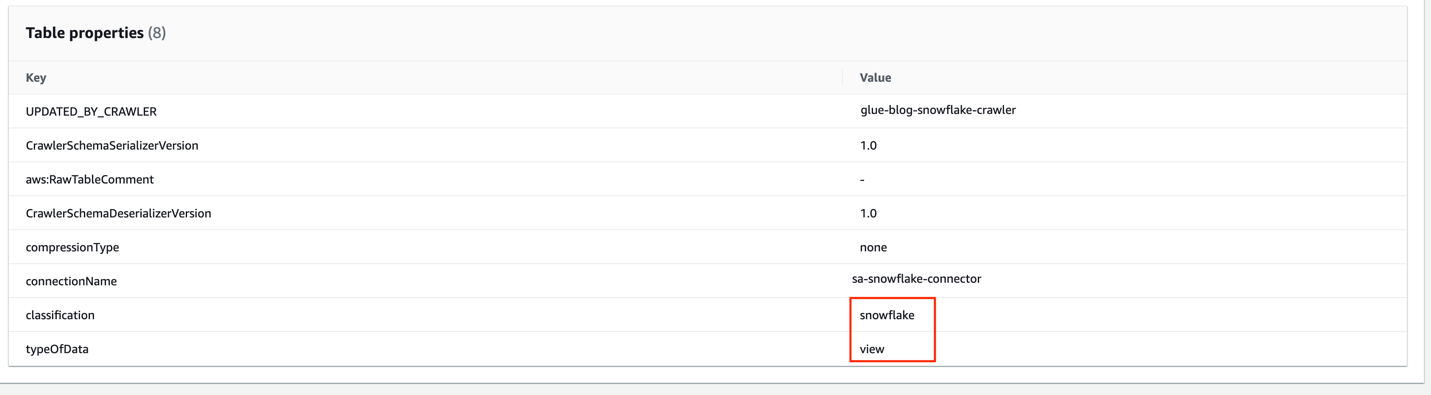
Clean up
To avoid incurring future charges, and to clean up unused roles and policies, delete the resources you created: the CloudFormation stack, S3 bucket, AWS Glue crawler, AWS Glue database, and AWS Glue table.
Conclusion
AWS Glue crawlers now support Snowflake tables, views, and materialized views. Offering more options to integrate Snowflake databases to your AWS Glue Data Catalog. You can use AWS Glue crawlers to discover Snowflake datasets, extract schema information, and populate the Data Catalog.
In this post, we provided a procedure to set up AWS Glue crawlers to discover Snowflake tables, which reduces the time and cost needed to incrementally process Snowflake table data updates in the Data Catalog. To learn more about this feature, refer to the docs.
Special thanks to everyone who contributed to this crawler feature launch: Theo Xu, Hunny Vankawala, and Jessica Cheng.
Happy crawling!
Attribution
OpenStreetMap data by OpenStreetMap Foundation is licensed under Open Data Commons Open Database License (ODbL)
About the authors
 Leonardo Gómez is a Senior Analytics Specialist Solutions Architect at AWS. Based in Toronto, Canada, he has over a decade of experience in data management, helping customers around the globe address their business and technical needs.
Leonardo Gómez is a Senior Analytics Specialist Solutions Architect at AWS. Based in Toronto, Canada, he has over a decade of experience in data management, helping customers around the globe address their business and technical needs.
 Bosco Albuquerque is a Sr. Partner Solutions Architect at AWS and has over 20 years of experience working with database and analytics products from enterprise database vendors and cloud providers. He has helped technology companies design and implement data analytics solutions and products.
Bosco Albuquerque is a Sr. Partner Solutions Architect at AWS and has over 20 years of experience working with database and analytics products from enterprise database vendors and cloud providers. He has helped technology companies design and implement data analytics solutions and products.
 Sandeep Adwankar is a Senior Technical Product Manager at AWS. Based in the California Bay Area, he works with customers around the globe to translate business and technical requirements into products that enable customers to improve how they manage, secure, and access data.
Sandeep Adwankar is a Senior Technical Product Manager at AWS. Based in the California Bay Area, he works with customers around the globe to translate business and technical requirements into products that enable customers to improve how they manage, secure, and access data.