AWS Security Blog
New Features for IAM Policy Summaries – Services and Actions Not Granted by a Policy
Last month, we introduced policy summaries to make it easier for you to understand the permissions in your AWS Identity and Access Management (IAM) policies. On Thursday, May 25, I announced three new features that have been added to policy summaries and reviewed one of those features: resource summaries. Tomorrow, I will discuss how policy summaries can help you find potential typos in your IAM policies.
Today, I describe how you can view the services and actions that are implicitly denied, which is the same as if the services or actions are not granted by an IAM policy. This feature allows you to see which actions are not included at each access level for a service that has limited access, which can help you pinpoint the actions that are necessary to grant Full: List and Read permissions to a specific service, for example. In this blog post, I cover two examples that show how you can use this feature to see which services and actions are not granted by a policy.
Show remaining services and actions
From the policy summary in the IAM console, you can now see the services and actions that are not granted by a policy by choosing the link next to the Allow heading (see the following screenshot). This enables you to view the remaining services or actions in a service with partial access, without having to go to the documentation.
Let’s look at the AWS managed policy for the Developer Power User. This policy grants access to 99 out 100 services, as shown in the following screenshot. You might want to view the remaining service to determine if you should grant access to it, or you might want to confirm that this policy does not grant access to IAM. To see which service is missing from the policy, I choose the Show remaining 1 link.
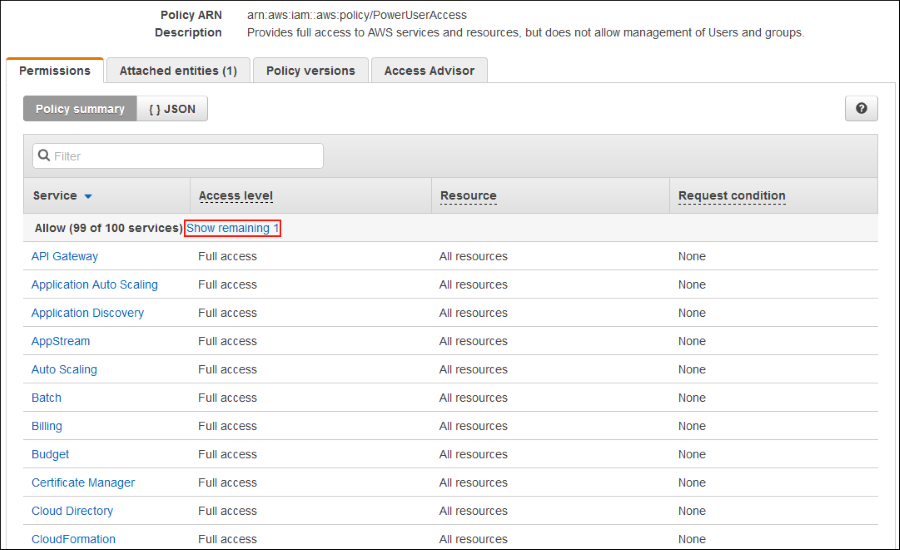
I then scroll down and look for the service that has None as the access level. I see that IAM is not included for this policy.
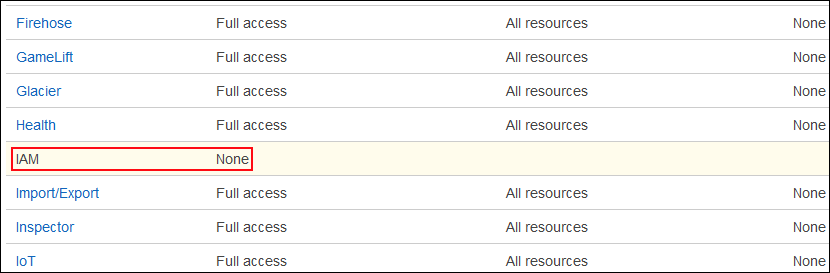
To go back to the original view, I choose Hide Remaining 1.
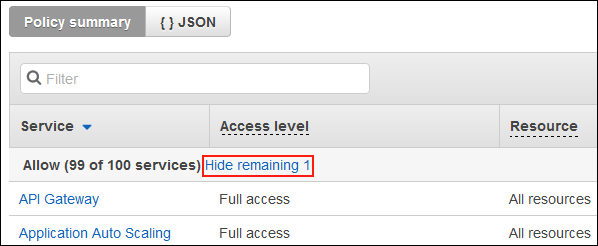
Let’s look at how this feature can help you pinpoint which actions you need to grant for a specific access level. For policies that grant limited access to a service, this link shows in the service details summary the actions that are not granted by the policy. Let’s say I created a policy that grants full Amazon S3 list and read access. After creating the policy, I realize I did not grant all the list actions because I see Limited: List in the policy summary, as shown in the following screenshot.
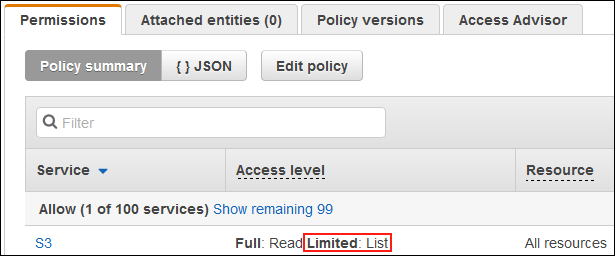
Rather than going to the documentation to find out which actions I am missing, I review the policy summary to determine what I forgot to include. When I choose S3, I see that only 3 out of 4 actions are granted. When I choose Show remaining 27, I see the list action I might have forgotten to include in the list-access level.
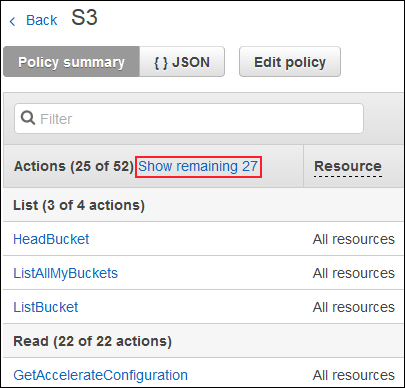
The following screenshot shows I forgot to include s3:ListObjects in the policy. I choose Edit policy and add this action to the IAM policy to ensure I have Full: List and Read access to S3.
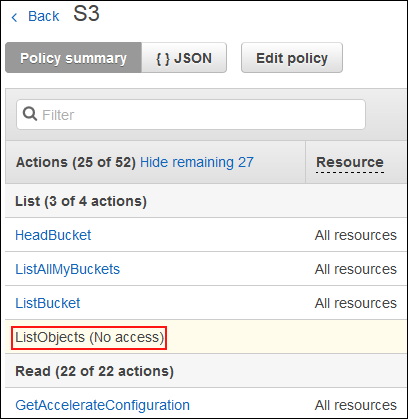
For some policies, you will not see the links shown in this post. This is because the policy grants full access to the services and there are no remaining services to be granted.
Summary
Policy summaries make it easy to view and understand permissions and resources defined in a policy without having to view the associated JSON. You can now view services and actions not included in a policy to see what was omitted by the policy without having to refer to the related documentation. To see policy summaries in your AWS account, sign in to the IAM console and navigate to any policy on the Policies page of the IAM console or the Permissions tab on a user’s page. Tomorrow, I will explain how policy summaries can help you find and troubleshoot typos in IAM policies.
If you have comments about this post, submit them in the “Comments” section below. If you have questions about or suggestions for this solution, start a new thread on the IAM forum.
– Joy