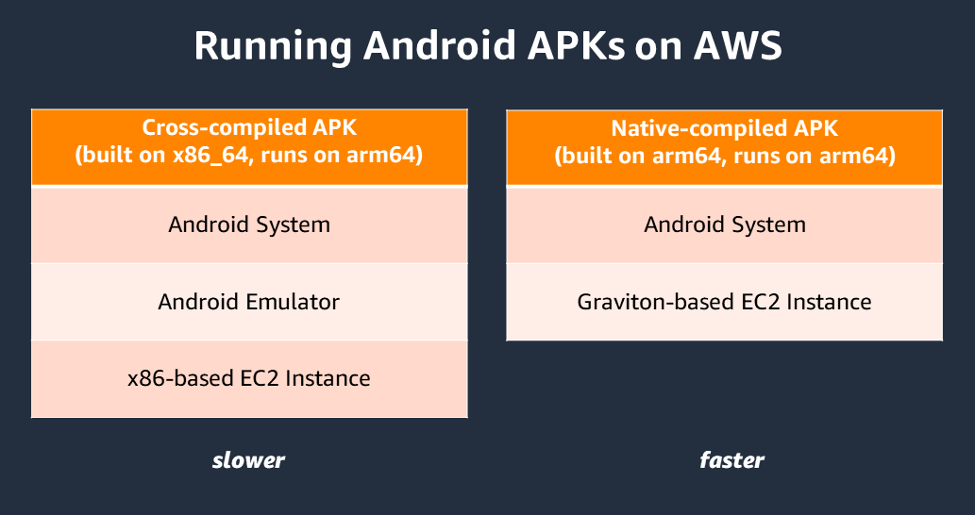AWS Compute Blog
Streaming Android games from cloud to mobile with AWS Graviton-based Amazon EC2 G5g instances
This blog post is written by Vincent Wang, GCR EC2 Specialist SA, Compute.
Streaming games from the cloud to mobile devices is an emerging technology that allows less powerful and less expensive devices to play high-quality games with lower battery consumption and less storage capacity. This technology enables a wider audience to enjoy high-end gaming experiences from their existing devices, such as smartphones, tablets, and smart TVs.
To load games for streaming on AWS, it’s necessary to use Android environments that can utilize GPU acceleration for graphics rendering and optimize for network latency. Cloud-native products, such as the Anbox Cloud Appliance or Genymotion available on the AWS Marketplace, can provide a cost-effective containerized solution for game streaming workloads on Amazon Elastic Compute Cloud (Amazon EC2).
For example, Anbox Cloud’s virtual device infrastructure can run games with low latency and high frame rates. When combined with the AWS Graviton-based Amazon EC2 G5g instances, which offer a cost reduction of up to 30% per-game stream per-hour compared to x86-based GPU instances, it enables companies to serve millions of customers in a cost-efficient manner.
In this post, we chose the Anbox Cloud Appliance to demonstrate how you can use it to stream a resource-demanding game called Genshin Impact. We use a G5g instance along with a mobile phone to run the streamed game inside of a Firefox browser application.
Overview
Graviton-based instances utilize fewer compute resources than x86-based instances due to the 64-bit architecture of Arm processors used in AWS Graviton servers. As shown in the following diagram, Graviton instances eliminate the need for cross-compilation or Android emulation. This simplifies development efforts and reduces time-to-market, thereby lowering the cost-per-stream. With G5g instances, customers can now run their Android games natively, encode CPU or GPU-rendered graphics, and stream the game over the network to multiple mobile devices.
Figure 1: Architecture difference when running Android on X86-based instance and Graviton-based instance.
Real-time ray-traced rendering is required for most modern games to deliver photorealistic objects and environments with physically accurate shadows, reflections, and refractions. The G5g instance, which is powered by AWS Graviton2 processors and NVIDIA T4G Tensor Core GPUs, provides a cost-effective solution for running these resource-intensive games.
Architecture
Figure 2: Architecture of Android Streaming Game.
When streaming games from a mobile device, only input data (touchscreen, audio, etc.) is sent over the network to the game streaming server hosted on a G5g instance. Then, the input is directed to the appropriate Android container designated for that particular client. The game application running in the container processes the input and updates the game state accordingly. Then, the resulting rendered image frames are sent back to the mobile device for display on the screen. In certain games, such as multiplayer games, the streaming server must communicate with external game servers to reflect the full game state. In these cases, additional data is transferred to and from game servers and back to the mobile client. The communication between clients and the streaming server is performed using the WebRTC network protocol to minimize latency and make sure that users’ gaming experience isn’t affected.
The Graviton processor handles compute-intensive tasks, such as the Android runtime and I/O transactions on the streaming server. However, for resource-demanding games, the Nvidia GPU is utilized for graphics rendering. To scale effortlessly, the Anbox Cloud software can be utilized to manage and execute several game sessions on the same instance.
Prerequisites
First, you need an Ubuntu single sign-on (SSO) account. If you don’t have one yet, you may create one from Ubuntu One website. Then you need an Android mobile phone with Firefox or Chrome browser installed to play the streaming games.
Setup
We can install Anbox Cloud Appliance in the AWS Marketplace. Select the Arm variant so that it works on Graviton-based instances. If the subscription doesn’t work on the first try, then you receive an email which guides you to a page where you can try again.
Figure 3: Subscribe Anbox Cloud Appliance in AWS Marketplace.
In this demonstration, we select G5g.xlarge in the Instance type section and leave all settings with default values, except the storage as per the following:
- A root disk with minimum 50 GB (required)
- An additional Amazon Elastic Block Store (Amazon EBS) volume with at least 100 GB (recommended)
For the Genshin Impact demo, we recommend a specific amount of storage. However, when deploying your Android applications, you must select an appropriate storage size based on the package size. Additionally, you should choose an instance size based on the resources that you plan to utilize for your gaming sessions, such as CPU, memory, and networking. In our demo, we launched only one session from a single mobile device.
Launch the instance and wait until it reaches running status. Then you can secure shell (SSH) to the instance to configure the Android environment.
Install Anbox cloud
To make sure of the security and reliability of some of the package repositories used, we update the CUDA Linux GPG Repository Key. View this Nvidia blog post for more details on this procedure.
| $ sudo apt-key del 7fa2af80 $ wget https://developer.download.nvidia.com/compute/cuda/repos/ubuntu2004/sbsa/cuda keyring_1.0-1_all.deb $ sudo dpkg -i cuda-keyring_1.0-1_all.deb |
As the Android in Anbox Cloud Appliance is running in an LXD container environment, upgrade LXD to the latest version.
| $ sudo snap refresh –channel=5.0/stable lxd |
Install the Anbox Cloud Appliance software using the following command and selecting the default answers:
| $ sudo anbox-cloud-appliance init |
Watch the status page at https://$(ec2_public_DNS_name) for progress information.
Figure 4: The status of deploying Anbox Cloud.
The initialization process takes approximately 20 minutes. After it’s complete, register the Ubuntu SSO account previously created, then follow the instructions provided to finalize the process.
| $ anbox-cloud-appliance dashboard register <your Ubuntu SSO email address> |
Stream an Android game application
Use the sample from the following repo to setup the service on the streaming server:
| $ git clone https://github.com/anbox-cloud/cloud-gaming-demo.git |
Build the Flutter web UI:
| $ sudo snap install flutter –classic $ cd cloud-gaming-demo/ui && flutter build web && cd .. $ mkdir -p backend/service/static $ cp -av ui/build/web/* backend/service/static |
Then build the backend service which processes requests and interacts with the Anbox Stream Gateway to create instances of game applications. Start by preparing the environment:
| $ sudo apt-get install python3-pip $ sudo pip3 install virtualenv $ cd backend && virtualenv venv |
Create the configuration file for the backend service so that it can access the Anbox Stream Gateway. There are two parameters to set: gateway-URL and gateway-token. The gateway token can be obtained from the following command:
| $ anbox-cloud-appliance gateway account create <account-name> |
Create a file called config.yaml that contains the two values:
| gateway-url: https:// <EC2 public DNS name> gateway-token: <gateway_token> |
Add the following line to the activate hook in the backend/venv/bin/ directory so that the backend service can read config.yaml on its startup:
| $ export CONFIG_PATH=<path_to_config_yaml> |
Now we can launch the backend service which will be served by default on TCP port 8002.
| $./run.sh |
In the next steps, we download a game and build it via Anbox Cloud. We need an Android APK and a configuration file. Create a folder under the HOME directory and create a manifest.yaml file in the folder. In this example, we must add the following details in the file. You can refer to the Anbox Cloud documentation for more information on the format.
| name: genshin instance-type: g10.3 resources: cpus: 10 memory: 25GB disk-size: 50GB gpu-slots: 15 features: [“enable_virtual_keyboard”] |
Select an APK for the arm64-v8a architecture which is natively supported on Graviton. In this example, we download Genshin Impact, an action role-playing game developed and published by miHoYo. You must supply your own Android APK if you want to try these steps. Download the APK into the folder and rename it to app.apk. Overall, the final layout of the game folder should look as follows:
| . ├── app.apk └── manifest.yaml |
Run the following command from the folder to create the application:
| $ amc application create . |
Wait until the application status changes to ready. You can monitor the status with the following command:
| $ amc application ls |
Edit the following:
- Update the gameids variable defined in the ui/lib/homepage.dart file to include the name of the game (as declared in the manifest file).
- Insert a new key/value pair to the static appNameMap and appDesMap variables defined in the lib/api/application.dart file.
- Provide a screenshot of the game (in jpeg format), rename it to <game-name>.jpeg, and put it into the ui/lib/assets directory.
Then, re-build the web UI, copy the contents from the ui/build/web folder to the backend/service/static directory, and refresh the webpage.
Test the game
Using your mobile phone, open the Firefox browser or another browser that supports WebRTC. Type the public DNS name of the G5g instance with the 8002 TCP port, and you should see something similar to the following:
Figure 5: The webpage of the Android streaming game portal.
Select the Play now button, wait a moment for the application to be setup on the server side, and then enjoy the game.
Figure 6: The screen capture of playing Android streaming game.
Clean-up
Please cancel the subscription of the Anbox Cloud Appliance in the AWS Marketplace, you can follow the AWS Marketplace Buyer Guide for more details, then terminate the G5g.xlarge instance to avoid incurring future costs.
Conclusion
In this post, we demonstrated how a resource-intensive Android game runs natively on a Graviton-based G5g instance and is streamed to an Arm-based mobile device. The benefits include better price-performance, reduced development effort, and faster time-to-market. One way to run your games efficiently on the cloud is through software available on the AWS Marketplace, such as the Anbox Cloud Appliance, which was showcased as an example method.
To learn more about AWS Graviton, visit the official product page and the technical guide.