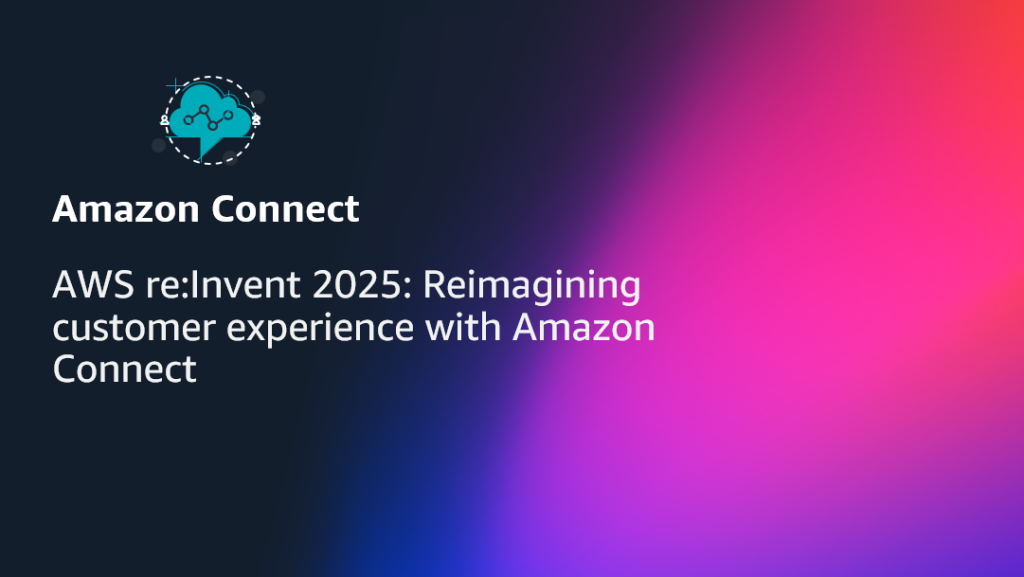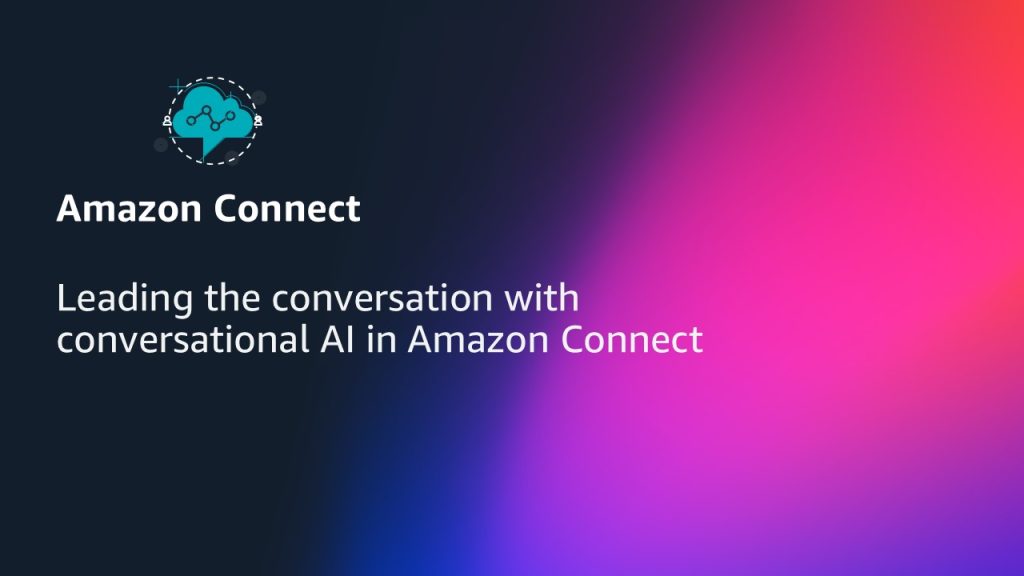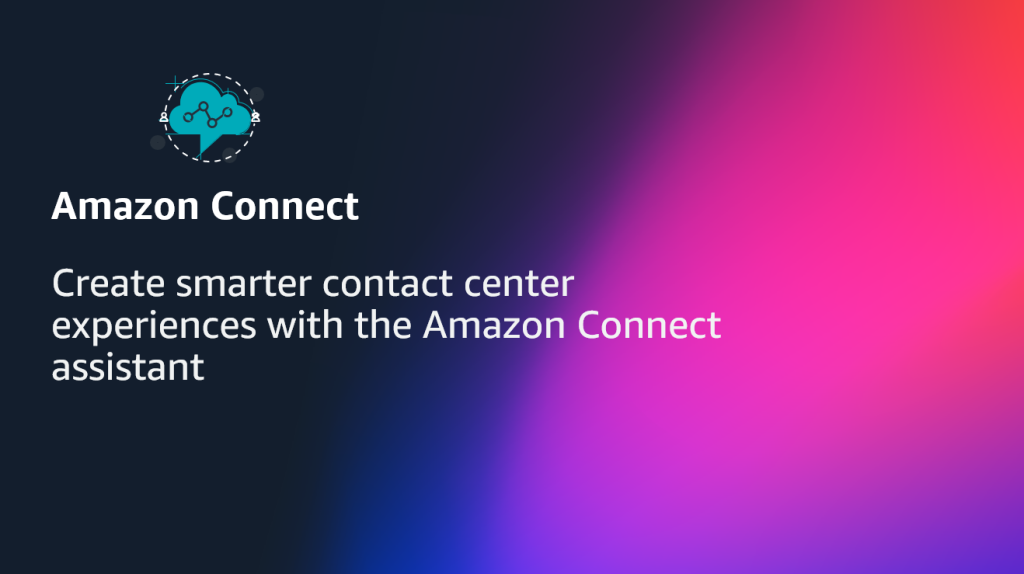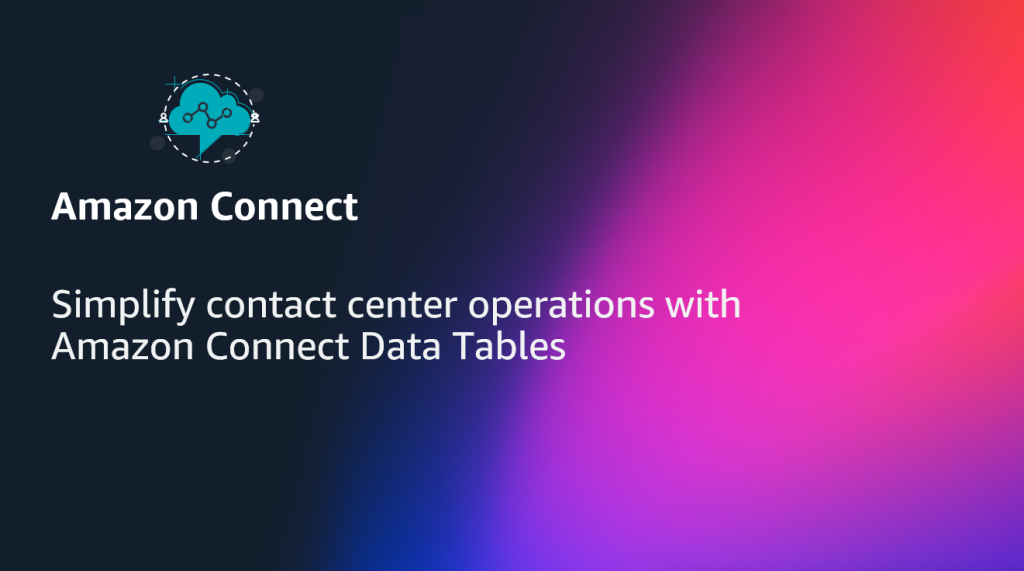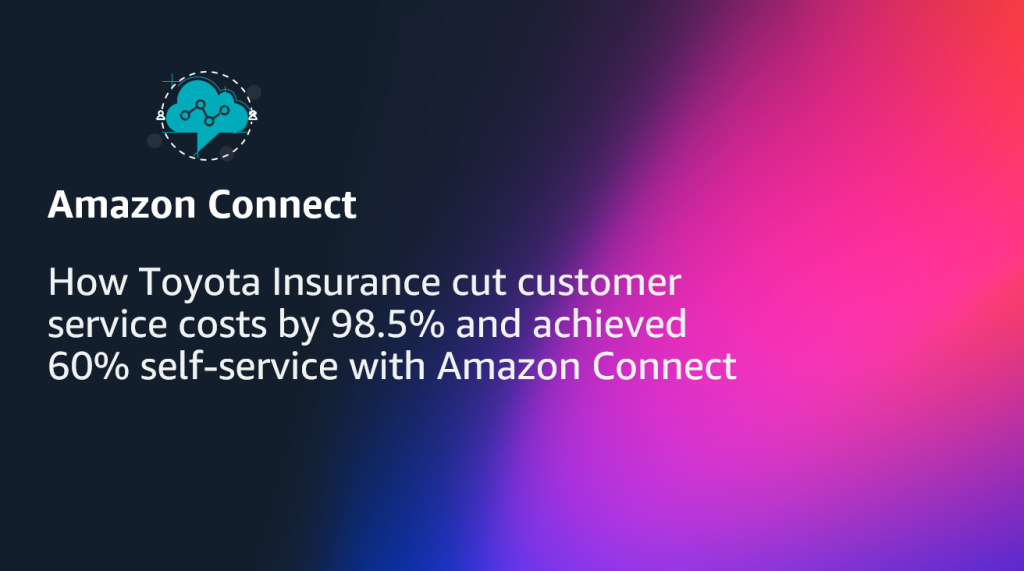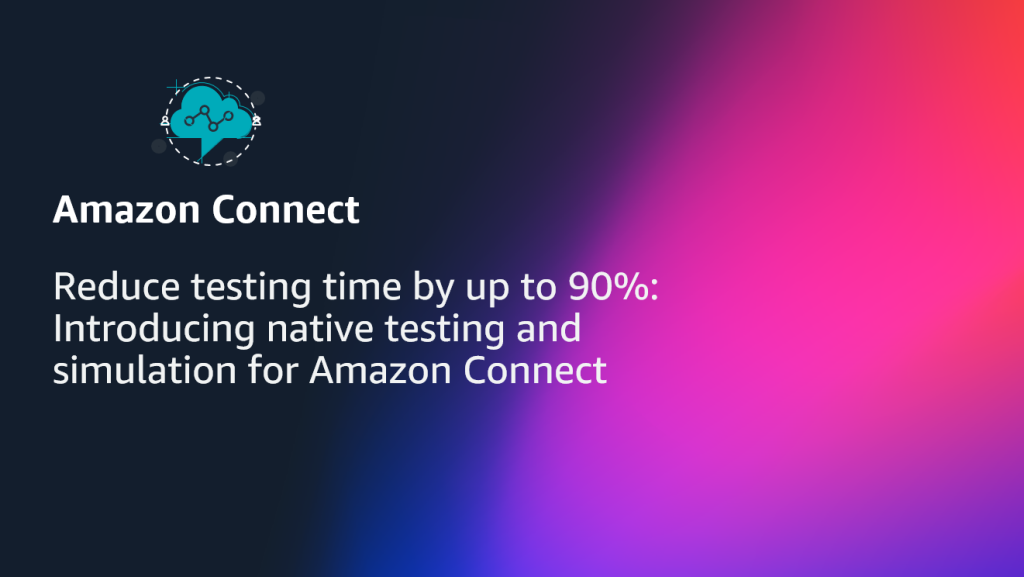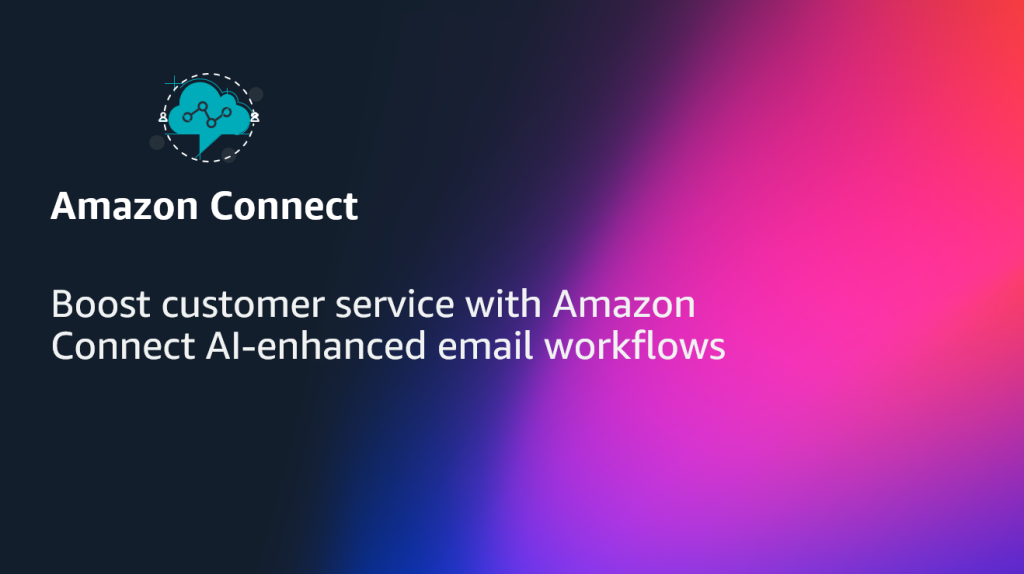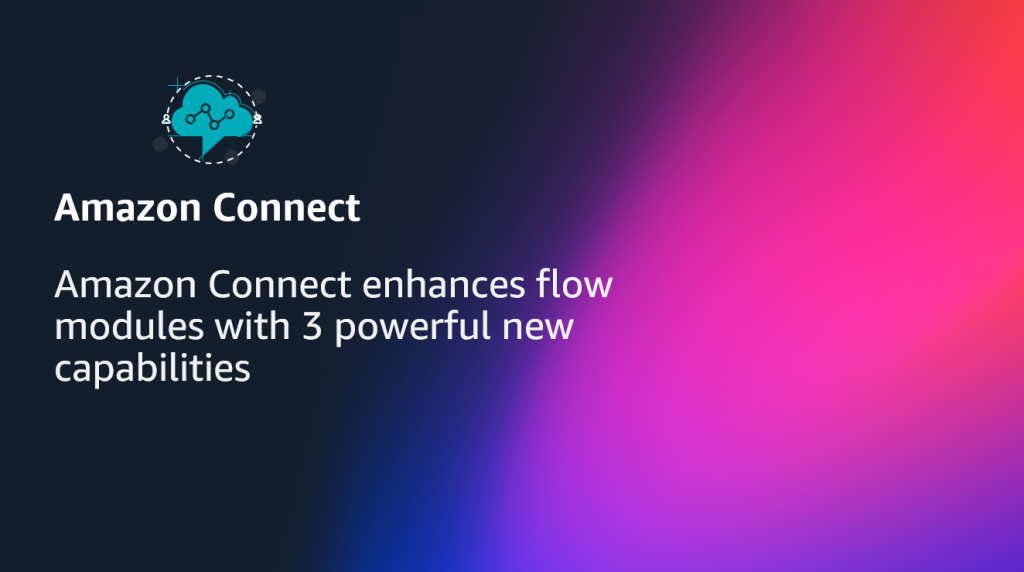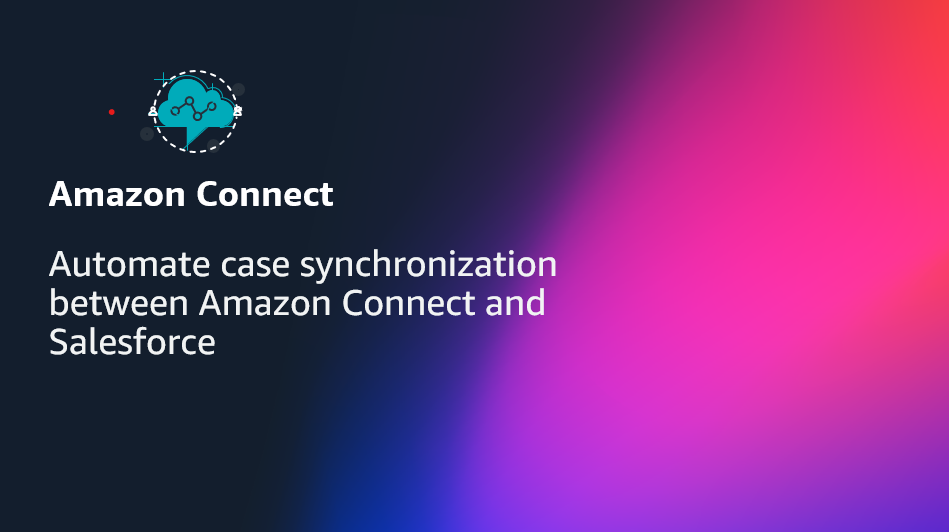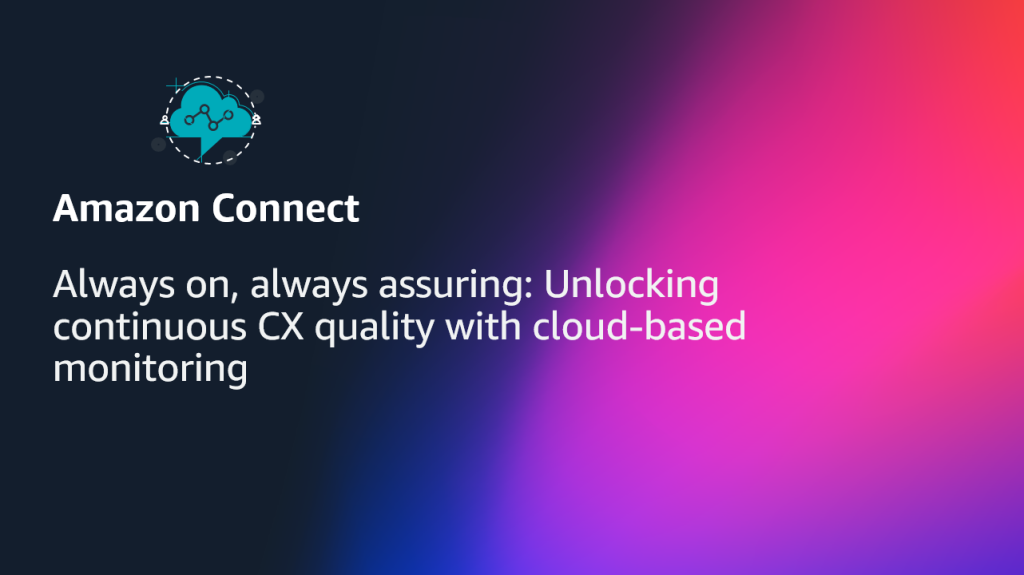AWS Contact Center
AWS re:Invent 2025: Reimagining customer experience with Amazon Connect
Mark your calendars for AWS re:Invent 2025! This December 1-5, as AWS brings together visionary leaders, technical innovators, and industry pioneers in Las Vegas, the Amazon Connect team is gearing up for an immersive exploration into the future of intelligent customer experiences. After a transformative year for AI, re:Invent 2025 is your opportunity to discover […]
Leading the conversation with conversational AI in Amazon Connect
Conversational AI is the digital concierge of modern customer experience. The ability to understand, process, and respond to human language naturally represents more than just opportunities for automation; it’s about combining the best of AI efficiency so humans can focus on the work that requires the most judgement and empathy. Amazon Connect recently announced innovations […]
Create smarter contact center experiences with the Amazon Connect assistant
Introduction Contact center leaders face an increasingly complex challenge: customers expect instant, personalized service across every channel, while human agents juggle multiple systems, knowledge bases, and workflows to resolve issues. Traditional approaches – building custom integrations for each system, training agents on dozens of applications, and manually updating customer records – are time-consuming, expensive, and […]
Amazon Connect at re:Invent 2025: Creating the future of customer experience with AI
The future of customer experience isn’t about choosing between AI efficiency and human connection—it’s about combining both to create something extraordinary. At re:Invent 2025, Amazon Connect unveiled a comprehensive vision for how businesses can transform customer interactions through intelligent AI agents that work with human teammates. Agentic systems promise to autonomously understand, reason, and act […]
Simplify contact center operations with Amazon Connect Data Tables
Introduction Contact center operations teams often face delays when making routine changes, as traditional approaches require developer assistance and code modifications. Amazon Connect data tables addresses this challenge by enabling administrators to manage operational data through a no-code interface, improving agility and reducing time-to-implementation for common tasks. In this blog post, readers will learn how […]
How Toyota Insurance cut customer service costs by 98.5% and achieved 60% self-service with Amazon Connect
Toyota Insurance Management Solutions (Toyota Insurance) is a technology-driven insurance agency serving predominantly Toyota vehicle owners across North America. As a forward-thinking organization, Toyota Insurance continuously seeks innovative ways to enhance customer experience while maintaining operational efficiency. Back in February 2025, Toyota Insurance faced a critical decision: their SaaS-based web chat solution for Toyota Auto […]
Reduce testing time by up to 90%: Introducing native testing and simulation for Amazon Connect
Introduction Contact center administrators face a persistent challenge: efficiently testing and validating contact flows without disrupting live operations. Traditional approaches—manually calling systems, building custom validation tools, or investing in third-party solutions—are time-consuming and expensive. Large enterprises often allocate significant annual budgets to automated testing tools alone, while manual validation can require days or weeks of […]
Boost customer service with Amazon Connect AI-enhanced email workflows
1. Introduction Amazon Connect Email delivers built-in capabilities to prioritize, assign, and automate customer service email resolution within Amazon Connect’s unified omni-channel contact center platform. Organizations can manage email interactions alongside voice and chat, route emails based on customer attributes and content, and maintain interaction history within customer profiles. This blog describes how to add […]
Amazon Connect enhances flow modules with 3 powerful new capabilities
At the core of Amazon Connect, the AI-powered customer experience solution from AWS, are flows and modules – flows define the customer journey, while modules serve as reusable building blocks that streamline operations. Today, we’re announcing three new capabilities that make flows and modules more powerful, flexible, and maintainable than ever before. These enhancements address […]
Automate case synchronization between Amazon Connect and Salesforce
Amazon Connect customers often integrate with Salesforce to simplify the agent experience with a unified customer view. While each service excels in its domain, when cases created in Amazon Connect aren’t synchronized back to Salesforce and vice versa, agents lose visibility into the complete customer journey. This leads to duplicated efforts and inconsistent service delivery. […]
Always on, always assuring: Unlocking continuous CX quality with cloud-based monitoring
Introduction: The evolving landscape of customer experience Whether booking a flight, checking a bank balance, or chatting with a retail brand’s support bot, today’s customers expect every interaction to be fast, error-free, and available on demand, without hiccups. Even a single delay, defect, or outage can send them away in search of a competitor who […]