AWS for M&E Blog
Part 2: Working with SMPTE ST 2022-6 on AWS Elemental Live appliances
This two-part blog post is a look at the Society of Motion Picture and Television Engineers (SMPTE) ST 2022-6 standard. The first post explores some of the reasons customers are transitioning from Serial Digital Interface (SDI) infrastructure to IP. It also looks at the trade-offs to consider when making the switch, and best practices using AWS Elemental Live with SMPTE ST 2022-6 & SMPTE ST 2022-7.
Part 1: Background and key benefits of SMPTE ST 2022-6 on AWS Elemental Live
Part 2: Working with SMPTE ST 2022-6 & SMPTE ST 2022-7 on AWS Elemental Live Appliances
AWS Elemental Live appliances and software now support SMPTE ST 2022-6 inputs. This post walks through the configuration necessary to set up SMPTE ST 2022-6 inputs in AWS Elemental Live. It is recommended that you have a basic familiarity with the AWS Elemental Live user interface and the SSH protocol.
The following is brief summary of the SMPTE ST 2022-6 capabilities that are currently supported in AWS Elemental Live for SMPTE ST 2022-6 inputs.
2022-6 input:
- SD and HD video sources (25, 29.97, 30, 50, 59.94, 60 fps), progressive and interlaced
- PCM, Dolby AC3, Dolby EAC3 and Dolby E audio
- Teletext, 608, 708, OP42, OP47, SCTE 104 Ancillary Data, timecode
- SMPTE ST 2022-7 Seamless Protection Switching
Requirements
- AWS Elemental Live version 2.20.3 GA or newer (work with your account manager or visit the AWS Elemental Appliances and Software consoleto get the latest software build)
- AWS Elemental Live L800 series appliance with 25 GbE PCIe card
Network configuration
Before AWS Elemental Live can receive SMPTE ST 2022-6 inputs, the 25 GbE network interfaces must be configured appropriately. The network configuration required to support SMPTE ST 2022-6 inputs is the same configuration required to support SMPTE ST 2110 inputs and outputs. Once configured the same AWS Elemental Live appliance can be used with SMPTE ST 2022-6 inputs, and SMPTE ST 2110 inputs and outputs. In most cases the 25 GbE interfaces are eth4 and eth5 (see AWS Elemental Live Resources to check the Spec Sheet for your specific appliance).
Use the following steps to configure the 25 GbE network interface for SMPTE ST 2022-6 inputs:
- Before making any network configuration changes stop all the running events on AWS Elemental Live.
- In the Settings >> Network Settings >> Network Devices section of the AWS Elemental Live user interface, check the ‘SMPTE 2110 and SMPTE 2022-6 Enabled box’ on the ethX interface you want to use, and restart the service. If necessary, Static Routes can also be configured on the Network Devices Edit screen.
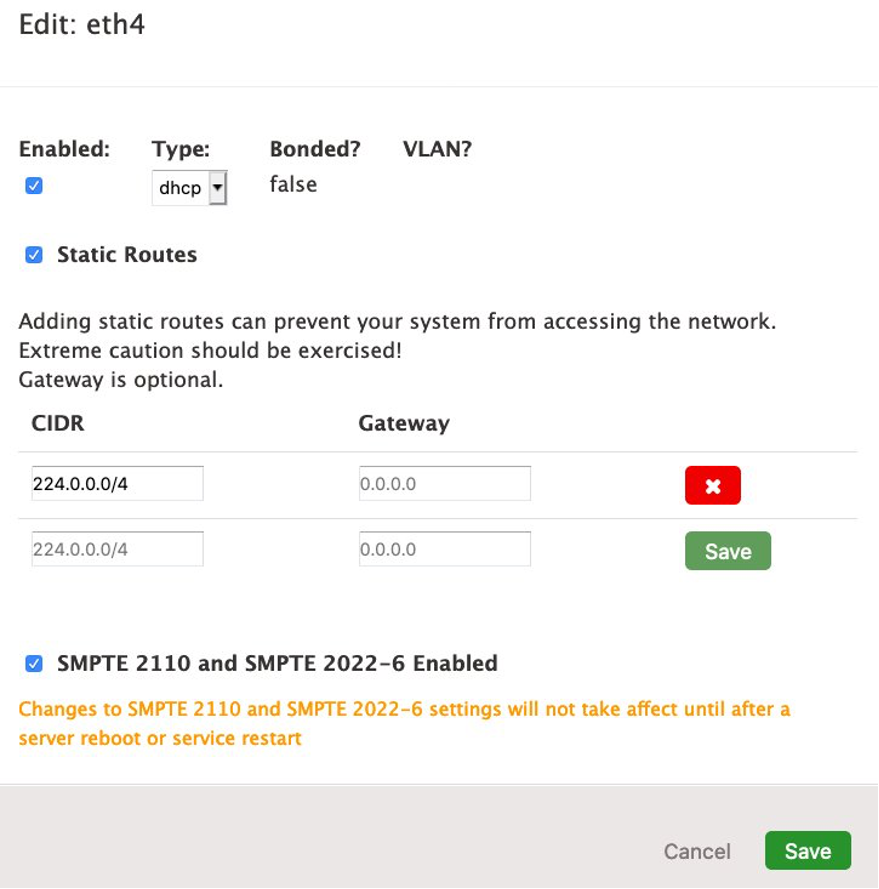
Screenshot of Elemental Live Network Interface User Interface with SMPTE 2110 and SMPTE 2022-6 Enabled
- Once ‘SMTPE 2110 and SMPTE 2022-6 Enabled’ is checked on the 25 GbE interface(s) the Network Devices page looks similar to the following image.
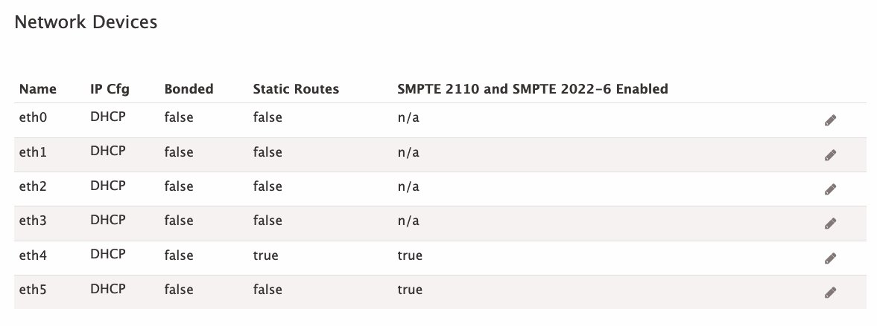
Screenshot of Elemental Live Network Devices User Interface with SMPTE 2110 and SMPTE 2022-6 Enabled on eth4 and eth5
- Restart the elemental_se service from the AWS Elemental Live user interface or from the command line. To restart the elemental_se service from the user interface, open the Settings => General tab. In the top right, click the ‘Stop Service’ Wait for the button label to change to ‘Start Service’ before clicking the button to restart the service.

Screenshot of Elemental Live Settings User Interface
The elemental_se service can also be restarted by using the following command from the command line:
sudo systemctl restart elemental_se
Configuring SMPTE ST 2022-6 inputs
SMPTE ST 2022-6 Inputs
To configure AWS Elemental Live SMPTE ST 2022-6 inputs, all that is required is a Network Location and an Interface. In an AWS Elemental Live event select ‘SMPTE 2022-6 Input’ in the input type dropdown. This displays the configuration options for the input. The Network Location can be either a udp or rtp SMPTE ST 2022-6 stream. The Interface must be 25 GbE with access to the stream referenced in the Network Location. Optionally, an IGMP Source can be specified ensuring only packets originating from the specified IP are ingested.
The following image shows a SMTPE ST 2022-6 input, which has been configured with a single source using eth4:
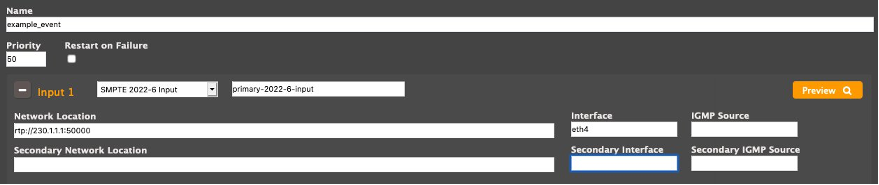
Screenshot of SMPTE 2022-6 Elemental Live Input configured with a source
To confirm that your input is valid and functional, click the Preview button. This starts up the flows and shows you a video preview window and some additional information from probing the stream. The probe information is shown in the following image. Note that the codec on the incoming video stream is ‘RAWVIDEO’ indicating the input is uncompressed.
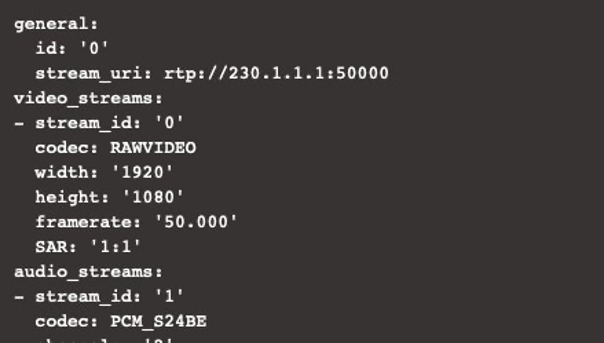
Screenshot of SMPTE 2022-6 Media info output from Elemental Live User Interface
SMPTE ST 2022-6 Inputs with SMPTE ST 2022-7
For additional resilience, you can use SMPTE ST 2022-6 inputs with SMPTE ST 2022-7. The advantages of this configuration were discussed in part 1 of this series.
To configure a SMPTE ST 2022-6 input with SMPTE ST 2022-7, a second Network Location and Interface must be provided in the ‘Secondary Network Location’ and ‘Secondary Interface’ fields.
The following is an example of a SMPTE ST 2022-6 input with SMPTE ST 2022-7 configured:
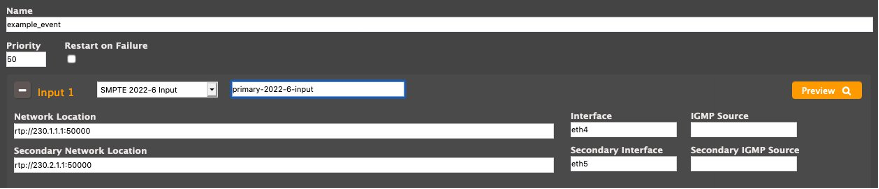
Screenshot of SMPTE 2022-6 Elemental Live Input configured with SMPTE 2022-7 sources
Additional tips
The high bitrates required to deliver SMPTE 2022-6 streams increase the possibility of some packets being delayed over the network. This risk increases as the number of concurrent inputs being received by the appliance increases. If this is an issue with your network, one way to try to mitigate this is by increasing the Input Buffer Size. To do this, under Additional Global Configuration adjust the number of frames in the Input Buffer Size. This uses more memory, but prevents dropped frames at the cost of latency. The following image shows the default settings and the buffer size of 60 frames:

Screenshot of Additional Global Configuration options from Elemental Live User Interface
Another important thing is not to use the same unicast inputs for multiple events running on the same appliance. Each unicast source should be used only once, just like you would with SDI inputs. If you’re still experiencing issues, ensure that your network is not being overloaded. Multicast sources can be used by multiple jobs at the same time.
Summary
SMPTE ST 2022-6 inputs are a great way to receive uncompressed video over IP with AWS Elemental Live appliances and software. SMPTE ST 2022-6 inputs are simple to configure and offer the option to use SMPTE ST 2022-7 to improve resiliency by delivering streams over diverse network routes.
AWS helps customers run low-latency broadcast workloads with the most agility, elasticity, scalability, and reliability of any cloud. Explore https://aws.amazon.com/media/broadcast/ to learn more.