AWS Security Blog
Use AWS Secrets Manager to store and manage secrets in on-premises or multicloud workloads
AWS Secrets Manager helps you manage, retrieve, and rotate database credentials, API keys, and other secrets throughout their lifecycles. You might already use Secrets Manager to store and manage secrets in your applications built on Amazon Web Services (AWS), but what about secrets for applications that are hosted in your on-premises data center, or hosted by another cloud service provider? You might even be in the process of moving applications out of your data center as part of a phased migration, where the application is partially in AWS, but other components still remain in your data center until the migration is complete. In this blog post, we’ll describe the potential benefits of using Secrets Manager for workloads outside AWS, outline some recommended practices for using Secrets Manager for hybrid workloads, and provide a basic sample application to highlight how to securely authenticate and retrieve secrets from Secrets Manager in a multicloud workload.
In order to make an API call to retrieve secrets from Secrets Manager, you need IAM credentials. While it is possible to use an AWS Identity and Access Management (IAM) user, AWS recommends using temporary, or short-lived, credentials wherever possible to reduce the scope of impact of an exposed credential. This means we will allow our hybrid application to assume an IAM role in this example. We’ll use IAM Roles Anywhere to provide a mechanism for our applications outside AWS to assume an IAM Role based on a trust configured with our Certificate Authority (CA).
IAM Roles Anywhere offers a solution for on-premises or multicloud applications to acquire temporary AWS credentials, helping to eliminate the necessity for creating and handling long-term AWS credentials. This removal of long-term credentials enhances security and streamlines the operational process by reducing the burden of managing and rotating the credentials.
In this post, we assume that you have a basic understanding of IAM. For more information on IAM roles, see the IAM documentation. We’ll start by examining some potential use cases at a high level, and then we’ll highlight recommended practices to securely fetch secrets from Secrets Manager from your on-premises or hybrid workload. Finally, we’ll walk you through a simple application example to demonstrate how to put these recommendations together in a workload.
Selected use cases for accessing secrets from outside AWS
Following are some example scenarios where it may be necessary to securely retrieve or manage secrets from outside AWS, such from applications hosted in your data center, or another cloud provider.
Centralize secrets management for applications in your data center and in AWS
It’s beneficial to offer your application teams a single, centralized environment for managing secrets. This can simplify managing secrets because application teams are only required to understand and use a single set of APIs to create, retrieve, and rotate secrets. It also provides consistent visibility into the secrets used across your organization because Secrets Manager is integrated with AWS CloudTrail to log API calls to the service, including calls to retrieve or modify a secret value.
In scenarios where your application is deployed either on-premises or in a multicloud environment, and your database resides in Amazon Relational Database Service (Amazon RDS), you have the opportunity to use both IAM Roles Anywhere and Secrets Manager to store and retrieve secrets by using short-term credentials. This approach allows central security teams to have confidence in the management of credentials and builder teams to have a well-defined pattern for credential management. Note that you can also choose to configure IAM database authentication with RDS, instead of storing database credentials in Secrets Manager, if this is supported by your database environment.
Hybrid or multicloud workloads
At AWS, we’ve generally seen that customers get the best experience, performance, and pricing when they choose a primary cloud provider. However, for a variety of reasons, some customers end up in a situation where they’re running IT operations in a multicloud environment. In these scenarios, you might have hybrid applications that run in multiple cloud environments, or you might have data stored in AWS that needs to be accessed from a different application or workload running in another cloud provider. You can use IAM Roles Anywhere to securely access or manage secrets in Secrets Manager for these use cases.
Phased application migrations to AWS
Consider a situation where you are migrating a monolithic application to AWS from your data center, but the migration is planned to take place in phases over a number of months. You might be migrating your compute into AWS well before your databases, or vice versa. In this scenario, you can use Secrets Manager to store your application secrets and access them from both on premises and in AWS. Because your secrets are accessible from both on premises and AWS through the same APIs, you won’t need to refactor your application to retrieve these secrets as the migration proceeds.
Recommended practices for retrieving secrets for hybrid and multicloud workloads
In this section, we’ll outline some recommended practices that will help you provide least-privilege access to your application secrets, wherever the access is coming from.
Client-side caching of secrets
Client-side caching of secrets stored in Secrets Manager can help you improve performance and decrease costs by reducing the number of API requests to Secrets Manager. After retrieving a secret from Secrets Manager, your application can get the secret value from its in-memory cache without making further API calls. The cached secret value is automatically refreshed after a configurable time interval, called the cache duration, to help ensure that the application is always using the latest secret value. AWS provides client-side caching libraries for .NET, Java, JDBC, Python, and Go to enable client-side caching. You can find more detailed information on client-side caching specific to Python libraries in this blog post.
Consider a hybrid application with an application server on premises, that needs to retrieve database credentials stored in Secrets Manager in order to query customer information from a database. Because the API calls to retrieve the secret are coming from outside AWS, they may incur increased latency simply based on the physical distance from the closest AWS data center. In this scenario, the performance gains from client-side caching become even more impactful.
Enforce least-privilege access to secrets through IAM policies
You can use a combination of IAM policy types to granularly restrict access to application secrets when you’re using IAM Roles Anywhere and Secrets Manager. You can use conditions in trust policies to control which systems can assume the role. In our example, this is based on the system’s certificate, meaning that you need to appropriately control access to these certificates. We use a policy condition to specify an IP address in our example, but you could also use a range of IP addresses. Other examples would be conditions that specify a time range for when resources can be accessed, conditions that allow or deny building resources in certain AWS Regions, and more. You can find example policies in the IAM documentation.
You should use identity policies to provide Secrets Manager with permissions to the IAM role being assumed, following the principle of least privilege. You can find IAM policy examples for Secrets Manager use cases in the Secrets Manager documentation.
By combining different policy types, like identity policies and trust policies, you can limit the scope of systems that can assume a role, and control what those systems can do after assuming a role. For example, in the trust policy for the IAM role with access to the secret in Secrets Manager, you can allow or deny access based on the common name of the certificate that’s being used to authenticate and retrieve temporary credentials in order to assume a role using IAM Roles Anywhere. You can then attach an identity policy to the role being assumed that provides only the necessary API actions for your application, such as the ability to retrieve a secret value—but not to a delete a secret. See this blogpost for more information on when to use different policy types.
Transform long-term secrets into short-term secrets
You may already be wondering, “why should I use short-lived credentials to access a long-term secret?” Frequently rotating your application secrets in Secrets Manager will reduce the impact radius of a compromised secret. Imagine that you rotate your application secret every day. If that secret is somehow publicly exposed, it will only be usable for a single day (or less). This can greatly reduce the risk of compromised credentials being used to get access to sensitive information. You can find more information about the value of using short-lived credentials in this AWS Well-Architected best practice.
Instead of using static database credentials that are rarely (or never) rotated, you can use Secrets Manager to automatically rotate secrets up to every four hours. This method better aligns the lifetime of your database secret with the lifetime of the short-lived credentials that are used to assume the IAM role by using IAM Roles Anywhere.
Sample workload: How to retrieve a secret to query an Amazon RDS database from a workload running in another cloud provider.
Now we’ll demonstrate examples of the recommended practices we outlined earlier, such as scoping permissions with IAM policies. We’ll also showcase a sample application that uses a virtual machine (VM) hosted in another cloud provider to access a secret in Secrets Manager.
The reference architecture in Figure 1 shows the basic sample application.
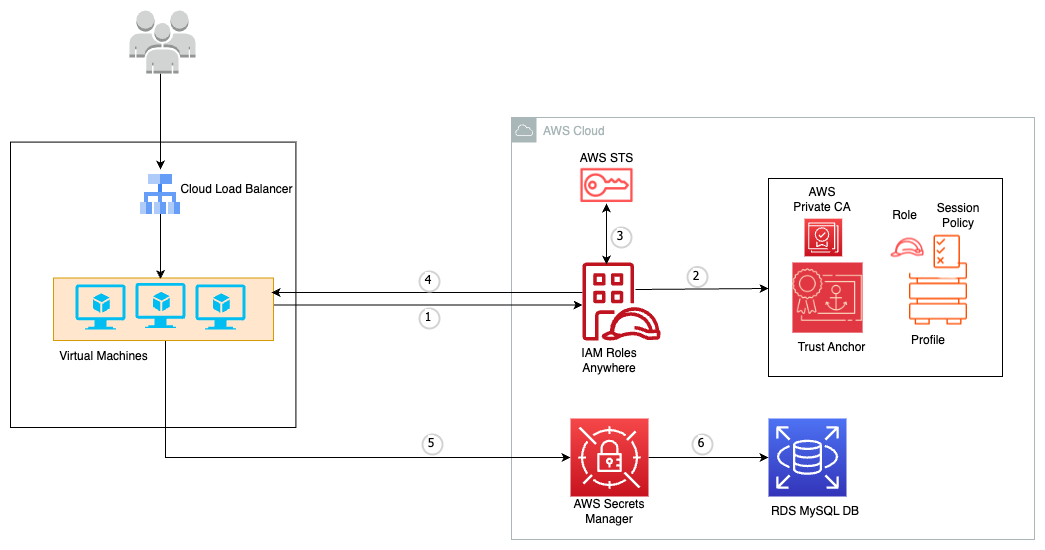
Figure 1: Application connecting to Secrets Manager by using IAM Roles Anywhere to retrieve RDS credentials
In the sample application, an application secret (for example, a database username and password) is being used to access an Amazon RDS database from an application server hosted in another cloud provider. The following process is used to connect to Secrets Manager in order to retrieve and use the secret:
- The application server makes a request to retrieve temporary credentials by using IAM Roles Anywhere.
- IAM validates the request against the relevant IAM policies and verifies that the certificate was issued by a CA configured as a trust anchor.
- If the request is valid, AWS Security Token Service (AWS STS) provides temporary credentials that the application can use to assume an IAM role.
- IAM Roles Anywhere returns temporary credentials to the application.
- The application assumes an IAM role with Secrets Manager permissions and makes a GetSecretValue API call to Secrets Manager.
- The application uses the returned database credentials from Secrets Manager to query the RDS database and retrieve the data it needs to process.
Configure IAM Roles Anywhere
Before you configure IAM Roles Anywhere, it’s essential to have an IAM role created with the required permission for Amazon RDS and Secrets Manager. If you’re following along on your own with these instructions, refer to this blog post and the IAM Roles Anywhere User Guide for the steps to configure IAM Roles Anywhere in your environment.
Obtain temporary security credentials
You have several options to obtain temporary security credentials using IAM Roles Anywhere:
- Using the credential helper — The IAM Roles Anywhere credential helper is a tool that manages the process of signing the CreateSession API with the private key associated with an X.509 end-entity certificate and calls the endpoint to obtain temporary AWS credentials. It returns the credentials to the calling process in a standard JSON format. This approach is documented in the IAM Roles Anywhere User Guide.
- Using the AWS SDKs
- IAM Roles Anywhere through the AWS credentials file in the AWS SDK — In this approach, you aren’t using long-lived IAM user credentials, but are storing temporary credentials in the AWS credentials file. However, this approach might not be appropriate for highly sensitive workloads. You can find step-by-step instructions to configure this method in this workshop.
- IAM Roles Anywhere natively in the AWS SDK — You can also retrieve and use credentials from IAM Roles Anywhere directly from your application with the AWS SDK. In this approach, you don’t need to use the AWS credentials file to store temporary credentials. You can refer to this workshop for an example of how to retrieve and use credentials in this way. You will need to create a signature to be used in the HTTP request, then create a session using the CreateSession API. There are four steps to create a signature, and this signing process is identical to AWS Signature Version 4:
Use policy controls to appropriately scope access to secrets
In this section, we demonstrate the process of restricting access to temporary credentials by employing condition statements based on attributes extracted from the X.509 certificate. This additional step gives you granular control of the trust policy, so that you can effectively manage which resources can obtain credentials from IAM Roles Anywhere. For more information on establishing a robust data perimeter on AWS, refer to this blog post.
Prerequisites
- IAM Roles Anywhere using AWS Private Certificate Authority or your own PKI as the trust anchor
- IAM Roles Anywhere profile
- An IAM role with Secrets Manager permissions
Restrict access to temporary credentials
You can restrict access to temporary credentials by using specific PKI conditions in your role’s trust policy, as follows:
- Sessions issued by IAM Roles Anywhere have the source identity set to the common name (CN) of the subject you use in end-entity certificate authenticating to the target role.
- IAM Roles Anywhere extracts values from the subject, issuer, and Subject Alternative Name (SAN) fields of the authenticating certificate and makes them available for policy evaluation through the sourceIdentity and principal tags.
- To examine the contents of a certificate, use the following command:
openssl x509 -text -noout -in certificate.pem
- To establish a trust relationship for IAM Roles Anywhere, use the following steps:
- In the navigation pane of the IAM console, choose Roles.
- The console displays the roles for your account. Choose the name of the role that you want to modify, and then choose the Trust relationships tab on the details page.
- Choose Edit trust relationship.
Example: Restrict access to a role based on the common name of the certificate
The following example shows a trust policy that adds a condition based on the Subject Common Name (CN) of the certificate.
If you try to access the temporary credentials using a different certificate which has a different CN, you will receive the error “Error when retrieving credentials from custom-process: 2023/07/0X 23:46:43 AccessDeniedException: Unable to assume role for arn:aws:iam::64687XXX207:role/RDS_SM_Role”.
Example: Restrict access to a role based on the issuer common name
The following example shows a trust policy that adds a condition based on the Issuer CN of the certificate.
Example: Restrict access to a role based on the subject alternative name (SAN)
The following example shows a trust policy that adds a condition based on the SAN fields of the certificate.
Session policies
Define session policies to further scope down the sessions delivered by IAM Roles Anywhere. Here, for demonstration purposes, we added an inline policy to only allow requests coming from the specified IP address by using the following steps.
- Navigate to the Roles Anywhere console.
- Under Profiles, choose Create a profile.
- On the Create a profile page, enter a name for the profile.
- For Roles, select the role that you created in the previous step, and select the Inline policy.
The following example shows how to allow only the requests from a specific IP address. You will need to replace <X.X.X.X/32> in the policy example with your own IP address.
Retrieve secrets securely from a workload running in another cloud environment
In this section, we’ll demonstrate the process of connecting virtual machines (VMs) running in another cloud provider to an Amazon RDS MySQL database, where the database credentials are securely stored in Secrets Manager.
Create a database and manage Amazon RDS master database credentials in Secrets Manager
In this section, you will create a database instance and use Secrets Manager to manage the master database credentials.
To create an Amazon RDS database and manage master database credentials in Secrets Manager
- Open the Amazon RDS console and choose Create database.
- Select your preferred database creation method. For this post, we chose Standard create.
- Under Engine options, for Engine type, choose your preferred database engine. In this post, we use MySQL.
- Under Settings, for Credentials Settings, select Manage master credentials in AWS Secrets Manager.

Figure 2: Manage master credentials in Secrets Manager
- You have the option to encrypt the managed master database credentials. In this example, we will use the default AWS KMS key.
- (Optional) Choose other settings to meet your requirements. For more information, see Settings for DB instances.
- Choose Create Database, and wait a few minutes for the database to be created.
Retrieve and use temporary credentials to access a secret in Secrets Manager
The next step is to use the AWS Roles Anywhere service to obtain temporary credentials for an IAM role. These temporary credentials are essential for accessing AWS resources securely. Earlier, we described the options available to you to retrieve temporary credentials by using IAM Roles Anywhere. In this section, we will assume you’re using the credential helper to retrieve temporary credentials and make an API call to Secrets Manager.
After you retrieve temporary credentials and assume an IAM role with permissions to access the secret in Secrets Manager, you can run a simple script on the VM to get the database username and password from Secrets Manager and update the database. The steps are summarized here:
- Use the credential helper to assume your IAM role with permissions to access the secret in Secrets Manager. You can find instructions to obtain temporary credentials in the IAM Roles Anywhere User Guide.
- Retrieve secrets from Secrets Manager. Using the obtained temporary credentials, you can create a boto3 session object and initialize a secrets_client from boto3.client(‘secretsmanager’). The secrets_client is responsible for interacting with the Secrets Manager service. You will retrieve the secret value from Secrets Manager, which contains the necessary credentials (for example, database username and password) for accessing an RDS database.
- Establish a connection to the RDS database. The retrieved secret value is parsed, extracting the database connection information. You can then establish a connection to the RDS database using the extracted details, such as username and password.
- Perform database operations. Once the database connection is established, the script performs the operation to update a record in the database.
The following is an example Python script to retrieve credentials from Secrets Manager and connect to the RDS for database operations.
And that’s it! You’ve retrieved temporary credentials using IAM Roles Anywhere, assumed a role with permissions to access the database username and password in Secrets Manager, and then retrieved and used the database credentials to update a database from your application running on another cloud provider. This is a simple example application for the purpose of the blog post, but the same concepts will apply in real-world use cases.
Conclusion
In this post, we’ve demonstrated how you can securely store, retrieve, and manage application secrets and database credentials for your hybrid and multicloud workloads using Secrets Manager. We also outlined some recommended practices for least-privilege access to your secrets when accessing Secrets Manager from outside AWS by using IAM Roles Anywhere. Lastly, we demonstrated a simple example of using IAM Roles Anywhere to assume a role, then retrieve and use database credentials from Secrets Manager in a multicloud workload. To get started managing secrets, open the Secrets Manager console. To learn more about Secrets Manager, refer to the Secrets Manager documentation.
If you have feedback about this post, submit comments in the Comments section below. If you have questions about this post, contact AWS Support.
Want more AWS Security news? Follow us on Twitter.