Amazon Athena
Analyze petabyte-scale data where it lives with ease and flexibility
Why Amazon Athena?
Amazon Athena is an interactive query service that simplifies data analysis in Amazon S3 using standard SQL. Athena is serverless, so there is no infrastructure to set up or manage, and you only pay for the resources your query needs to run. Use Athena to process logs, perform data analytics, and run interactive queries. Athena automatically scales and completes queries in parallel, so results are fast, even with large datasets and complex queries.
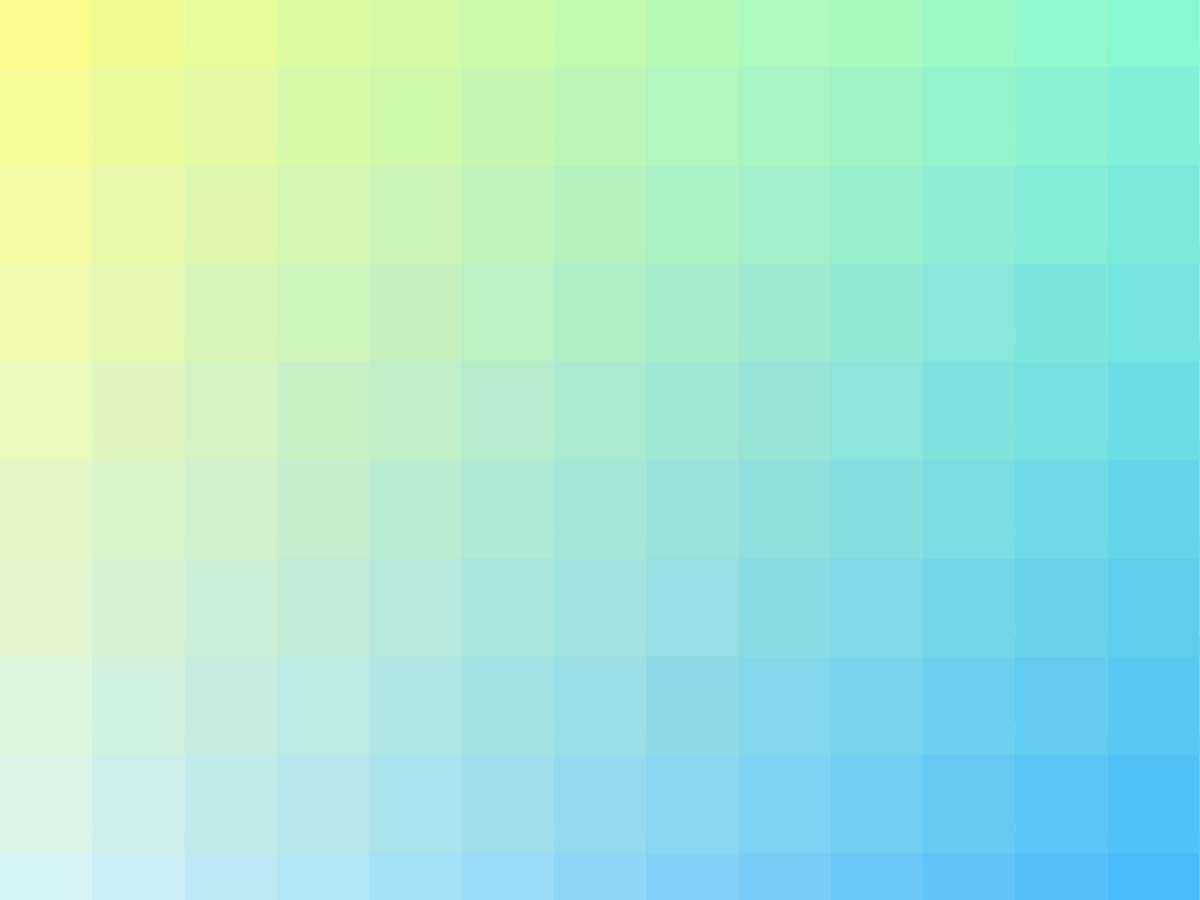
Amazon Athena is accessible in the next generation of Amazon SageMaker
Amazon Athena is available in the next generation of Amazon SageMaker, enabling frictionless SQL processing and Apache Spark workloads. Within Amazon SageMaker Unified Studio, Athena empowers you to query, transform, and analyze data directly from connected sources—like Amazon S3 data lakes—all without managing infrastructure. Learn more.
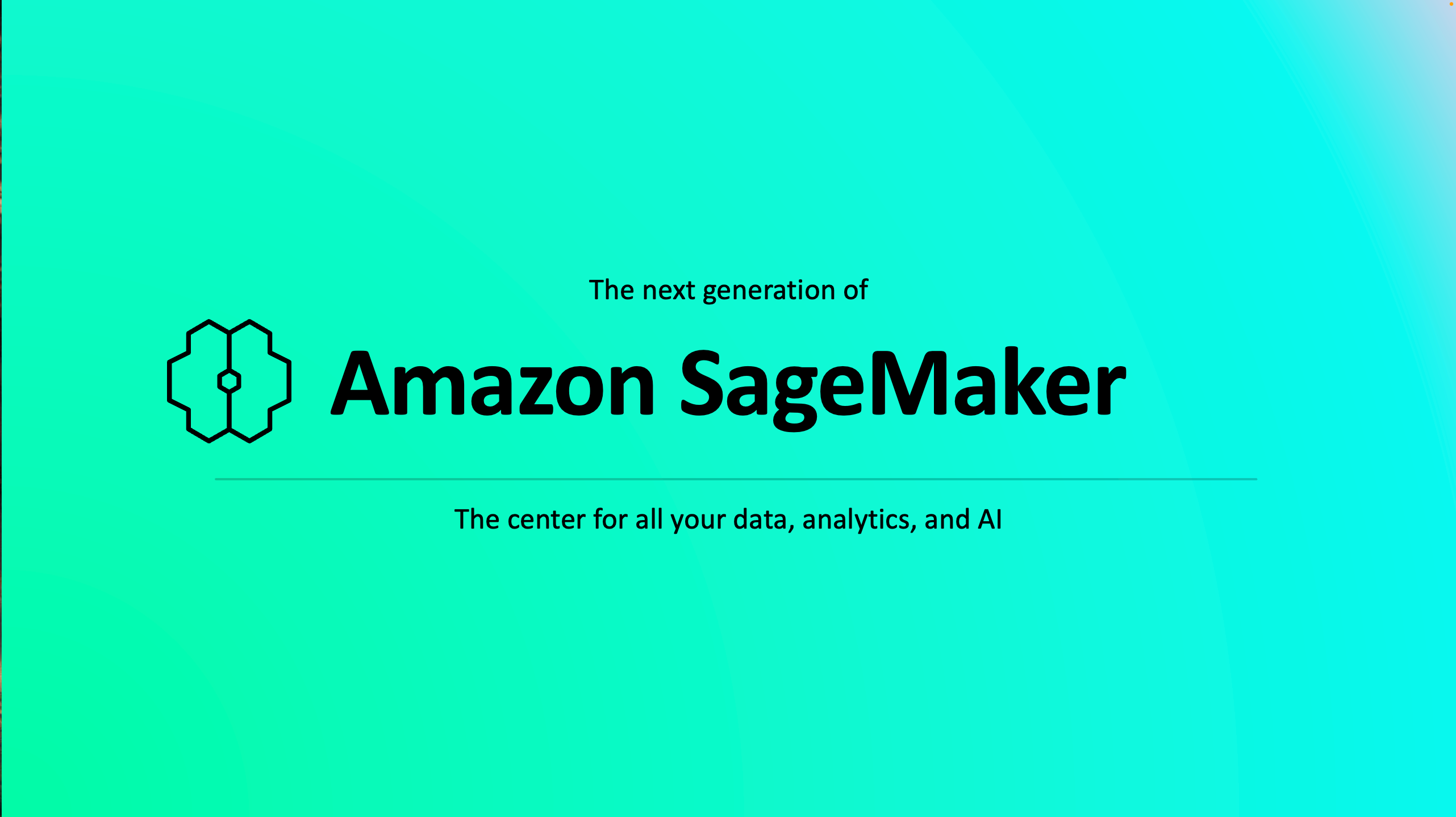
Benefits
Get streamlined, near-instant startup of SQL or Apache Spark analytics workloads with a serverless experience.
Build interactive, advanced analytics applications using data on-premises, in your data lake, or in cloud stores.
Gain flexibility with support for choice of language, open-data formats, open-source frameworks, and BI and machine learning (ML) tool integration.
Simple and predictable pricing – pay based on the queries you run or compute used.
With Amazon Athena in the next generation of Amazon SageMaker, you can simplify SQL-driven anlysis using an intuitive query editor--providing a unified environment to write, execute, and visualize queries. You can collaborate in real time by securely sharing results and workflows across your organization, accelerating time-to-insight.
Use cases
Submit a single SQL query to analyze data in relational, nonrelational, object, and custom data sources running on S3, on premises or in multicloud environments.
Use ML models in SQL queries or Python to simplify complex tasks, such as anomaly detection, customer cohort analysis, and sales predictions.
Query Azure Synapse Analytics data and visualize the results with Amazon QuickSight.