AWS for M&E Blog
Getting started with AWS Elemental Live and Dolby Vision
In the relatively new, ever-changing arena of High Dynamic Range (HDR) technologies, there are quite a few options to consider when it comes to creating video content with rich, beautiful, pronounced pictures with both brighter and darker colors. These include HDR10, HDR10+, HLG, and Dolby Vision. This post focuses on the key benefits of Dolby Vision, and how to configure a Dolby Vision enabled stream using AWS Elemental Live encoders.
What is Dolby Vision?
Dolby Vision is an HDR technology built by Dolby Laboratories, Inc. Its key differentiator versus other HDR formats is the use of dynamic metadata. This metadata, present in every video frame, allows video displays that support Dolby Vision to map the video accurately, consistently and efficiently to the capabilities of the panel itself. This delivers an optimal result in terms of color accuracy, along with more accurate bright and dark area rendering on-screen. HDR10, in contrast, uses a static metadata implementation, which limits the contrast and color accuracy a viewer experiences compared to watching in Dolby Vision. Using a 10-bit color depth on AWS Elemental Live with Dolby Vision unlocks a possible 10 billion colors vs. the Rec 709 8-bit that uses only 16.7 million possible colors.


Why Dolby Vision?
Dolby Vision is being adopted by both content creators and producers alike. For example, Apple, one of the globe’s largest manufacturers of computers, tablets, and mobile phones, added playback support for Dolby Vision in 2017 with the release of the iPhone X, and announced in 2020 that their flagship models iPhone 12 and 12 Pro/Pro Max are able to record and playback content in Dolby Vision natively. In the world of over-the-top (OTT) streaming, especially for video on demand (VOD) services, quality is often one of the key benchmarks of a service. Viewers are growing accustomed to seeing HDR-enabled content on their screens – whether they are recording movies on their phones of their loved ones, or streaming this month’s binge-worthy new series. Prime Video, Netflix, HBO Max, Disney+ and Hulu currently support HDR10 and Dolby Vision. Live encoding workflows have benefited from Dolby Vision as well; as NBC successfully delivered the 2020 Tokyo Olympics (via Comcast, Verizon & fuboTV) in Dolby Vision & Dolby Atmos. Quality matters both for content producers looking to gain a differentiating edge, and consumers who have grown accustomed to outstanding video and audio experiences.
Through a software license on your AWS Elemental Live encoder, deploying this technology is simple. The functionality raises the bar of the viewership experience and removes the need to purchase extra hardware for Dolby Vision processing.
Configuring an event with Dolby Vision on AWS Elemental Live
AWS Elemental Live is a robust, feature-rich, on-premises appliance that performs advanced encoding, transcoding, and other stream conditioning functions, including Dolby Vision stream processing. At a high level, a Dolby Vision stream is composed of the HEVC encoded stream with the addition of Dolby metadata. The metadata is carried as RPU (reference processing unit) sub-stream, which is the frame-by-frame dynamic metadata, stored in private MPEG NAL (network abstraction layer) units. AWS Elemental Live analyzes the HDR input video, generates Dolby Vision dynamic metadata, packages that metadata into RPU format and muxes it with the HEVC elementary stream.
AWS Elemental Live supports Dolby Vision color space conversion for Profile 5 and Profile 8.1. Dolby Vision profiles define how a Dolby Vision stream is encoded for distribution, and includes the video codec, codec parameters, bit depth and how the RPU data is carried in the elementary video stream. Profile 5 is a Dolby Vision-only profile encoded using HEVC, while profile 8.1 is Dolby Vision with HDR10 cross-compatibility also encoded using HEVC.
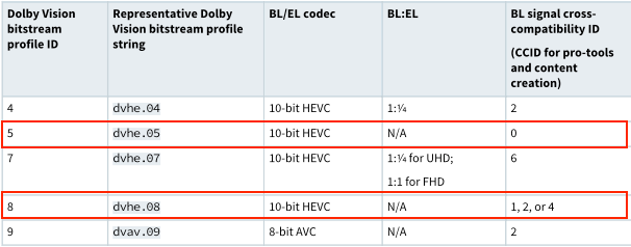
Table 1: Dolby Vision bitstream profiles
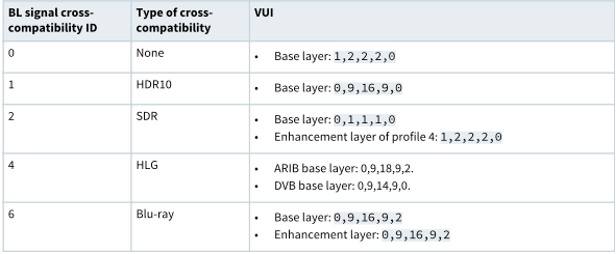
Table 2: BL signal cross-compatibility ID
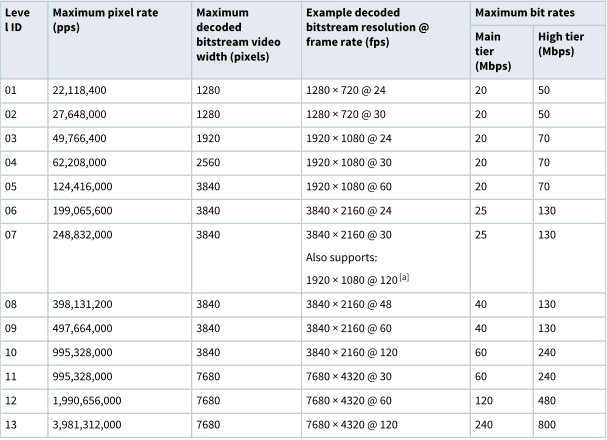
Table 3: Dolby Vision levels
For more information about Dolby Vision profiles, see Dolby Vision Profiles Specification.
The following configuration guide covers general prerequisites, requirements, and step-by-step instructions to set up an event with Dolby Vision enabled. It also demonstrates how to verify that Dolby Vision stream conditioning is taking place through the messages.
Prerequisites:
- AWS Elemental Live software version 2.21.1 GA or later
- HEVC license (AWS Elemental Live)
- Dolby Vision license (AWS Elemental Live)
System hardware requirements:
- 1080p outputs: Any L800 series appliance
- 4K HEVC outputs: L840s, L880, or L730 systems
Input requirements:
- Minimum input: 1080p
- HDR input
Output requirements:
- Codec: Must be HEVC
- Profile: Only supports Main10/Main and Main10/High profiles.
- Enable the color corrector pre-processor
Step 1: Create the event
- In the AWS Elemental Live web GUI, select New Event.
- For your input, specify an event name and select the type of The AWS Elemental Live software supports the ingest of HDR content in resolutions from 1080p(FHD) up to 4K(UHD). For this example, HDR content is carried by HD-SDI or Quadrant 4k.
- Select Advanced, go to Video Selector and under Color Space select Follow. If your source is HDR, the encoder will insert RPUs to generate a Dolby Vision compatible output.

- In the output side, configure your video elementary stream for Dolby Vision.
- Codec: Must be HEVC (H265)
- Insert Color Metadata: Enable

- Profile: Elemental only supports Main10/Main and Main10/High profiles
- Under Advanced > Preprocessors enable Color Corrector.
- Video Range:
- In this example the Input is already full range, for this case select Passthrough
- If the input is video range, select Full Swing to effectively convert up to full range. IMPORTANT: If input is already in full range, do not select Full Swing to avoid up-conversion again.
- Color Space Conversion: Select Profile 5 or Profile 8.1

Checking for Dolby Vision processing
In the Elemental encoder, once the channel has started, go into the event dashboard and scroll-down to the “Output Group Control”. There you can check in the Statistics section for the Dolby Vision profile that is running. In the following example, the output video has been processed with Dolby Vision profile 5. If Dolby Vision processing is not running the statistics prompt N/A.

Playing back your content in a Dolby Vision capable device
Dolby Vision is supported in the latest media devices like TVs, setup-boxes, phones, and PCs. The following example was encoded by the AWS Elemental Live encoder and shows a comparison of Dolby Vision vs SDR content played by an iPhone 12.

Conclusion
Dolby Vision is a compelling HDR technology designed to deliver an optimized and consistent experience on a consumer device. Using the preceding steps to configure your AWS Elemental Live encoder you are on your way to building a truly beautiful, high quality workflow. Setting up your AWS Elemental Live encoder takes only a few simple steps: satisfy the prerequisite requirements on the encoder, create your event, and validate Dolby Vision encode is taking place through a quick log check. We encourage you to explore the incredibly rich, vibrant video streams you can create using the method above. To learn more visit: https://aws.amazon.com/elemental-live/.