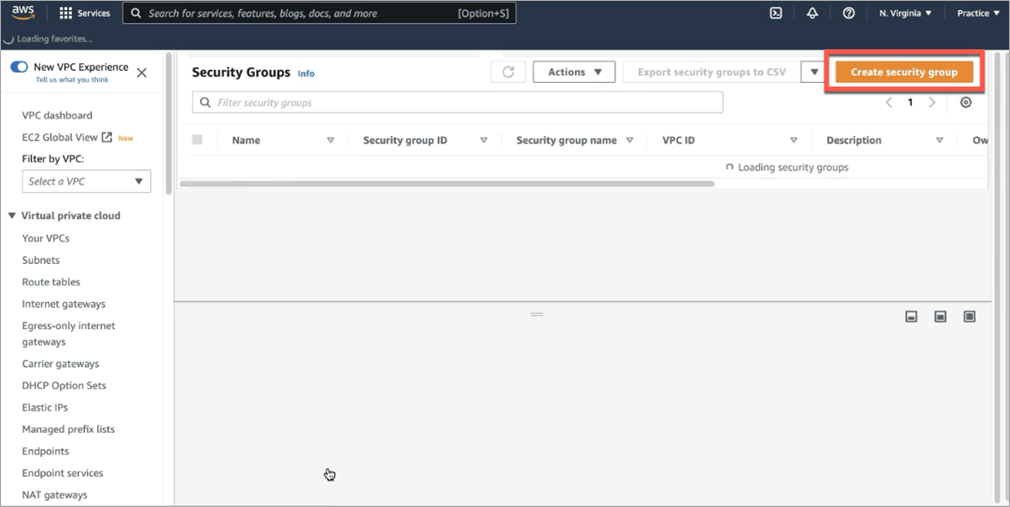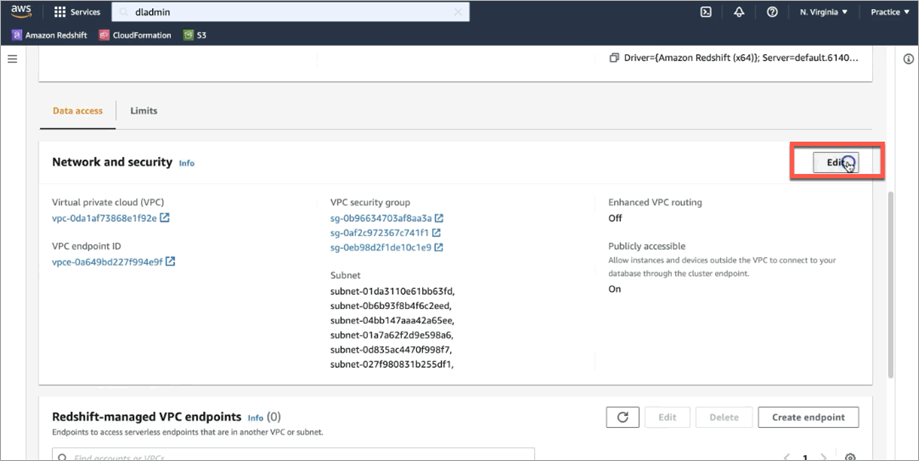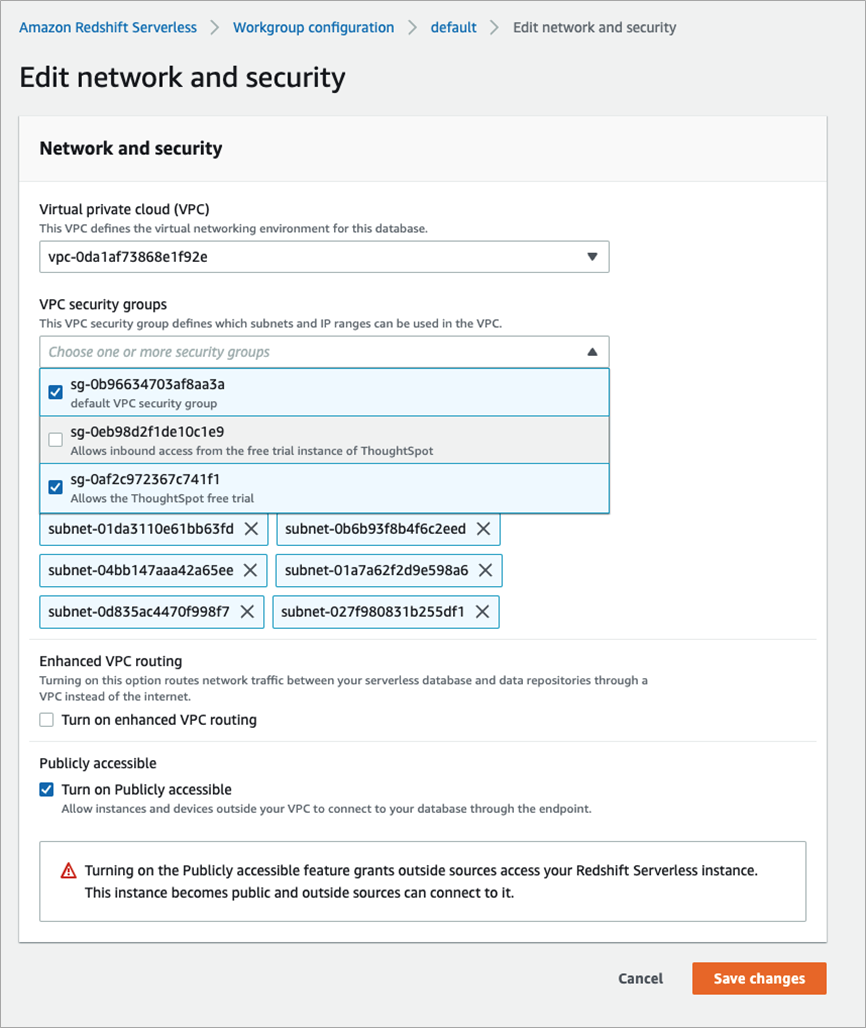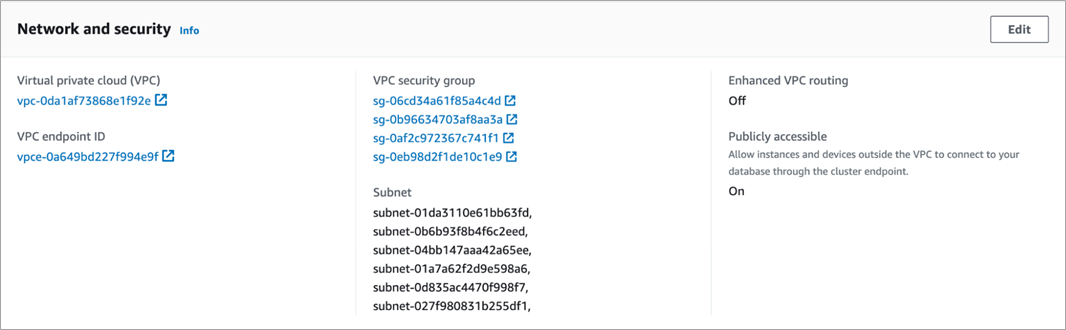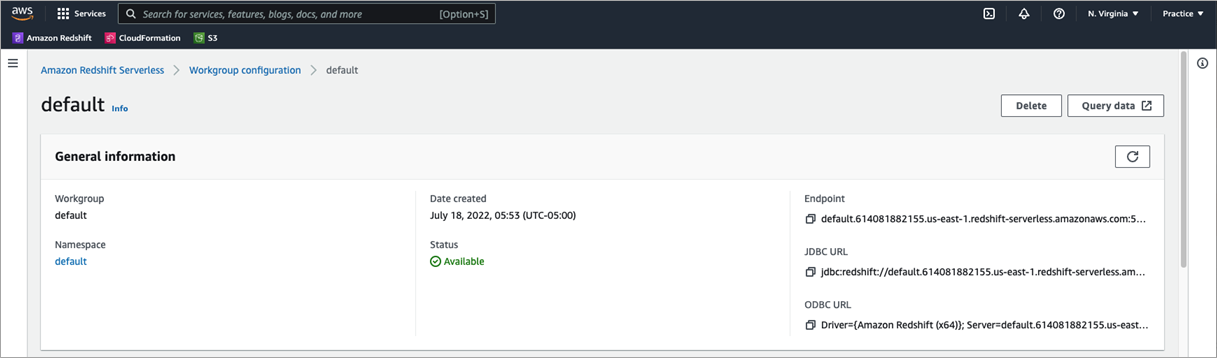AWS Partner Network (APN) Blog
How to Connect ThoughtSpot to Amazon Redshift Serverless
By Denise Lee, Associate Solutions Engineer – ThoughtSpot
By Antony Prasad Thevaraj, Sr. Partner Solutions Architect – AWS
By Maneesh Sharma, Sr. Redshift Database Engineer – AWS
 |
| ThoughtSpot |
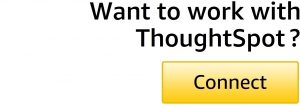 |
As the cost of cloud compute and storage continues to decline, many organizations are looking at the modern data stack to extend cost efficiencies and unlock access to data without introducing additional IT infrastructure debt.
Not surprisingly, the majority of organizations who adopt a modern data stack strategy start with data storage, with their initial focus being on which data lake to adopt.
Amazon Redshift Serverless makes it easy to run and scale analytics without having to manage your data warehouse infrastructure. The platform provides elastic scalability, with highly performant queries and cost-effective compute.
Once data is available in Amazon Redshift Serverless, businesses typically look at ways to derive business insights. This is where modern analytics providers such as ThoughtSpot provide value.
With its powerful artificial intelligence (AI)-based search, live visualizations, and developer tools and APIs for sharing embedded analytics, ThoughtSpot democratizes access to data by providing self-service tools for all users.
In this post, you will learn how to create a connection between Amazon Redshift Serverless and ThoughtSpot. With the loosely-coupled nature of the modern data stack, it’s easy to connect Redshift with ThoughtSpot, whether you have it running as a cluster you have provisioned, or serverless. No data movement or replication is required.
ThoughtSpot is an AWS Data and Analytics Competency Partner with the Amazon Redshift Ready product designation.
Configure Amazon Redshift Serverless
If you are new to Amazon Web Services (AWS), you may want to check out AWS Marketplace and search for a relevant use case, such as marketing or finance. Before we get started, here is how you set up Amazon Redshift Serverless.
Once an Amazon Redshift Serverless instance is created, make sure to add the IP address of your ThoughtSpot instance to your network policy.
In this tutorial, we are connecting from the ThoughtSpot free trial cluster. The IP address for the free trial is available in the activation email you receive when you register.
To create a security group which contains a new rule for the free trial IP address, access your security groups in AWS, and select Create security group.
Figure 1 – Creating a security group.
Add an inbound rule for ThoughtSpot using the IP address from the activation email. Then, add an inbound rule with the following values to allow ThoughtSpot to connect securely:
- Type: Custom TCP
- Port range: 5439
- Source: Customer (enter IP address)
- Description: Optional
Figure 2 – Adding an inbound rule.
Select Create security group when complete. When you see the banner, the new group is now available for use.
Access the workgroup that contains the resource you’d like to connect ThoughtSpot to. Under Network and security, select Edit. Add the new security group to this resource.
In this example, we are already providing different resources access. Select Save changes. The instance will be unavailable as the new settings are applied.
Figure 3 – Configure workgroup.
Return to this screen and Enable Turn on Publicly accessible, then save your changes.
Figure 4 – VPC security groups.
The instance will restart to apply the new setting. Once it’s available again, sign into your ThoughtSpot account.
Figure 5 – The completed network and security settings.
ThoughtSpot
With Amazon Redshift Serverless configured, switch to your ThoughtSpot instance. From the Data tab, select Add connection. Enter a connection name, select Amazon Redshift, and then click Continue.
Figure 6 – Create data connection.
Contact your Redshift admin or log in if you have access. Host information is available within the JDBC URL, as noted below. Copy the link.
Figure 7 – Data connection with JDBC URL.
In this tutorial, we are using a service account. Configure your connection with the following information:
- Host: Remove the JDBC prefix, port, and database name from the JDBC URL, as you’ll note that in the form separately.
- Port: 5439
- User: This is the username you configured in AWS.
- Password: This is the password you configured in AWS.
- Database: In this tutorial, we are referencing the sample_data_dev database which includes sample tables from AWS.
Select Continue and the database and tables will be listed in the left panel. Select the appropriate tables and columns you’d like ThoughtSpot to use.
Note the Selected tab updates to include the currently selected items. Sample data is included so you can confirm your choices.
When ready, select Create connection, and then click Create. When the connection is complete, you are ready to immediately start searching.
Figure 8 – The completed connection.
Summary
You have successfully connected ThoughtSpot to your Amazon Redshift Serverless instance and can now run live queries in your Redshift serverless data warehouse.
Your next step is to define metadata and other aspects of your data and create worksheets, which are logical views of data. The worksheets simplify access to data for end users and application services. Keep in mind best practices for modeling data and creating a worksheet.
Additionally, now that you have everything connected, you can also accelerate your search and AI-driven analytics experience by taking advantage of pre-built liveboards from the Redshift Storage and Performance TML Blocks.
Since you’ve given your AWS instance a modern consumer frontend to increase business agility, you can also explore ThoughtSpot’s embed capabilities to extend how users access these data insights directly from a web app, or through the ThoughtSpot platform APIs.
Check out AWS Marketplace and sign up for a free trial with ThoughtSpot.
ThoughtSpot – AWS Partner Spotlight
ThoughtSpot is an AWS Data and Analytics Competency Partner that enables business users to easily ask questions using search and AI directly on billions of rows of data in the cloud.