AWS DevOps & Developer Productivity Blog
Receive AWS Developer Tools Notifications over Slack using AWS Chatbot
Developers often use Slack to communicate with each other about their code. With AWS Chatbot, you can configure notifications for developer tools resources such as repositories, build projects, deployment applications, and pipelines so that users in Slack channels are automatically notified about important events. When a deployment fails, a build succeeds, or a pull request is created, developers get notifications where they’re most likely to see and react to them.
The AWS services which currently support notifications are:
In this post, I walk you through the high-level steps for creating a notification that alerts users in a Slack channel every time a pull request is created in a CodeCommit repository.
Solution overview
You can create both the notification rule to listen for required events and the Amazon SNS topic used for notifications on the same web page. You can then configure AWS Chatbot so that notifications sent to that Amazon SNS topic appears in a Slack channel.
To set up notifications, follow the following process, as shown in the following diagram:
- Create a notification rule for a repository. This includes creating an Amazon SNS topic to use for notifications.
- Configure AWS Chatbot to send notifications from that Amazon SNS topic to a Slack channel.
- Test it out and enjoy receiving notifications in your team’s Slack channel.

Prerequisites
To follow along with this example, you need an AWS account, an IAM user or role with administrative access, a CodeCommit repository, and a Slack channel.
Configuration steps
Step 1: Create notification rule in CodeCommit
Follow these steps to create a notification rule in CodeCommit:
1 . Select the repository in CodeCommit about which you want to be notified. In the following screenshot, I have selected a repository called Hello-Dublin. 
2. Select a repository for which you want to receive notifications. Choose Notify, then Create notification rule.
3. Provide a name for your notification rule. I suggest leaving the default Detail Type as Full. By selecting Full, you get extra information beyond what is present in the resource events. Also, you get updated information about your selected event types whenever new information is added about them.
- For example, if you want to receive notifications whenever a comment is made on a pull request, select Basic, and your notification informs you that a comment has been made.
- If you select Full, the notification also specifies the exact comment that was made. If the notification feature is enhanced and extra information is added to be a part of the notification, you start receiving the new information without modifying your existing notification rule.
4. In Event types, in Pull request, select Created.
5. In Targets, choose Create SNS topic. This automatically sets up a new Amazon SNS topic to use for notifications, applying a policy that allows notification events to be sent to it.
6. Finish creating the rule. Keep a note of the Amazon SNS ARN, as you need this information to configure Slack integration in the next step.
For complete step-by-step instructions for creating a notification rule, see Create a Notification Rule.
Step 2: Integrate your Amazon SNS topic with AWS Chatbot
Follow these steps to integrate your Amazon SNS topic with AWS Chatbot.
1. Open up your Slack channel. You need information about it as well as your notification rule to complete integration.
2. Open the AWS Chatbot console and choose Try the AWS Chatbot beta.
3. Choose Configure new client, then Slack, then Configure.
4. AWS Chatbot asks for permission to access your Slack workplace, as seen in the following screenshot. Once you give permission, you are asked to configure your Slack channel.

Step 3: Test the notification
In your repository, create a pull request. In this example, I named the pull request This is a new pull request. Watch as a notification about that event appears in your Slack channel, as seen in the following screenshot.
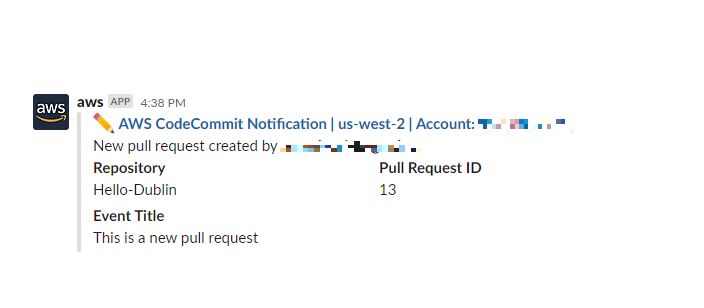
Step 4: Clean-up
If you created notification rule just for testing purposes, you should delete the SNS topic to avoid any further charges.
Conclusion
And that’s it! You can use notifications to help developers to stay informed about the key events happening in their software development life cycle. You can set up notification rules for build projects, deployment applications, pipelines, and repositories, and stay informed about key events such as pull request creation, comments made on your code or commits, build state/phase change, deployment project status change, manual pipelines approval, or pipeline execution status change. For more information, see the notifications documentation.