AWS Security Blog
Rely on employee attributes from your corporate directory to create fine-grained permissions in AWS
In my earlier post Simplify granting access to your AWS resources by using tags on AWS IAM users and roles, I explained how to implement attribute-based access control (ABAC) in AWS to simplify permissions management at scale. In that scenario, I talked about relying on attributes on your IAM users and roles for access control in AWS. But more often, customers manage workforce user identities with an identity provider (IdP) and want to use identity attributes from their IdP for fine-grained permissions in AWS. In this post I introduce a new capability that enables you to do just that.
In AWS, you can configure your IdP to allow workforce users federated access to AWS resources using credentials from your corporate directory. Along with user credentials, your directory also stores user attributes such as cost center, department, and email address. Now you can configure your IdP to pass in user attributes as tags in federated AWS sessions. These are called session tags. You can then control access to AWS resources based on these session tags. Moreover, when user attributes change or new users are added to your directory, permissions automatically apply based on these attributes. For example, developers can federate into AWS using an IAM role, but can only access resources specific to their project. This is because you define permissions that require the project attribute from their IdP to match the project tag on AWS resources. Additionally, AWS logs these attributes in AWS CloudTrail and enable security administrators to track the user identity for a given role session.
In this post, I introduce session tags and walk you through an example of how to use session tags for ABAC and tracking user activity.
What are session tags?
Session tags are attributes passed in the AWS session. You can use session tags for access control in IAM policies and for monitoring. These tags are not stored in AWS and are valid only for the duration of the session. You define session tags just like tags in AWS—consisting of a customer-defined key and an optional value.
How to pass session tags in the AWS session?
One of the most widely used mechanisms for requesting a session in AWS is by assuming an IAM role. For user identities stored in an external directory, you can configure your SAML IdP in IAM to allow your users federated access to AWS using IAM roles. To understand how to set up SAML federation using an IdP, read AWS Federated Authentication with Active Directory Federation Services (ADFS). If you’re using IAM users, you can also request a session in AWS using AssumeRole and GetFederationToken APIs or using AssumeRoleWithWebIdentity API for applications that require access to AWS resources.
For session tags, you can use all of the above-mentioned APIs to pass tags into your AWS session based on your use case. For details on how to use these APIs to pass session tags, please visit Tags in AWS Sessions.
What permissions do I need to use session tags?
To perform any action in AWS, developers need permissions. For example, to assume a role, your developers need sts:AssumeRole permission. Similarly with session tags, we’re introducing a new action, sts:TagSession, that is required to pass session tags in the session. Additionally, you can require and control session tags using existing AWS conditions:
| Action | Use Case | Where to add |
| sts:TagSession | Required to pass attributes as session tags when using AssumeRole, AssumRoleWithSAML, AssumeRoleWithWebIdentity, or GetFederatioToken API | Role’s trust policy or IAM user’s permissions policy based on the API you are using to pass session tags. |
| Condition Key | Use Case | Actions that supports the condition key |
| aws:RequestTag | Use this condition to require specific tags in the session. | sts:TagSession |
| aws:TagKeys | Use this condition key to control the tag keys that are allowed in the session. | sts:TagSession |
| aws:PrincipalTag* | Use this condition in IAM policies to compare tags on AWS resources. | AWS Global Condition Keys (all actions across all services support this condition key) |
Note: The table above explains only the additional use cases that the keys now support. Support for existing use cases, such as IAM users and roles remains unchanged. For details please visit AWS Global Condition Keys.
Now, I’ll show you how to create fine-grained permissions based on user attributes from your directory and how permissions automatically apply based on attributes when employees switch projects within your organization.
Example: Grant employees access to their project resources in AWS based on their job function
Consider a scenario where your organization deployed AWS EC2 and RDS instances in your AWS account for your company’s production web applications. Your systems engineers manage the EC2 instances and database engineers manage the RDS instances. They both access AWS by federating into your AWS account from a SAML IdP. Your organization’s security policy requires employees to have access to manage only the resources related to their job function and project they work on.
To meet these requirements, your cloud administrator, Michelle, implements attribute-based access control (ABAC) using the jobfunction and project attributes as session tags by following three steps:
- Michelle tags all existing EC2 and RDS instances with the corresponding project attribute.
- She creates a MyProjectResources IAM role and an IAM permission policy for this role such that employees can access resources with their jobfunction and project tags.
- She then configures your SAML IdP to pass the jobfunction and project attributes in the federated session when employees federate into AWS using the MyProjectResources role.
Let’s have a look at these steps in detail.
Step 1: Tag all the project resources
Michelle tags all the project resources with the appropriate project tag. This is important since she wants to create permission rules based on this tag to implement ABAC. To learn how to tag resources in EC2 and RDS, read tagging your Amazon EC2 resources and tagging Amazon RDS resources.
Step 2: Create an IAM role with permissions based on attributes
Next, Michelle creates an IAM role called MyProjectResources using the AWS Management Console or CLI. This is the role that your systems engineers and database engineers will assume when they federate into AWS to access and manage the EC2 and RDS instances respectively. To grant this role permissions, Michelle creates the following IAM policy and attaches it to the MyProjectResources role.
IAM Permissions Policy
In the policy above, Michelle allows specific actions related to EC2 and RDS that the systems engineers and database engineers need to manage their project instances. In the condition element of the policy statements, Michelle adds a condition based on the jobfunction and project attributes to ensure engineers can access only the instances which belong to their jobfunction and have a matching project tag.
To ensure your systems engineers and database engineers can assume this role when they federate into AWS from your IdP, Michelle modifies the role’s trust policy to trust your SAML IdP as shown in the policy statement below. Since we also want to include session tags when engineers federate in, Michelle adds the new action sts:TagSession in the policy statement as shown below. She also adds a condition that requires the jobfunction and project attributes to be included as session tags when engineers assume this role.
Role Trust Policy
Step 3: Configuring your SAML IdP to pass the jobfunction and project attributes as session tags
Once Michelle creates the role and permissions policy in AWS, she configures her SAML IdP to include the jobfunction and project attributes as session tags in the SAML assertion when engineers federate into AWS using this role.
To pass attributes as session tags in the federated session, the SAML assertion must contain the attributes with the following prefix:
https://aws.amazon.com/SAML/Attributes/PrincipalTag
The example given below shows a part of the SAML assertion generated from my IdP with two attributes (project:Automation and jobfunction:SystemsEngineer) that we want to pass as session tags.
Note: This sample only contains the new properties in the SAML assertion. There are additional required fields in the SAML assertion that must be present to successfully federate into AWS. To learn more about creating SAML assertions with session tags, visit configuring SAML assertions for the authentication response.
AWS identity partners such as Ping Identity, OneLogin, Auth0, ForgeRock, IBM, Okta, and RSA have validated the end-to-end experience for this new capability with their identity solutions, and we look forward to additional partners validating this capability. To learn more about how to use these identity providers for configuring session tags, please visit integrating third-party SAML solution providers with AWS. If you are using Active Directory Federation Services (ADFS) for SAML federation with AWS, then please visit Configuring ADFS to start using session tags for attribute-based access control.
Now, when your systems engineers and database engineers federate into AWS using the MyProjectResources role, they only get access to their project resources based on the project and jobfunction attributes passed in their federated session. Session tags enabled Michelle to define unique permissions based on user attributes without having to create and manage multiple roles and policies. This helps simplify permissions management in her company.
Permissions automatically apply when employees change projects
Consider the same example with a scenario where your systems engineer, Bob, switches from the automation project to the integration project. Due to this switch, Michelle sets Bob’s project attribute in the IdP to integration. Now, the next time Bob federates into AWS he automatically has access to resources in integration project. Using session tags, permissions automatically apply when you update attributes or create new AWS resources with appropriate attributes without requiring any permissions updates in AWS.
Track user identity using session tags
When developers federate into AWS with session tags, AWS CloudTrail logs these tags to make it easier for security administrators to track the user identity of the session. To view session tags in CloudTrail, your administrator Michelle looks for the AssumeRoleWithSAML event in the eventName filter of CloudTrail. In the example below, Michelle has configured the SAML IdP to pass three session tags: project, jobfunction, and userID. When developers federate into your account, Michelle views the AssumeRoleWithSAML event in CloudTrail to track the user identity of the session using the session tags project, jobfunction, and userID as shown below:
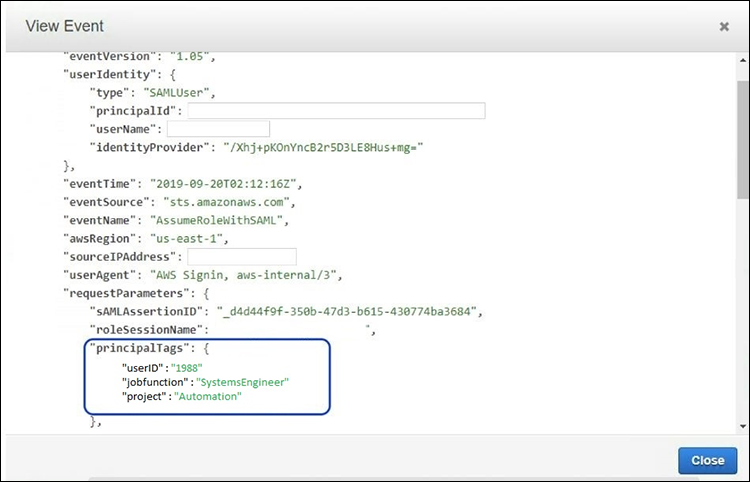
Figure 1: Search for the logged events
Note: You can use session tags in conjunction with the instructions to track account activity to its origin using AWS CloudTrail to trace the identity of the session.
Summary
You can use session tags to rely on your employee attributes from your corporate directory to create fine-grained permissions at scale in AWS to simplify your permissions management workflows. To learn more about session tags, please visit tags in AWS session.
If you have feedback about this blog post, submit comments in the Comments section below. If you have questions about this blog post, start a new thread on the Amazon IAM forum.
Want more AWS Security news? Follow us on Twitter.