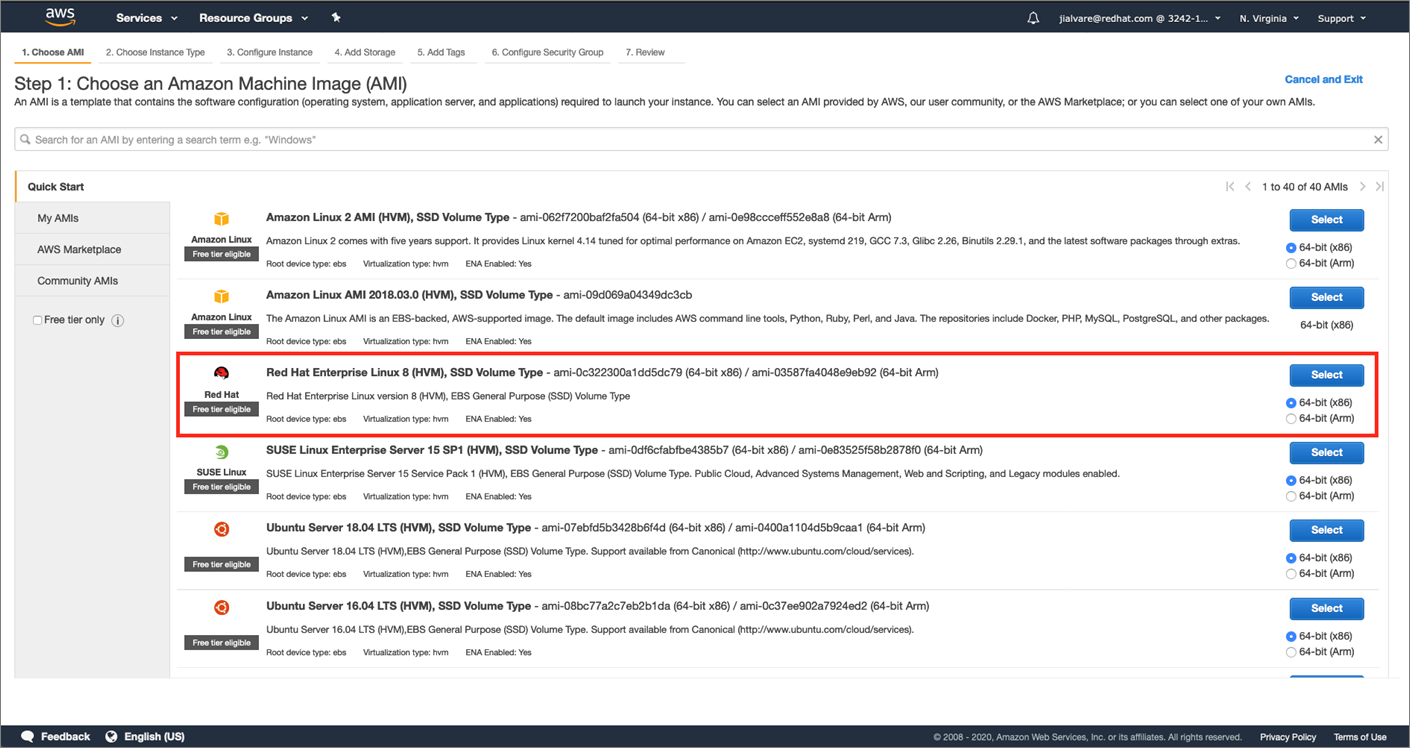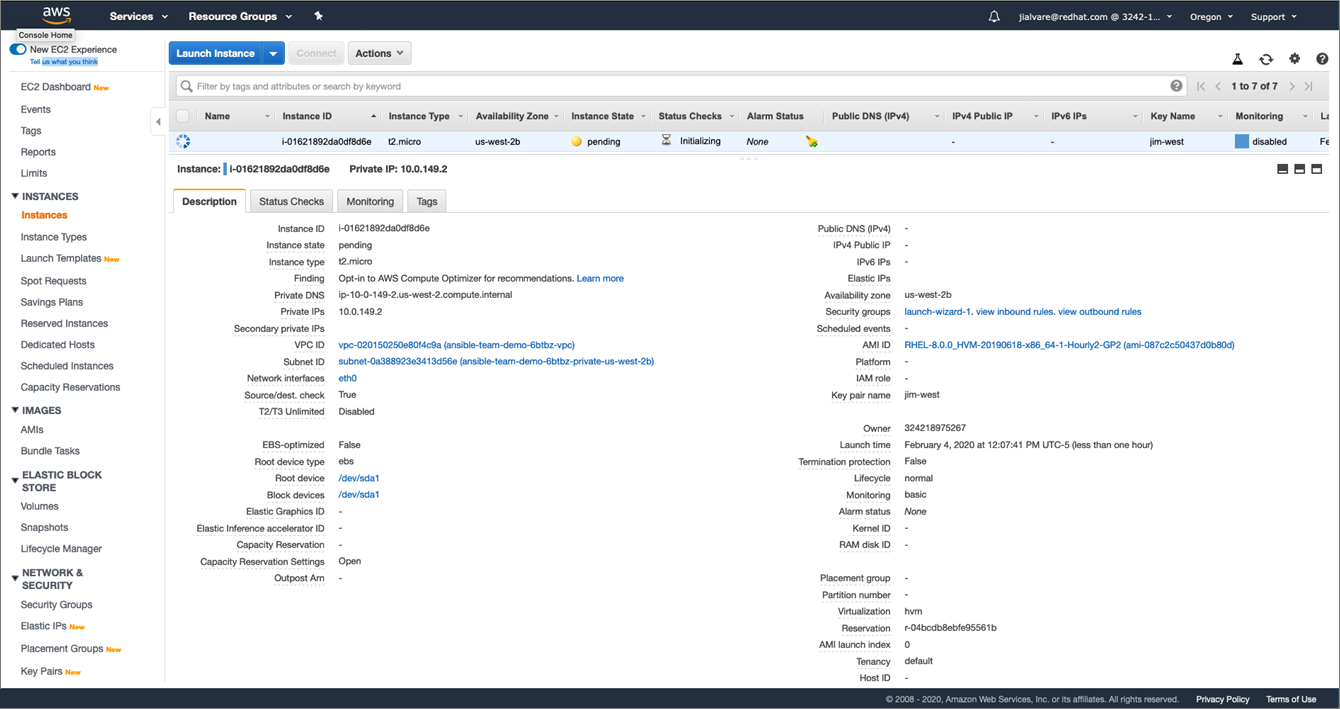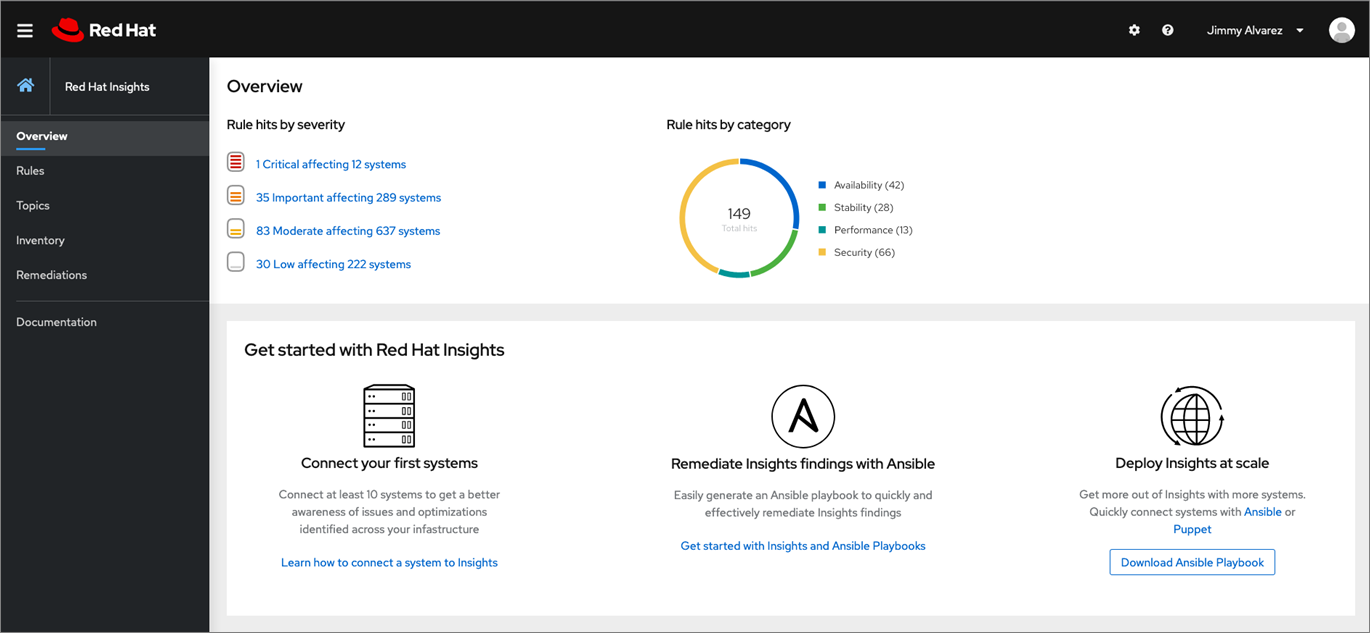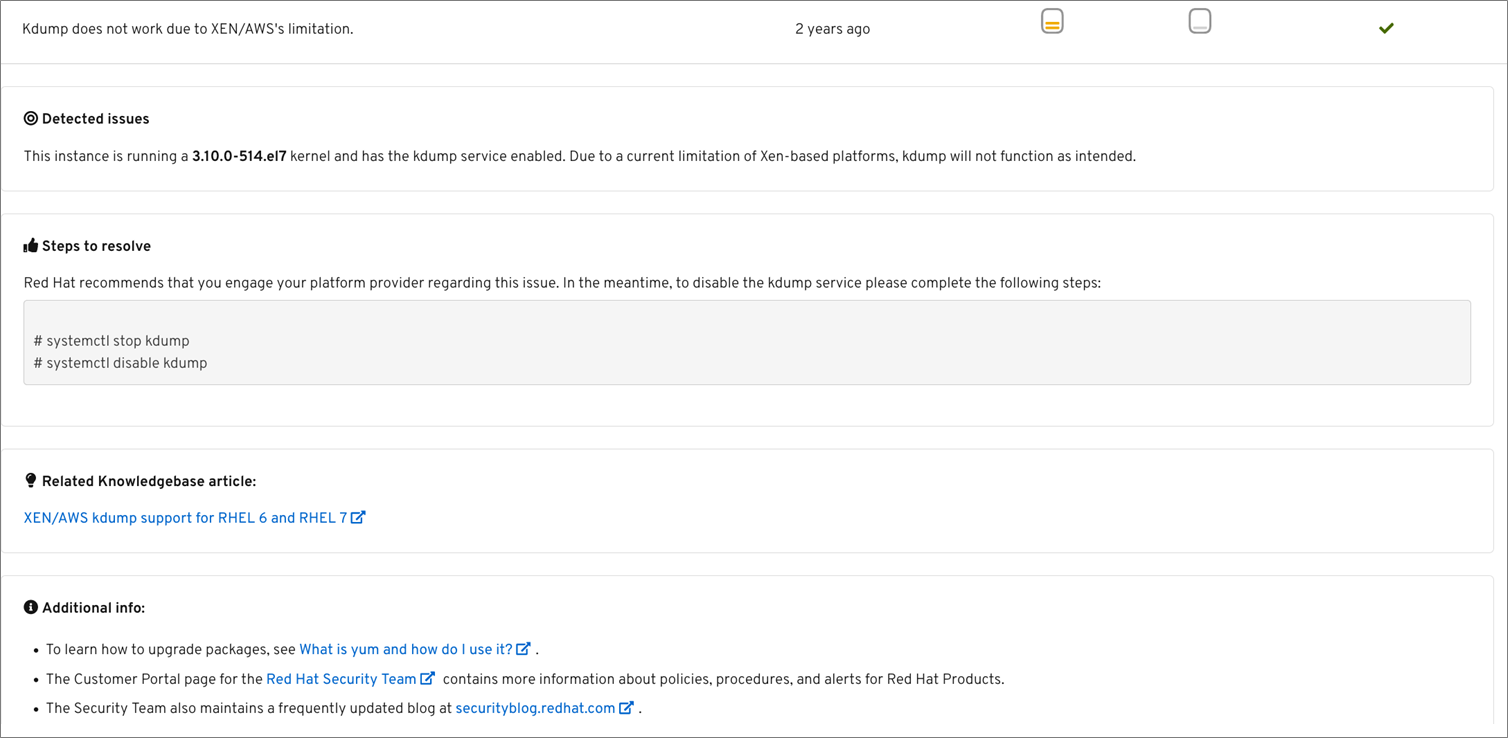AWS Partner Network (APN) Blog
Managing Red Hat Enterprise Linux Systems on AWS with Red Hat Insights
By Jimmy Alvarez, Principal Product Marketing Manager at Red Hat
 |
 |
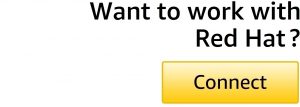 |
Today’s IT departments need to rapidly deploy new environments on systems that scale elastically, but the faster you move, the bigger the risks you incur.
As existing workloads have evolved and deployments have grown in size and complexity, risk management has become a critical challenge for enterprise and institutional IT departments. You almost wish you had a team of highly talented, long-experienced systems engineers to guide you.
Turns out you do.
Red Hat is an AWS Partner Network (APN) Advanced Technology Partner that has developed Red Hat Insights to help you benefit from the long experience and technical expertise of Red Hat Certified Engineers.
Their knowledge, captured in Red Hat Insights, provides continuous, in-depth analysis of registered Red Hat-based systems to proactively identify threats to availability, security, performance, and stability across physical, virtual, and cloud environments.
In addition to pinpointing technical risks in your IT environment before they affect the business, Insights analyzes your Red Hat Enterprise Linux (RHEL) systems to make sure they’re optimized, secure, and performing at their best.
In this post, I will explain what Red Hat Insights does and how easy it is to set up and use. If you’re not already using RHEL on AWS, the solution is available on AWS Marketplace.
About the Rules in Red Hat Insights
Red Hat Insights analyzes physical, virtual, container, and hybrid private and public cloud environments, comparing them to more than 1,000 rules.
These rules identify potential threats to security, availability, performance, stability, and other capabilities that could lead to business disruptions. Insights scans your environments daily, summarizes any identified risks in its dashboard, and provides remediation steps for those risks.
These risks can be remediated manually, or through tools like Red Hat Satellite or Red Hat Ansible Automation platform.
In addition to analyzing RHEL on Amazon Web Services (AWS) instances for hits against these general rules, Insights includes rules specific to AWS deployments, such as:
- SAP HANA is not supported to run on uncertified AWS instances.
- Filesystem error occurs when the timeout for I/O operations submitted to NVMe devices is too small.
- Network device configuration failed due to a known bug in
cloud-init. - Amazon Elastic Compute Cloud (Amazon EC2) requires a maximum timeout for I/O operations submitted to NVMe devices, where a filesystem error results if the timeout is too small.
- Enhanced networking is enabled and using an outdated
ixgbevfdriver. - Kdump does not work due to XEN/AWS limitation.
- Packet loss when traffic is forwarded through an
ipsectunnel while usingxen-netfront. - Xen PV instance fails to boot with specific versions of kernel.
- Incorrect repositories installed when an improper cert file is installed in AWS RHEL hosts.
Red Hat Insights is available for use today, as part of your current AWS services for RHEL versions 6.4 and higher. It’s also included in all supported versions of Red Hat Enterprise Linux.
For a more detailed overview of rules and how Red Hat Insights works, read our blog post: Redefining RHEL: Introduction to Red Hat Insights.
Setting Up Red Hat Insights on AWS
Step 1: Get access to the Red Hat Customer Portal
The first thing you’ll need to do is create a Red Hat Customer Portal login if you don’t already have one. This gives you access to the Red Hat Customer Portal and cloud.redhat.com.
The Insights dashboard that reports on potential issues identified is located on cloud.redhat.com and is accessible if you’re running RHEL on AWS, or have a RHEL subscription.
Step 2: Create an Amazon EC2 instance
To create an Amazon EC2 instance on the AWS website, log into the AWS Console and select Amazon EC2 under the All Services menu.
Next, choose an Amazon Machine Image (AMI). The example below uses the “RHEL-8.0.0_HVM-20190618-x86_64-1-Hourly2-GP2 (ami-0520e698dd500b1d1)” AMI from the AWS Quick Start list.
Figure 1 – Example of choosing an AMI.
Once you select the AMI, the instance is displayed running in its AWS Availability Zone. In the example below, a t2.micro instance is running in us-west-2b Availability Zone.
Figure 2 – Example of an AMI instance.
Step 3: Register with the Red Hat Customer Portal
After creating your Red Hat Customer Portal account (or if you already had one), run this command:
subscription-manager register --auto-attach
Figure 3 – Red Hat Insights registration screen.
Be sure to run the command above before registering Insights, so the Insights dashboard shows the analysis or rule hits for your RHEL instance on AWS.
Step 4: Install the Insights client
Now, we’ll get the Insights client running. For RHEL 8, the Insights agent is installed by default (except when using the minimal installation option).
All you have to do is run the following command to enable this client:
insights-client --register
For versions of RHEL that are not version 8, first install the client using this command:
yum install insights-client
Then, register the client by using this command:
insights-client --register
If the registration is successful, a message similar to this will be displayed when the Insights client is installed:
Figure 4 – Successful installation of the Insights client.
Interpreting the Insights Results
Now that the system is registered, you can examine the Insights results. These will start showing up in the Insights dashboard on cloud.redhat.com moments after the registration process is completed.
The left-hand navigation bar of the Insights dashboard displays an overview page summarizing rule hits by severity. It also shows rule hits by category for every system or instance where the Insights agent is running.
Figure 5 – Red Hat Insights dashboard.
The inventory section on the left side of the dashboard shows the hosts in your inventory. You can select your Amazon EC2 instance, then see the risks Insights has discovered on that specific instance, as well as the remediation guidance for the issue.
Below is an example of an issue and the provided guidance.
Figure 6 – Example of an issue and Insights guidance.
Once you implement the guidance using either manual or playbook options, the issue will disappear from the Insights dashboard.
Summary
Red Hat Insights provides essential services to help you identify and manage risk at a time when environments are growing in scope and complexity. The solution uses Red Hat expertise in its rules-based analysis to pinpoint and address security and configuration risks before outages and other issues occur.
Red Hat Insights is included as a component of your Red Hat Enterprise Linux (RHEL) on AWS service at no additional cost. Getting started is easy, and once you enable Insights through a few simple steps you can gain access to a visual dashboard that helps you understand what the risks are, so you can focus on the right areas.
The content and opinions in this blog are those of the third party author and AWS is not responsible for the content or accuracy of this post.
Red Hat – APN Partner Spotlight
Red Hat is an AWS Competency Partner that developed Red Hat Enterprise Linux (RHEL) on AWS as a secure and flexible operating system for testing and operating enterprise applications on-premises and in hybrid cloud deployments.
Contact Red Hat | Solution Overview | AWS Marketplace
*Already worked with Red Hat? Rate this Partner
*To review an APN Partner, you must be an AWS customer that has worked with them directly on a project.