AWS News Blog
AWS Organizations – Policy-Based Management for Multiple AWS Accounts
|
|
Over the years I have found that many of our customers are managing multiple AWS accounts. This situation can arise for several reasons. Sometimes they adopt AWS incrementally and organically, with individual teams and divisions making the move to cloud computing on a decentralized basis. Other companies grow through mergers and acquisitions and take on responsibility for existing accounts. Still others routinely create multiple accounts in order to meet strict guidelines for compliance or to create a very strong isolation barrier between applications, sometimes going so far as to use distinct accounts for development, testing, and production.
As these accounts proliferate, our customers find that they would like to manage them in a scalable fashion. Instead of dealing with a multitude of per-team, per-division, or per-application accounts, they have asked for a way to define access control policies that can be easily applied to all, some, or individual accounts. In many cases, these customers are also interested in additional billing and cost management, and would like to be able to control how AWS pricing benefits such as volume discounts and Reserved Instances are applied to their accounts.
AWS Organizations Emerges from Preview
To support this increasingly important use case, we are moving AWS Organizations from Preview to General Availability today. You can use Organizations to centrally manage multiple AWS accounts, with the ability to create a hierarchy of Organizational Units (OUs), assign each account to an OU, define policies, and then apply them to the entire hierarchy, to select OUs, or to specific accounts. You can invite existing AWS accounts to join your organization and you can also create new accounts. All of these functions are available from the AWS Management Console, the AWS Command Line Interface (AWS CLI), and through the AWS Organizations API.
Here are some important terms and concepts that will help you to understand Organizations (this assumes that you are the all-powerful, overall administrator of your organization’s AWS accounts, and that you are responsible for the Master account):
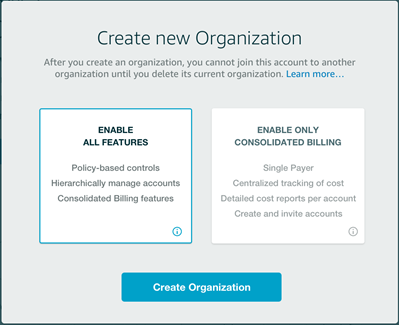 An Organization is a consolidated set of AWS accounts that you manage. Newly-created Organizations offer the ability to implement sophisticated, account-level controls such as Service Control Policies. This allows Organization administrators to manage lists of allowed and blocked AWS API functions and resources that place guard rails on individual accounts. For example, you could give your advanced R&D team access to a wide range of AWS services, and then be a bit more cautious with your mainstream development and test accounts. Or, on the production side, you could allow access only to AWS services that are eligible for HIPAA compliance.
An Organization is a consolidated set of AWS accounts that you manage. Newly-created Organizations offer the ability to implement sophisticated, account-level controls such as Service Control Policies. This allows Organization administrators to manage lists of allowed and blocked AWS API functions and resources that place guard rails on individual accounts. For example, you could give your advanced R&D team access to a wide range of AWS services, and then be a bit more cautious with your mainstream development and test accounts. Or, on the production side, you could allow access only to AWS services that are eligible for HIPAA compliance.
Some of our existing customers use a feature of AWS called Consolidated Billing. This allows them to select a Payer Account which rolls up account activity from multiple AWS Accounts into a single invoice and provides a centralized way of tracking costs. With this launch, current Consolidated Billing customers now have an Organization that provides all the capabilities of Consolidated Billing, but by default does not have the new features (like Service Control Policies) we’re making available today. These customers can easily enable the full features of AWS Organizations. This is accomplished by first enabling the use of all AWS Organization features from the Organization’s master account and then having each member account authorize this change to the Organization. Finally, we will continue to support creating new Organizations that support only the Consolidated Billing capabilities. Customers that wish to only use the centralized billing features can continue to do so, without allowing the master account administrators to enforce the advanced policy controls on member accounts in the Organization.
An AWS account is a container for AWS resources.
The Master account is the management hub for the Organization and is also the payer account for all of the AWS accounts in the Organization. The Master account can invite existing accounts to join the Organization, and can also create new accounts.
Member accounts are the non-Master accounts in the Organization.
An Organizational Unit (OU) is a container for a set of AWS accounts. OUs can be arranged into a hierarchy that can be up to five levels deep. The top of the hierarchy of OUs is also known as the Administrative Root.
A Service Control Policy (SCP) is a set of controls that the Organization’s Master account can apply to the Organization, selected OUs, or to selected accounts. When applied to an OU, the SCP applies to the OU and to any other OUs beneath it in the hierarchy. The SCP or SCPs in effect for a member account specify the permissions that are granted to the root user for the account. Within the account, IAM users and roles can be used as usual. However, regardless of how permissive the user or the role might be, the effective set of permissions will never extend beyond what is defined in the SCP. You can use this to exercise fine-grained control over access to AWS services and API functions at the account level.
An Invitation is used to ask an AWS account to join an Organization. It must be accepted within 15 days, and can be extended via email address or account ID. Up to 20 Invitations can be outstanding at any given time. The invitation-based model allows you to start from a Master account and then bring existing accounts into the fold. When an Invitation is accepted, the account joins the Organization and all applicable policies become effective. Once the account has joined the Organization, you can move it to the proper OU.
AWS Organizations is appropriate when you want to create strong isolation boundaries between the AWS accounts that you manage. However, keep in mind that AWS resources (EC2 instances, S3 buckets, and so forth) exist within a particular AWS account and cannot be moved from one account to another. You do have access to many different cross-account AWS features including VPC peering, AMI sharing, EBS snapshot sharing, RDS snapshot sharing, cross-account email sending, delegated access via IAM roles, cross-account S3 bucket permissions, and cross-account access in the AWS Management Console.
Like consolidated billing, AWS Organizations also provides several benefits when it comes to the use of EC2 and RDS Reserved Instances. For billing purposes, all of the accounts in the Organization are treated as if they are one account and can receive the hourly cost benefit of an RI purchased by any other account in the same Organization (in order for this benefit to be applied as expected, the Availability Zone and other attributes of the RI must match the attributes of the EC2 or RDS instance).
Creating an Organization
Let’s create an Organization from the Console, create some Organizational Units, and then create some accounts. I start by clicking on Create organization:
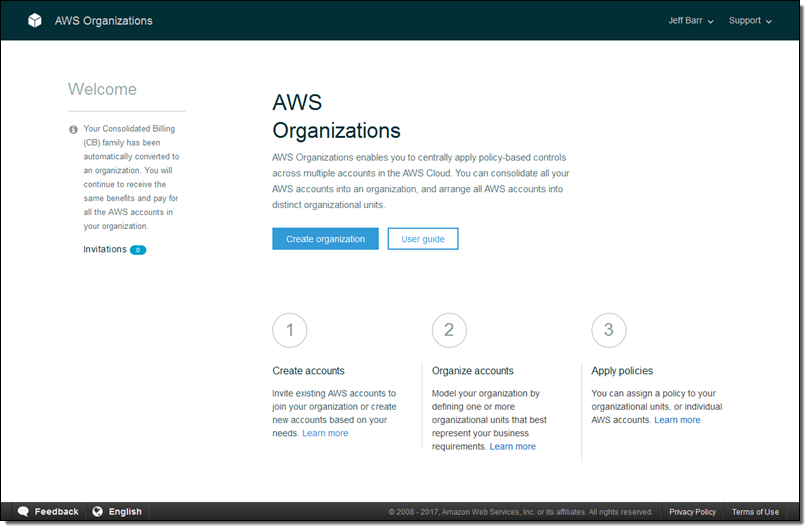
Then I choose ENABLE ALL FEATURES and click on Create organization:
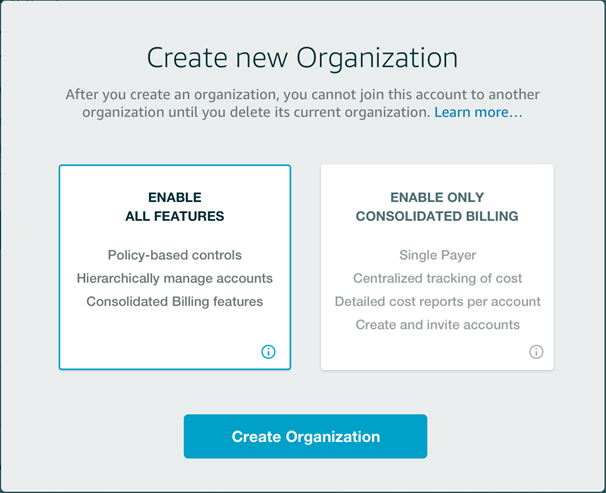
My Organization is ready in seconds:
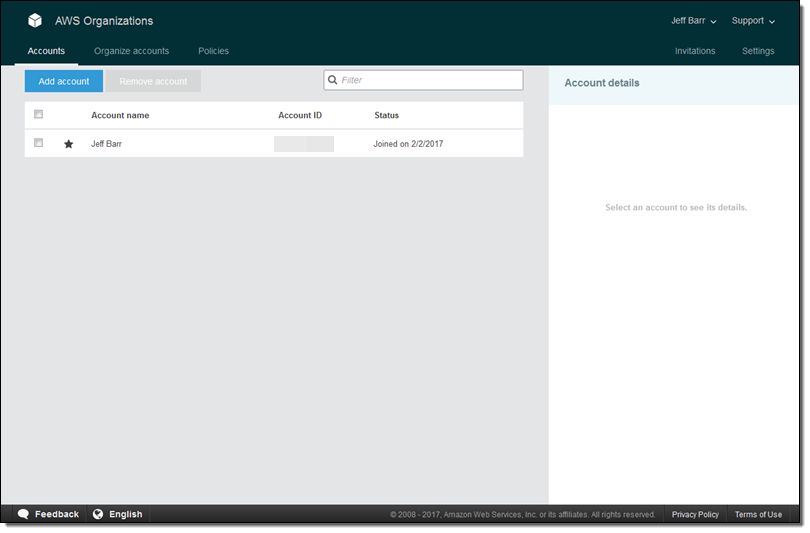
I can create a new account by clicking on Add account, and then selecting Create account:
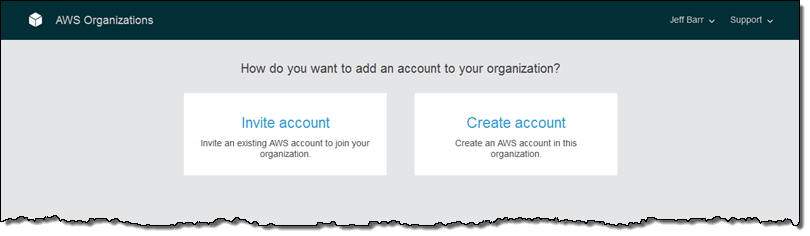
Then I supply the details (the IAM role is created in the new account and grants enough permissions for the account to be customized after creation):
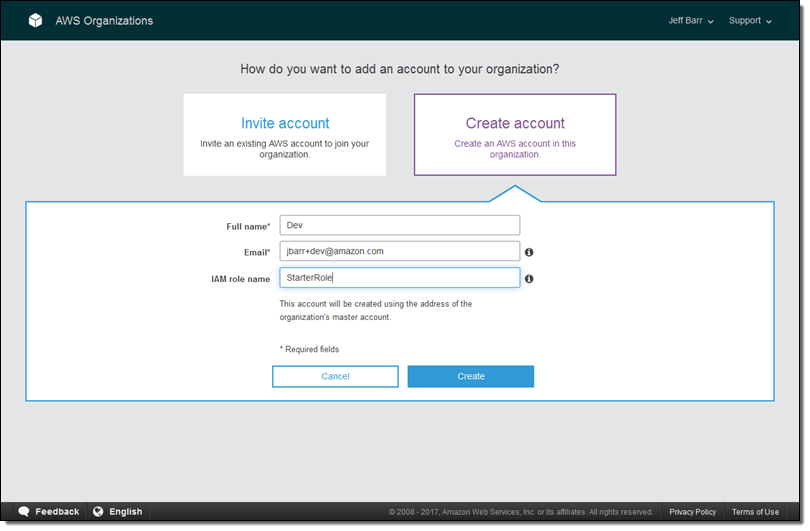
Here’s what the console looks like after I have created Dev, Test, and Prod accounts:
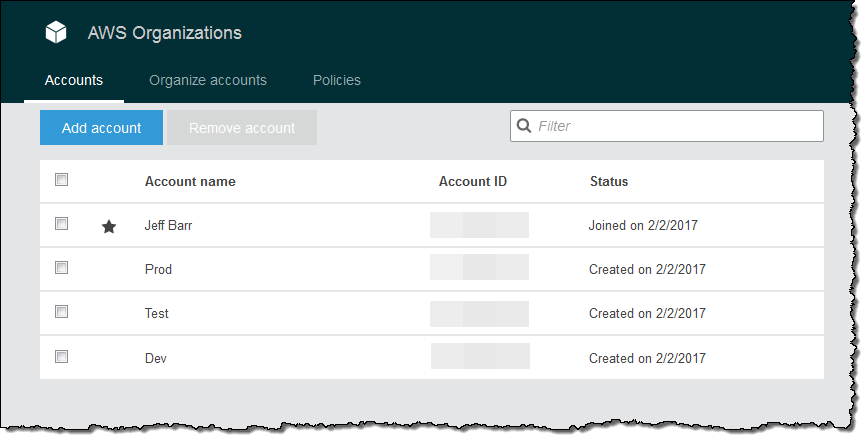
At this point all of the accounts are at the top of the hierarchy:
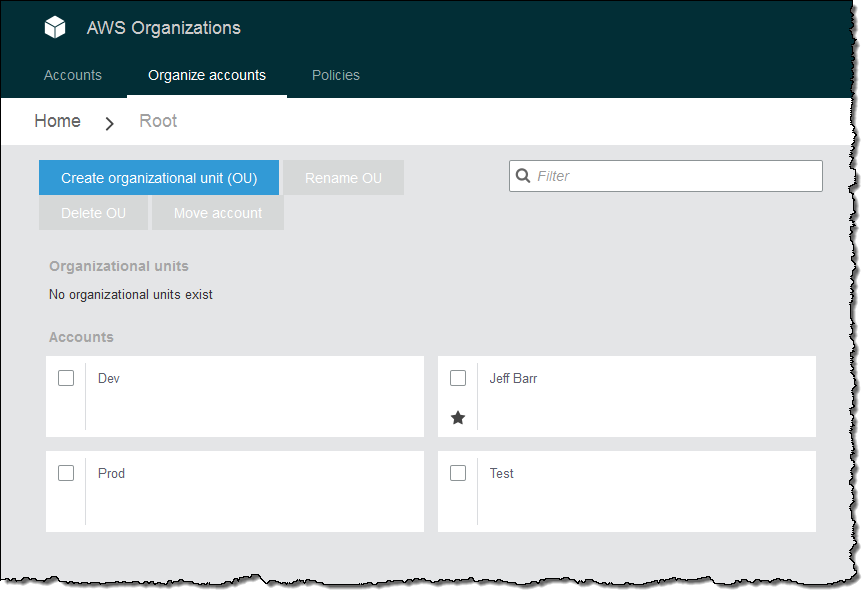
In order to add some structure, I click on Organize accounts, select Create organizational unit (OU), and enter a name:
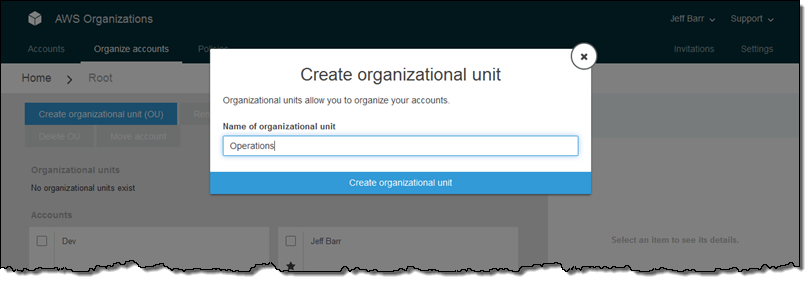
I do the same for a second OU:
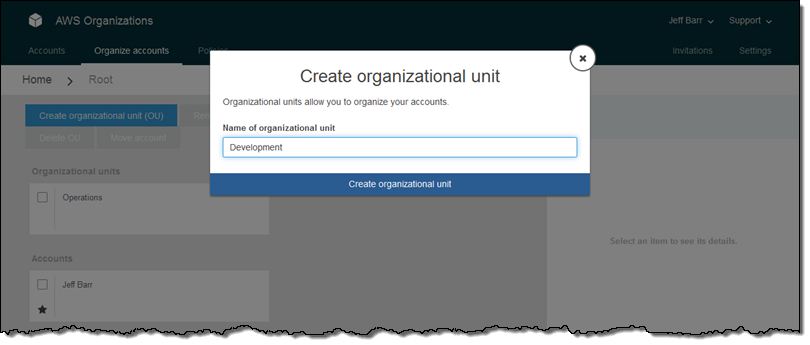
Then I select the Prod account, click on Move accounts, and choose the Operations OU:
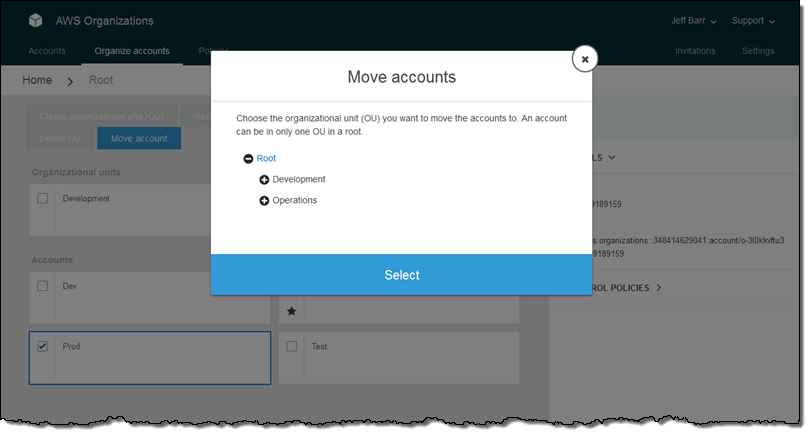
Next, I move the Dev and Test accounts into the Development OU:

At this point I have four accounts (my original one plus the three that I just created) and two OUs. The next step is to create one or more Service Control Policies by clicking on Policies and selecting Create policy. I can use the Policy Generator or I can copy an existing SCP and then customize it. I’ll use the Policy Generator. I give my policy a name and make it an Allow policy:
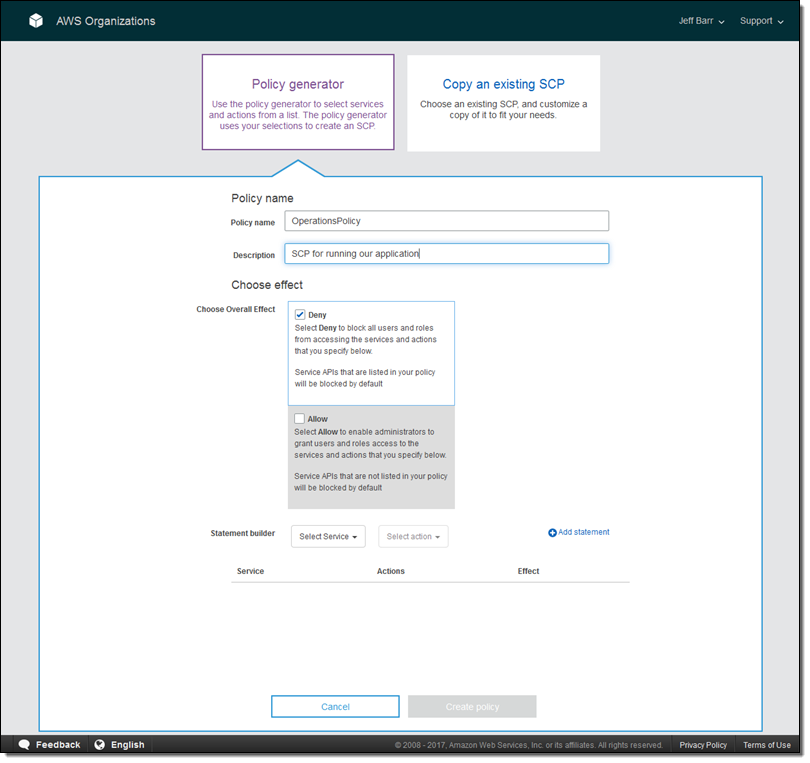
Then I use the Policy Generator to construct a policy that allows full access to EC2 and S3, and the ability to run (invoke) Lambda functions:
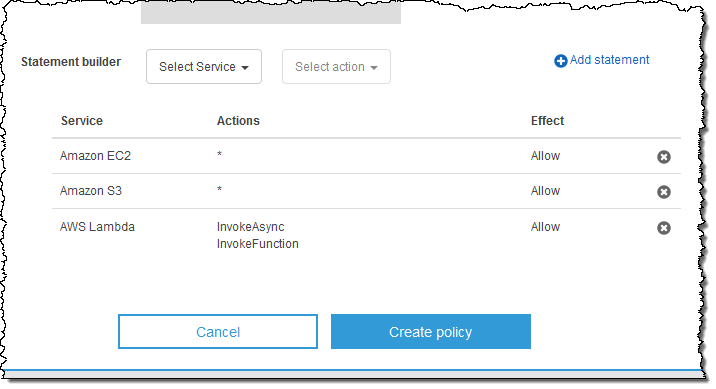
Remember, that this policy defines the full set of allowable actions within the account. In order to allow IAM users within the account to be able to use these actions, I would still need to create suitable IAM policies and attach them to the users (all within the member account). I click on Create policy and my policy is ready:
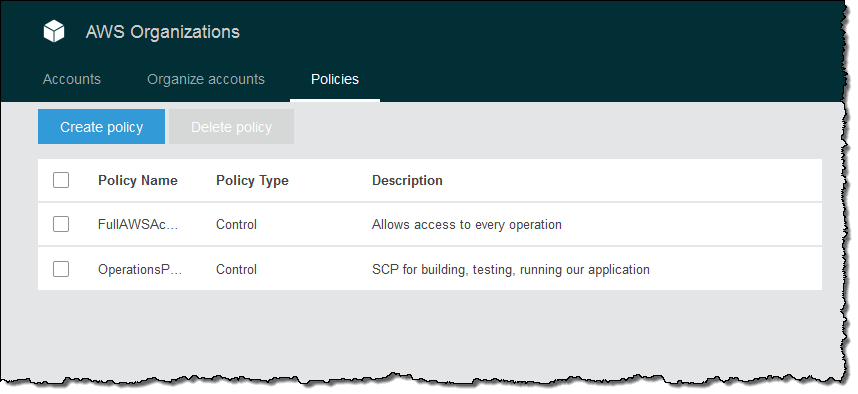
Then I create a second policy for development and testing. This one also allows access to AWS CodeCommit, AWS CodeBuild, AWS CodeDeploy, and AWS CodePipeline:
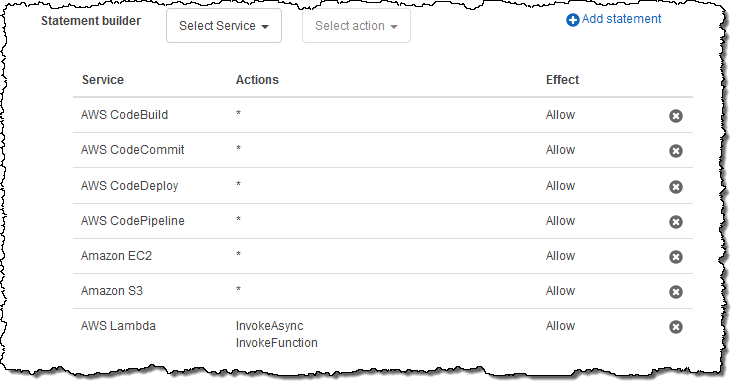
Let’s recap. I have created my accounts and placed them into OUs. I have created a policy for the OUs. Now I need to enable the use of policies, and attach the policy to the OUs. To enable the use of policies, I click on Organize accounts and select Home (this is not the same as the root because Organizations was designed to support multiple, independent hierarchies), and then click on the checkbox in the Root OU. Then I look to the right, expand the Details section, and click on Enable:
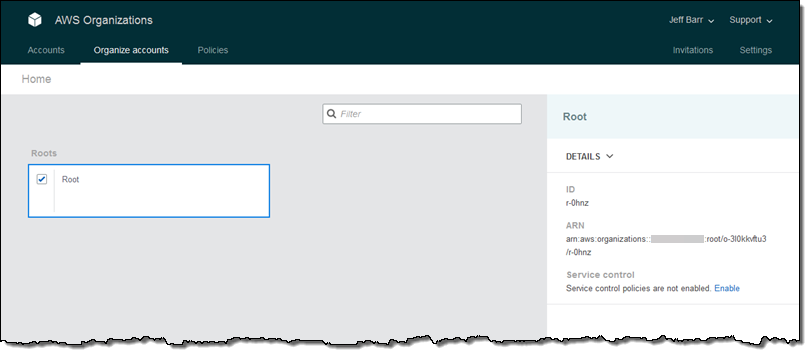
Ok, now I can put all of the pieces together! I click on the Root OU to descend in to the hierarchy, and then click on the checkbox in the Operations OU. Then I expand the Control Policies on the right and click on Attach policy:

Then I locate the OperationsPolicy and click on Attach:
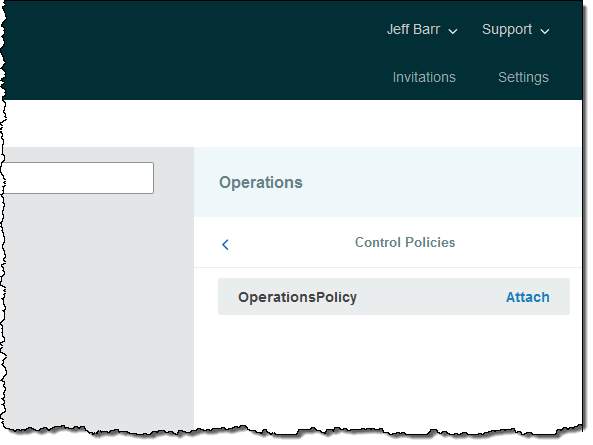
Finally, I remove the FullAWSAccess policy:
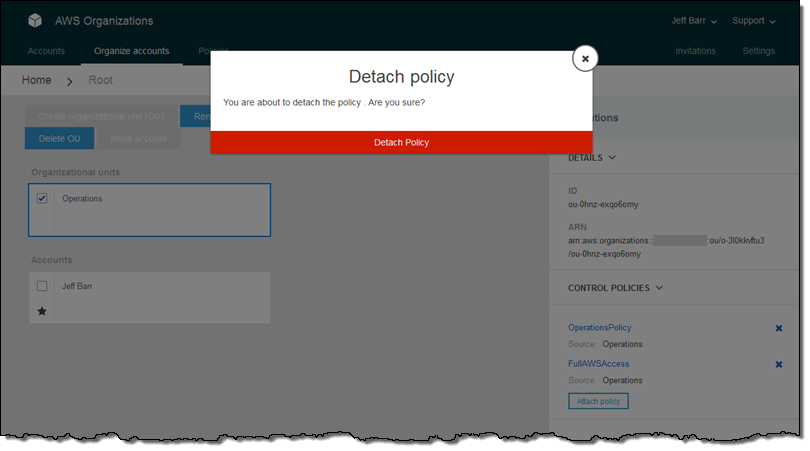
I can also attach the DevTestPolicy to the Development OU.
All of the operations that I described above could have been initiated from the AWS Command Line Interface (AWS CLI) or by making calls to functions such as CreateOrganization, CreateAccount, CreateOrganizationalUnit, MoveAccount, CreatePolicy, AttachPolicy, and InviteAccountToOrganization. To see the CLI in action, read Announcing AWS Organizations: Centrally Manage Multiple AWS Accounts.
Best Practices for Use of AWS Organizations
Before I wrap up, I would like to share some best practices for the use of AWS Organizations:
Master Account – We recommend that you keep the Master Account free of any operational AWS resources (with one exception). In addition to making it easier for you to make high-quality control decision, this practice will make it easier for you to understand the charges on your AWS bill.
CloudTrail – Use AWS CloudTrail (this is the exception) in the Master Account to centrally track all AWS usage in the Member accounts.
Least Privilege – When setting up policies for your OUs, assign as few privileges as possible.
Organizational Units – Assign policies to OUs rather than to accounts. This will allow you to maintain a better mapping between your organizational structure and the level of AWS access needed.
Testing – Test new and modified policies on a single account before scaling up.
Automation – Use the APIs and a AWS CloudFormation template to ensure that every newly created account is configured to your liking. The template can create IAM users, roles, and policies. It can also set up logging, create and configure VPCs, and so forth.
Learning More
Here are some resources that will help you to get started with AWS Organizations:
- AWS Organizations User Guide.
- AWS Organizations API Reference.
- Centrally Manage Multiple AWS Accounts with AWS Organizations (re:Invent presentation).
- AWS Account Best Practices (AWS SA presentation).
- AWS Multiple Account Security Strategy.
- AWS Multiple Account Billing Strategy.
Things to Know
AWS Organizations is available today in all AWS regions except China (Beijing) and AWS GovCloud (US) and is available to you at no charge (to be a bit more precise, the service endpoint is located in US East (N. Virginia) and the SCPs apply across all relevant regions). All of the accounts must be from the same seller; you cannot mix AWS and AISPL (the local legal Indian entity that acts as a reseller for AWS services accounts in India) in the same Organization.
We have big plans for Organizations, and are currently thinking about adding support for multiple payers, control over allocation of Reserved Instance discounts, multiple hierarchies, and other control policies. As always, your feedback and suggestions are welcome.
— Jeff;
