AWS Big Data Blog
How to migrate a Hue database from an existing Amazon EMR cluster
Hadoop User Experience (Hue) is an open-source, web-based, graphical user interface for use with Amazon EMR and Apache Hadoop. The Hue database stores things like users, groups, authorization permissions, Apache Hive queries, Apache Oozie workflows, and so on.
There might come a time when you want to migrate your Hue database to a new EMR cluster. For example, you might want to upgrade from an older version of the Amazon EMR AMI (Amazon Machine Image), but your Hue application and its database have had a lot of customization.You can avoid re-creating these user entities and retain query/workflow histories in Hue by migrating the existing Hue database, or remote database in Amazon RDS, to a new cluster.
By default, Hue user information and query histories are stored in a local MySQL database on the EMR cluster’s master node. However, you can create one or more Hue-enabled clusters using a configuration stored in Amazon S3 and a remote MySQL database in Amazon RDS. This allows you to preserve user information and query history that Hue creates without keeping your Amazon EMR cluster running.
This post describes the step-by-step process for migrating the Hue database from an existing EMR cluster.
Note: Amazon EMR supports different Hue versions across different AMI releases. Keep in mind the compatibility of Hue versions between the old and new clusters in this migration activity. Currently, Hue 3.x.x versions are not compatible with Hue 4.x.x versions, and therefore a migration between these two Hue versions might create issues. In addition, Hue 3.10.0 is not backward compatible with its previous 3.x.x versions.
Before you begin
First, let’s create a new testUser in Hue on an existing EMR cluster, as shown following:
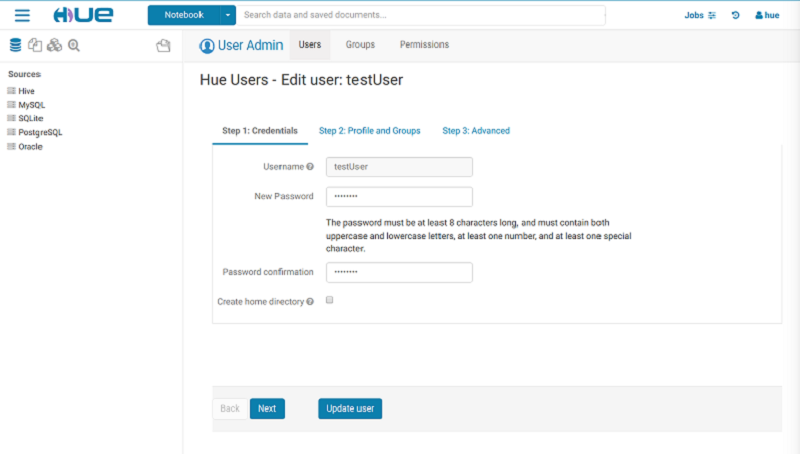
You will use these credentials later to log in to Hue on the new EMR cluster and validate whether you have successfully migrated the Hue database.
Let’s get started!
Migration how-to
Follow these steps to migrate your database to a new EMR cluster and then validate the migration process.
1.) Make a backup of the existing Hue database.
Use SSH to connect to the master node of the old cluster, as shown following (if you are using Linux/Unix/macOS), and dump the Hue database to a JSON file.
Edit the hue-mysql.json output file by removing all JSON objects that have useradmin.userprofile in the model field, and save the file. For example, remove the objects as shown following:
2.) Store the hue-mysql.json file on persistent storage like Amazon S3.
You can copy the file from the old EMR cluster to Amazon S3 using the AWS CLI or Secure Copy (SCP) client. For example, the following uses the AWS CLI:
3.) Recover/reload the backed-up Hue database into the new EMR cluster.
a.) Use SSH to connect to the master node of the new EMR cluster, and stop the Hue service that is already running.
b.) Connect to the Hue database—either the local MySQL database or the remote database in Amazon RDS for your cluster as shown following, using the mysql client.
For a local MySQL database, you can find the hostname, user name, and password for connecting to the database in the /etc/hue/conf/hue.ini file on the master node.
Based on the preceding example configuration, the sample command is as follows. (Replace the host, user, and password details based on your EMR cluster settings.)
c.) Drop the existing Hue database with the name huedb from the MySQL server.
d.) Create a new empty database with the same name huedb.
e.) Now, synchronize Hue with its database huedb.
(This populates the new huedb with all Hue tables that are required.)
f.) Log in to MySQL again, and drop the foreign key to clean tables.

In the following example, replace <id value> with the actual value from the preceding output.
g.) Delete the contents of the django_content_type
h.) Download the backed-up Hue database dump from Amazon S3 to the new EMR cluster, and load it into Hue.
i.) In MySQL, add the foreign key content_type_id back to the auth_permission
j.) Start the Hue service again.
That’s it! Now, verify whether you can successfully access the Hue UI, and sign in using your existing testUser credentials.
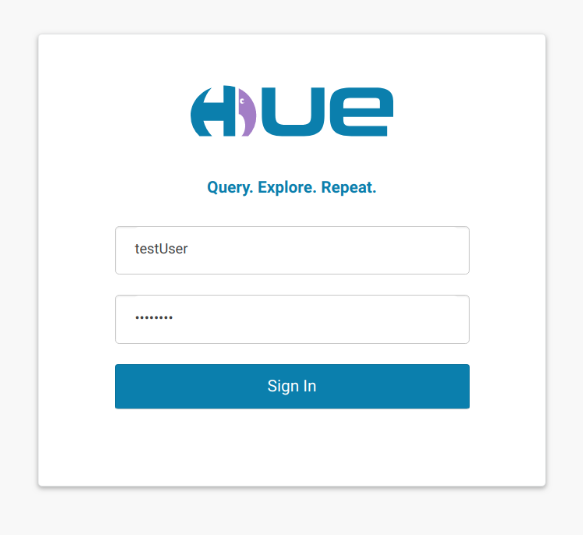
After a successful sign in to Hue on the new EMR cluster, you should see a similar Hue homepage as shown following with testUser as the user signed in:
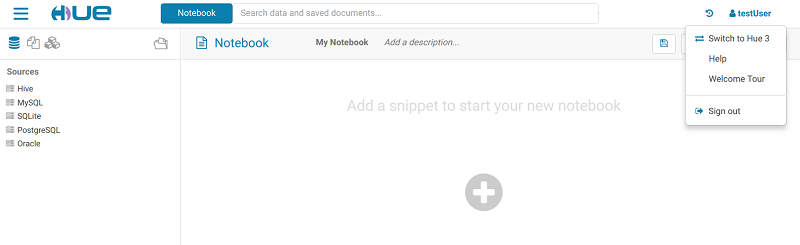
Conclusion
You have now learned how to migrate an existing Hue database to a new Amazon EMR cluster and validate the migration process. If you have any similar Amazon EMR administration topics that you want to see covered in a future post, please let us know in the comments below.
Additional Reading
If you found this post useful, be sure to check out Anomaly Detection Using PySpark, Hive, and Hue on Amazon EMR and Dynamically Create Friendly URLs for Your Amazon EMR Web Interfaces.
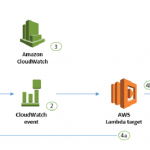
About the Author
 Anvesh Ragi is a Big Data Support Engineer with Amazon Web Services. He works closely with AWS customers to provide them architectural and engineering assistance for their data processing workflows. In his free time, he enjoys traveling and going for hikes.
Anvesh Ragi is a Big Data Support Engineer with Amazon Web Services. He works closely with AWS customers to provide them architectural and engineering assistance for their data processing workflows. In his free time, he enjoys traveling and going for hikes.