AWS Machine Learning Blog
Building and deploying an object detection computer vision application at the edge with AWS Panorama
Computer vision (CV) is sought after technology among companies looking to take advantage of machine learning (ML) to improve their business processes. Enterprises have access to large amounts of video assets from their existing cameras, but the data remains largely untapped without the right tools to gain insights from it. CV provides the tools to unlock opportunities with this data, so you can automate processes that typically require visual inspection, such as evaluating manufacturing quality or identifying bottlenecks in industrial processes. You can take advantage of CV models running in the cloud to automate these inspection tasks, but there are circumstances when relying exclusively on the cloud isn’t optimal due to latency requirements or intermittent connectivity that make a round trip to the cloud infeasible.
AWS Panorama enables you to bring CV to on-premises cameras and make predictions locally with high accuracy and low latency. On the AWS Panorama console, you can easily bring custom trained models to the edge and build applications that integrate with custom business logic. You can then deploy these applications on the AWS Panorama Appliance, which auto-discovers existing IP cameras and runs the applications on video streams to make real-time predictions. You can easily integrate the inference results with other AWS services such as Amazon QuickSight to derive ML-powered business intelligence (BI) or route the results to your on-premises systems to trigger an immediate action.
Sign up for the preview to learn more and start building your own CV applications.
In this post, we look at how you can use AWS Panorama to build and deploy a parking lot car counter application.
Parking lot car counter application
Parking facilities, like the one in the image below, need to know how many cars are parked in a given facility at any point of time, to assess vacancy and intake more customers. You also want to keep track of the number of cars that enter and exit your facility during any given time. You can use this information to improve operations, such as adding more parking payment centers, optimizing price, directing cars to different floors, and more. Parking center owners typically operate more than one facility and are looking for real-time aggregate details of vacancy in order to direct traffic to less-populated facilities and offer real-time discounts.
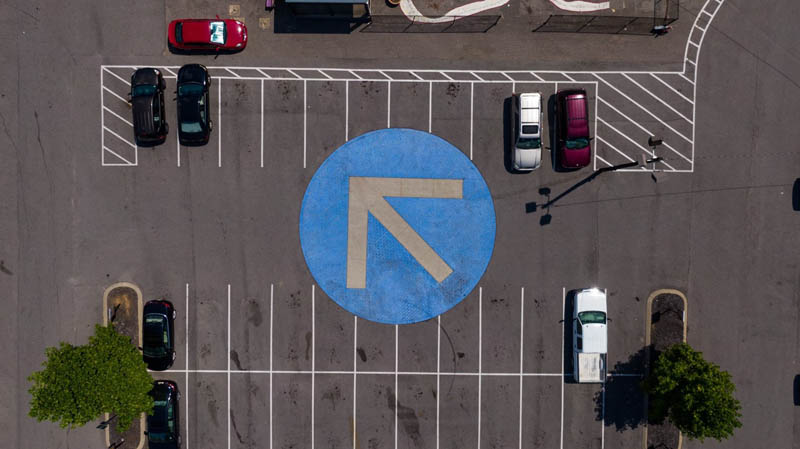
To achieve these goals, parking centers sometimes manually count the cars to provide a tally. This inspection can be error prone and isn’t optimal for capturing real-time data. Some parking facilities install sensors that give the number of cars in a particular lot, but these sensors are typically not integrated with analytics systems to derive actionable insights.
With the AWS Panorama Appliance, you can get a real-time count of number of cars, collect metrics across sites, and correlate them to improve your operations. Let’s see how we can solve this once manual (and expensive) problem using CV at the edge. We go through the details of the trained model, the business logic code, and walk through the steps to create and deploy an application on your AWS Panorama Appliance Developer Kit so you can view the inferences on a connected HDMI screen.
Computer vision model
A CV model helps us extract useful information from images and video frames. We can detect and localize objects in a scene, and identity and classify images and action recognition. You can choose from a variety of frameworks such as TensorFlow, MXNet, and PyTorch to build your CV models, or you can choose from a variety of pre-trained models available from AWS or from third parties such as ISVs.
For this example, we use a pre-trained GluonCV model downloaded from the GluonCV model zoo.
The model we use is the ssd_512_resnet50_v1_voc model. It’s trained on the very popular PASCAL VOC dataset. It has 20 classes of objects annotated and labeled for a model to be trained on. The following code shows the classes and their indexes.
Our input image shape is [1, 3, 512, 512]. These are the dimensions of the input image the model expects to be given:
- Batch size – 1
- Number of channels – 3
- Width and height of the input image – 512, 512
Uploading the model artifacts
We need to upload the model artifacts to an Amazon Simple Storage Service (Amazon S3) bucket. The bucket name should have aws-panorama- in the beginning of the name. After downloading the model artifacts, we upload the ssd_512_resnet50_v1_voc.tar.gz file to the S3 bucket. To create your bucket, complete the following steps:
- Download the model artifacts.
- On the Amazon S3 console, choose Create bucket.
- For Bucket name, enter a name starting with
aws-panorama-.

- Choose Create bucket.
You can view the object details in the Object overview section. The model URI is s3://aws-panorama-models-bucket/ssd_512_resnet50_v1_voc.tar.gz.

The business logic code
After we upload the model artifacts to an S3 bucket, let’s turn our attention to the business logic code. For more information about the sample developer code, see Sample application code. For a comparative example of code samples, see AWS Panorama People Counter Example on GitHub.
Before we look at the full code, let’s look at a skeleton of the business logic code we use:
The business logic code and AWS Lambda function expect to have at least the interface method, init method, and the entry method.
Let’s go through the python business logic code next.
For a full explanation of the code and the methods used, see the AWS Panorama Developer Guide.
The code has the following notable features:
- car_index –
6 - model_used –
ssd_512_resnet50_v1_voc (parameters.car_counter) - add_label – Adds text to the HDMI output
- add_rect – Adds bounding boxes around the object of interest
- Image – Gets the NumPy array of the frame read from the camera
Now that we have the code ready, we need to create a Lambda function with the preceding code.
- On the Lambda console, choose Functions.
- Choose Create function.
- For Function name, enter a name.
- Choose Create function.

- Rename the Python file to
car_counter.py.

- Change the handler to
car_counter_main.

- In the Basic settings section, confirm that the memory is 2048 MB and the timeout is 2 minutes.

- On the Actions menu, choose Publish new version.

We’re now ready to create our application and deploy to the device. We use the model we uploaded and the Lambda function we created in the subsequent steps.
Creating the application
To create your application, complete the following steps:
- On the AWS Panorama console, choose My applications.
- Choose Create application.

- Choose Begin creation.

- For Name, enter
car_counter. - For Description, enter an optional description.
- Choose Next.

- Click Choose model.

- For Model artifact path, enter the model S3 URI.
- For Model name¸ enter the same name that you used in the business logic code.
- In the Input configuration section, choose Add input.
- For Input name, enter the input Tensor name (for this post, data).
- For Shape, enter the frame shape (for this post,
1,3,512,512).

- Choose Next.
- Under Lambda functions, select your function (
CarCounter).

- Choose Next.
- Choose Proceed to deployment.
Deploying your application
To deploy your new application, complete the following steps:
- Choose Choose appliance.

- Choose the appliance you created.
- Choose Choose camera streams.

- Select your camera stream.

- Choose Deploy.

Checking the output
After we deploy the application, we can check the output HDMI output or use Amazon CloudWatch Logs. For more information, see Setting up the AWS Panorama Appliance Developer Kit or Viewing AWS Panorama event logs in CloudWatch Logs, respectively.
If we have an HDMI output connected to the device, we should see the output from the device on the HDMI screen, as in the following screenshot.

And that’s it. We have successfully deployed a car counting use case to the AWS Panorama Appliance.
Extending the solution
We can do so much more with this application and extend it to other parking-related use cases, such as the following:
- Parking lot routing – Where are the vacant parking spots?
- Parking lot monitoring – Are cars parked in appropriate spots? Are they too close to each other?
You can integrate these use cases with other AWS services like QuickSight, S3 buckets, and MQTT, just to name a few, and get real-time inference data for monitoring cars in a parking lot.
You can adapt this example and build other object detection applications for your use case. We will also continue to share more examples with you so you can build, develop, and test with the AWS Panorama Appliance Developer Kit.
Conclusion
The applications of computer vision at the edge are only now being imagined and built out. As a data scientist, I’m very excited to be innovating in lockstep with AWS Panorama customers to help you ideate and build CV models that are uniquely tailored to solve your problems.
And we’re just scratching the surface of what’s possible with CV at the edge and the AWS Panorama ecosystem.
Resources
For more information about using AWS Panorama, see the following resources:
- GitHub examples – Introduction to AWS Panorama
- Sending output to an S3 bucket – AWS SDK for Python (Boto3)
- Sending MQTT messages – Using the AWS IoT MQTT topic
- Setting up the AWS Panorama Appliance Developer Kit – Register and configure the developer kit
- Setting up a camera stream – Add a camera stream
About the Author
 Surya Kari is a Data Scientist who works on AI devices within AWS. His interests lie in computer vision and autonomous systems.
Surya Kari is a Data Scientist who works on AI devices within AWS. His interests lie in computer vision and autonomous systems.