AWS Messaging Blog
How to use SES Mail Manager SMTP Relay action to deliver inbound email to Google Workspace and Microsoft 365
Introduction
Customers often ask us if the Amazon Simple Email Service (SES) inbound capabilities they use with applications hosted on AWS infrastructure can also be used to process and automate employee email hosted on public services like Google Workspace and Microsoft 365. The answer has typically been “yes, but with some limitations”, as until now, SES inbound has been somewhat constrained by the fact that it didn’t support relaying messages for an existing domain. This limitation makes it very difficult to fully manage email flows across hybrid email environments.
Such conversations led the SES team to create Amazon Simple Email Service (SES) Mail Manager which offers a set of capabilities that simplify managing large volumes of email communications within an organization. Mail Manager’s rules set conditions and actions can optimize routing for improved delivery and communication flow, both for incoming and outgoing emails. Mail Manager’s email security features can be augmented by optional add-ons from industry-leading, vetted third-party providers. Flexible archiving features help organizations meet stringent compliance and record-keeping requirements.
In this blog, we position Mail Manager as a central ingress gateway for a fictitious company, Nutrition.co, that is based on real-world AWS customers. We discuss the customer challenges and explain how to configure Mail Manager’s SMTP Relay action to intercept, archive then deliver emails destined for employees’ Google Workspace hosted Gmail and Microsoft 365 hosted Exchange Online mailboxes. Similar mail flows can be used to process, automate and archive emails destined for their AWS hosted apps.
You can learn more about all of Mail Manager’s capabilities here.
Customer background and use case
Our fictitious company, Nutrition.co, is an online retail business with multiple employee departments, including administration, marketing, sales and fulfillment. The company has acquired several smaller rivals that use both Google Workspace and Microsoft 365 to host their employee inboxes, and plan to consolidate all users onto the same domain ( such as joe.user@nutrition.co and jane.user@nutrition.co). They also host several applications on Amazon Web Services (AWS) that use Amazon SES’ inbound capability to receive emails using a subdomain *customer-support*.nutrition.co, such as orders@*customer-support*.nutrition.co and returns@*customer-support*.nutrition.co.
Nutrition.co is looking for a solution to unify all their email domain routing, security and archiving processes onto one centralized management system to simplify their email infrastructure. They want an approach that provides more flexibility to control which addresses and domains are used for apps and automation as well as employee mail. They also want to enhance email compliance and governance with a flexible solution for screening, processing and archiving inbound emails to both employees and applications, before delivering those emails to recipient inboxes on Google Workspace and Microsoft 365 and applications hosted on AWS.
The SES Mail Manager based central ingress and egress gateway architecture we propose will allow Nutrition.co to manage their peer-to-peer and application-driven emails in one place, Amazon SES. It will simplify email security and management, and make it easy to unlock new cloud-enabled email use cases. The architecture can be modified to acommodate a wide variety of email infrastructure, including fully cloud hosted, on-premises, and hybrid mailbox hosting environments.
What is an Inbound SMTP Gateway?
An Inbound SMTP Gateway is an SMTP server that accepts inbound email via an Open Ingress Point, and then delivers those messages to another email environment’s inbound SMTP server. In the diagram below, Mail Manager is configured as an inbound SMTP Gateway:
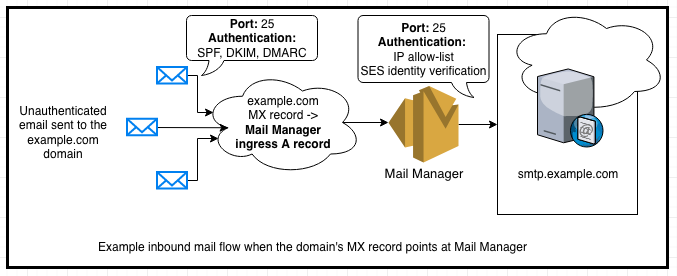
Figure 1: Diagram of the inbound gateway mail flow to a mailbox hosting environment
“Inbound email” refers to email traffic flows where the originator of the message can be either a trusted (for example: the UK division of Nutrition.co) or an untrusted (for example: a Nutrition.co customer or vendor) entity. To send an email, the originating email system looks up the recipient domain’s MX record in the global DNS system to determine the address for the recipient’s inbound mail server. Once a connection is established on port 25, the originating server delivers the email message using the SMTP protocol typically using STARTTLS for transport level encryption. Inbound messages are typically authenticated using the SPF, DKIM, and DMARC industry standard protocols, which help ensure the messages are coming from the legitimate sender’s domain.
An Inbound SMTP gateway can act on messages, for example to process and/or archive, before passing them along to the end recipient’s email server. To learn more about archiving emails in transit, visit this blog.
Allow-list Mail Manager in your mailbox hosting environment
Before we can configure Mail Manager as an Inbound Gateway for Nutrition.co’s Google Workspace and Microsoft 365 hosted mailboxes, we need to “allow-list” Mail Manager in Nutrition.co’s Google Workspace and Microsoft 365 settings. Allow-listing in this context refers to configuring the hosted mailbox environments such that Mail Manager is not identified as the source of messages, but rather as an SMTP relay.
This configuration is necessary because the messages being relayed through Mail Manager originate from both trusted and untrusted senders. This mail flow will contain both wanted and, potentially, unwanted messages. Mail Manager is the intermediary, not the source of potentially unwanted email passing through Mail Manager’s Open Ingress Point before being relayed to the destination mailbox environment.
If Mail Manager is not allow-listed, inbound email that is relayed thru Mail Manager’s Open Ingress Point will fail SPF checks because the IP addresses of the intermediary server are not authorized by the domain’s SPF policy. Since DMARC relies on SPF, messages from intermediary mail servers will fail the domain’s DMARC policy if they are not signed with a domain-aligned DKIM signature.
Mailbox hosting environments and their anti-spam algorithms rely on SPF, DKIM and DMARC for authenticating different inbound mail flow configurations before making an assessment about the message’s disposition. Properly authenticated messages, if not otherwise identified as unwanted by recipients and their security administrator, are delivered to Inboxes. Messages that are not authenticated are more likely to be treated as spam. Messages from intermediary servers can sometimes be mistaken as spoofed or unwanted messages.
By allow-listing the egress IP addresses of the Mail Manager servers, Nutrition.co’s Google Workspace and Microsoft 365 hosting environments will be able to assess the correct SPF result when receiving inbound email from Mail Manager.
Note: Do not include Mail Manager’s IP addresses in the domain’s SPF policy, These IP addresses are shared by other Mail Manager customers so including them in the domain’s SPF policy can introduce a security risk.
Note: It is also possible to use DKIM and ARC for allow-listing mail streams, but Gmail and Exchange Online both support IP allow-listing.
Note: Nutrition.co’s Google Workspace and Microsoft 365 hosting environments may still make a spam assessment about the messages under the context that Mail Manager is not the original sender, but this is not common.
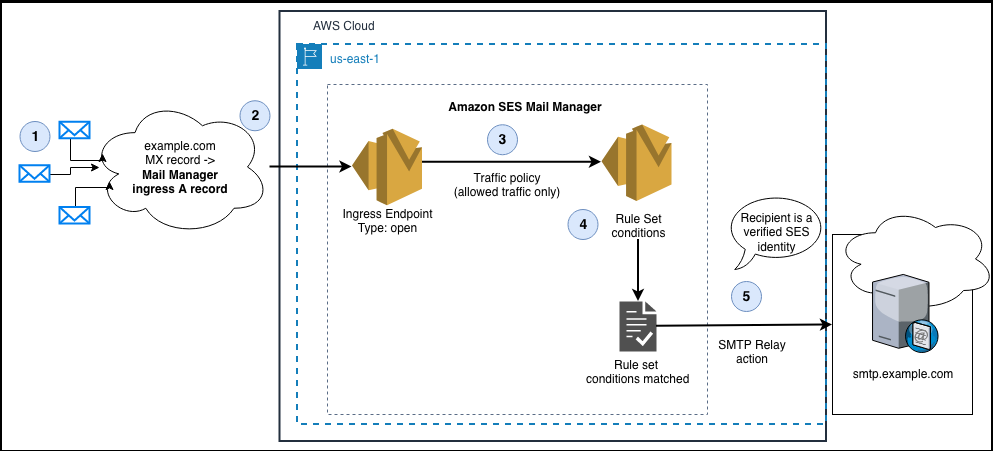
Figure 2: Diagram of the SES Mail Manager architecture to accept inbound email via an open Ingress endpoint and configured with a Rule set condition to relay messages with the SMTP Relay action.
In the diagram above, the interaction points are as follows:
1. Email senders look in DNS to discover the MX record for example.com.
2. The value of the domain’s MX record is the A record of the Mail Manager Ingress endpoint. The Ingress endpoint is configured as an ‘open’ Ingress endpoint so that it can receive inbound email without requiring SMTP Auth
3. The Ingress endpoint traffic policy is configured to allow and deny traffic
4. The Rule Set conditions determine which messages are to be relayed
5. The SMTP Relay action relays messages for recipients that are SES verified identities
Configuring Mail Manager as an Inbound SMTP Gateway
Prerequisites
- Access to the administrative console for Nutrition.co’s Google Workspace and Microsoft 365 hosted mailboxes
- Access to the DNS zone hosting the MX records for the Nutrition.co’s domains
Step 1: Allow-list the regional Mail Manager IP addresses in Nutrition.co’s Google Workspace and Microsoft 365, and create the Mail Manager relay action(s) in AWS SES console.
- If you do not configure the allow-list Nutrition.co’s Google Workspace and Microsoft 365 hosted, it may cause those mailbox providers to reject as spam or send to junk the emails replayed from your Mail Manager environment.
Step 1-a: Follow the instructions to allow-list Mail Manager to relay email to Nutrition.co’s Google Workspace and Microsoft 365 environments.
- Setting up Google Workspaces for inbound (non-authenticated) SMTP relay
- Setting up Microsoft Office 365 for inbound (non-authenticated) SMTP relay
Step1-b: Create an SMTP relay for your mailbox hosting environment
* See Creating an SMTP relay in the SES console
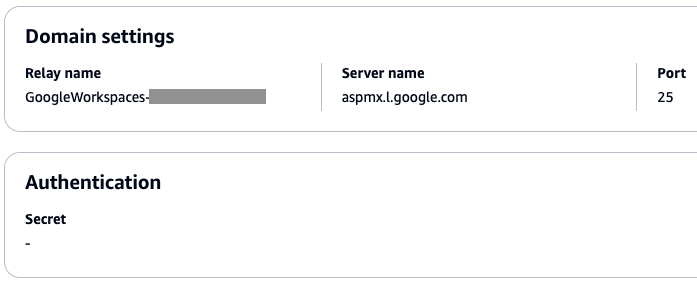
Figure 3: Screenshot of an SMTP Relay rule action configured for Microsoft 365 Exchange Online inbound receiving
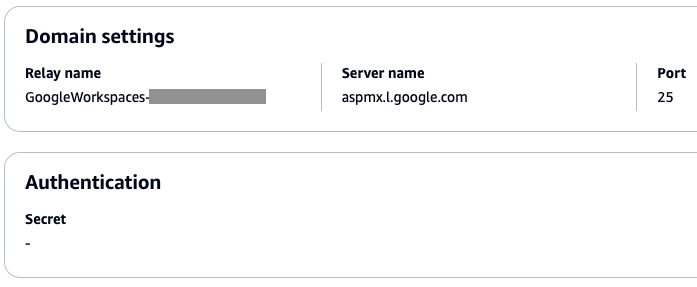
Figure 4: Screenshot of an SMTP Relay rule action configured for Google Workspaces Gmail inbound receiving
Because Nutrition.co hosts email in both Google Workspace and Microsoft 365, we must create SMTP Relay actions for both.
Step 2: In SES console, verify Nutrition.co’s email domain, which is nutrition.co
SES needs to prove that Nutrition.co owns the domain of each of the recipient addresses before it will begin relaying inbound email. If you cannot verify ownership of the recipient email destinations, SES will not relay messages.
Follow the instructions to verify Nutrition.co’s SES domain identity for the recipient email addresses within Nutrition.co’s Google Workspace and Microsoft 365 environments. (*note that subdomains such as customer-support.nutrition.co inherit verification from the parent domain*).
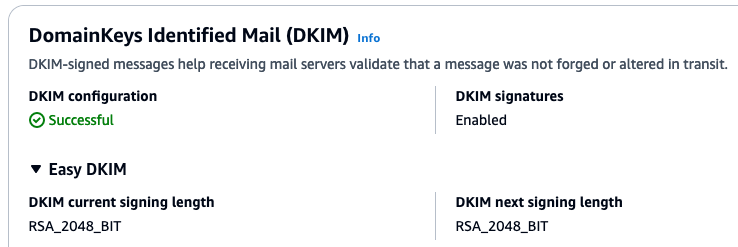
Figure 5: Screenshot of a successfully verified domain in the SES console.
Step 3: Configure Mail Manager with an Open Ingress Point and Rule Set Action to relay inbound email to the mailbox hosting environment.
Step 3-a: See Create a Traffic Policy to accept inbound email from the internet.
- Default action: Allow
(Optional) Add Policy statements, depending on your requirements. Choose the action to be taken when the filter conditions are met: Deny- While Nutrition.co does not want to apply additional security via the SMTP Relay gateway, Mail Manager supports both native capabilities and optional add-on subscriptions to 3rd party tools from vetted industry leaders such as Spamhaus and Abusix.
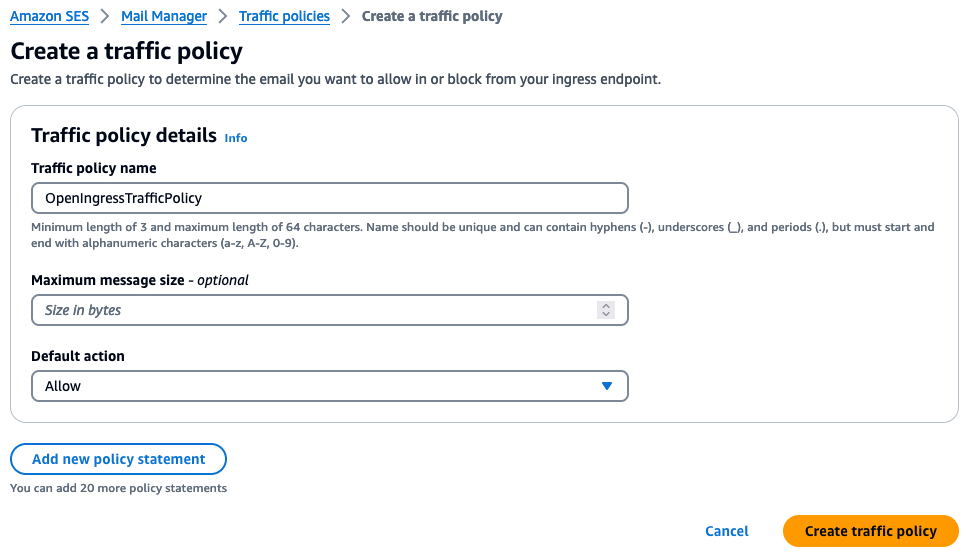
Figure 6: Screenshot of a traffic policy for accepting all email from the internet
Step 3-b: Follow the instructions for creating rule sets and rules in the SES console.
- Select the SMTP Relay that you created in Step 1-b and enable the **Preserve Mail From** option.
- The ‘Preserve Mail From’ setting is necessary so that the mailbox provider can be configured to make the correct assessment of the message’s SPF policy evaluation, assuming that the allow-list configuration Step 1 is complete.
- Add any conditions and exceptions for each rule, depending on your needs.
- You may want to create a condition for the SMTP Relay rule so that only messages destined for recipients within your domain are relayed to the appropriate SMTP Relay action, and choose a different action for the recipients who are not hosted in your environment, such as the Archive action.
- If you have both Google Workspace and Microsoft 365 configured as SMTP Relay destinations, you may combine the SMTP Relay actions in a single rule if the conditions are the same, or create them as separate rules if the conditions need to be different
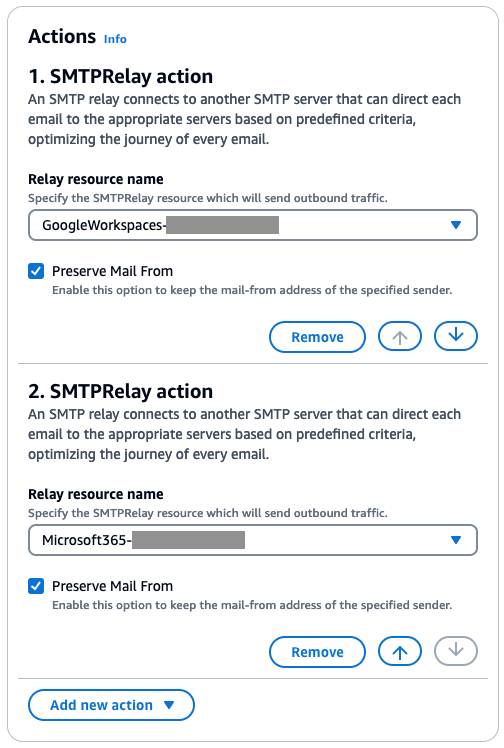
Figure 7: A Mail Manager rule configured with an SMTP Relay action for Google Workspaces and another SMTP Relay actions for Microsoft 365
Step 3-c: Follow the documentation for Creating an Ingress Point.
The Mail Manager Ingress point needs to be ‘Open“ for this use case because internet mail senders need to connect to port 25 and send without SMTP authentication for inbound mail flows.
- Type: Open
Traffic policy: Choose the traffic policy that you created step 3-a
Rule set: Choose the rule set that you created in step 3-b
After saving the ingress endpoint settings, you should see something similar in the console.
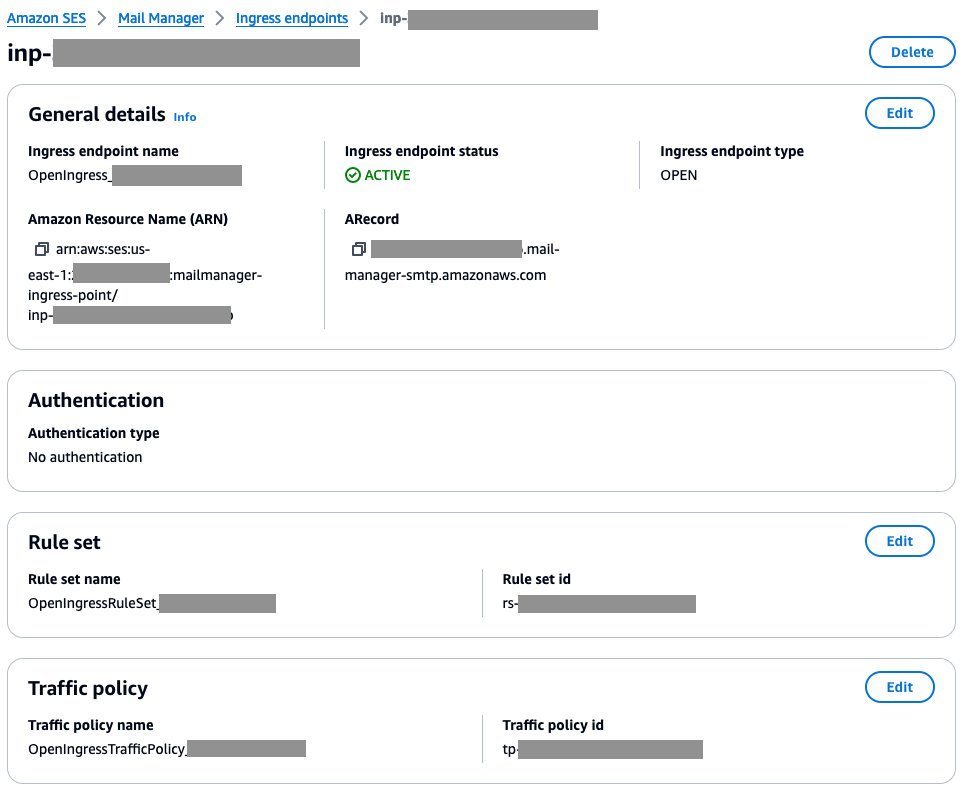
Figure 8: Screenshot of an ‘open’ Mail Manager Ingress endpoint configured with a rule set and traffic policy
Step 4. Verify your configuration and change your domain’s MX record
Once you have finished configuring Mail Manager with an Inbound Gateway configuration you will have:
- An Open ingress point that does not require authentication and has an open traffic policy to allow messages from the internet.
- A Rule set with SMTP Relay actions that will relay inbound messages to Google Workspace and/or Microsoft 365.
Step 4-a: Test your configuration
- Ingress point: You can test that the Ingress endpoint receives email by using an SMTP capable client application, such as “openssl s_client” from a host that allows for outbound port 25 connections to the A Record of your Open Ingress Point (many ISPs and cloud infrastructure providers block port 25 by default to stop the proliferation of spam on the internet). If you get a “250 OK” response from the SMTP transaction, the Ingress point is configured correctly.
- Rule set: You can test your Rule set by sending a message to your Ingress endpoint that has a recipient destination that is both a verified domain, and a domain that is hosted by your mailbox environment. You may want to add the Archive and/or Save to S3 rule actions to occur prior to SMTP Relay. This enables you to view message headers and diagnose issues that may occur during the SMTP relay to the mailbox hosting environments.
- Final delivery: You can test the entire mail flow by looking at the received messages in your mailbox hosting environment.
- How to look at received messages in a mailbox hosting environment
- Google Workspace – From within the Gmail interface, find the message and open the message menu options.
- How to look at received messages in a mailbox hosting environment
-
-

- Choose “Show original”.
-
-
-


- (The Screenshot above shows the Gmail ‘Show original“ message headers. The Mail From address (also appears as the Return-path header, and envelope-from value in other headers) is preserved within the @gmail.com domain, and Gmail’s assessment of SPF correctly attributed the message as originating from 209.85.216.51 even though the message was relayed through 206.55.129.47. Since the 209.x.x.x address is in the SPF policy for gmail.com, the message passes SPF due to the allow-list configuration)
- Microsoft 365 – From within the Outlook on the Web interface, find the message and open the message menu options.

- Choose “View message details”. You will see the message headers similar to the Gmail example above.
-
Step 4-b: Change the MX record for your domain.
Note: We recommend using a new subdomain so that you can test this mail flow configuration for a period of time prior to changing the MX record for the primary domain that is actively being used by end users and applications.
Once you have finished testing, you can change the MX record for the domain. The value of the MX record should be the **A Record** of the Open Ingress point along with the priority value.
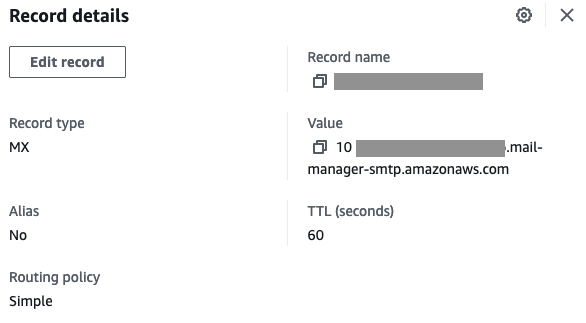
Figure 13: A screenshot of an MX record configured in Amazon Route 53
Conclusion
In this blog post, we’ve explored how to leverage SES Mail Manager’s SMTP Relay action to simplify the handling of inbound email for organizations that use a mix of email hosting environments, specifically Google Workspace and Microsoft 365. By configuring Mail Manager as an inbound SMTP gateway, our fictitious customer, Nutrition.co was able to centralize the management of their email flows, enhance security through features like traffic policies and rule sets, and ensure compliance through flexible archiving.
The key steps involved setting up allow-listing in the Google Workspace and Microsoft 365 environments, creating SMTP relay configurations in Mail Manager, and updating Nutrition.co domain’s MX record to point to the Mail Manager ingress endpoint. This allowed Nutrition.co to seamlessly route inbound emails destined for both their cloud-hosted employee mailboxes and on-premises applications, processing and archiving the messages before final delivery.
The flexibility of Mail Manager’s SMTP Relay action makes it a powerful tool for organizations looking to unify their email infrastructure, especially in hybrid environments. By acting as a centralized ingress and egress gateway, Mail Manager can help streamline email management, improve security, and unlock new cloud-enabled email use cases. As email continues to be a critical communication channel, solutions like Mail Manager will become increasingly important for businesses looking to maximize the value of their email ecosystem.
Please visit AWS Re:Post to ask and find answers to questions about SES Mail Manager. Talk with your AWS account team if you are interested in exploring Mail Manager in more depth.
Additional blogs related to Mail Manager: