AWS Security Blog
How to Create an AWS IAM Policy to Grant AWS Lambda Access to an Amazon DynamoDB Table
When managing your AWS resources, you often need to grant one AWS service access to another to accomplish tasks. For example, you could use an AWS Lambda function to resize, watermark, and postprocess images, for which you would need to store the associated metadata in Amazon DynamoDB. You also could use Lambda, Amazon S3, and Amazon CloudFront to build a serverless website that uses a DynamoDB table as a session store, with Lambda updating the information in the table. In both these examples, you need to grant Lambda functions permissions to write to DynamoDB.
In this post, I demonstrate how to create an AWS Identity and Access Management (IAM) policy that will be attached to an IAM role. The role is then used to grant a Lambda function access to a DynamoDB table. By using an IAM policy and role to control access, I don’t need to embed credentials in code and can tightly control which services the Lambda function can access. The policy also includes permissions to allow the Lambda function to write log files to Amazon CloudWatch Logs. This allows me to view utilization statistics for your Lambda functions and to have access to additional logging for troubleshooting issues.
Solution overview
The following architecture diagram presents an overview of the solution in this post.

The architecture of this post’s solution uses a Lambda function (1 in the preceding diagram) to make read API calls such as GET or SCAN and write API calls such as PUT or UPDATE to a DynamoDB table (2). The Lambda function also writes log files to CloudWatch Logs (3). The Lambda function uses an IAM role (4) that has an IAM policy attached (5) that grants access to DynamoDB and CloudWatch.
Overview of the AWS services used in this post
I use the following AWS services in this post’s solution:
- IAM – For securely controlling access to AWS services. With IAM, you can centrally manage users, security credentials such as access keys, and permissions that control which AWS resources users and applications can access.
- DynamoDB – A fast and flexible NoSQL database service for all applications that need consistent, single-digit-millisecond latency at any scale.
- Lambda – Run code without provisioning or managing servers. You pay only for the compute time you consume—there is no charge when your code is not running.
- CloudWatch Logs– For monitoring, storing, and accessing log files generated by AWS resources, including Lambda.
IAM access policies
I have authored an IAM access policy with JSON to grant the required permissions to the DynamoDB table and CloudWatch Logs. I will attach this policy to a role, and this role will then be attached to a Lambda function, which will assume the required access to DynamoDB and CloudWatch Logs
I will walk through this policy, and explain its elements and how to create the policy in the IAM console.
The following policy grants a Lambda function read and write access to a DynamoDB table and writes log files to CloudWatch Logs. This policy is called MyLambdaPolicy. The following is the full JSON document of this policy (the AWS account ID is a placeholder value that you would replace with your own account ID).
The first element in this policy is the Version, which defines the JSON version. At the time of this post’s publication, the most recent version of JSON is 2012-10-17.
The next element in this first policy is a Statement. This is the main section of the policy and includes multiple elements. This first statement is to Allow access to DynamoDB, and in this example, the elements I use are:
- An Effect element – Specifies whether the statement results in an
Allowor an explicitDeny. By default, access to resources is implicitly denied. In this example, I have usedAllowbecause I want to allow the actions. - An Action element – Describes the specific actions for this statement. Each AWS service has its own set of actions that describe tasks that you can perform with that service. I have used the DynamoDB actions that I want to allow. For the definitions of all available actions for DynamoDB, see the DynamoDB API Reference.
- A Resource element – Specifies the object or objects for this statement using Amazon Resource Names (ARNs). You use an ARN to uniquely identify an AWS resource. All Resource elements start with
arn:awsand then define the object or objects for the statement. I use this to specify the DynamoDB table to which I want to allow access. To build theResourceelement for DynamoDB, I have to specify:- The AWS service (
dynamodb) - The AWS Region (
eu-west-1) - The AWS account ID (
123456789012) - The table (
table/SampleTable)
- The AWS service (
The complete Resource element of the first statement is: arn:aws:dynamodb:eu-west-1:123456789012:table/SampleTable
In this policy, I created a second statement to allow access to CloudWatch Logs so that the Lambda function can write log files for troubleshooting and analysis. I have used the same elements as for the DynamoDB statement, but have changed the following values:
- For the
Actionelement, I used the CloudWatch actions that I want to allow. Definitions of all the available actions for CloudWatch are provided in the CloudWatch API Reference. - For the
Resourceelement, I specified the AWS account to which I want to allow my Lambda function to write its log files. As in the preceding example for DynamoDB, I have to use the ARN for CloudWatch Logs to specify where access should be granted. To build theResourceelement for CloudWatch Logs, I have to specify:- The AWS service (
logs) - The AWS Region (
eu-west-1) - The AWS account ID (
123456789012) - All log groups in this account (
*)
- The AWS service (
The complete Resource element of the second statement is: arn:aws:logs:eu-west-1:123456789012:*
I also created a third statement to allow access to CloudWatch Logs so that the Lambda function can create a log group. This is required because the logs:CreateLogGroup action supports only wildcard element names. I used the same elements as for the DynamoDB statement, but changed the following values:
- For the
Actionelement, I used the CloudWatch actions that I want to allow. Definitions of all the available actions for CloudWatch are provided in the CloudWatch API Reference. - For the
Resourceelement, I used a wildcard character (“*“) because thelogs:CreateLogGroupaction supports only wildcard element names.
The complete Resource element of the second statement is: *
Create the IAM policy in your account
Before you can apply MyLambdaPolicy to a Lambda function, you have to create the policy in your own account and then apply it to an IAM role.
To create an IAM policy:
- Navigate to the IAM console and choose Policies in the navigation pane. Choose Create policy.

- Because I have already written the policy in JSON, you don’t need to use the Visual Editor, so you can choose the JSON tab and paste the content of the JSON policy document shown earlier in this post (remember to replace the placeholder account ID with your own account ID). Choose Review policy.
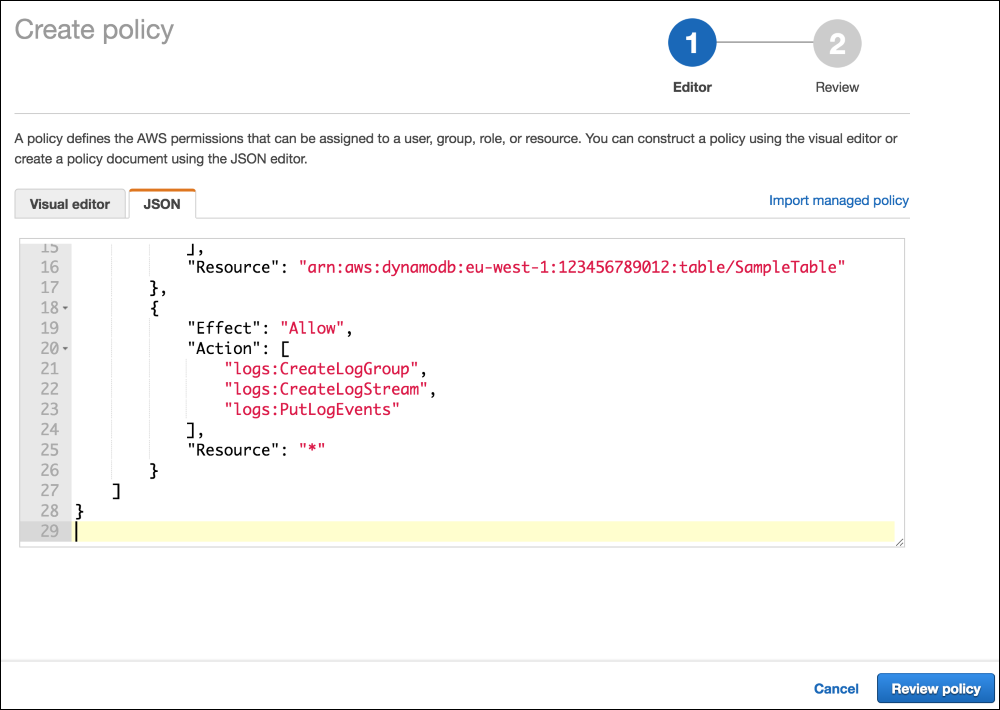
- Name the policy
MyLambdaPolicyand give it a description that will help you remember the policy’s purpose. You also can view a summary of the policy’s permissions. Choose Create policy.

You have created the IAM policy that you will apply to the Lambda function.
Attach the IAM policy to an IAM role
To apply MyLambdaPolicy to a Lambda function, you first have to attach the policy to an IAM role.
To create a new role and attach MyLambdaPolicy to the role:
- Navigate to the IAM console and choose Roles in the navigation pane. Choose Create role.

- Choose AWS service and then choose Lambda. Choose Next: Permissions.

- On the Attach permissions policies page, type
MyLambdaPolicyin the Search box. ChooseMyLambdaPolicyfrom the list of returned search results, and then choose Next: Review.

- On the Review page, type
MyLambdaRolein the Role name box and an appropriate description, and then choose Create role.

You have attached the policy you created earlier to a new IAM role, which in turn can be used by a Lambda function.
Apply the IAM role to a Lambda function
You have created an IAM role that has an attached IAM policy that grants both read and write access to DynamoDB and write access to CloudWatch Logs. The next step is to apply the IAM role to a Lambda function.
To apply the IAM role to a Lambda function:
- Navigate to the Lambda console and choose Create function.

- On the Create function page under Author from scratch, name the function
MyLambdaFunction, and choose the runtime you want to use based on your application requirements. Lambda currently supports Node.js, Java, Python, Go, and .NET Core. From the Role dropdown, choose Choose an existing role, and from the Existing role dropdown, choose MyLambdaRole. Then choose Create function.

MyLambdaFunction now has access to CloudWatch Logs and DynamoDB. You can choose either of these services to see the details of which permissions the function has.

Summary
In this post, I demonstrated how to grant a Lambda function access to a DynamoDB table by using an IAM policy. The Lambda Developer Guide features guidance about how you can expand on the examples in this post and how to integrate Lambda with Amazon API Gateway, S3, DynamoDB, Amazon Kinesis, AWS CloudTrail, and Amazon SNS.
If you have any comments about this blog post, submit them in the “Comments” section below. If you have any questions about the services used, start a new thread in the applicable AWS forum: IAM, Lambda, DynamoDB, or CloudWatch.
– Andrew
Want more AWS Security how-to content, news, and feature announcements? Follow us on Twitter.