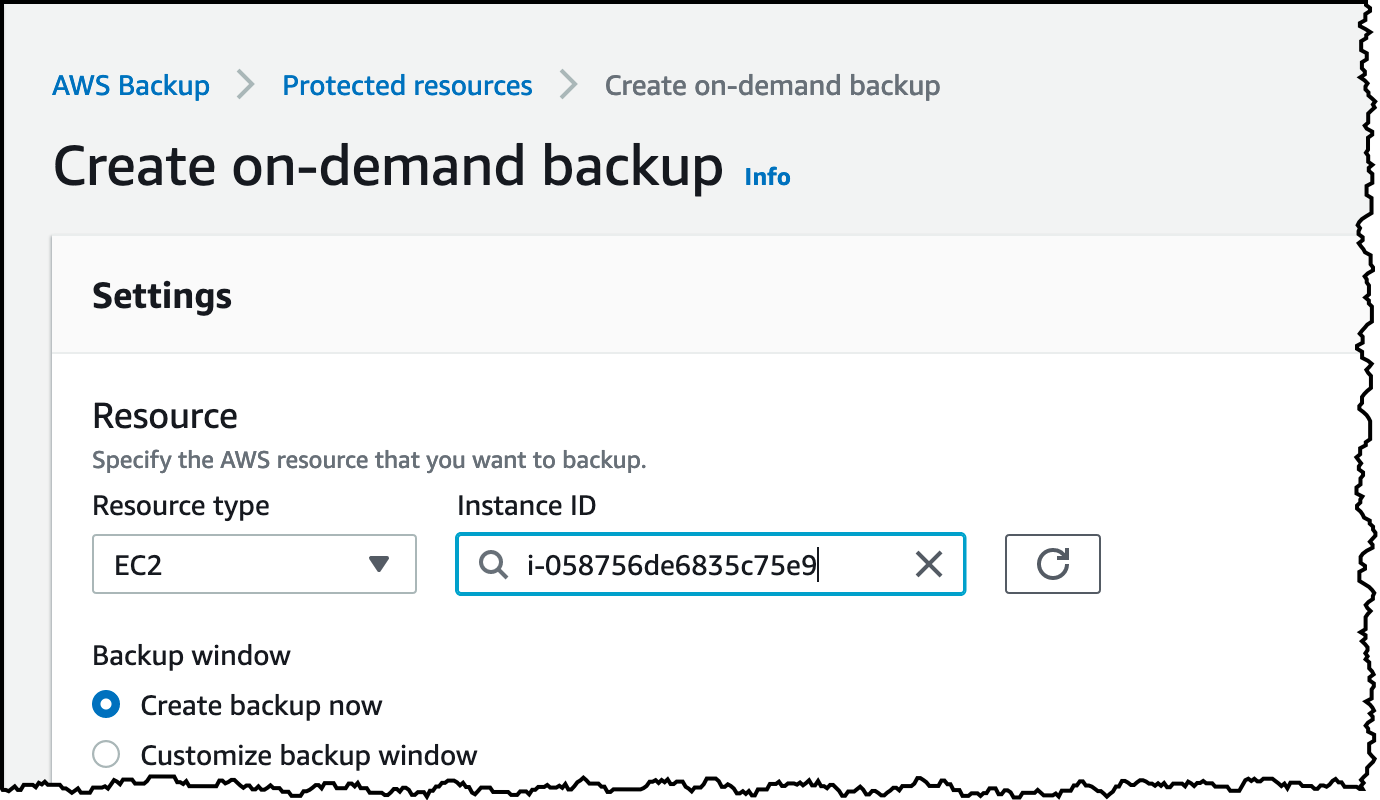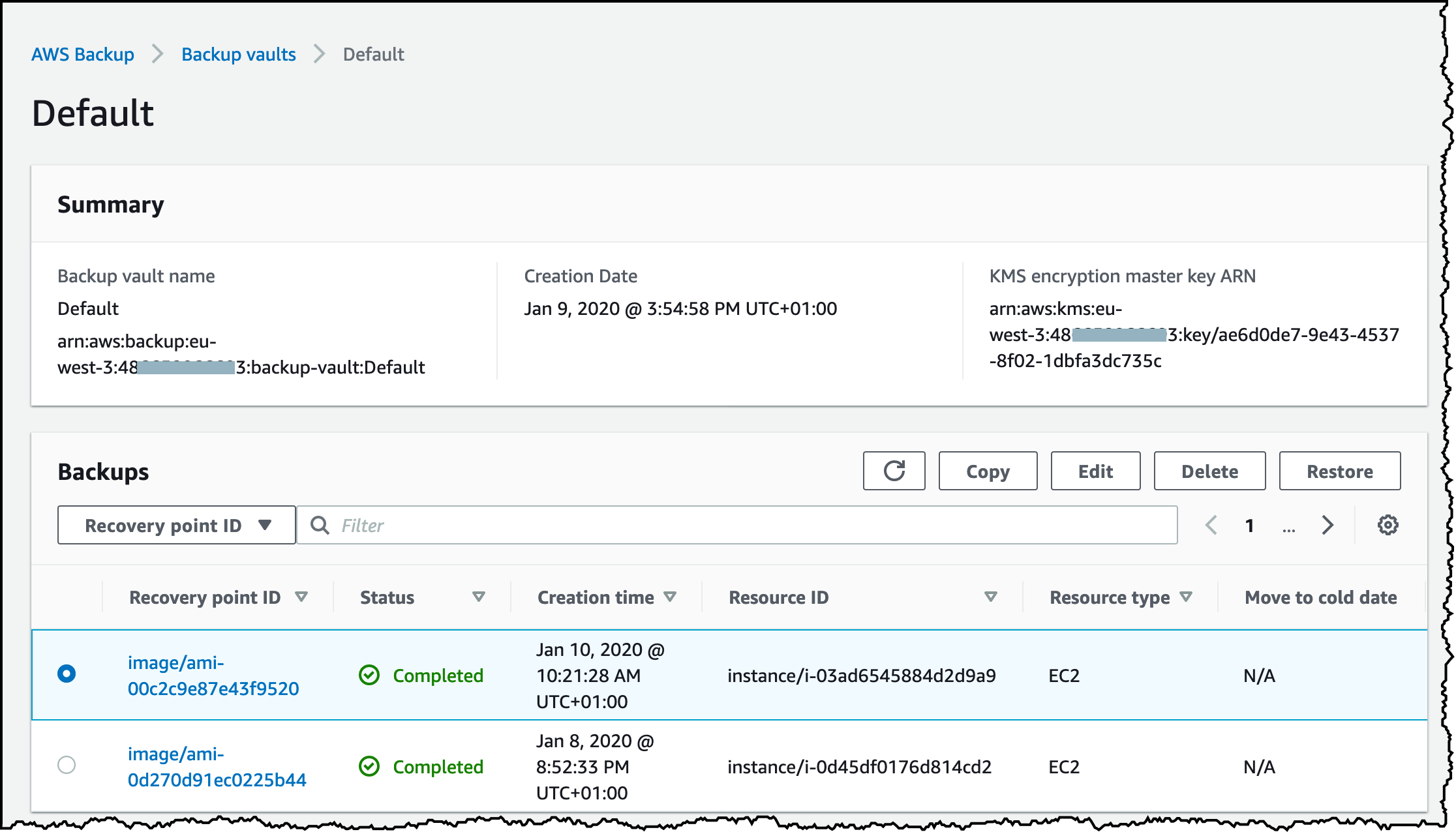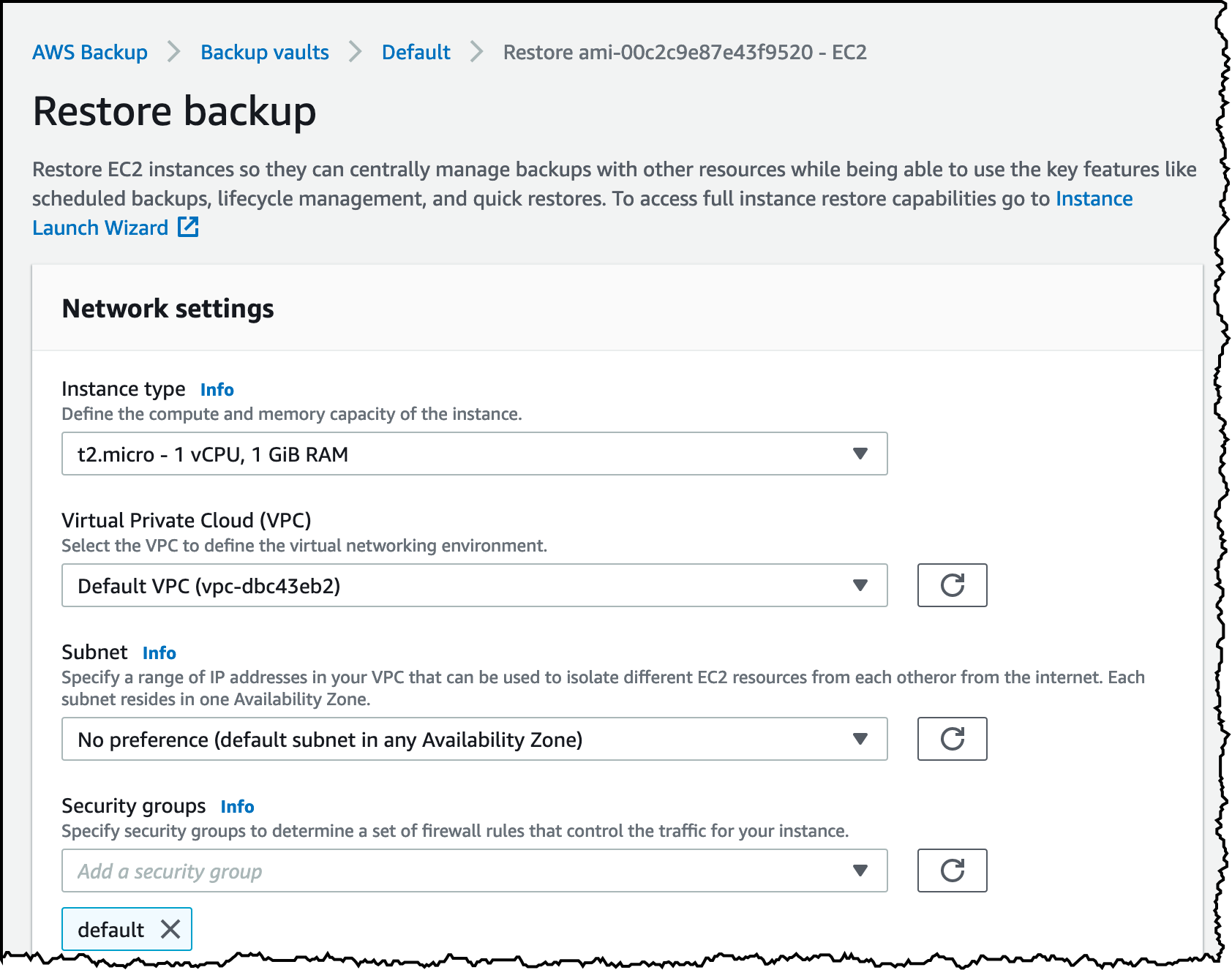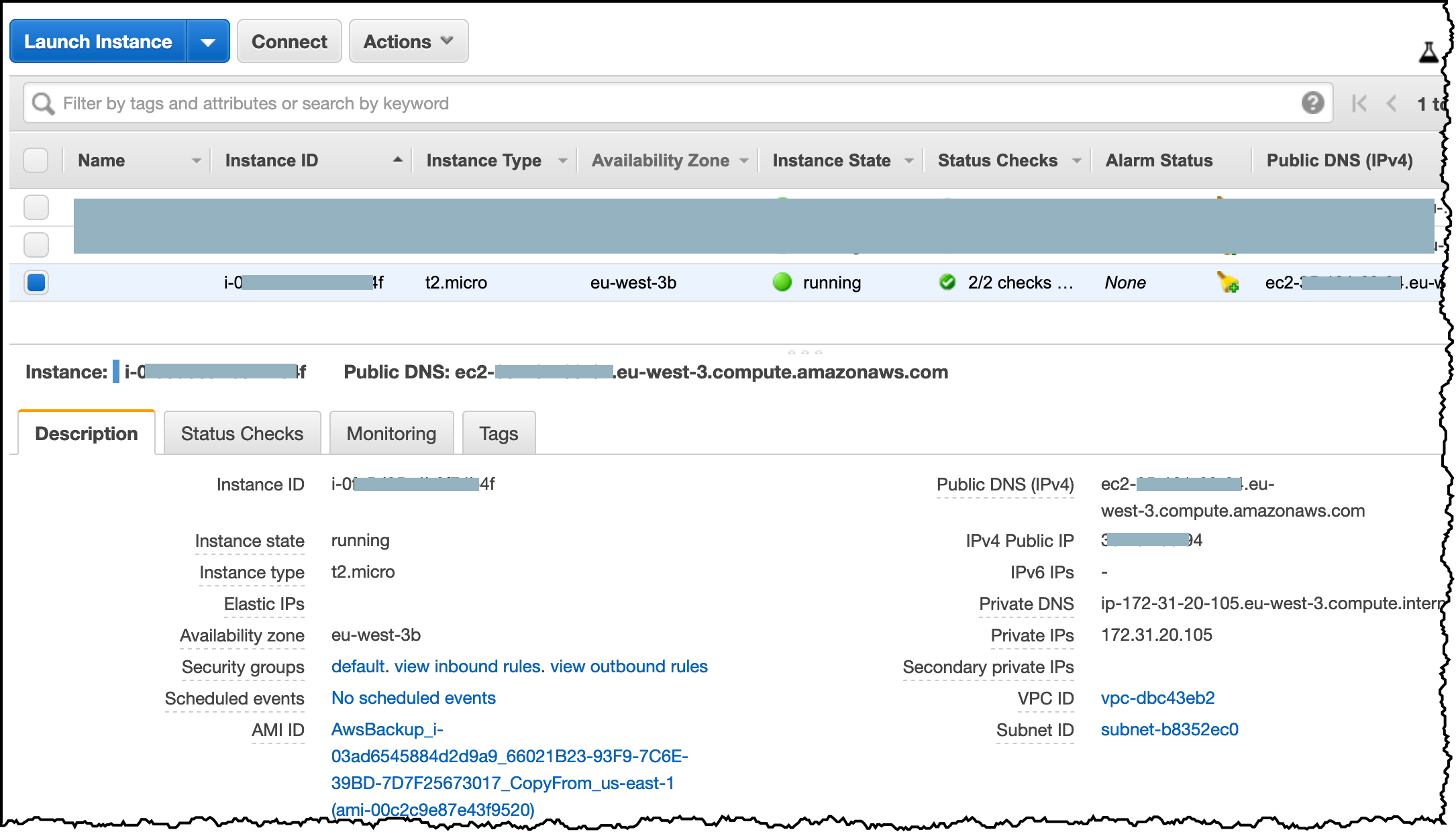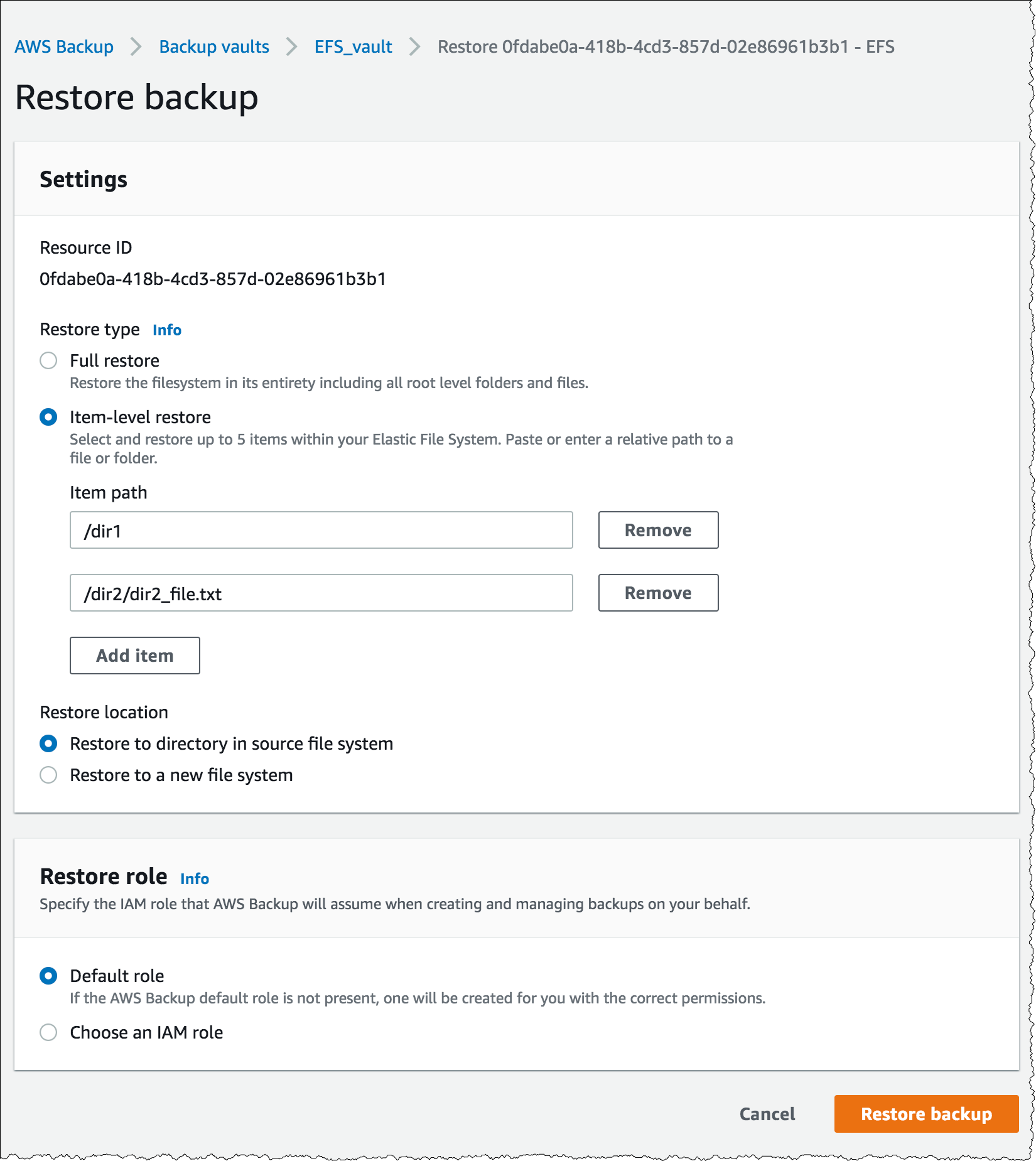AWS News Blog
AWS Backup: EC2 Instances, EFS Single File Restore, and Cross-Region Backup
|
|
Since we launched AWS Backup last year, over 20,000 AWS customers are protecting petabytes of data every day. AWS Backup is a fully managed, centralized backup service simplifying the management of your backups for your Amazon Elastic Block Store (Amazon EBS) volumes, your databases (Amazon Relational Database Service (RDS) or Amazon DynamoDB), AWS Storage Gateway and your Amazon Elastic File System (Amazon EFS) filesystems.
We continuously listen to your feedback and today, we are bringing additional enterprise data capabilities to AWS Backup :
- you can now back up entire Amazon Elastic Compute Cloud (Amazon EC2) instances,
- you can now copy your backups to other AWS Regions,
- and you can now restore a single file from your Amazon EFS filesystem instead of the full filesystem.
Here are the details.
EC2 Instance Backup
Backing up and restoring an EC2 instance requires additional protection than just the instance’s individual EBS volumes. To restore an instance, you’ll need to restore all EBS volumes but also recreate an identical instance: instance type, VPC, Security Group, IAM role etc.
Today, we are adding the ability to perform backup and recovery tasks on whole EC2 instances. When you back up an EC2 instance, AWS Backup will protect all EBS volumes attached to the instance, and it will attach them to an AMI that stores all parameters from the original EC2 instance except for two (Elastic Inference Accelerator and user data script).
Once the backup is complete, you can easily restore the full instance using the console, API, or AWS Command Line Interface (AWS CLI). You will be able to restore and edit all parameters using the API or AWS Command Line Interface (AWS CLI), and in the console, you will be able to restore and edit 16 parameters from your original EC2 instance.
To get started, open the Backup console and select either a backup plan or an on-demand backup. For this example, I chose On-Demand backup. I select EC2 from the list of services and select the ID of the instance I want to backup.
Note that you need to stop write activity and flush filesystem caches in case you’re using RAID volumes or any other type of technique to group your volumes.
After a while, I see the backup available in my vault. To restore the backup, I select the backup and click Restore.
Before actually starting the restore, I can see the EC2 configuration options that have been backed up and I have the opportunity to modify any value listed before re-creating the instance.
After a few seconds, my restored instance starts and is available in the EC2 console.
Single File Restore for EFS
Often AWS Backup customers would like to restore an accidentally deleted or corrupted file or folder. Before today, you would need to perform a full restore of the entire filesystem, which makes it difficult to meet your strict RTO objectives.
Starting today, you can restore a single file or directory from your Amazon EFS filesystem. You select the backup, type the relative path of the file or directory to restore, and AWS Backup will create a new Amazon EFS recovery directory at the root of your filesystem, preserving the original path hierarchy. You can restore your files to an existing filesystem or to a new filesystem.
To restore a single file from an Amazon EFS backup, I choose the backup from the vault and I click Restore. On the Restore backup window, I choose between restoring the full filesystem or individual items. I enter the path relative to the root of the filesystem (not including the mount point) for the files and directories I want to restore. I also choose if I want to restore the items in the existing filesystem or in a new filesystem. Finally, I click Restore backup to start the restore job.
Cross-region Backup
Many enterprise AWS customers have strict business continuity policies requiring a minimum distance between two copies of their backup. To help enterprises to meet this requirement, we’re adding the capability to copy a backup to another Region, either on-demand when you need it or automatically, as part of a backup plan.
To initiate an on-demand copy of my backup to another Region, I use the console to browse my vaults, select the backup I want to copy and click Copy. I chose the destination Region, the destination vault, and keep the default value for other options. I click Copy on the bottom of the page.
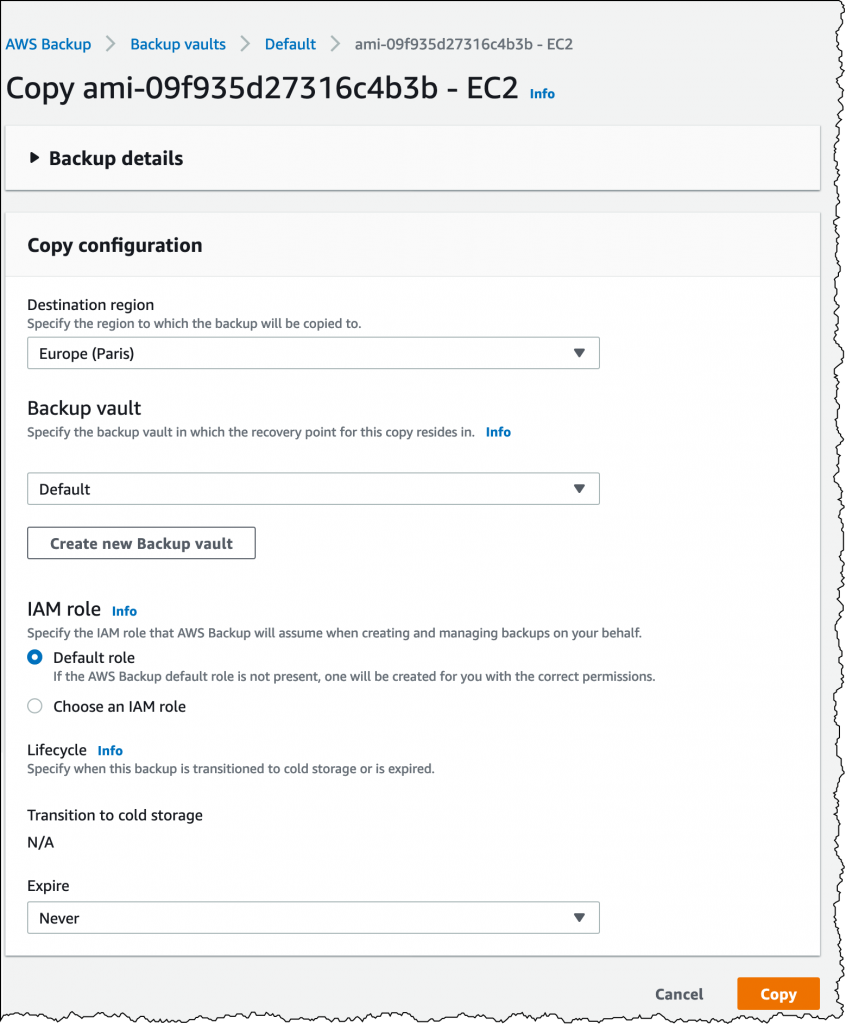 The time to make the copy depends on the size of the backup. I monitor the status on the new Copy Jobs tab of the Job section:
The time to make the copy depends on the size of the backup. I monitor the status on the new Copy Jobs tab of the Job section:
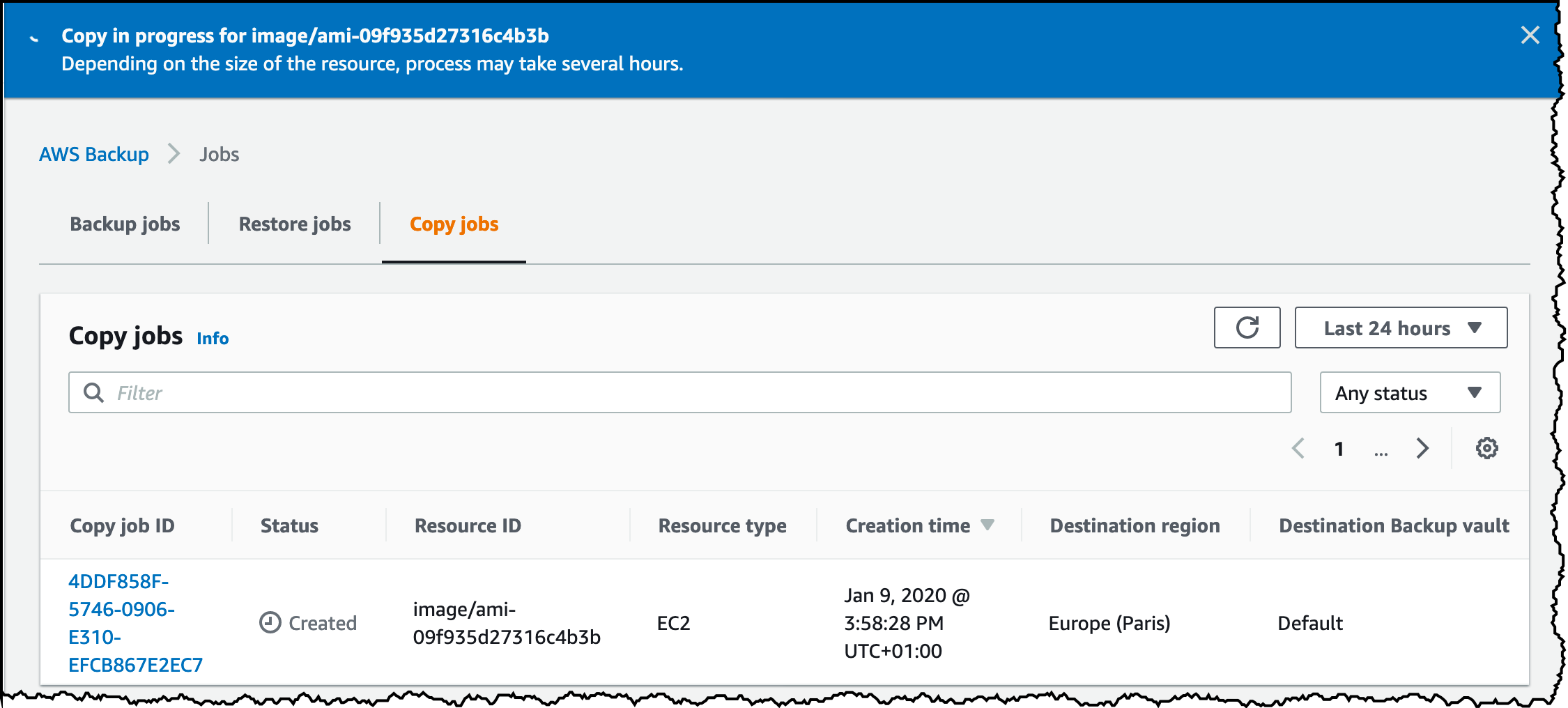 Once the copy is finished, I switch my console to the target Region, I see the backup in the target vault and I can initiate a restore operation, just like usual.
Once the copy is finished, I switch my console to the target Region, I see the backup in the target vault and I can initiate a restore operation, just like usual.
I also can use the AWS Command Line Interface (AWS CLI) or one of our AWS SDKs to automate or to integrate any of these processes in other applications.
Pricing
Pricing depends on the type of backup:
- there is no additional charge for EC2 instance backup, you will be charged for the storage used by all EBS volumes attached to your instance,
- for Amazon EFS single file restore, you will be charged a fixed fee per restore and for the number of bytes you restore,
- and for cross-region backup, you will be charged for the cross-region data transfer bandwidth and for the new warm storage space in the target Region.
These three new features are available today in all commercial AWS Regions where AWS Backup is available (you can verify services availability per Region on this web page).
As it is usual with any backup system, it is best practice to regularly perform backups and backup testing. Restore-able backups are the best kind of backups.
-- seb