AWS Partner Network (APN) Blog
How to Orchestrate and Test Recovery Scenarios with N2WS
By Anthony Fiore, Sr. Partner Solutions Architect at AWS
 |
 |
 |
Disasters are rare, but they do happen. At any time, you could be impacted by ransomware, user error, or events such as natural disasters. To address this need, N2W Software (N2WS) offers backup and disaster recovery for anyone using Amazon Web Services (AWS).
N2WS was founded in 2012 with a vision to provide a cost-effective and simple way to protect workloads and data in AWS services without having to create and maintain complex scripts.
N2WS protects your AWS environment against the inevitable by copying backups across AWS regions or AWS accounts—with the ability to easily restore when needed.
N2WS is an AWS Partner Network (APN) Advanced Technology Partner with an AWS Storage Competency that builds leading backup, recovery, and disaster recovery solutions purpose-built for AWS workloads.
Version 3.0 of N2WS Backup and Recovery includes a new feature known as Recovery Scenarios. It allows you to define different sequences of recovery for your protected AWS resources, and test them with a Dry Run.
In this post, I’ll explain the benefits of Recovery Scenarios and show you how to set up and configure one. I will also demonstrate two recoveries: a Dry Run and an actual recovery.
About N2WS Recovery Scenarios
N2WS Recovery Scenarios is designed to help you orchestrate, test, and recover AWS workloads. These workloads can be hosted on Amazon Elastic Compute Cloud (Amazon EC2), Amazon Elastic Block Store (Amazon EBS), Amazon Relational Database Service (Amazon RDS), Amazon Elastic File System (Amazon EFS), Amazon Redshift, Amazon DynamoDB, and Amazon Aurora.
Using Recovery Scenarios, you can recover workloads to specific points in time with just a few clicks. The Dry Run capability allows you to test the operation of any Recovery Scenario. It ensures, ahead of time, that you can recover mission-critical applications and components without issue.
If you want to ensure certain resource properties are recovered, you can include them in the Recovery Scenario. For instance, you can include settings such as virtual private cloud (VPC), subnet, security group, key pair, instance type, and so on.
Following, I’ll walk you through the steps I used to:
- Set up and configure a Recovery Scenario.
- Test a Recovery Scenario with a Dry Run.
- Execute a Recovery Scenario.
Setting Up and Configuring Recovery Scenarios
My scenario recovers two Amazon EC2 instances and one Amazon RDS instance.
All of these AWS resources reside in the us-east-1 (Virginia) region, and are being backed up daily. I have configured my N2WS backup policy to Enable DR and copy snapshots to the us-east-2 (Ohio) region. The Amazon EC2 and Amazon RDS instances in the Ohio region are within the same AWS account.
If you plan to use Recovery Scenarios to recover your AWS resources into a different region or account, make sure your N2WS backup policy has Enable DR set. Also, make sure it is copying backups into the region or account you plan to use as a recovery target. If you don’t, the Recovery Scenario fails.
Prerequisites
Before I can proceed, I must:
- Have an AWS account with resources to protect. More specifically, I must have Amazon EC2 instances with Amazon EBS volumes attached, plus an Amazon RDS instance.
- Deploy N2WS Backup and Recovery from AWS Marketplace, and set it up according to the instructions in the documentation.
- Define a policy in N2WS to protect my AWS resources. I named mine
Production-Policy.
Procedure
- First, I log in to the N2WS user interface (UI) and select Recovery Scenarios. The UI in v3.0 has been drastically redesigned into a more modern, streamlined interface.
.
 .
. - Once in the Recovery Scenarios section, I select New.
.
 .
. - In the window that appears, under the Recover Scenario Details tab, I provide a unique and descriptive name for the Recovery Scenario. Then, I fill in the description.
.
In this example, I left all other settings as default, except for the Recovery Destination Region. I changed that to US East (Ohio).
.
 .
. - Select the Recovery Targets tab, which lets me choose the resources I’m going to define in this Recovery Scenario.
. - Still under the Recovery Targets tab, I select Add Recovery Targets.
.
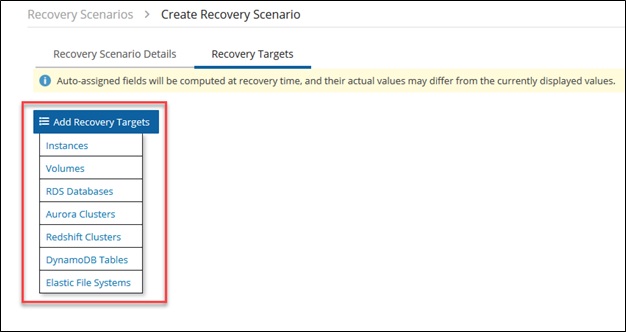 .
.
In the window that appears, I select the protected AWS resources that I would like to add to this Recovery Scenario.
.
I add my two Amazon EC2 Instances first by checking the box to the left of each instance, and then select Add Selected.
.
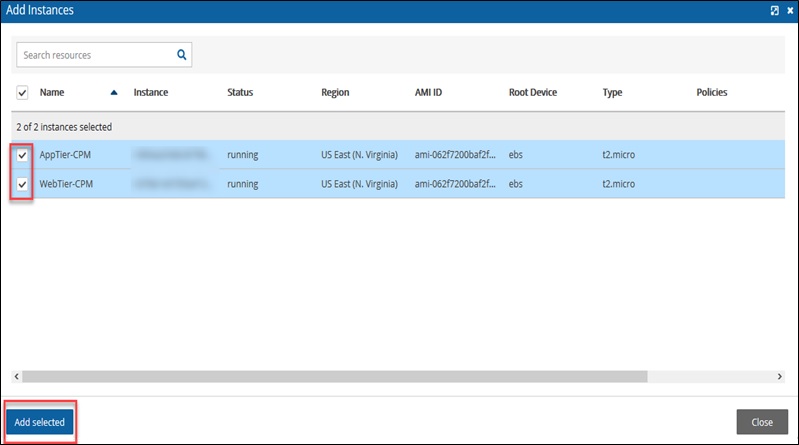 .
.
In the Recovery Targets tab, I can see the Amazon EC2 instances were added to my scenario. To add the Amazon RDS instance for my application, I select Add Recovery Targets again.
.
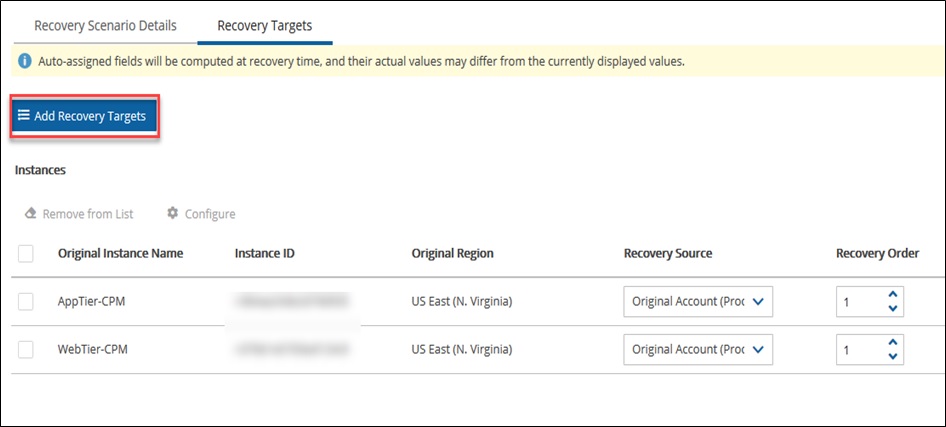 ..
.. - To add my Amazon RDS instance to the Recovery Scenario, I first select it (
dbtier1in this example), and then choose Add Selected. Note the interface refers to an Amazon RDS instance as an “rds database.”
.
 .
. - In the Recovery Targets tab, both of my Amazon EC2 instances and my Amazon RDS instance are present in the Recovery Scenario.
.
 .
. - Before I can save this scenario, I must specify the instance ID (Name) of our RDS instance to be used during recovery. I chose the same instance ID (
dbtier1) as the original, and then I select Save.
I have now defined my first Recovery Scenario. The scenario I defined recovers my resources into the us-east (Ohio) region. However, I can create additional scenarios that recover resources into different regions, or into separate AWS accounts. I can do that provided I am copying backups to those AWS regions or accounts by using the Enable DR setting in the N2WS backup policy.
Testing a Recovery Scenario with a Dry Run
Now that I have defined a Recovery Scenario, let’s take it for a Dry Run. A Dry Run validates the configuration of your Recovery Scenario without actually recovering the AWS resources. It helps ensure your scenario is defined correctly.
It also allows you to quickly test and validate any updates you recently made to an existing scenario. Dry Runs provide piece of mind before and during an actual recovery.
- First, I choose the Recovery Scenario that I’d like to test, and then select Dry Run.
.
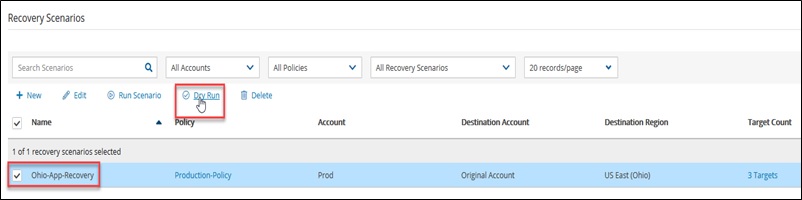 ..
.. - From the list displayed, I select the backup against which I’d like to perform the Dry Run. I decide to test the most recent backup, and then select Dry Run.
.
 ..
.. - A window appears, prompting me to confirm I want to test this recovery scenario. I select Test, which starts the Dry Run.
. - To monitor the progress of this Dry Run, I select Recovery Scenario Monitor from the left navigation pane.
.
 .
. - The screen shows this Recovery Scenario failed the Dry Run.
.
 .
. - Let’s check the log to find out why. We can check the log by choosing the failed Recovery Scenario and selecting Log.
.
 .
.
The log indicates the subnet group that was defined is not valid, since I’m recovering resources into a different AWS region. To fix this, I need to specify a different subnet group for the Amazon RDS instance. To do that, I need to edit the Recovery Scenario.
. - Returning to the Recovery Targets tab, I select the down-arrow next to my Amazon RDS instance. Then, I enter a valid subnet into the Subnet Group field, and select Save.
.
 .
. - I do another Dry Run, as shown in Steps 1 through 4.
.
When I check the log again (by choosing the failed Recovery Scenario and selecting Log), it indicates the corrected subnet group fixed the issue. My second Dry Run was successful.
.

Executing a Recovery Scenario
Now that I’ve had a successful Dry Run, I’ll use the Recovery Scenarios capability to orchestrate an actual recovery of our Amazon EC2 instances and Amazon RDS into the us-east-2 Ohio Region.
- The process is similar to performing a Dry Run, except this time I am going to select the Recovery Scenario I want to use, and select Run Scenario.
.
 .
. - Now, I need to select a backup to recover from. I pick the latest from the list, and select Recover.
..
 .
. - A confirmation box appears, asking me to confirm I want to start the Recovery Scenario. When I confirm, the recover process begins.
. - I now switch back to the Recovery Scenario Monitor to view the progress of the recovery. The time this takes can vary greatly, depending on how many resources and how much data exists in a particular recovery scenario. Eventually, the window is updated with the status of the recovery.
.
 .
. - The recovery appears to be successful, so I go to the AWS Console to confirm that the instances are indeed running again.
.
 .
.
The console confirms that both recovered Amazon EC2 instances have been successfully launched in theus-east-2Ohio region. The console also indicates (not shown in the image), that the Amazon RDS instance has also been recovered and is now available.
Please note that in an actual recovery, you’ll also want to ensure you are backing up the recovered resources. You can do this either by creating a new backup policy, or by editing your existing backup policy to include the recovered resources.
Keeping an Eye on AWS Service Quotas
Keep in mind, when recovering resources into different AWS accounts and regions, your service quotas (formerly known as service limits) may differ. Quotas are specific to each account and region. Make sure the service quotas in your recovery regions are set to sufficient levels for anything that you plan to recover.
A great tool to help you view current quotas and request quota increases is AWS Service Quotas.
Conclusion
Recovery Scenarios in N2WS 3.0 enables you to easily recover your protected AWS resources across different AWS regions or AWS accounts as part of a comprehensive disaster recovery strategy.
Recovery Scenarios includes an intuitive Dry Run capability, and comprehensive logging to identify and fix problems with your Recovery Scenario before you need to run an actual recovery.
I encourage you to get more information about N2WS 3.0, and start a 30-day trial. You can also obtain N2WS directly from AWS Marketplace, or read more about it in the N2WS documentation.
N2W Software – APN Partner Spotlight
N2W Software is an AWS Storage Competency Partner. They build leading backup, recovery, and disaster recovery solutions purpose-built for AWS workloads.
Contact N2WS | Solution Overview | AWS Marketplace
*Already worked with N2WS? Rate this Partner
*To review an APN Partner, you must be an AWS customer that has worked with them directly on a project.
